YouTube Shorts has taken the social media world by storm, providing users with a new avenue to create and share bite-sized videos. If you're reading this, chances are you find the feature a bit overwhelming or perhaps not to your liking. No worries! You can disable YouTube Shorts on your iPhone with a few simple steps. Let’s dive into what
Understanding YouTube Shorts
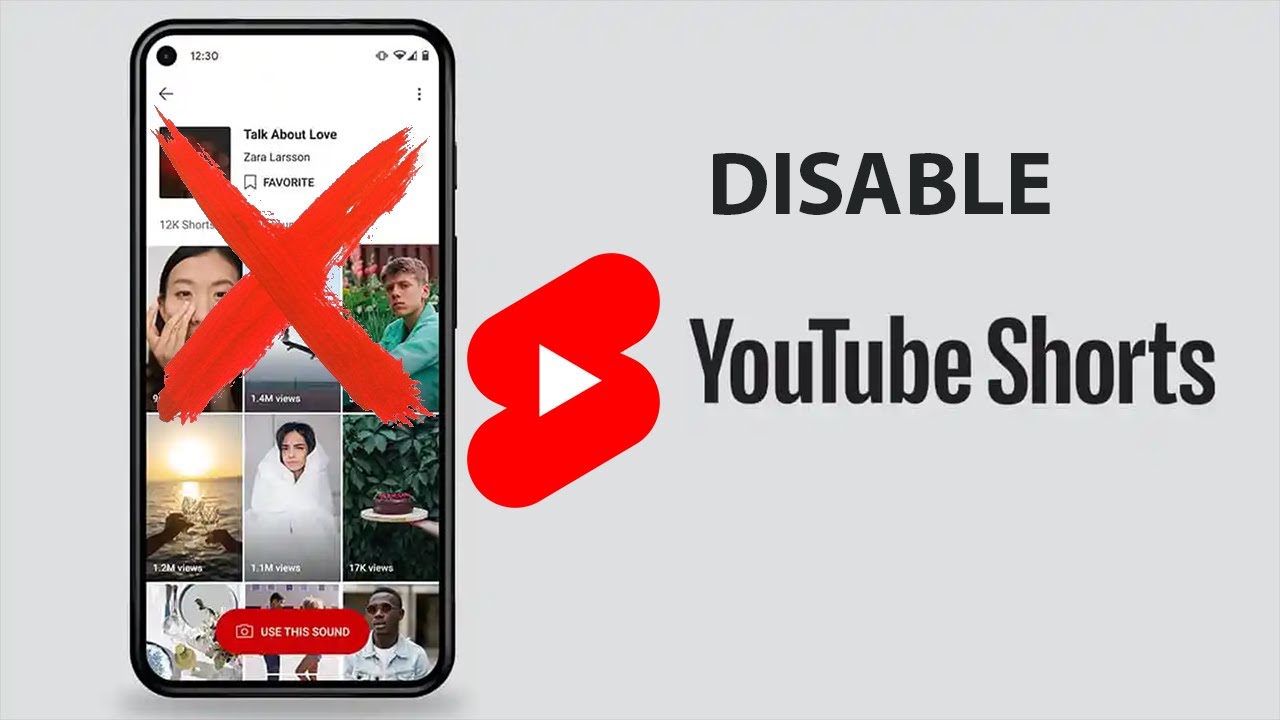
YouTube Shorts is a relatively new feature introduced to give creators a platform to showcase short, engaging videos of 60 seconds or less. Think of it as YouTube’s answer to TikTok! Here's a breakdown of what you need to know:
- Format: Shorts can be filmed in portrait mode and include music, text, and various visual effects.
- Discovery: With a dedicated Shorts shelf on the YouTube homepage, users can easily swipe through a feed of these short videos. This format is designed to encourage quick consumption, making it a hit among younger audiences.
- Creation Tools: YouTube offers a myriad of editing tools within the app, allowing creators to easily make compelling content. Features like adding music directly from a large catalog make it user-friendly for anyone interested in creating content.
- Engagement: Shorts can garner significant views and engagement as they are typically designed for viral appeal, encouraging likes, comments, and shares.
Despite its popularity, Shorts may not be everyone's cup of tea. Whether it's the interface or the format, personal preferences vary widely. So, if you're looking to reduce the Shorts experience in your YouTube app, stick around for the next sections where we’ll discuss how to disable this feature on your iPhone!
Also Read This: How to Record Music from YouTube as a Beginner
Navigating the YouTube App on iPhone
Navigating the YouTube app on your iPhone can be pretty straightforward once you get the hang of it. The app is designed with user-friendliness in mind, allowing you to easily find the content you're looking for. Let’s break down how you can navigate through it effectively.
When you open the app, you’re greeted with the Home Screen. This is where you'll find:
- Trending Videos: A mix of popular content that’s currently capturing the audience's interest.
- Subscriptions: A dedicated section that lists the channels you’ve subscribed to, making it easier to keep up with your favorite creators.
- Library: This is your personal space where you’ll find your history, watch later list, and purchases.
As you scroll, you may notice the Shorts feature prominently displayed. While it can be fun to dive into quick video snippets, some users prefer to have a more traditional YouTube experience without the distraction of Shorts. So, let’s get ready to discuss how to navigate and ultimately disable this feature.
Also Read This: Explore How to Sell Your Photos on Shutterstock
Steps to Disable YouTube Shorts
If you're eager to disable YouTube Shorts on your iPhone, you're in luck! This process is simple yet effective. Keep in mind that while there's no direct toggle to remove Shorts completely, there are a few strategies to minimize their presence in your feed.
- Open the YouTube App: Tap to launch the YouTube app on your iPhone.
- Go to Settings: In the upper right corner, tap your profile icon. From the drop-down menu, select “Settings.”
- Modify Notifications: Tap on “Notifications” and turn off notifications for Shorts. This won't remove them, but it will keep you from being alerted when new ones are posted.
- Feedback Options: If you see a Short you want to avoid, tap the three dots next to the video. Select “Not Interested” so the algorithm can adjust what you see based on your preferences.
By following these steps, you can reclaim your browsing experience on YouTube and focus on the longer content that you enjoy. Remember, YouTube continuously updates its app, so features may change, but for now, these tips should help you navigate and control the content you're exposed to successfully!
Also Read This: The Ultimate Guide to the Best YouTube Downloaders
5. Alternative Options for Managing Shorts Content
If you're looking for ways to manage YouTube Shorts on your iPhone without fully disabling them, you're in luck! There are several alternative options you can consider to tailor your YouTube experience. Here are a few strategies:
- Adjust Your Feed: YouTube's algorithm learns from your viewing habits. If you find Shorts popping up that don’t interest you, try watching more long-form content or using the “Not Interested” feature on specific Shorts to help train the algorithm.
- Use the YouTube App’s Settings: Within the app, you can go to Settings > Notifications and customize what types of notifications you want to receive, which can help reduce distractions from Shorts.
- Explore Playlists: You can create playlists of your favorite videos and prioritize those over Shorts. This way, when you open the app, you can dive straight into content you love, bypassing Shorts.
- Limit Screen Time: By setting screen time limits on your YouTube app through your iPhone's settings, you can manage how much time you spend on Shorts and other content that isn’t appealing to you.
- Use Alternative YouTube Apps: Consider using third-party apps that provide access to YouTube content without the Shorts feature. Some of these apps focus solely on long-form videos.
These alternative options can help you curate your YouTube experience, allowing you to enjoy the content you love while minimizing the presence of Shorts.
6. Conclusion
In conclusion, disabling YouTube Shorts on your iPhone may not be a straightforward task, but there are several effective strategies you can implement to manage your experience. Whether you choose to fully disable them, limit your exposure through app settings, or explore alternative viewing habits, you have the power to shape your YouTube journey.
Don’t forget to utilize features like:
| Feature | Description |
|---|---|
| Not Interested | A feature that helps refine your recommendations by telling YouTube what you don't want to see. |
| My Stuff | Curate your playlists to focus on the content you enjoy the most, keeping Shorts at bay. |
| App Notifications | Control what notifications pop up, helping reduce the draw of Shorts. |
Remember, YouTube is designed to continuously adapt to your preferences, so actively managing your viewing habits can greatly enhance your experience. By exploring these options, you can enjoy a customized YouTube adventure that aligns perfectly with your interests—Shorts or no Shorts!
 admin
admin








