Hey there! If you've been diving into the world of YouTube recently, you might have noticed the sleek and stylish Dark Mode feature. While it's super popular among many users for its eye-catching aesthetics, it’s not everyone’s cup of tea. Maybe you prefer a softer, brighter viewing experience? Whatever the reason, disabling Dark Mode on YouTube is a quick and easy process. Let’s explore how to make your screen a little brighter!
Understanding YouTube Dark Mode
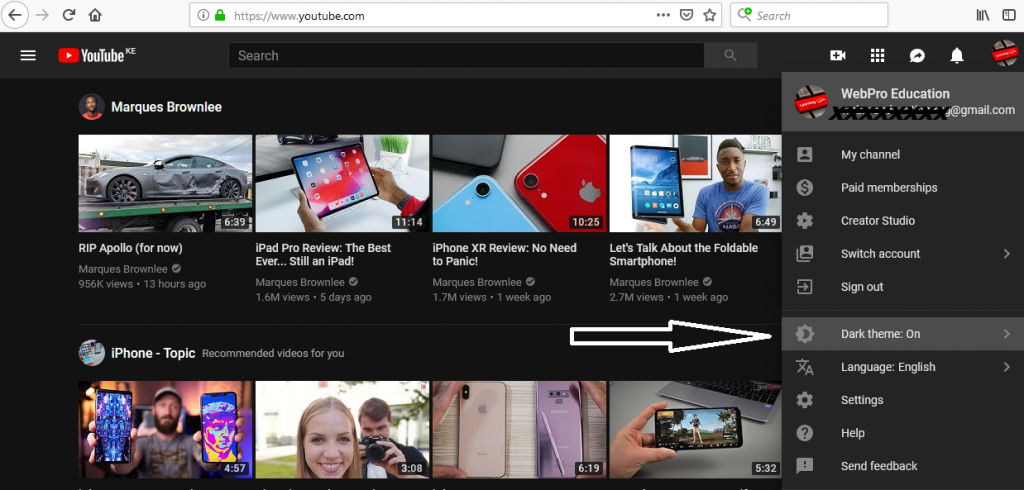
YouTube's Dark Mode is designed to provide a visually comfortable experience, especially in low-light environments. It dims the screen background and enhances the brightness of video content, which can be pretty easy on the eyes when watching for extended periods. But, what exactly is behind this feature? Let's break it down.
- Purpose of Dark Mode: Primarily developed for users who spend a lot of time on the platform, Dark Mode reduces glare and allows for a more immersive viewing experience, especially during nighttime.
- How It Works: When activated, the background shifts to a dark gray or black tone, while the text and graphical elements are adjusted to maintain visibility and readability. This is great for reducing eye strain!
- Popular Among Users: Many fans appreciate this mode for aesthetic reasons, as it gives the platform a modern and sleek look. It's become somewhat a signature style for many apps and platforms.
However, it’s essential to remember that while Dark Mode offers benefits, it may not be suitable for everyone. Some folks may find that they prefer a brighter interface for various reasons:
- Daytime Viewing: If you usually watch videos during the day, the bright mode can provide clearer visibility.
- Color Accuracy: Certain videos and content may appear more vibrant in a lighter format, allowing you to enjoy the true colors.
- Personal Preference: At the end of the day, it boils down to what you find comfortable! Everyone’s eyes respond differently to light.
So, if you're ready to embrace the brightness and turn off Dark Mode, let’s move on to the steps on how to do it!
Step-by-Step Guide to Disable Dark Mode on YouTube
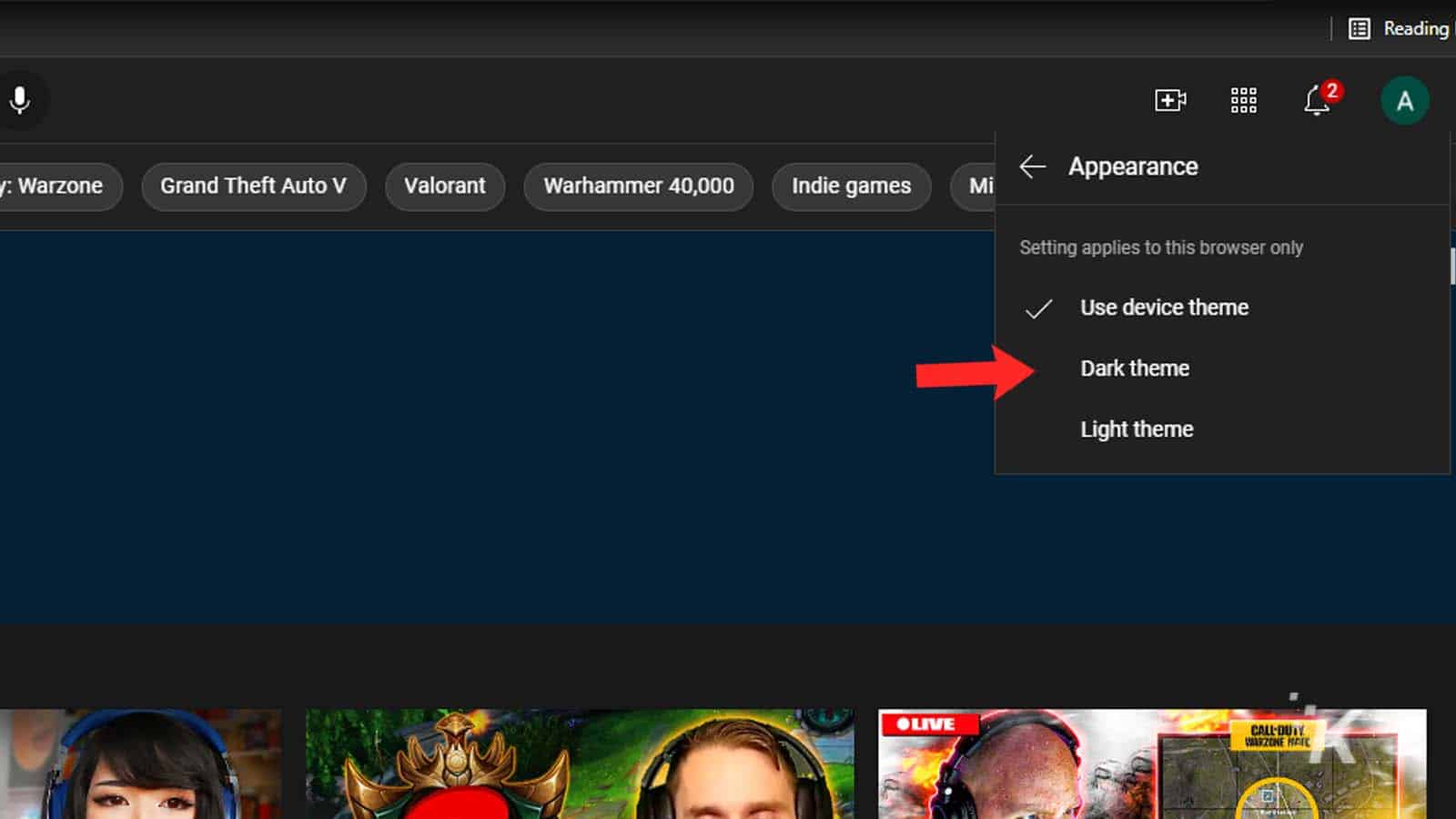
Are you tired of the dark theme on YouTube and longing for a more traditional, brighter viewing experience? No worries! Disabling the dark mode is quite simple. Follow these easy steps, and you’ll be back to the classic look in no time!
- Open YouTube: Start by launching the YouTube app on your mobile device or navigate to the YouTube website on your desktop.
- Sign In: Make sure you're logged into your YouTube account. If you're not, click on the "Sign in" button at the top right corner and enter your credentials.
- Access Settings:
- On Mobile: Tap on your profile picture in the top right corner.
- On Desktop: Click on your profile icon located in the top right corner of the page.
- Select “Settings”: From the dropdown menu, find and select the "Settings" option.
- Choose “Appearance”: In the settings menu, look for “Appearance” to access theme options.
- Switch to Light Mode: You’ll see “Dark theme” which will be turned on (if you're currently using dark mode). Simply toggle it off or select "Light theme."
- Save Changes: YouTube automatically saves your settings, so just exit the settings menu. You’re all set!
And voilà! You’ve successfully disabled YouTube dark mode. Enjoy your brighter viewing experience!
How to Disable Dark Mode on Desktop
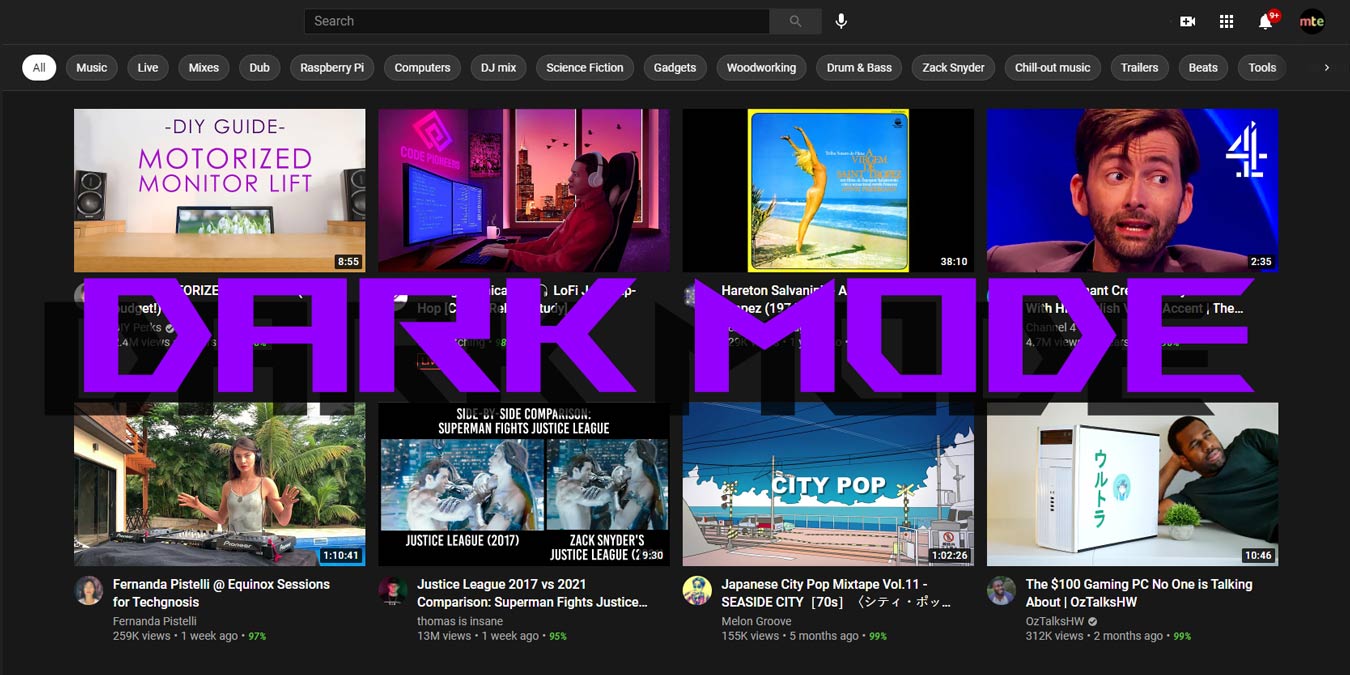
Disabling YouTube's dark mode on your desktop is straightforward and similar to the mobile app’s process. Here’s how you can do it, step by step:
- Open Your Browser: Launch your preferred web browser and go to the YouTube website.
- Log Into Your Account: If you’re not already signed in, click “Sign in” and enter your details.
- Click on Your Profile Picture: Look at the top right corner of the page where your profile picture is located and click on it.
- Select “Settings”: From the dropdown menu, click on the "Settings" option. You’ll be directed to the settings page.
- Go to “Appearance” Settings: You should see an option labeled “Appearance” on the menu on the left side. Click on it to reveal display preferences.
- Change to Light Theme: You’ll notice the "Dark theme" option is active. Click on it to deactivate dark mode and select “Light theme” instead.
- Confirm Your Changes: Your changes will be saved automatically. Just close the settings tab and return to watching your favorite videos.
And that’s it! You’ll now be greeted by a lively, bright interface that enhances your YouTube viewing experience. Happy watching!
5. How to Disable Dark Mode on Mobile Devices
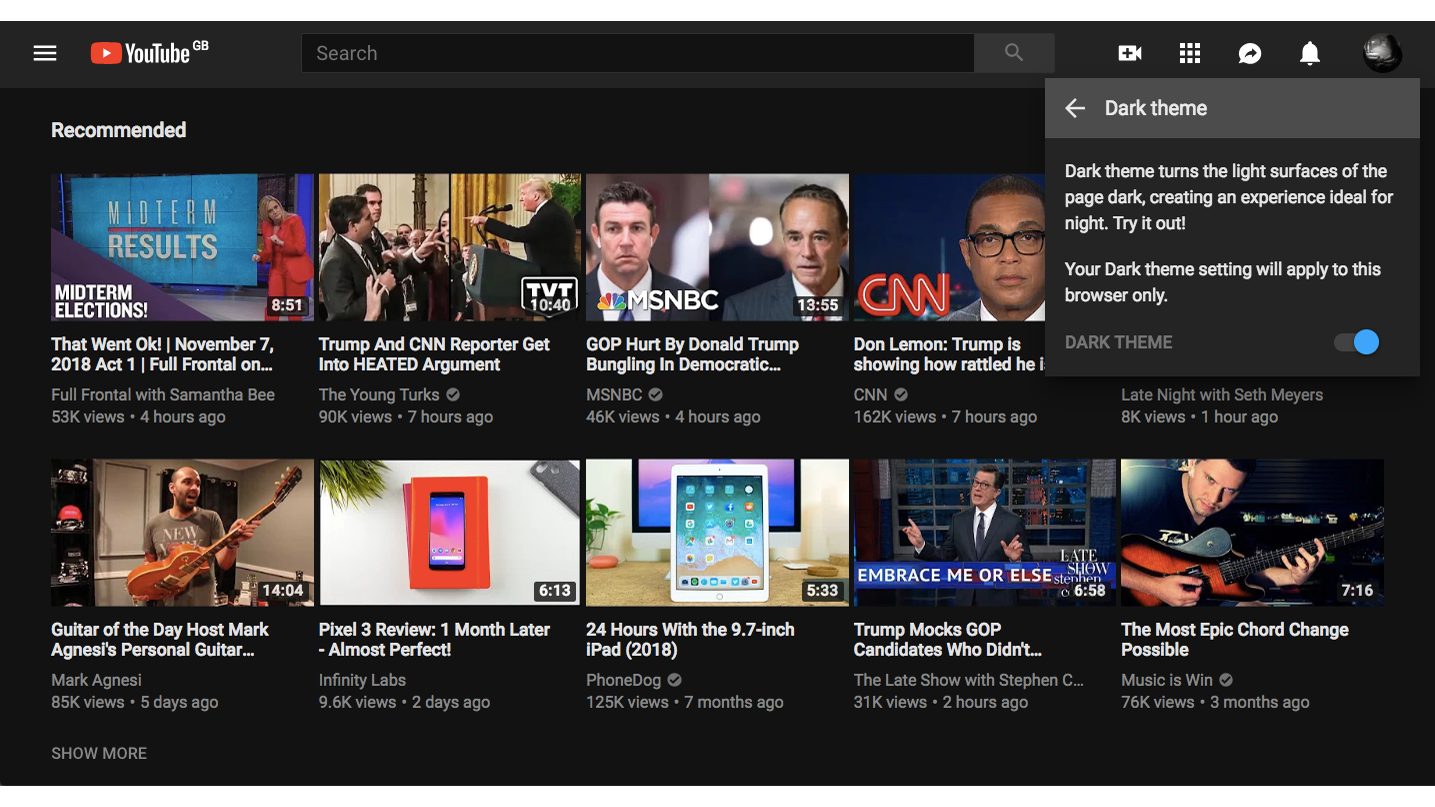
If you're one of those users who prefers a brighter interface while watching YouTube on your mobile device, disabling Dark Mode is a straightforward process. Whether you're using an iOS or Android phone, we've got you covered! Here's how to do it:
For Android Devices:
- Open the YouTube app on your Android phone.
- Tap on your profile picture located in the top right corner.
- Scroll down and select Settings.
- Tap on General.
- Look for Appearance and tap on it.
- Select the Light Theme option to disable Dark Mode.
For iOS Devices:
- Launch the YouTube app on your iPhone or iPad.
- Tap on your profile picture in the top right corner.
- Select Settings from the menu.
- Select General.
- Find the Appearance option and click on it.
- Choose the Light Theme to get the bright interface you desire.
And that's it! With just a few taps, you can enjoy a vibrant and dazzling viewing experience on your mobile device. Remember, you can always switch back to Dark Mode if you change your mind!
6. Troubleshooting Common Issues
Despite following all the steps to disable Dark Mode on YouTube, you may encounter some hiccups along the way. Don’t worry; troubleshooting common issues can often resolve these concerns swiftly!
Common Issues & Solutions:
| Issue | Possible Solutions |
|---|---|
| YouTube keeps reverting back to Dark Mode |
|
| Appearance option is missing |
|
| Settings won’t save |
|
If none of the solutions above seem to work, you might want to reach out to YouTube support or check online forums where others have faced similar issues. Often, community support can lead to effective solutions!
How to Disable YouTube Dark Mode for a Brighter Viewing Experience
YouTube offers a variety of features to enhance the user experience, one of which is Dark Mode. While many users appreciate this option for its eye-soothing qualities, others may prefer the traditional bright interface for a more vibrant viewing experience. If you're in the latter camp, follow these simple steps to disable YouTube Dark Mode.
Step-by-Step Instructions
- Open YouTube: Launch the YouTube app on your mobile device or visit YouTube.com in your web browser.
- Sign In: Make sure you are signed in to your account. This step is essential as Dark Mode settings are usually linked to your account.
- Access Settings:
- On Desktop: Click on your profile icon in the top right corner.
- On Mobile: Tap on your profile icon in the top right corner of the app.
- Navigate to Appearance:
- Click on “Appearance” or “Settings” (depending on the platform).
- Select “Light Theme” or “Use Device Theme” to revert to the default bright interface.
- Confirm Changes: Your settings will be saved automatically. Refresh the page/app to see the changes take effect.
Quick Tips
| Feature | Benefit |
|---|---|
| Bright Theme | More colorful and easier to read in bright environments. |
| Dark Mode | Reduces eye strain in low-light conditions. |
In conclusion, disabling YouTube Dark Mode is a straightforward process, allowing users to switch to a brighter viewing experience that enhances visual clarity and mood. By following the steps outlined above, you can enjoy your YouTube content just the way you like it!










