LinkedIn is a powerful networking tool that connects professionals across the globe. However, there are valid reasons for wanting to take a break from the platform or disable your account altogether. Whether you’re looking for a digital detox or simply wish to reassess your online presence, understanding how to manage your account settings and privacy is key. Let's dive into some compelling reasons why you might consider disabling your LinkedIn account.
Reasons to Disable Your LinkedIn Account
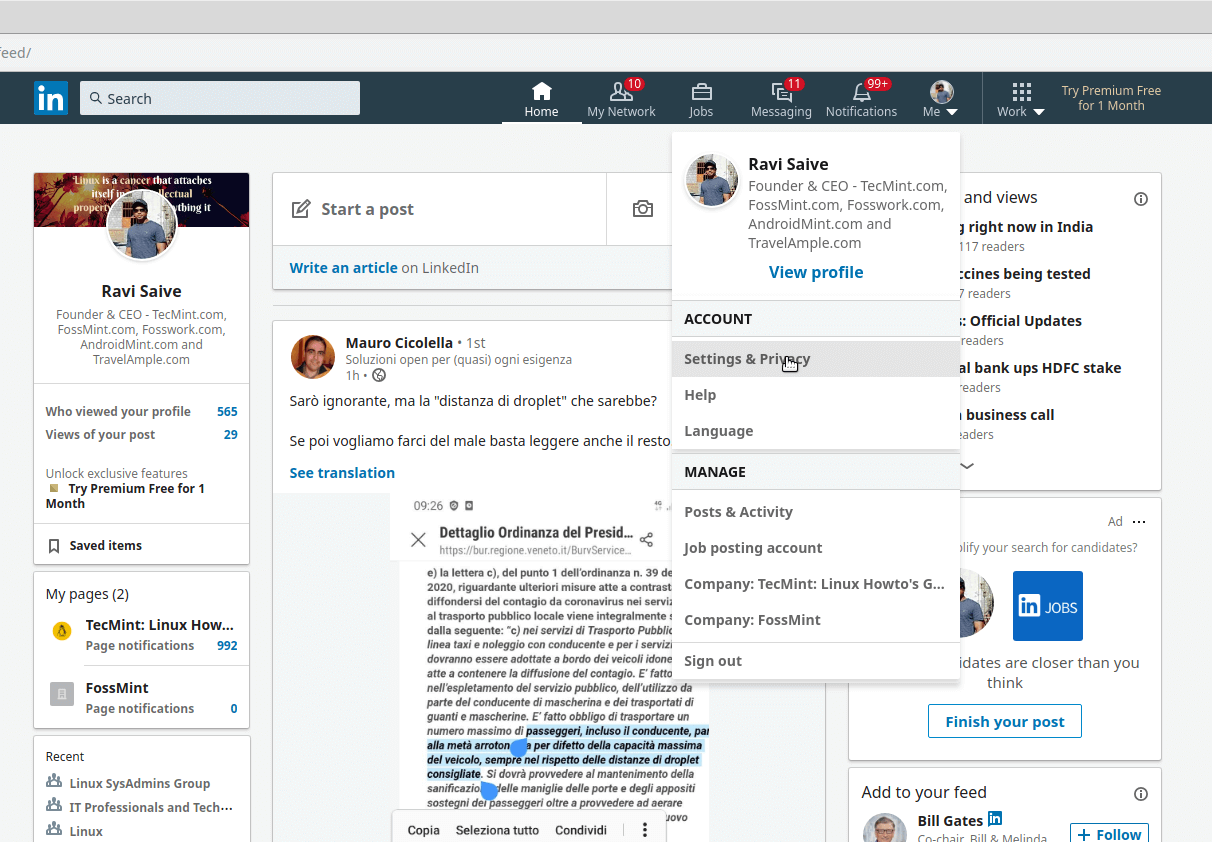
There can be various personal and professional reasons to consider disabling your LinkedIn account. Below are some of the main factors that might influence your decision:
- Privacy Concerns: Many users feel unease about their personal information being shared with third parties. If you’re uncomfortable with how LinkedIn handles your data, disabling your account could be a wise choice.
- Professional Transition: If you’re changing careers or industries, you might wish to prevent potential employers from viewing outdated information or connections. Taking a break can give you time to refresh your profile.
- Digital Detox: Feeling overwhelmed by constant notifications and updates? A digital detox can help you recalibrate, allowing you to focus on real-world interactions and responsibilities.
- Too Much Noise: With endless posts and updates, LinkedIn can feel cluttered. If you’re finding it challenging to sift through irrelevant content, disabling your account might restore your peace of mind.
- Security Issues: If your account has been compromised or you are wary about security, it may be best to take a step back until you're ready to re-engage safely.
These considerations can help you decide if temporarily disabling your LinkedIn account aligns with your needs. Always remember, it’s about what’s best for you!
Steps to Disable Your LinkedIn Account
Disabling your LinkedIn account might feel like a big step, but sometimes it's just what you need. Whether you're taking a break, reevaluating your career choices, or simply want to declutter your online presence, here’s how you can do it:
- Log in to Your Account: First things first, visit the LinkedIn website and log into your account using your credentials.
- Navigate to Settings & Privacy: Once you're logged in, click on your profile picture in the upper right corner. From the dropdown menu, select "Settings & Privacy." This will take you to your account settings.
- Account Preferences: In the Settings page, look for 'Account preferences' on the left sidebar. Click on it to explore various account-related options.
- Close Your Account: Scroll down until you find the 'Account management' section. Here, you will see an option that says "Close your account." Click on that.
- Follow the Prompts: LinkedIn will ask you for a reason why you are disabling your account. Choose one from the dropdown menu or select “Other” if you don’t find a suitable option. Then, follow any additional prompts they provide.
- Confirm Closure: Finally, confirm that you want to close your account. LinkedIn may ask you for your password as a security measure. Once entered, your account closure will be processed.
And voilà! Your LinkedIn account will now be disabled. Remember, you can always re-enable it later simply by logging back in.
Managing Your LinkedIn Privacy Settings
Your privacy on LinkedIn is crucial, especially if you're concerned about who can see your information. The platform offers various settings to help you control your visibility and data sharing. Here’s a straightforward guide to managing those settings:
- Edit Public Profile: Go to “Settings & Privacy,” then select the “Visibility” tab. Here, you can customize what your public profile looks like to people outside your network. Opt for full visibility, or make it less approachable.
- Who Can See Your Connections: Under the “Visibility” section, you can determine whether others can see your connections. Choosing to limit this can help keep your network private.
- Profile Viewing Options: If you want to browse other profiles without them knowing, switch your profile viewing options to anonymous. This way, you can scout potential opportunities without revealing your identity.
- Sharing Profile Edits: It can be annoying receiving notifications every time someone updates their profile. You can manage your settings under the “Visibility” tab and turn off sharing your profile updates with connections.
- Advertising Preferences: To further manage your privacy, visit the “Data privacy” section. Here, you can choose how LinkedIn can use your information for ad targeting.
By taking the time to adjust your LinkedIn privacy settings, you'll feel more in control over your online presence. It’s all about ensuring you’re comfortable with what others can see!
5. Alternatives to Disabling Your Account
If you're contemplating disabling your LinkedIn account, you might also want to consider some alternatives first. Disabling your account means you're stepping away from all the networking opportunities, professional insights, and connections you've built over time. But what if you simply want to take a break? Here are some options that can help you manage your LinkedIn presence without pulling the plug entirely:
- Adjust Your Privacy Settings: Dive into the privacy settings of your LinkedIn account. You can adjust who can see your activity updates, limit visibility to specific connections, or even make your profile invisible to search engines.
- Limit Your Activity: Take a step back from regular posting or commenting. You can use LinkedIn as a passive user by simply lurking rather than engaging actively.
- Deactivate Your Notifications: Too many notifications can feel overwhelming. You can turn off notifications about likes, comments, and connections to maintain a quieter digital life.
- Control Your Connection Requests: Instead of disabling your account, you could manage who connects with you more strictly. Only accept requests from people you know or have met. This change can make your feed feel a little less cluttered.
- Utilize the ‘Open to Work’ Feature: If you're stressing about job searches, make use of this feature instead of disappearing altogether. It allows recruiters to find you while you take a step back from networking.
By considering these alternatives, you might find that you don’t need to disable your account after all. It’s all about striking the right balance that works for you!
6. Conclusion
Deciding to disable your LinkedIn account is a significant step, and it’s essential to weigh your options carefully. Remember, proactive account management can save you from the hassle of starting over in the future. Taking a break doesn’t have to mean completely erasing your digital footprint.
Whether you’ve decided to disable your account or explore alternatives, set clear intentions about how you want to use LinkedIn—or whether you want to use it at all. Ask yourself:
- What purpose does LinkedIn serve for me?
- How can I leverage it while still feeling comfortable and in control?
By understanding your needs and goals, you can make an informed decision. LinkedIn doesn’t have to be a source of stress; instead, it can be a platform that enhances your professional life. Whatever path you choose, remember that it's okay to step back, reassess, and prioritize your personal well-being. Happy networking—or relaxing!
 admin
admin








