In today's digital world, messaging apps have become essential tools for communication. One app that stands out is Telegram, known for its robust features and privacy options. However, you might find that the auto-download feature isn’t always to your liking—it can consume your data and clutter your device's storage without your permission. In this post, we'll delve into how to seamlessly disable auto-download on Telegram, ensuring you have more control over what gets saved to your device.
Understanding Telegram's Auto-Download Feature
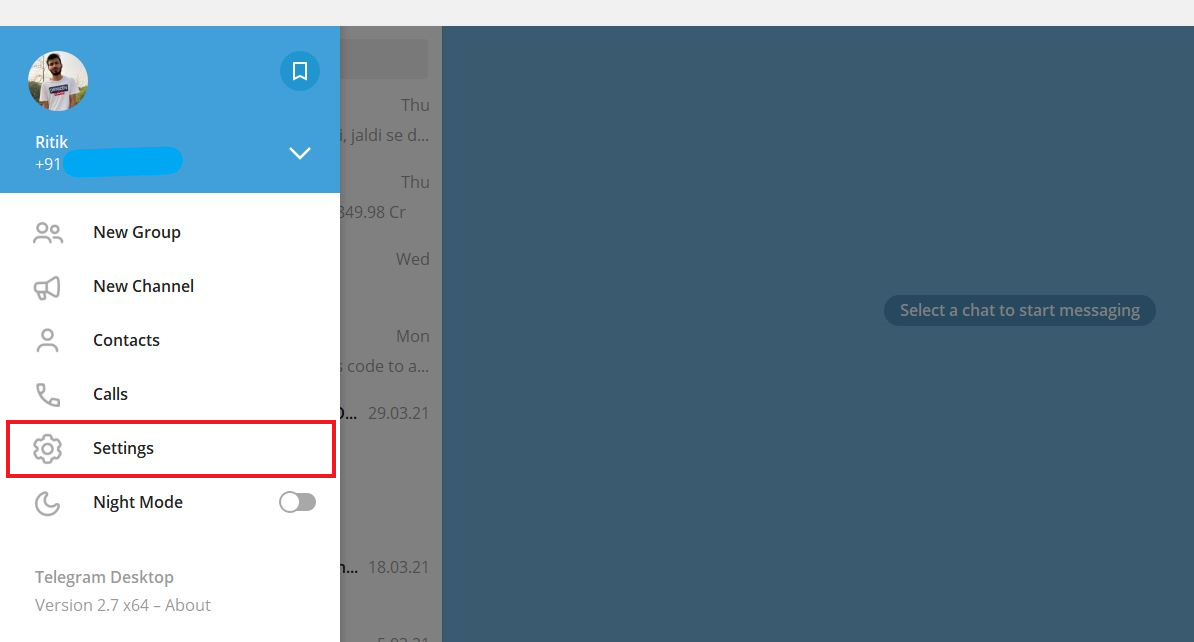
Telegram's auto-download feature is designed to make user experience smoother by automatically downloading media files like photos, videos, and documents from your chats. While this might be convenient for some, it can become a hassle when your device starts filling up with files you didn’t ask for. Understanding how this feature works is crucial to managing your storage and data usage effectively. Let’s break it down:
- Automatic Retrieval: When someone sends you a file, Telegram can automatically download it based on your settings. This includes various media types such as images, videos, voice messages, and documents.
- Data Concerns: If you're on a limited data plan, having Telegram auto-download files can lead to unexpected charges. Instead of a straightforward chatting app, it becomes a bandwidth thief.
- Storage Overload: Constant downloads can quickly pile up on your device's storage. Forgetting to delete these files can lead to an alarming lack of space, impacting your phone's performance.
- Customization: Telegram allows users to customize when and what to auto-download—whether through Wi-Fi, mobile data, or roaming. This level of customization can be both a blessing and a curse.
By understanding the ins and outs of the auto-download feature, you’ll be better equipped to manage your settings effectively, ensuring a more personalized and efficient experience on Telegram. Ready to take control? Let's move on to how you can easily disable this feature!
Steps to Manage Auto-Download Settings on Telegram
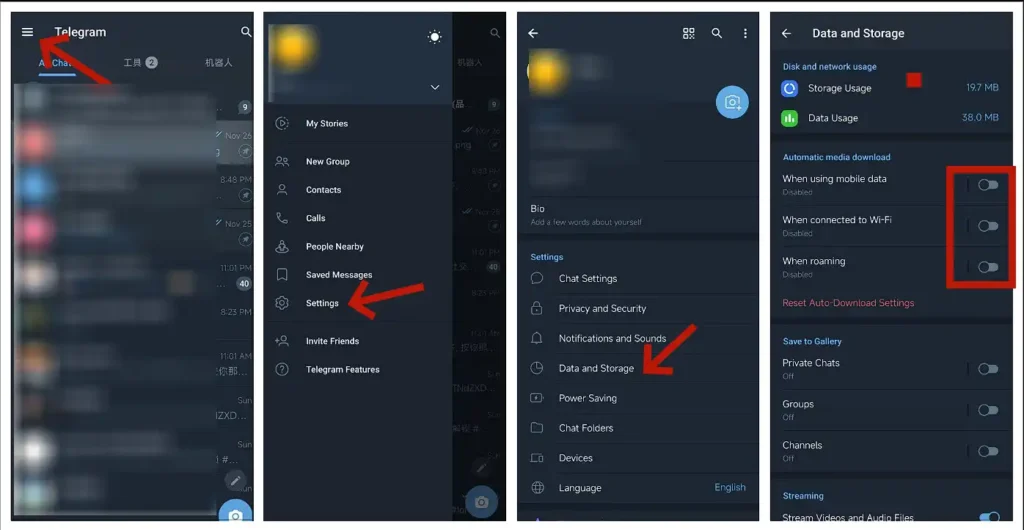
Managing auto-download settings on Telegram is a breeze! Whether you want to save your data or just avoid unwanted media clutter in your gallery, you can easily adjust these settings in a few simple steps. Follow along to modify your preferences like a pro.
- Open Telegram: First, launch the Telegram app on your device.
- Go to Settings: Tap on the three horizontal lines (or the 'Settings' option, depending on your device) located in the top-left corner.
- Select 'Data and Storage': In the Settings menu, find and select the 'Data and Storage' option. This is where all the magic happens!
- Auto-Download Media: Here, you’ll see headings like 'Auto-Download Using Mobile Data,' 'Auto-Download Using Wi-Fi,' and 'Auto-Download Using Roaming.' Tap on each to adjust your preferences.
- Toggle Settings: Inside each section, you can enable or disable the auto-download feature for different types of media like photos, videos, voice messages, and documents by simply checking or unchecking the boxes next to each option.
- Save Changes: Once you’ve made your adjustments, just go back or close the settings. Telegram saves your choices automatically, so you’re all set!
And there you have it! With just a few taps, you can manage when and how Telegram downloads media, keeping your device's storage in check.
Customizing Auto-Download Options for Different Media Types
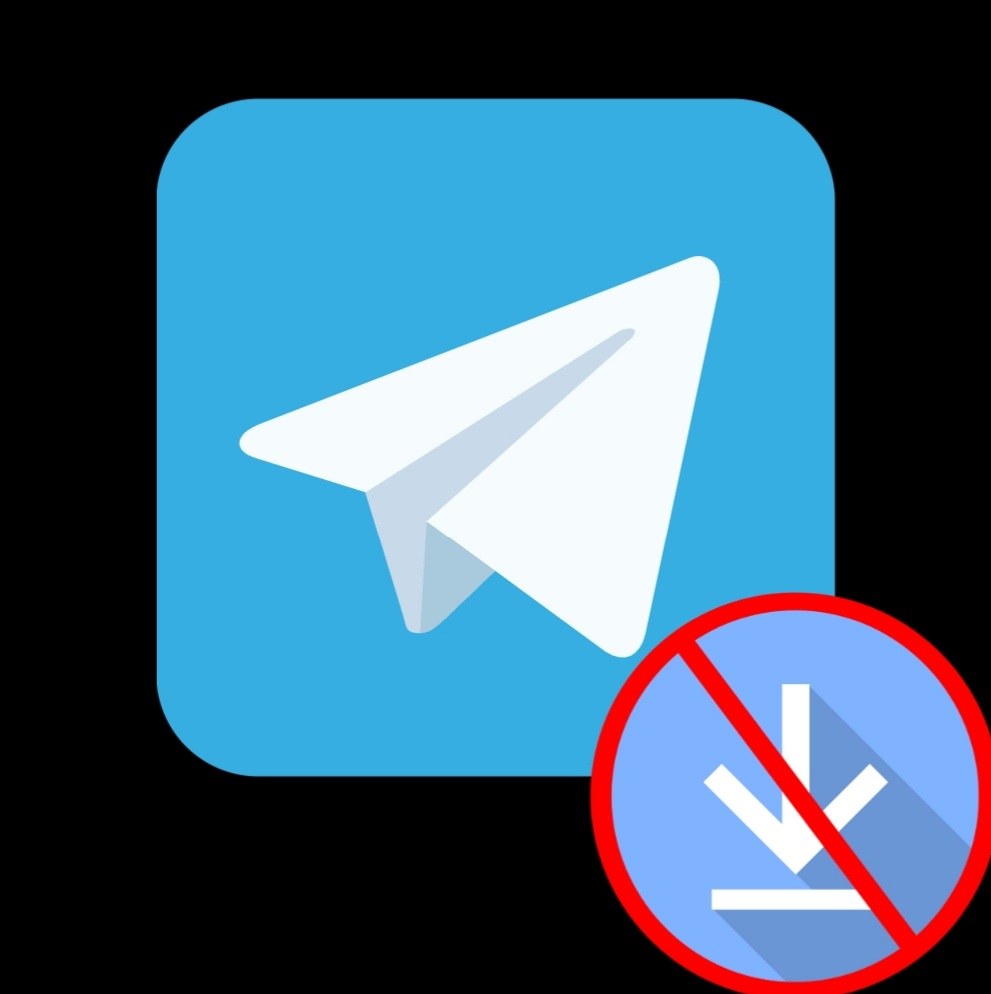
Did you know that Telegram allows you to customize auto-download settings for different media types? Yes! You can control what gets downloaded automatically and what doesn’t, ensuring that you only get the content you want without cluttering your device. Let's dive into how you can tailor these settings!
When you’re in the 'Data and Storage' settings, you’ll notice options for images, videos, audio files, documents, and more. Here’s how to customize your auto-download preferences:
| Media Type | Auto-Download Option |
|---|---|
| Photos | Toggle ON or OFF based on your preference. If your gallery fills up quickly, consider disabling this option. |
| Videos | Disable if you want to avoid larger files taking up space, especially if you're on a limited data plan. |
| Voice Messages | Keep this ON if you want to easily access your voice notes without needing to download them every single time. |
| Documents | Often, auto-downloading documents takes up unnecessary space—consider disabling this unless you frequently receive essential files. |
By customizing these settings for each media type, you gain full control over your Telegram experience. Want to save some storage? Ditch the auto-download for photos and videos. Prefer convenience? Keep voice messages downloaded automatically. The choice is yours!
Configuring Auto-Download Settings for Specific Chats
Poking around Telegram’s settings can really make a difference in how your chats behave, especially when it comes to auto-download features. Telegram gives you the flexibility to decide not just on a global level, but also for specific chats. This way, you can tailor your experience based on who you’re chatting with or the type of content being shared.
To configure auto-download settings for specific chats, follow these simple steps:
- Open the chat for which you want to modify the settings.
- Tap on the chat name at the top of the screen to access the chat’s info page.
- Look for the option labeled “Notifications and Sounds” or something similar, depending on your app version.
- Scroll down to find “Auto-Download” settings.
- Here, you can customize your preferences, allowing you to choose whether to auto-download photos, videos, files, and voice messages, depending on the network you’re connected to (Wi-Fi or Mobile Data).
By setting these preferences, you can significantly reduce unwanted data consumption when chatting with certain contacts or groups that send large files or media. Plus, it helps keep your device organized by avoiding clutter from unwanted downloads.
So give it a try! Tailoring your auto-download settings per chat can make your Telegram experience so much smoother.
Tips for Reducing Data Usage on Telegram
If you’re conscious about your data usage on Telegram, don’t fret! There are some straightforward strategies you can adopt to keep your data consumption in check while still enjoying everything Telegram has to offer.
Here are some *helpful tips* to reduce data usage:
- Limit Auto-Downloads: As discussed earlier, make sure to adjust your auto-download settings globally and for specific chats to prevent unwanted downloads.
- Use Text More Wisely: Whenever possible, opt for text messages instead of media files. This consumes far less data.
- Disable Video Autoplay: If you find videos auto-playing in chats or channels, disable this feature in your settings to save data.
- Use Lite Version: Consider using Telegram Lite, a version designed specifically for lower data consumption and limited smartphone resources.
- Manage Background Data: Make sure to restrict Telegram’s background data usage in your device’s privacy settings. This way, it won’t use data when you are not actively using the app.
- Monitor Your Usage: Keep an eye on your data usage. Some smartphones now allow you to set data limits or alerts that can remind you to cut back.
Implementing these tips can lead to significant savings on your monthly data bill! So go ahead and make those adjustments to secure a more economical Telegram experience!
How to Disable Auto-Download on Telegram
Telegram is a popular messaging app known for its speed and security, but one feature that some users find intrusive is the automatic downloading of media files. Whether you want to save bandwidth or keep your device storage free, disabling auto-download is a straightforward process.
Here's how to disable auto-download on Telegram for both mobile and desktop platforms:
For Mobile Users
- Open the Telegram app on your device.
- Tap on the Settings icon (gear icon).
- Select Data and Storage.
- Under the Auto-Download Media section, you will find options for different connection types:
- Mobile Data: Uncheck all the media types you don’t want to auto-download.
- Wi-Fi: Similarly, uncheck to prevent auto-download over Wi-Fi.
- Roaming: Make sure to uncheck for optimal data management.
For Desktop Users
- Open the Telegram desktop application.
- Click on the three horizontal lines to open the menu.
- Select Settings from the dropdown.
- Go to the Advanced tab.
- In the Downloads section, you can manage media saving preferences.
By following these steps, you can easily customize your experience on Telegram and prevent unwanted clutter from automatic downloads.
Conclusion
Disabling auto-download on Telegram is an effective way to manage your data usage and device storage, ensuring a more organized and personalized messaging experience.










