YouTube notifications play a vital role in keeping you updated about your favorite channels and videos. Whether it’s a new video upload, a comment reply, or a live stream, these alerts can help you stay in the loop. But let’s be honest—sometimes, they can feel overwhelming. In this post, we’ll explore how to manage your YouTube notification settings and tackle the question of when it might be a good idea to delete notifications altogether.
Why You Might Want to Delete YouTube Notifications
While YouTube notifications can be pretty handy, there are several reasons you might consider deleting them or managing them more effectively:
- Too Many Notifications: If you subscribe to multiple channels, your notification feed can quickly become cluttered. Imagine receiving alerts for every single upload from ten different creators—it can feel chaotic!
- Loss of Focus: Constant notifications can be distracting. If you're trying to concentrate on work or a study session, those pings can pull you away from what you’re doing.
- Unrelated Content: Sometimes, you might get notifications for content that doesn’t interest you. This can happen if you subscribe to channels that post a variety of content, making it easy to feel overwhelmed by alerts that don’t resonate with your interests.
- Privacy Concerns: For some, receiving notifications can feel invasive, especially if they prefer to keep their viewing habits more private. Deleting notifications can help you maintain a sense of control.
Deleting notifications also allows you to take a breather and reset your preferences. By managing your settings, you can curate your YouTube experience in a way that feels right for you. For instance, you might decide to only receive notifications for your absolute favorite channels or significant events like premieres and live streams.
In short, while YouTube notifications can enhance your viewing experience, they can also become a source of frustration. Taking the time to delete unnecessary notifications or adjusting your settings can lead to a more enjoyable and streamlined experience on the platform.
Also Read This: How to Delete Your YouTube Shorts: A Guide to Removing Shorts Videos
3. Accessing Your YouTube Notification Settings
Managing your YouTube notifications is crucial for tailoring your experience on the platform. Whether you want to stay updated on your favorite channels or reduce distractions, accessing your notification settings is a breeze. Here’s how to do it:
- Open YouTube: Start by launching the YouTube app on your mobile device or visiting the YouTube website on your desktop.
- Sign In: Ensure you're logged into your account. Look for the profile icon in the top right corner.
- Navigate to Settings: Click on your profile icon, then select Settings from the dropdown menu.
- Go to Notifications: In the settings menu, locate and click on the Notifications tab. Here, you’ll find all relevant options for managing how and when you receive notifications.
Within the Notifications settings, you can adjust various preferences, such as:
- Enabling or disabling notifications for subscriptions
- Controlling notifications for comments and replies on your videos
- Managing alerts for live streams and new uploads from your favorite creators
Remember, while it's tempting to turn off all notifications, balancing them might help you stay connected without feeling overwhelmed. Take a moment to explore the different notification types and customize them according to your preferences.
Also Read This: Is YouTube Removing Channel Banners? What Creators Need to Know
4. Step-by-Step Guide to Deleting YouTube Notifications
Have you ever felt overwhelmed by the flood of notifications from YouTube? Don’t worry; you’re not alone! Fortunately, clearing out those notifications is a simple process. Let’s walk through how to delete notifications effectively.
- Open Notifications: Start by tapping the bell icon, usually located at the top right of your screen. This is where all your recent activity notifications are housed.
- Select the Notification: Scroll through the list of notifications. When you find a notification you want to delete, you’ll notice three vertical dots or an 'X' next to it.
- Delete It: Click on the three dots or 'X' and choose Remove or Clear. This action will delete that specific notification from your list.
If you want to clear multiple notifications at once, you can often find an option that says Clear All at the top of the notifications panel. Just keep in mind that this will erase all notifications, so use it wisely!
Here’s a handy tip: regularly clearing your notifications can help keep your feed organized. It not only declutters your notification tab but also allows you to focus on the updates that truly matter to you.
Now that you know how to delete notifications, feel free to customize your settings and enjoy a more personalized YouTube experience!
Also Read This: How to Use Picture-in-Picture Mode for YouTube on Your PC
5. Customizing Your Notification Preferences
When it comes to YouTube, not all notifications are created equal. Customizing your notification preferences allows you to receive alerts that actually matter to you. This ensures your experience is tailored specifically to your interests. Here’s how you can do that:
First things first, head over to the YouTube website or app. From your homepage, click on your profile icon in the top right corner. Then, select Settings from the dropdown menu. Once in the settings menu, look for Notifications. This is where the magic happens!
Here, you'll find several options to customize. You can choose to receive notifications for:
- Subscriptions: Get notified for new videos from channels you subscribe to.
- Comments: See notifications for replies to your comments or comments on your videos.
- Activity on your channel: Stay updated on how your channel is performing.
- Recommendations: Discover new content based on your viewing habits.
To tweak these settings, simply toggle the switches next to each option. For instance, if you find that comment notifications are a bit too much, you can easily turn them off. On the other hand, if you love keeping up with every new video from your favorite creators, make sure that option is enabled!
Another handy feature is the ability to customize notifications for your mobile device. Enable push notifications for real-time alerts, but be selective! You don’t want your phone buzzing every few minutes.
Lastly, consider how often you want to receive notifications. YouTube allows you to choose between all notifications, personalized notifications, or even just turning them off altogether. Experiment with these settings until you find the sweet spot that keeps you informed without overwhelming you.
6. Tips for Managing Notifications Effectively
Managing notifications effectively can transform your YouTube experience from chaotic to streamlined. Here are some tips to help you stay on top of things:
- Regularly Review Your Settings: Just because you set your notifications once doesn’t mean they shouldn’t be revisited. Every few months, check your preferences to see if they still align with your viewing habits.
- Utilize the 'Later' Feature: If you receive a notification about a video that interests you but can’t watch it right away, use the 'Watch Later' feature. This keeps your feed clean and helps you prioritize your time.
- Turn Off Unwanted Subscriptions: If you’ve subscribed to channels that aren’t delivering content you enjoy, don’t hesitate to unsubscribe. This helps reduce the clutter in your notifications.
- Manage Email Notifications: YouTube also sends email notifications. You can customize these in the same settings menu. If your inbox is overflowing, consider turning off email alerts or limiting them.
- Set Do Not Disturb Times: If you’re easily distracted, set specific times during the day when you don’t want to be disturbed by notifications. This can help you focus on work or personal time without interruptions.
By implementing these tips, you can enjoy a more tailored and enjoyable experience on YouTube. Staying informed without feeling overwhelmed is the key. Happy watching!
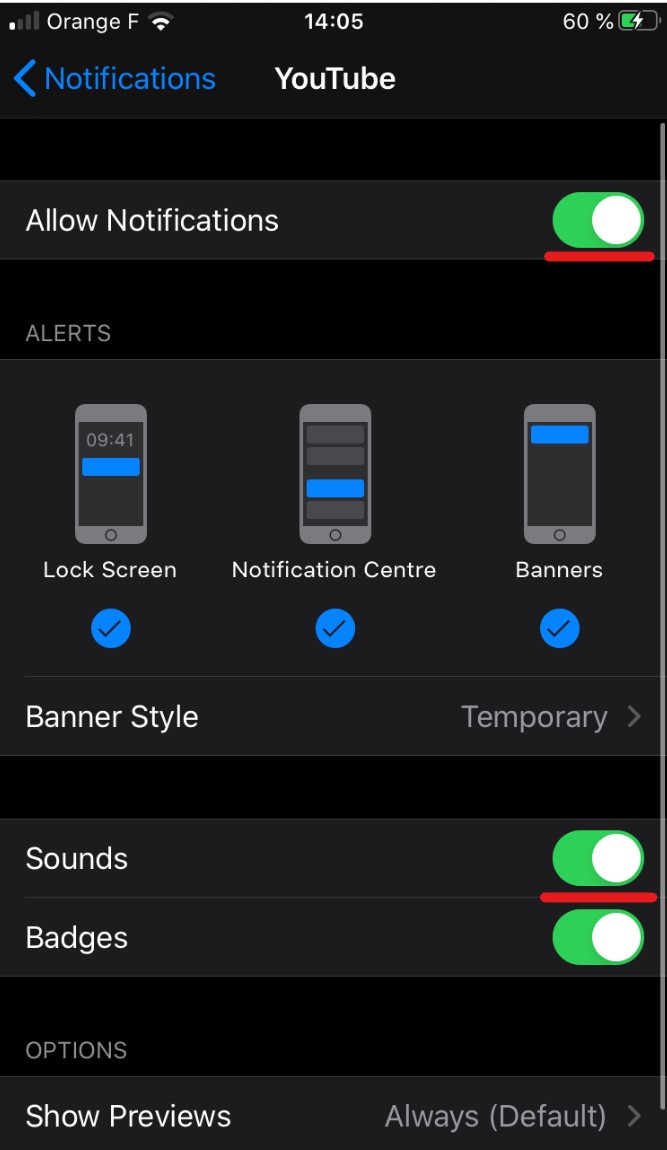
 admin
admin








