If you’ve decided to part ways with LinkedIn, you’re not alone. Many users find themselves reassessing their online presence and, at times, choosing to delete rather than deactivate. Whether you're taking a break from networking or focusing on a new direction, understanding the deletion process is crucial. In this guide, we provide clear, step-by-step instructions to help you smoothly delete your LinkedIn account. We'll also address some common reasons why people choose to take this significant step.
Reasons for Deleting Your LinkedIn Account
There are various reasons why someone might decide to delete their LinkedIn account. Here are some common motivations:
- Privacy Concerns: In an age where privacy is paramount, many users worry about who can access their data. Deleting your account can offer peace of mind.
- Reduced Professional Networking: Some individuals find that they no longer need a professional networking platform, either because they are changing careers or are satisfied with their current job.
- Frequent Unwanted Notifications: LinkedIn can sometimes send endless updates and messages. If emails and notifications become overwhelming, it might be time to exit.
- Negative Experiences: If you’ve faced spam, harassment, or negative interactions, you might choose to delete your account as a way to reclaim your online space.
- Lack of Engagement: If you find yourself rarely logging in or engaging with the platform, deleting your account may be a logical step.
- Switching to Other Platforms: Perhaps you’ve found a different platform that better suits your needs for networking or job searching.
Whatever your reasons, remember that deleting your account is a significant step. It’s essential to weigh the pros and cons before making this decision. In the next sections, we’ll walk you through the deletion process for those ready to take action.
Preparing to Delete Your LinkedIn Account
Before you take the plunge and delete your LinkedIn account, it's essential to prepare yourself for this significant step. After all, LinkedIn is not just another social media platform; it's a professional networking site where you may have built valuable connections and stored important information. Here are some important points to consider:
- Assess Your Reasons: Reflect on why you want to delete your account. Is it due to privacy concerns, lack of use, or perhaps a desire to limit social media activities? Understanding your motivation will help clarify your decision.
- Backup Important Data: Before hitting the delete button, make sure to download your LinkedIn data. This can include connections, messages, and even your profile information that you might need later. To backup your data:
- Go to the “Settings & Privacy” section.
- Select “Data Privacy” and click on “Get a copy of your data.”
- Choose the data you'd like to download and follow the prompts!
- Inform Your Connections: If you have meaningful connections or ongoing professional relationships, consider informing them that you're leaving LinkedIn. You can simply send a message or post a farewell note on your profile.
- Think About Alternatives: If your main issue is engagement or privacy, consider adjusting your privacy settings or limiting your activity instead of deletion. This might keep your connections while ensuring your content is less public.
Taking these preparatory steps ensures that you’re well-informed and ready for the implications of deleting your account. Once these considerations are addressed, you’ll be more confident as you move to the next step!
Step-by-Step Instructions for Deleting Your Profile
Ready to proceed with deleting your LinkedIn account? Great! Here’s a clear, step-by-step guide that will walk you through the process seamlessly:
- Log In to Your Account: Start by visiting www.linkedin.com and logging into your account with your credentials.
- Access Settings & Privacy: Click on your profile picture in the top right corner. From the drop-down menu, select “Settings & Privacy.”
- Navigating to Account Management: In the “Settings & Privacy” page, look for the “Account preferences” section. Here, you’ll find various options regarding your account.
- Select Closing Your Account: Scroll down until you find the “Close your account” option and click on it. This will direct you to a page explaining the implications of deleting your account.
- Choose Your Reason: You’ll be prompted to select a reason for closing your account. Don’t worry; you can choose “Other,” if you’d prefer not to specify.
- Confirm Your Decision: After selecting your reason, click on the “Next” button. LinkedIn will ask you to enter your account password to verify your identity. Enter your password and click “Done.”
- Final Confirmation: A final pop-up will confirm that you want to delete your account. Review the information and click on “Close account.” Congratulations; you’ve successfully deleted your LinkedIn profile!
And that’s it! Following these steps will ensure a smooth deletion process. Remember, once your account is deleted, you won’t be able to recover it, so make sure you’re entirely comfortable with your decision. Good luck on your new journey!
5. What Happens After Deleting Your LinkedIn Account
So, you’ve finally decided to pull the trigger and delete your LinkedIn account. But what’s next? Understanding the outcomes of this decision is crucial. Here’s what you can expect after you hit that delete button:
- Account Deactivation: Initially, your account will go through a deactivation phase. This means it won't be visible to others, and you won’t be able to sign in. A grace period of around 14 days allows you to change your mind if you feel like you made a hasty decision.
- Data Deletion: After the deactivation period, LinkedIn will begin the process of permanently deleting your account and all associated data, including your connections, messages, and endorsements. Once this is completed, recovery of your account will be impossible.
- No More Recommendations: If you’re someone who values recommendations, keep in mind that all recommendations you’ve received will vanish, and your reviews will no longer be visible.
- Content Loss: Your posts, articles, and shared content will be erased. You won’t be able to boast about past achievements or contributions, since everything will be gone.
- Purge of Professional Network: Your professional connections will lose touch, meaning that any networking or job opportunities may slip away. It’s like saying goodbye to a toolkit that could help propel your career!
In conclusion, deciding to delete your LinkedIn account isn’t just a simple “click and forget” scenario. It’s essential to weigh these consequences and ensure it aligns with your professional goals.
6. Alternatives to Deleting Your LinkedIn Account
Not quite ready to part ways with your LinkedIn account? That’s totally understandable! Thankfully, there are several alternatives you can consider. Let’s explore some options that might help you get the same relief without a complete account deletion:
- Account Deactivation: Instead of deleting, you can deactivate your account temporarily. This allows you to step back from LinkedIn without losing all your connections and content. Just remember to reactivate it when you’re ready!
- Privacy Settings: Adjusting your privacy settings is a great way to control who sees your information and how much of it is visible. You can limit your profile visibility to only your connections or even make it completely private.
- Connection Management: Consider removing connections you no longer wish to engage with. This can lighten your network and make your feed more accessible while keeping your account intact.
- Content Freshness: If you’re feeling burnt out with posts, simply take a break! You can step back from sharing content for a while and just use the platform for networking purposes.
- Account Customization: Update your profile to reflect your current job, interests, and goals. A fresh profile can reignite your motivation to use LinkedIn effectively.
In essence, you have plenty of options beyond deleting your account. Whether you need a breather or just want to fine-tune your LinkedIn experience, these alternatives can help you retain your professional identity without losing valuable connections.
How to Delete Your LinkedIn Account with Step-by-Step Instructions
Deleting a LinkedIn account can be a straightforward process if you follow the right steps. Whether you’re concerned about privacy, no longer job hunting, or simply wish to take a break from professional networking, it’s essential to know how to properly delete your account. In this guide, we will provide you with detailed, step-by-step instructions to ensure you understand how to delete your LinkedIn account effectively.
Steps to Delete Your LinkedIn Account
- Log In to Your LinkedIn Account:
Visit the LinkedIn homepage and enter your credentials to log into your account.
- Access Your Settings:
Click on the “Me” icon at the top of your LinkedIn homepage. From the dropdown menu, select “Settings & Privacy.”
- Navigate to Account Management:
In the Settings page, scroll down and click on the “Account preferences” section. Look for the “Account management” tab.
- Select the “Close Account” Option:
Under Account management, click on “Close account.” This will take you to a confirmation page.
- Follow the Prompts:
You’ll be required to provide a reason for leaving and confirm your password. Enter the necessary information and click “Next.”
- Final Confirmation:
Read through the information provided about closing your account and then click on “Close account” to finalize the deletion.
Considerations Before Deleting
Before you proceed, consider the following:
- Data Loss: Deleting your account will result in the loss of all connections, endorsements, and recommendations.
- Data Archiving: LinkedIn allows you to download your data if you need it before deleting.
- Reactivation: Once deleted, your account is permanently removed. You can't reactivate it later.
In conclusion, ensuring that you want to delete your LinkedIn account is vital, as the process is irreversible. Follow the steps outlined above carefully to complete the account deletion accurately and efficiently.
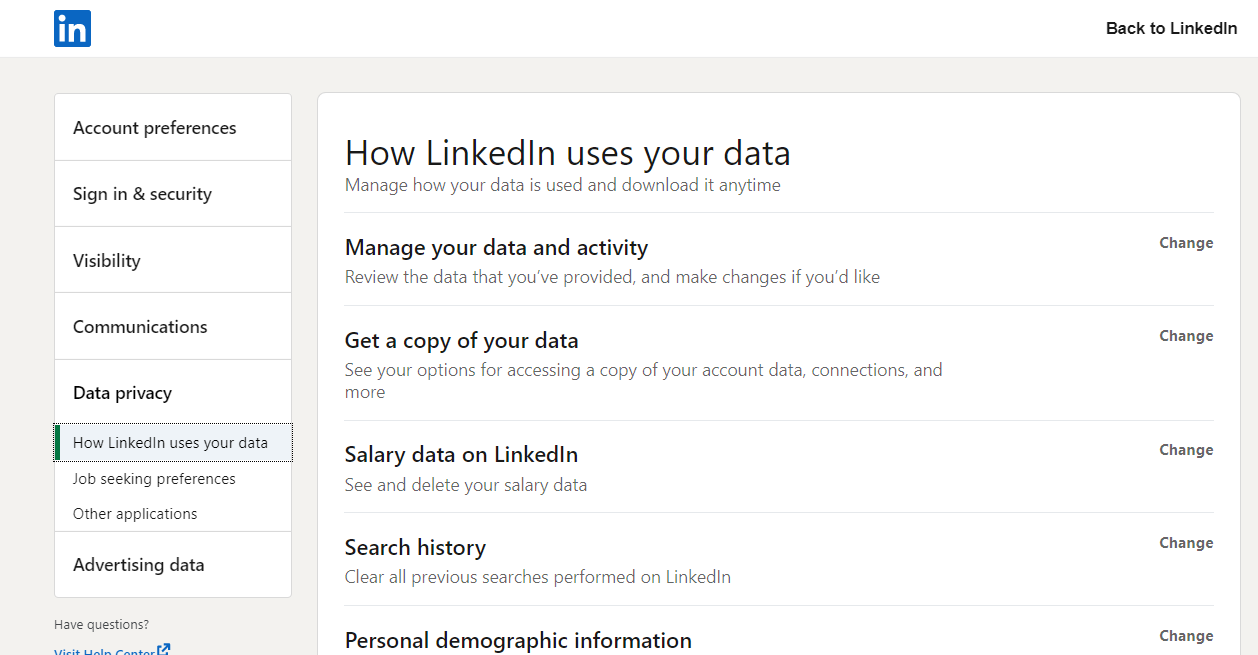
 admin
admin








