If you’ve been navigating the vast sea of content on YouTube, you might have found yourself subscribed to channels that no longer pique your interest. Whether your taste has changed, your feed feels cluttered, or you simply want to streamline your subscriptions, knowing how to manage them is essential. In this post, we’re going to explore the ins and outs of deleting subscriptions on YouTube. Let’s dive in!
Understanding YouTube Subscriptions
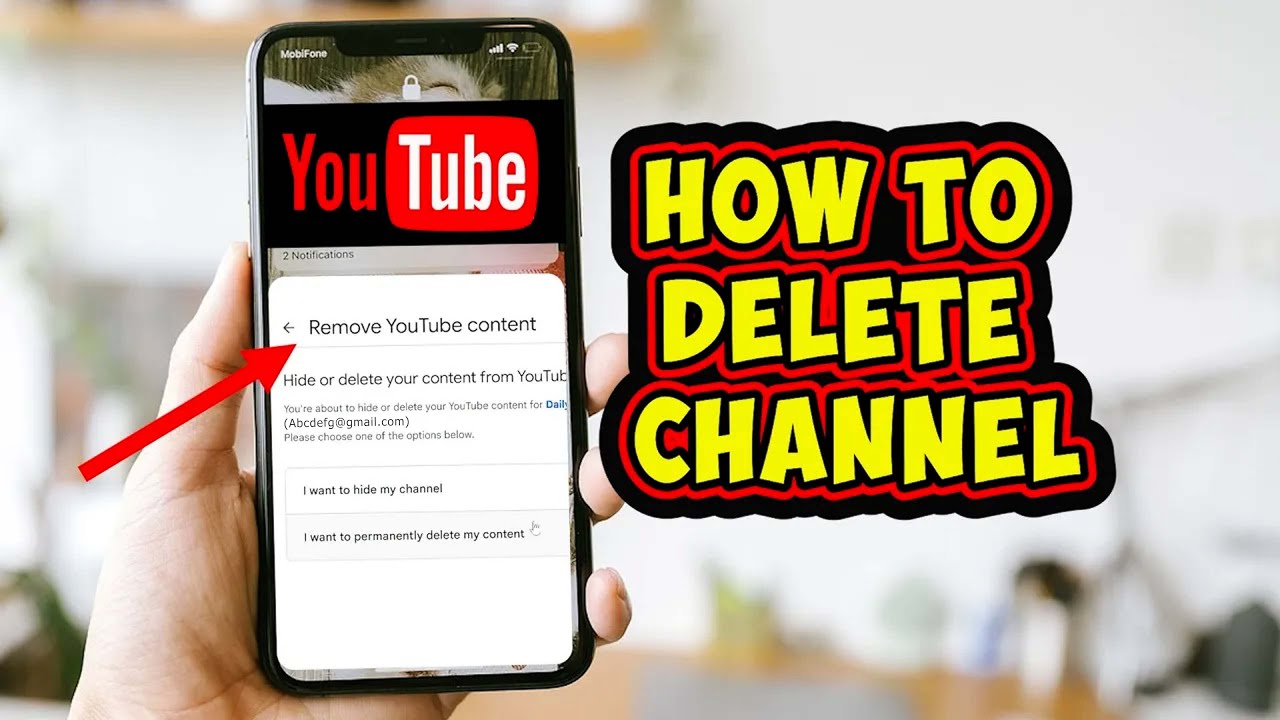
YouTube subscriptions are a personalized way to curate your video-watching experience. When you subscribe to a channel, you essentially express interest in the content they provide. But what does this really mean for you? Let’s break it down:
- Content Delivery: When you subscribe to a channel, new videos from that channel appear in your subscription feed. This allows you to stay updated on the latest uploads without having to search for them every time.
- Notifications: You also have the option to turn on notifications for specific channels, ensuring that you're alerted whenever a new video is released. This is especially useful for channels you don’t want to miss.
- Community Engagement: Subscribing to channels connects you to other viewers and creators. It fosters a sense of community and allows you to engage more deeply with content you love.
However, all good things must come to an end, and sometimes it’s necessary to declutter your subscription list. Keeping only those channels that truly resonate with you not only enhances your viewing experience but also saves you time in scrolling. So, what’s the process to delete those subscriptions? Let’s explore that next!
3. Steps to Delete Subscriptions on YouTube
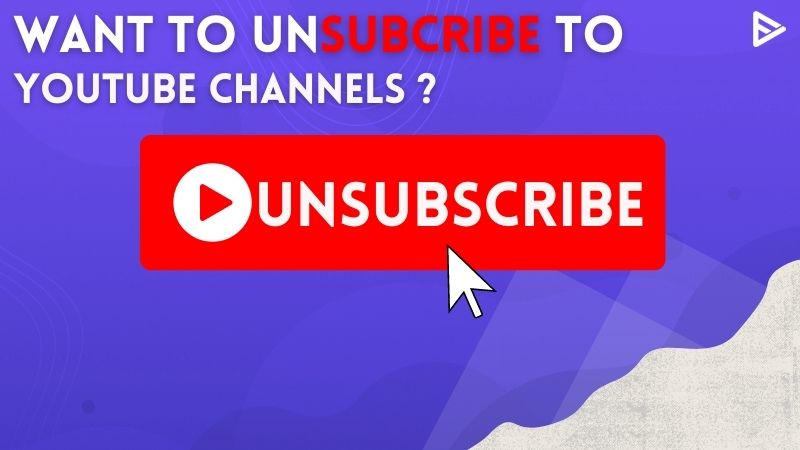
Deleting a subscription on YouTube is easier than you might think! Whether you’re looking to tidy up your feed or just want to stop receiving notifications from certain channels, here’s a simple step-by-step guide to help you out:
- Open YouTube: Launch the YouTube app on your mobile device or go to the YouTube website on your computer.
- Sign in: Ensure that you're logged into the account from which you want to delete the subscription.
- Go to Subscriptions: Click on the "Subscriptions" tab located on the left-hand menu (on desktop) or at the bottom of the app (on mobile).
- Find the Channel: Scroll through your list of subscriptions and locate the channel you want to unsubscribe from.
- Unsubscribe: For desktop users, hover over the channel name or icon, and you'll see an "Subscribed" button. Click on it, and it will change to “Subscribe,” confirming your action. On mobile, tap on the channel, and then tap the "Subscribed" button to unsubscribe. A confirmation message might pop up; just confirm your choice!
And that’s it! Just like that, you’ve successfully deleted a subscription on YouTube. Feel free to repeat these steps for any additional channels you want to remove!
4. Managing Your Channel Subscriptions Effectively
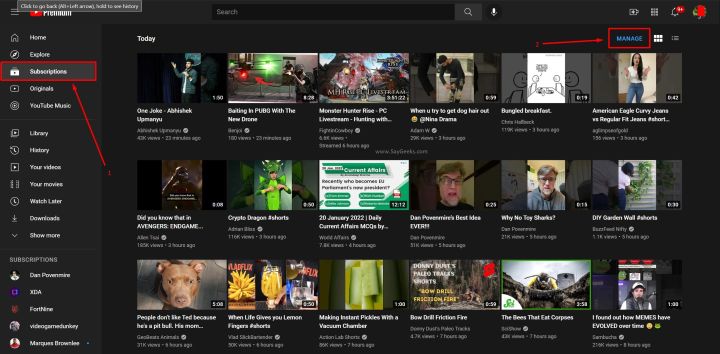
Managing your YouTube subscriptions effectively can enhance your viewing experience and ensure you get content that truly interests you. Here’s how to keep your subscriptions organized and tailored to your tastes:
- Regularly Review Your Subscriptions: Take a moment every month or so to look through your subscriptions. If there are channels you no longer watch, consider unsubscribing to declutter your feed.
- Create Playlists: You can also group videos from your favorite channels into playlists. This way, you can enjoy a collection of your favorite content without relying solely on the subscriptions tab.
- Use Notification Settings: Instead of subscribing to every channel, consider turning on notifications for only your top favorites. This way, you won’t feel overwhelmed by notifications.
- Engage With Content: Liking and commenting on videos you enjoy can sometimes lead YouTube’s algorithm to suggest similar channels, allowing you to discover new content without cluttering up your subscription list.
By adopting these strategies, you can make the most out of your YouTube experience while keeping your subscription list clean and manageable. Everybody's preferences change over time, and that’s completely normal—so don’t hesitate to adjust your subscriptions accordingly!
5. Tips for Maintaining an Organized Subscription List
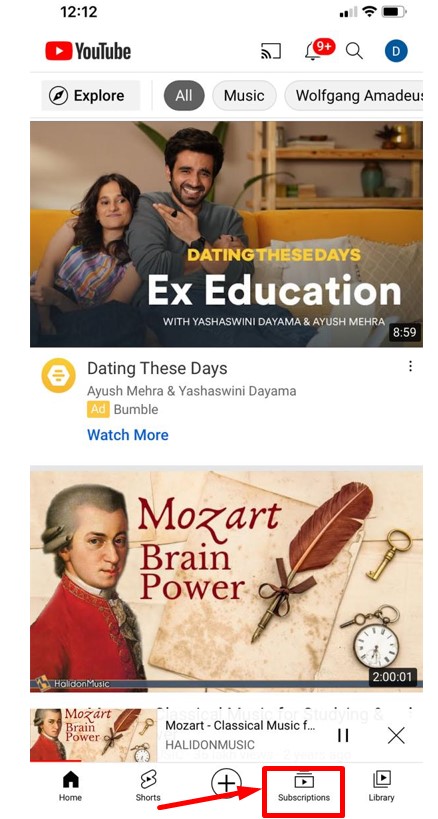
Having a well-organized subscription list on YouTube can make your viewing experience much more enjoyable. Let’s explore some practical tips on how to keep your subscriptions tidy and manageable.
- Regularly Review Your Subscriptions: Set aside a little time each month to go through your subscriptions. Ask yourself if you're still interested in the content. If not, don’t hesitate to click “unsubscribe.”
- Create a Watchlist: Use YouTube’s “Watch Later” feature for videos you want to watch but aren’t ready to dive into just yet. This helps keep your subscription feed focused on content you really want to see right now.
- Utilize Folders or Playlists: While YouTube doesn’t have a direct folder feature for subscriptions, you can create playlists to categorize videos from different channels. For instance, you might have playlists like "Vlogs," "Tech Reviews," and "Cooking." This keeps everything organized, even if the subscriptions themselves are still all over the place.
- Engage with Your Subscriptions: Make it a point to regularly engage with the content you subscribe to. Liking, commenting, and sharing videos of the channels you enjoy not only helps the creators but also keeps your memory fresh about why you subscribed in the first place.
- Limit Notifications: You don’t need alerts for every video from every channel. Customize which creators you really want to hear from. This helps declutter your notification center and ensures you only receive updates that genuinely interest you.
By employing these strategies, you'll find that managing your YouTube subscriptions becomes a breeze. An organized list means less scrolling and more time enjoying videos you love!
6. Conclusion
Deleting subscriptions on YouTube doesn’t have to be a daunting task. With just a few clicks, you can streamline your channel list, making it much more enjoyable to navigate through your favorite content. Plus, an organized subscription list enhances your overall viewing experience, allowing you to focus on what really matters—great videos that resonate with your interests.
Remember, it’s entirely normal for your tastes to change over time. The channels that captivated you last year might not hold the same allure today. So don't hesitate to take the plunge and curate your list regularly. Make those tough decisions if they’re not adding value to your experience.
In summary:
| Action | Description |
|---|---|
| Unsubscribe | Remove channels that no longer interest you. |
| Engage | Like and comment on videos to foster community. |
| Utilize Playlists | Organize videos into categories for easy access. |
So go ahead—take charge of your YouTube experience! Happy watching!
 admin
admin








