LinkedIn is an incredible platform for networking, but sometimes your connections can become less relevant or may no longer serve your professional goals. Whether it’s due to changing careers, spam connections, or simply wanting to tidy up your network, knowing how to delete someone on LinkedIn can be a handy skill. This post will guide you through the reasons you might want to remove connections and how to do it quickly and easily.
Why You Might Want to Remove Connections
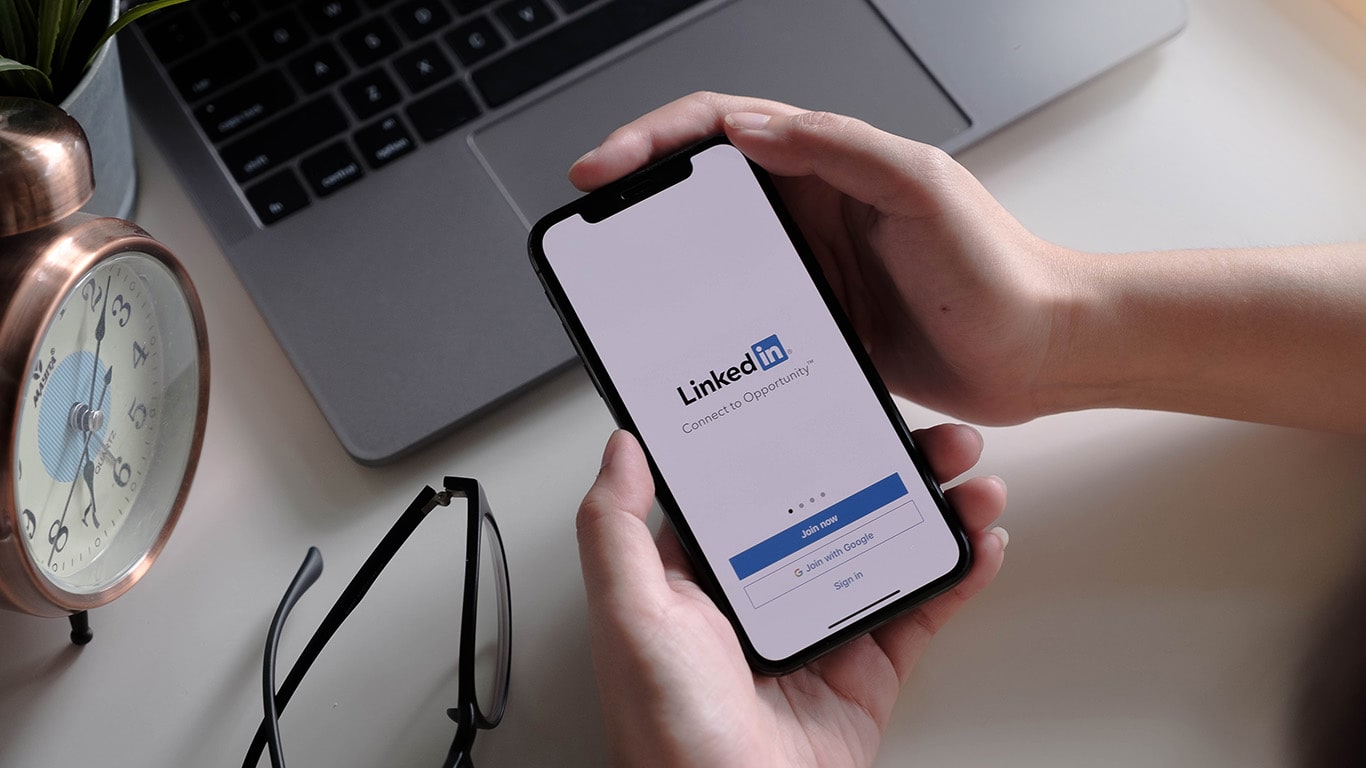
There are several reasons you might find yourself wanting to remove a connection on LinkedIn. Let’s explore some of the most common scenarios:
- Irrelevant Connections: Over time, your network may include people whose careers or interests no longer align with yours. For example, if you initially connected with someone in a specific industry that you've since left, it might make sense to remove that connection.
- Spam or Low-Quality Connections: Sometimes, you might connect with someone who quickly turns out to be a spammer or is solely looking to sell you something. Removing these connections keeps your feed clear and relevant.
- Unprofessional Behavior: If a connection behaves unprofessionally or makes you uncomfortable in any way, it’s important to prioritize your comfort and professional integrity over maintaining that link.
- Personal Reasons: Occasionally, personal reasons may influence your decision. Perhaps a former colleague or friend has become someone you’d rather not follow professionally.
- Network Management: Just like in real life, sometimes you need to curate your professional network to ensure it reflects your current goals. Removing connections you no longer engage with can streamline your networking efforts.
Ultimately, managing your LinkedIn connections is about keeping your network relevant and supportive of your career aspirations! Taking the time to assess your connections will help you maintain a more focused and engaging professional presence on the platform.
Steps to Delete a Connection on LinkedIn
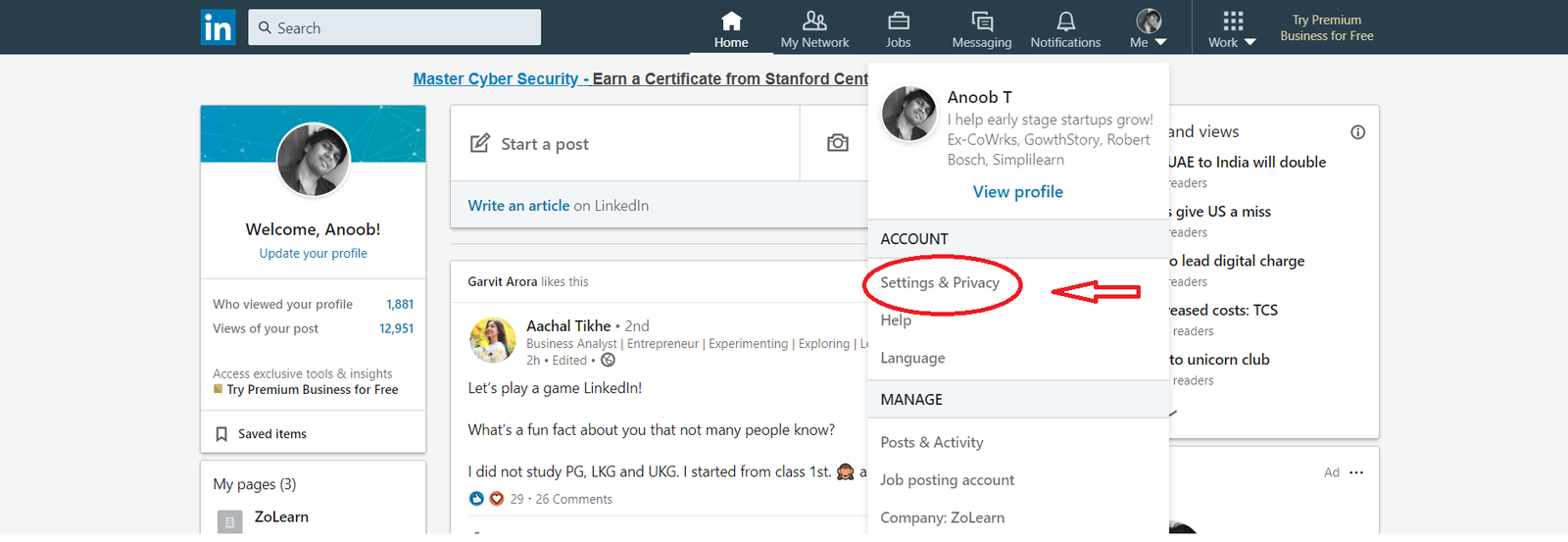
Removing a connection on LinkedIn is a straightforward process that can help declutter your professional network. Whether you’ve parted ways with an acquaintance or simply wish to keep your connections more relevant, here’s how to do it quickly and efficiently:
- Log into your LinkedIn account: Start by signing into your LinkedIn profile. Use the website or the mobile app; the steps are quite similar.
- Go to your Connections: Navigate to your profile by clicking on your profile picture or name at the top of the LinkedIn homepage. Then, look for the “Connections” option on your profile. This will take you to a list of all your current connections.
- Find the connection you want to remove: You can scroll through your connections or use the search bar to type the person's name. This will help you locate them more quickly.
- Click on the "Manage" icon: Once you find the connection you wish to remove, click on the "More" button (represented by three dots) next to their name. In the dropdown menu, select “Remove Connection.”
- Confirm the removal: LinkedIn will usually prompt you to confirm that you want to remove this connection. You'll want to click "Remove" or "Confirm" to finalize the deletion.
And just like that, you've successfully removed someone from your LinkedIn connections! It's a simple yet effective way of managing your network.
Confirming the Connection Removal
After you've taken the steps to delete a connection on LinkedIn, you'll want to make sure that the process was successful. Here's how to confirm that the connection has been removed:
- Check your Connections list: Go back to your Connections page. If the person you removed no longer appears in this list, congratulations, you've successfully deleted the connection!
- Search for the person: Use the search feature on LinkedIn. Type in their name to see if their profile comes up. If it does, it means you're no longer connected.
- Visit their profile: If you're feeling a bit curious, you can even visit their profile directly. If you see an option to "Connect" instead of "Message," it confirms that you've unfollowed them.
It's essential to note that removing a connection won’t send them a notification. This means you can manage your LinkedIn connections discreetly without causing unnecessary discomfort. And remember, the beauty of LinkedIn is that you can reconnect later if you choose to! So keep your network relevant to you.
How to Delete Someone on LinkedIn Quickly and Easily
LinkedIn is a powerful social networking platform primarily used for professional networking. However, over time, you may find that your connections list includes individuals you no longer wish to engage with. Removing connections can help declutter your profile and maintain a more relevant network. Here’s a step-by-step guide to deleting someone on LinkedIn quickly and easily.
Steps to Remove a Connection
Follow these simple steps to delete a connection:
- Log in to your LinkedIn account.
- Navigate to the My Network section on the top menu.
- Click on Connections on the left sidebar.
- Scroll through your list or use the search bar to find the person you wish to delete.
- Click on the More icon (three dots) next to their name.
- Select Remove Connection from the dropdown menu.
- Confirm your action by clicking Remove on the pop-up window.
Things to Consider
Before you delete a connection, keep these points in mind:
- Removing a connection does not notify the other person.
- You can always reconnect later if needed.
- Use the search feature for quicker access if you have many connections.
Alternative Options
If you are unsure about permanently removing someone, consider these alternatives:
| Option | Description |
|---|---|
| Unfollow | Stop seeing their updates in your feed without disconnecting. |
| Archive | Keep your connections list organized without losing them. |
Removing connections on LinkedIn is a straightforward process that helps keep your network relevant and valuable. By following these easy steps, you can quickly manage your connections and enhance your professional online presence.










