If you’ve ventured into the world of YouTube Shorts, you might find yourself wanting to delete one or more of your creations for various reasons—maybe it didn’t turn out as you expected, or perhaps you’ve decided to curate your content more carefully. Whatever the case, this guide is here to help! We’ll not only cover the basics of YouTube Shorts but also provide a step-by-step approach to deleting them. Let’s dig in!
Understanding YouTube Shorts
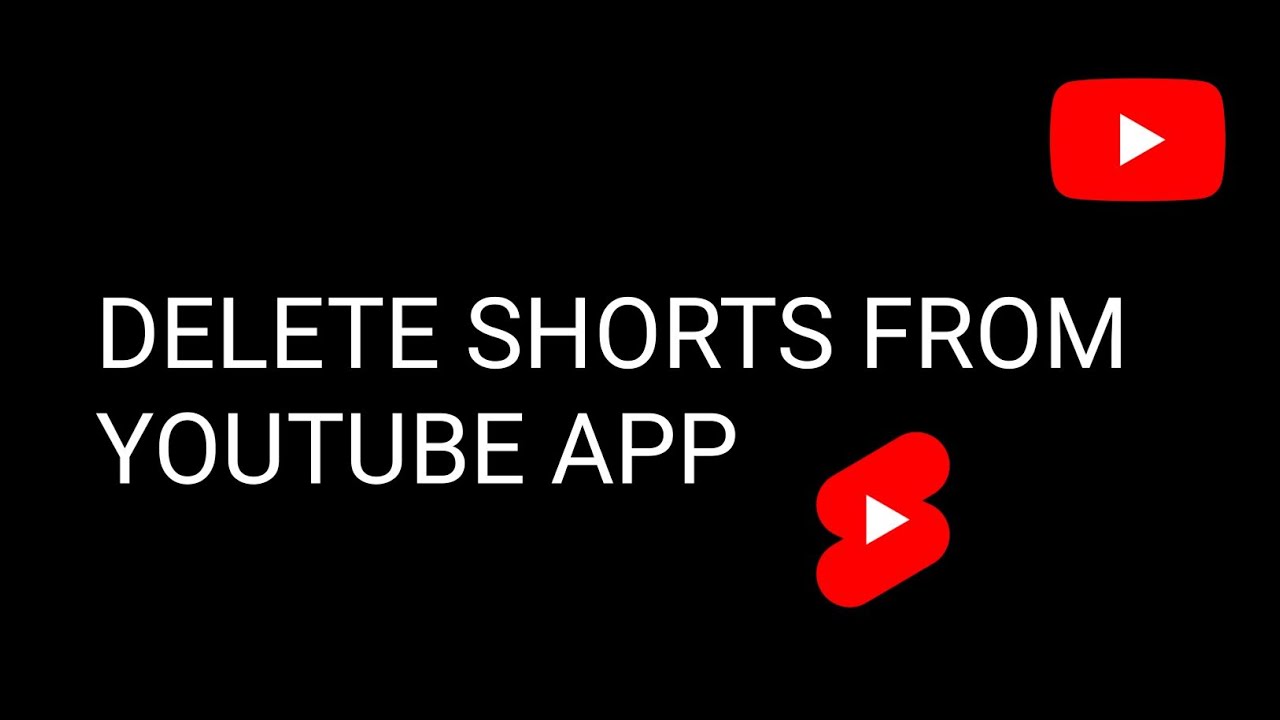
YouTube Shorts is a relatively new feature that allows users to create, share, and discover short, engaging videos. Think of it as YouTube’s answer to TikTok and Instagram Reels, offering a space to showcase creativity in bite-sized formats. Here’s what you need to know:
- Duration: Shorts are videos that are 60 seconds or less, making them quick to create and easy to watch.
- Format: YouTube Shorts typically use vertical video format, which is perfect for viewing on mobile devices.
- Creation Process: The platform offers a suite of tools, including the ability to add music, speed adjustments, and text overlays, which makes it fun and dynamic.
- Discoverability: YouTube has a dedicated Shorts section, making it easier for creators to get noticed, even with just a brief clip. You can find trending Shorts and even compile them into playlists.
- Engagement: YouTube Shorts encourages engagement through likes, comments, and shares, allowing creators to interact with viewers more than ever.
Whether you are a budding creator or a seasoned content provider, understanding these features will help enrich your YouTube experience. As the platform continues to grow, mastering Shorts can be a valuable tool for your digital toolbox.
Steps to Delete Your YouTube Shorts
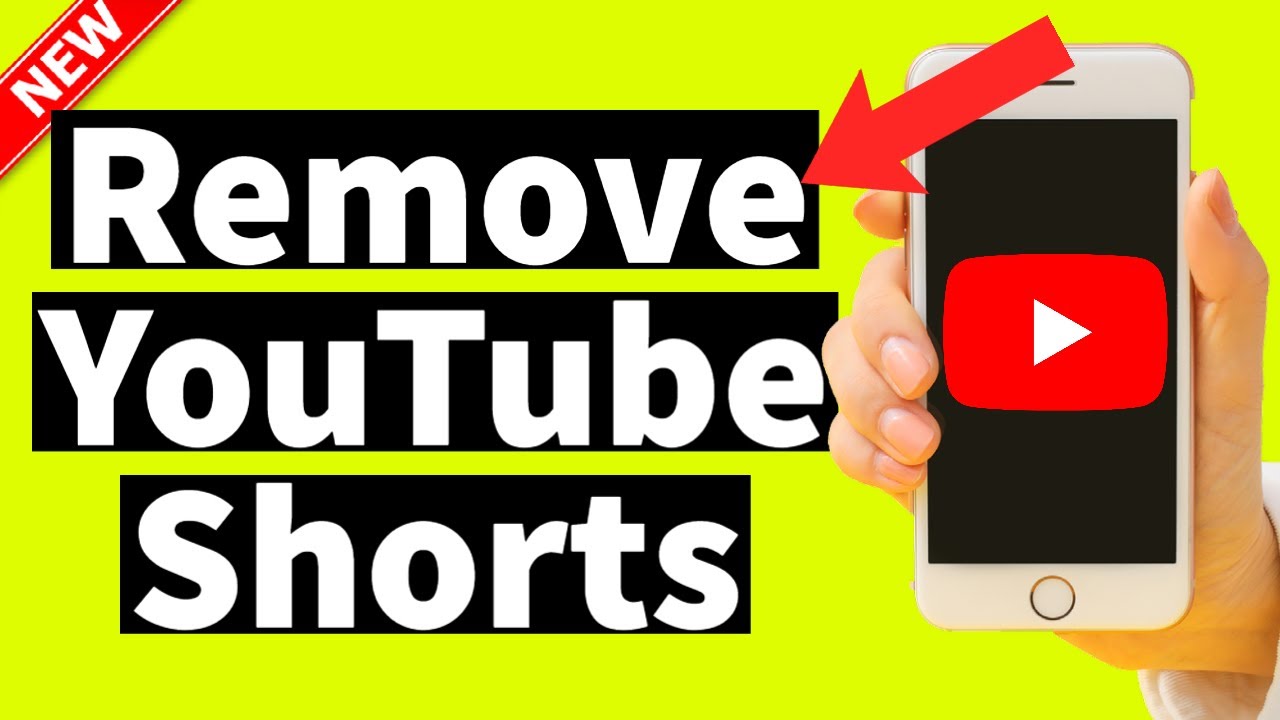
So, you’ve created some YouTube Shorts but decided they’re not quite what you wanted. No worries! Deleting those Shorts is a straightforward process. Let’s walk through the steps you need to take:
- Open the YouTube App or Website: Start by launching the YouTube app on your mobile device or visiting the YouTube website on your computer.
- Navigate to Your Profile: Click on your profile icon located at the top right corner of the screen. From the drop-down menu, select “Your channel.”
- Access Your Videos: Now, look for the “Videos” tab. Here, you’ll find all the videos you’ve uploaded, including your Shorts.
- Find the Short You Want to Delete: Scroll through the list to locate the specific Short you want to remove.
- Open the Options Menu: Once you find the Short, click on the three dots (⋮) next to the video title to open the options menu.
- Select "Delete": In the dropdown menu, you’ll see an option to delete the video. Hit “Delete,” and a confirmation message will pop up.
- Confirm Deletion: Simply confirm you want to delete the video. Once you do, it’s gone for good!
And just like that, your YouTube Short has vanished from existence. Remember, once you delete it, it can't be recovered, so make sure you're certain before hitting “Delete.”
Alternative Options for Managing Your Shorts
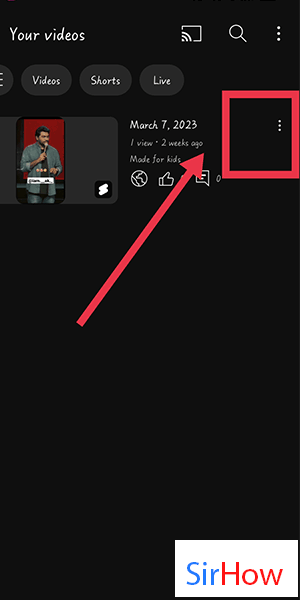
If deleting a Short feels a bit drastic, don't fret! You have several alternatives for managing your YouTube Shorts effectively:
- Set the Video to Private: Instead of deleting, consider making the Short private. This way, it’s only viewable to you, and you can keep it out of the public eye. Simply go to the video settings and change the visibility options.
- Unlist the Short: Similar to private, unlisting the Short will make it hidden from your channel but still accessible if someone has the link. A handy option for those moments when you need a break but aren’t ready to part ways.
- Edit the Video: Maybe the content just needs a little tweaking! You can use YouTube Studio to edit your Short. Adjust its title, description, or tags to better reflect what you want to convey.
- Remove Comments or Disable Notifications: If interactions on your Shorts are too overwhelming, consider disabling comments or notifications to manage engagement without fully deleting the content.
These alternatives give you flexibility in how you handle your Shorts, ensuring that you maintain control over your content while avoiding the finality of a delete.
Common Issues and Solutions
Deleting Shorts on YouTube might seem straightforward, but sometimes users encounter a few hiccups along the way. Here are some common issues you might face and their solutions:
- Short not appearing in library: If you can't find the Short you want to delete, ensure you're looking in the correct place. Shorts may not show up under the “Your Videos” section. Instead, check the “Shorts” tab on your channel or go through your recent uploads.
- Error messages: If you receive an error when trying to delete a Short, it could be due to temporary glitches. Try logging out of your account and then logging back in. If the issue persists, give it some time before attempting again or check for updates to the YouTube app.
- Short is still visible after deletion: Sometimes, there might be a delay before the deleted Short disappears from public view. This can happen due to caching issues. Refresh your channel or wait a few hours before checking back.
- Need to delete multiple Shorts: Unfortunately, YouTube doesn't offer a bulk delete option for Shorts. You'll need to delete each one manually. While a bit tedious, you can make this process smoother by dedicating some time to tackle them in one go.
By being aware of these common issues, you can approach the task of deleting your YouTube Shorts with a bit more confidence and ease!
Conclusion
In conclusion, deleting Shorts on YouTube is a straightforward process once you know how to navigate through the platform! Whether you're looking to remove outdated content or simply prefer to keep your channel neat and tidy, understanding the steps is crucial. Here’s a quick recap:
- Access your channel through the YouTube app or website.
- Locate the Short you want to delete in the "Shorts" tab.
- Select the delete option to remove it.
- Check for any issues that might arise during the process.
Remember, the YouTube community is always evolving, and staying informed about updates and changes can further streamline your experience. Whether you’re a content creator looking to refine your work or a casual user wishing to clean up your personal space, knowing how to manage your Shorts efficiently is a valuable skill. Embrace the process and keep your channel in tip-top shape!










