Adobe Stock offers a fantastic way for creatives to access a vast library of high-quality images, videos, and templates. If you’re new to Adobe Stock, you might have recently signed up for a trial to test its features. Trials are a great way to explore all the tools available without committing to a subscription. However, you might find that
Steps to Cancel Your Adobe Stock Trial
Cancelling your Adobe Stock trial is straightforward, and you can do it in just a few simple steps. Follow the directions below and you’ll be able to terminate your trial without any fuss.
- Log into Your Adobe Account:
Start by visiting the Adobe Account page. Log in using the credentials you used to sign up for the trial.
- Navigate to the Plans Section:
Once logged in, look for the 'Plans' tab in your account dashboard. Click on it to see all your current subscriptions, including your trial.
- Locate Your Trial:
In the 'Plans' section, find your Adobe Stock trial subscription. It will be labeled clearly as a trial.
- Click on 'Manage Plans':
Next to your Adobe Stock trial, there should be an option that says 'Manage Plan'. Click on it for more options regarding your subscription.
- Choose to Cancel:
Now you'll see the option to cancel your trial. Click on 'Cancel Plan' or 'End Trial'. There may be some prompts asking you to confirm your selection.
- Follow Additional Instructions:
Adobe might ask you why you’re cancelling; this is completely optional. After you confirm, check for a cancellation confirmation email to ensure your trial has been successfully canceled.
And voila! You've successfully canceled your Adobe Stock trial. Remember, if you cancel before the trial period ends, you won’t be charged a dime. If you experience any confusion during this process, Adobe’s customer support is available to assist you.
Also Read This: How to Export Lightroom Photos to Behance and Showcase Your Photography Work
How to Remove Payment Information
Once you’ve decided to cancel your Adobe Stock trial, you might want to ensure that your payment information is no longer linked to your Adobe account. This is a normal process, and it’s relatively simple. Here’s how you can do it:
- Log into Your Adobe Account: Start by visiting the Adobe website and logging into your account using your email and password.
- Go to Plans and Payment: Navigate to the “Plans” section from the upper menu. There, you’ll see an option labeled “Manage Plan.” Click on it.
- Find Payment Information: Look for the “Payment Information” tab. Here, you should see the details of your current payment method.
- Remove Payment Method: Click the option to edit or remove your payment method. Depending on the interface, you may find a “Remove” button that allows you to delete the card or account on file.
- Confirm Removal: Adobe will prompt you to confirm that you want to remove the payment method. Confirm your choice.
Once you’ve done this, your payment information will be removed from Adobe’s system. Keeping your information secure is important, especially after canceling a subscription.
Also Read This: how do adobe stock licenses work
Verifying Your Cancellation
After you’ve canceled your Adobe Stock trial, it’s crucial to verify that the cancellation has been successful. Here’s how to double-check:
- Check Your Email: Adobe usually sends a confirmation email once you’ve successfully canceled your subscription. Look for an email that confirms your cancellation; it typically includes important details.
- Log into Your Account: Go back to your Adobe account and log in. Navigate to the “Plans” section again. You should see that your Adobe Stock trial is listed as canceled.
- Review Your Billing History: To ensure no further charges will be applied, click on “Billing History.” There should be no upcoming or scheduled payments listed for your Adobe Stock trial.
- Stay Alert for Future Charges: It's a good practice to monitor your bank statements for any unexpected charges for at least a month following your cancellation.
If you find that you're still being charged or if you didn't receive a confirmation email, don’t hesitate to reach out to Adobe Support for assistance. It’s always better to double-check and ensure everything is in order!
Also Read This: how to get adobe stock images for free
5. FAQs About Adobe Stock Trial Deletion
Deleting your Adobe Stock trial can bring up a few questions, especially if this is your first time navigating the process. Here are some frequently asked questions to help clear up any confusion:
- Q: Can I delete my Adobe Stock trial at any time?
A: Yes! You can cancel your Adobe Stock trial at any time before it converts to a paid subscription. - Q: Will I lose access to my downloads after deletion?
A: Once you delete your trial, you will lose access to any files you downloaded during the trial period. Make sure to save any important files before canceling! - Q: How do I know if my trial has been successfully deleted?
A: You should receive a confirmation email from Adobe once your trial is canceled, telling you that your account has been deactivated. - Q: Will I still be charged if I delete my trial?
A: No, if you cancel your trial before the billing date, you won’t be charged. - Q: Can I re-subscribe to Adobe Stock after cancellation?
A: Absolutely! You can sign up for Adobe Stock again anytime you wish.
If you have any specific questions not covered here, feel free to reach out to Adobe's customer support for personalized assistance.
6. Conclusion and Next Steps
Congratulations on navigating the cancellation process! Now that you know how to delete your Adobe Stock trial, you can better manage your subscriptions and avoid unwanted charges. Here are the next steps you can consider:
- Evaluate Your Needs: Take some time to think about whether Adobe Stock—or any other stock service—is right for you in the long run. Consider your project needs and budget.
- Explore Alternatives: If you're looking for stock images, check out other platforms like Shutterstock or Unsplash, which may offer different pricing and subscription models.
- Stay Informed: Sign up for newsletters or follow Adobe's blog to stay updated on new features, promotions, or changes that might influence your decision in the future.
- Give Feedback: If your experience with the trial wasn't up to par, consider giving feedback to Adobe. They value user experiences and can improve their offerings based on your insight.
Whether you decide to subscribe again or explore other options, you’re now equipped with the knowledge to make an informed decision. Happy creating!
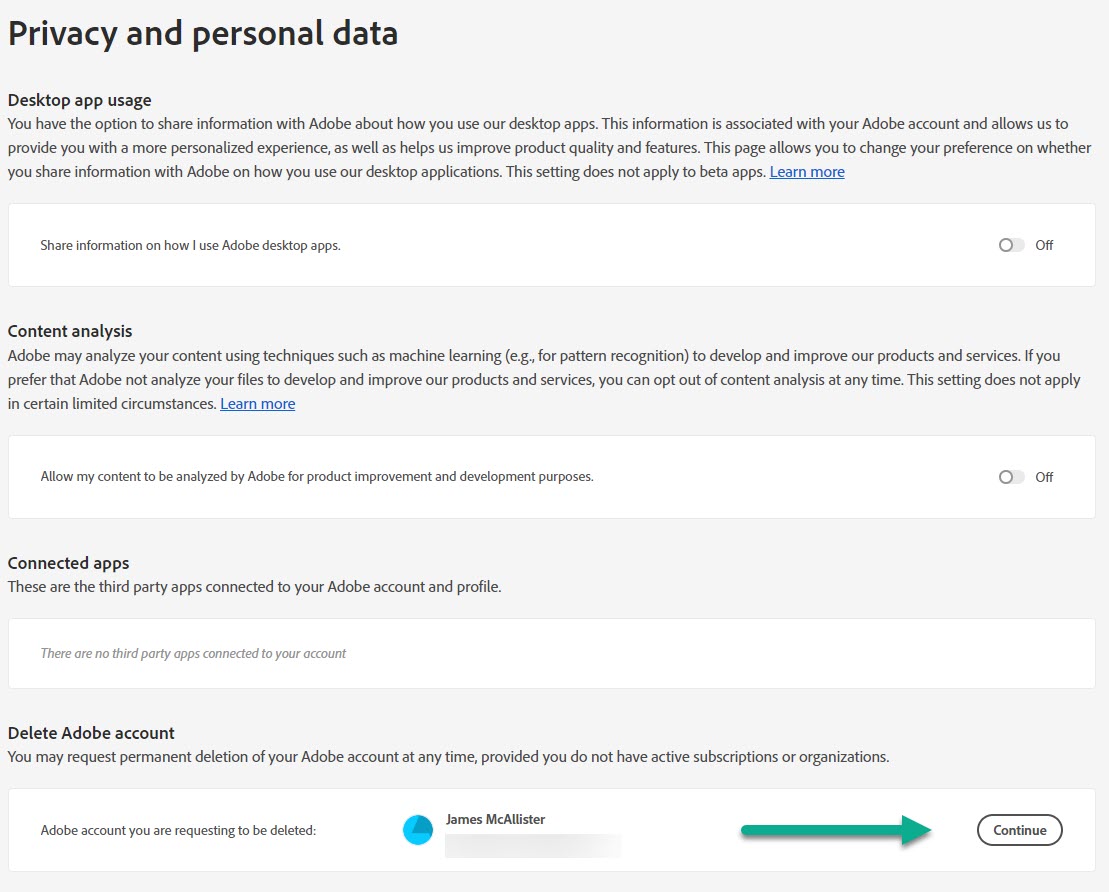
 admin
admin








