LinkedIn is more than just a platform for networking; it's also a space for conversation and connection. With its messaging feature, users can communicate directly with peers, potential employers, and industry leaders. However, there are times when you may want to tidy up or delete old messages, whether to keep your inbox organized or to maintain privacy. In this post, we’ll dig into what LinkedIn messaging is all about and walk you through how to delete your messages effectively.
Understanding LinkedIn Messaging
So, what exactly is LinkedIn messaging? It’s LinkedIn's tool for facilitating communication between users. Similar to other social media messaging platforms, it enables direct, private conversations, making it easier to build professional relationships without the noise of public threads.
Here are a few key points about LinkedIn messaging:
- Connecting with Professionals: It allows for real-time communication with connections, potential job leads, or even industry influencers.
- Accessible from Multiple Devices: Whether you're on a desktop or mobile device, you can access your messages anytime, anywhere.
- Integrated Features: Besides basic messaging, it supports file sharing, link embedding, and even voice messages for a more personalized touch.
- InMail: For users with premium accounts, InMail allows you to message users who are not in your network, expanding your reach significantly.
Despite its benefits, the LinkedIn messaging feature can sometimes become a bit cluttered, especially if you've engaged in many conversations over time. In light of this, knowing how to manage your direct messages—including deleting ones you no longer need—is essential for keeping your professional communication streamlined and relevant.
Steps to Delete Individual Messages
Deleting individual messages on LinkedIn is a straightforward process that can help you tidy up your messaging inbox. Whether you're looking to remove a single message for privacy reasons or just want to clean up your chat history, here's how to do it:
- Open LinkedIn: Start by logging into your LinkedIn account on a browser or through the mobile app.
- Navigate to Messaging: Click on the "Messaging" icon at the top of your LinkedIn homepage. This will bring you to your messages.
- Select the Conversation: Locate the conversation that contains the message you want to delete. Click on it to open the full chat.
- Find the Message: Scroll through the conversation until you find the specific message you wish to delete.
- Delete the Message:
- On a desktop, hover over the message until you see three dots (⋮) appear on the right side.
- On mobile, press and hold the message until a menu pops up.
- Confirm Deletion: Click on "Delete" from the menu, and confirm your choice. Just like that, the message will be removed from the conversation!
And there you go! Deleting messages one by one is a simple way to keep your LinkedIn messaging clear and focused. Remember, though, that deleting a message from your end does not delete it from the recipient's inbox!
Deleting Entire Conversations
If you're looking to clear larger portions of your LinkedIn messaging, you can delete entire conversations in just a few clicks. This is perfect for getting rid of old chats that no longer serve a purpose. Here’s how:
- Access Your Messages: Just like before, start by logging into LinkedIn and clicking on the "Messaging" icon.
- Locate the Conversation: Scroll through your list of messages to find the conversation you'd like to delete.
- Open the Conversation: Click on the conversation to expand it. This allows you to see the full chat history.
- Delete the Conversation:
- On desktop, click on the three dots (⋮) next to the conversation name in the sidebar.
- On mobile, tap and hold the conversation until you see a menu pop up.
- Confirm Your Action: Select "Delete" from the menu that appears, and confirm your choice. This action will remove the entire conversation from your inbox!
Deleting entire conversations is quick and great for maintaining an organized message history. Keep in mind that, similar to individual messages, this action only removes the chat from your side and not from the other person's LinkedIn account. So, be sure before you hit that delete button!
Important Considerations
When it comes to deleting messages on LinkedIn, it’s crucial to understand a few key considerations to ensure you’re making the right choice. This platform, primarily designed for professionals, maintains a level of etiquette and awareness that should guide your actions.
1. Impact on Your Connections:
Before you delete a message, think about how it may affect your relationship with the sender. Deleting a conversation might lead to misunderstandings, especially if following up becomes awkward. It’s often best to keep a record of important discussions, so consider archiving rather than outright deleting.
2. Permanent Deletion:
Once you delete a message, it’s gone for good. There’s no retrieving those conversations. If you worry about losing vital information, you might want to save important messages elsewhere before you hit delete. Take screenshots or copy the information to keep a handy record.
3. Professional Image:
Consider the impression you create when deleting messages. If someone notices that their message has vanished, it could lead to speculation regarding your professionalism or intentions. It might be wise to clear messages that aren't relevant but maintain a friendly tone and consider communicating why you decided to delete certain conversations, if necessary.
4. Platform Limitations:
Keep in mind that LinkedIn has its own set of rules and limitations when it comes to message storage. If you find your inbox cluttered, consider organizing your messages by marking them as unread or using the search function effectively instead of deleting.
Conclusion
Deleting messages on LinkedIn might seem straightforward, but it comes with its own set of considerations. Ultimately, the decision should align with your professional goals and relationships. While it can be tempting to hit that delete button and clear your inbox, think about the implications it might have.
In summary, here’s what we touched on:
- Think about your connections: Deleting messages can change perceptions.
- Know it's permanent: Once you delete, the message is gone.
- Maintain professionalism: Keep your image in mind when managing messages.
- Stay informed about platform features: Use LinkedIn’s tools wisely.
At the end of the day, make sure that any action you take enhances your experience on LinkedIn rather than detracts from it. After all, LinkedIn is about creating connections and opportunities, and being mindful when managing your messages will help you maintain a strong professional presence.
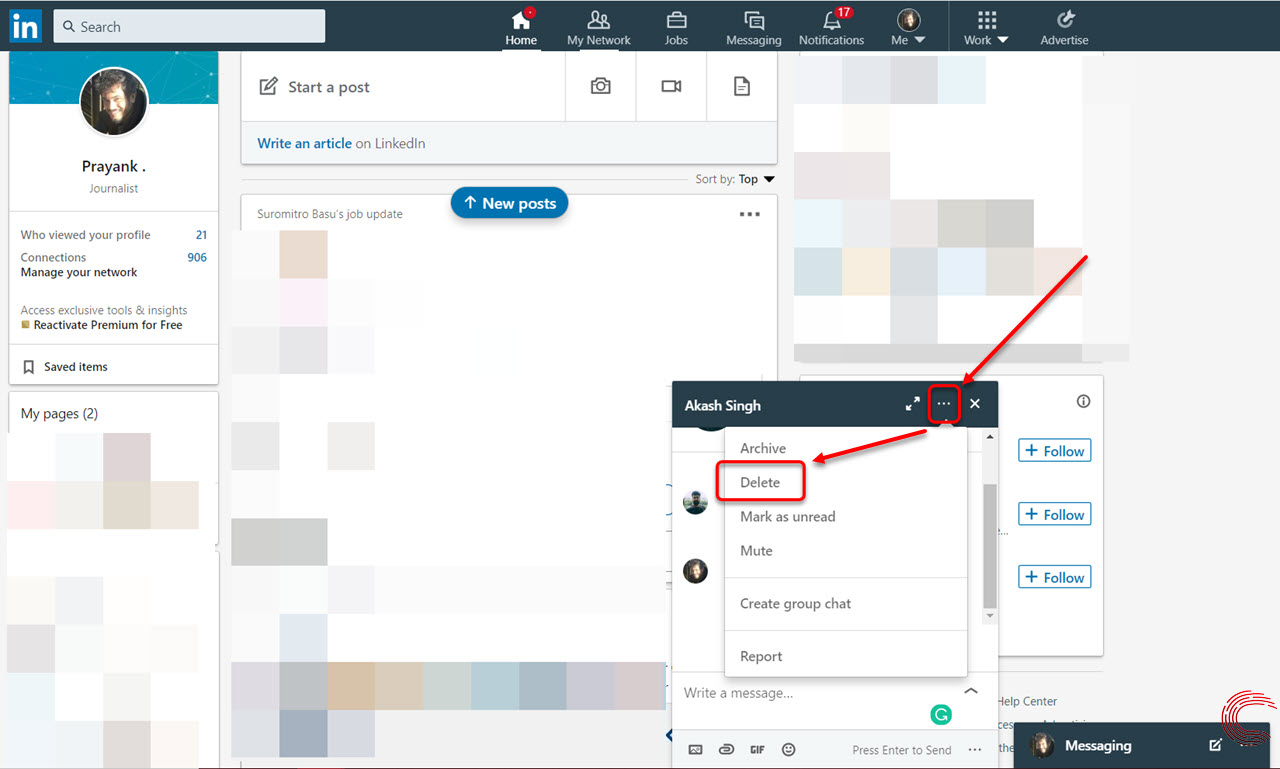
 admin
admin








