Deleting messages from LinkedIn may seem daunting, especially if you're navigating the platform for the first time. However, it’s a straightforward process! Whether you're looking to tidy up your inbox, remove outdated conversations, or simply want to declutter your digital space, knowing how to manage messages can enhance your overall LinkedIn experience. In this blog post, we’ll dive into the essentials of
Understanding LinkedIn Messaging
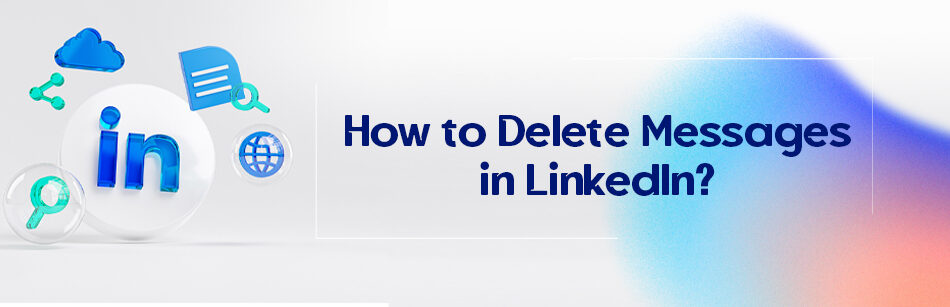
LinkedIn messaging is the platform's built-in communication feature that allows users to connect and converse privately. Unlike public posts or comments, private messages facilitate one-on-one interactions, making it perfect for professional networking, collaboration, and following up on potential job opportunities. Here are a few key elements to consider:
- Types of Messages: Messages can come from various sources, such as direct contacts, connection requests, or even InMails from recruiters. Each type serves a specific purpose, helping you expand your professional network.
- Message Threads: When you send or receive a message, a thread is created. This thread allows you to view the entire conversation in chronological order, making it easier to track discussions.
- Attachments: Users often share files, images, or links via LinkedIn messages, which can be beneficial for sharing resumes or portfolios.
- Read Receipts: LinkedIn shows read receipts in messages, letting you know if your recipient has viewed your message, adding an interactive layer to your communication.
Understanding these aspects of LinkedIn messaging is vital as it not only aids in effective communication but also provides insights into how to manage and delete messages when needed. Now, let's explore how to delete those messages when clutter starts to build up!
Steps to Delete Messages on LinkedIn
Deleting individual messages on LinkedIn is a straightforward process, and it can help you keep your inbox tidy. If you've received a message that you no longer need, or perhaps a conversation that doesn't hold much value for you anymore, here's how to get rid of those pesky messages step by step:
- Log into Your LinkedIn Account:
Start by logging into your LinkedIn account via the website or app. Ensure that you're on the home page where you can access your messages.
- Navigate to Your Messaging Inbox:
Click on the "Messaging" icon, which looks like an envelope or speech bubble. This will take you to all your conversations.
- Select the Conversation:
In your inbox, locate the conversation containing the message you'd like to delete. Click on it to open the chat.
- Find the Specific Message:
Scroll through the chat to find the exact message you want to delete. Hover over the message you wish to remove.
- Delete the Message:
Once you've hovered over the message, look for the “More” icon (three dots) that appears. Click on it, and you should see an option to delete.
- Confirm Deletion:
If a confirmation prompt appears, go ahead and click “Delete” to confirm. Voila! The message is gone!
And that's it! Deleting messages on LinkedIn can be a breeze, especially with these simple steps.
Deleting Entire Conversations
Sometimes, you might want to clear out entire conversations rather than just individual messages. Whether it's to declutter your inbox or to remove outdated chats, LinkedIn allows you to delete entire conversations in just a few clicks. Here’s how you can do it:
- Access Your Messaging:
Just like before, start by logging into your LinkedIn and navigating to your Messaging inbox.
- Locate the Conversation:
On the left side of your messaging panel, you'll see a list of all your conversations. Find the one you want to delete.
- Open the Conversation:
Click on the desired conversation to ensure you're selecting the right one.
- Delete the Conversation:
Next, look for the “More” icon (the three dots) usually located near the top right corner of the chat window. Click it, and from the dropdown menu, select “Delete conversation.”
- Confirm the Deletion:
A prompt will likely pop up to confirm if you really want to delete the entire conversation. Click "Delete" to finalize your choice.
Once confirmed, the entire conversation will be removed from your inbox. Keep in mind that this action is irreversible, so make sure you really don't need that conversation before hitting delete!
By following these steps, you can efficiently manage your LinkedIn messages and keep your inbox clutter-free. Happy deleting!
5. Managing Your LinkedIn Inbox Efficiently
Managing your LinkedIn inbox might seem overwhelming at times, especially if you’re receiving messages from colleagues, potential employers, and networking connections. However, with just a few strategic practices, you can keep your inbox organized and efficient. Here’s how:
- Set Clear Priorities: Determine which messages require immediate attention and which can wait. This will help you focus on what’s truly important.
- Use Folders or Archives: While LinkedIn doesn't have a traditional folder system, you can archive older conversations to reduce clutter. Just remember, archived messages are still searchable if you need to refer back to them later.
- Establish Time Blocks: Designate specific times during your day to check and respond to messages. This prevents constant interruptions and allows you to focus fully on your responses.
- Utilize the Search Function: If you have many messages, use the search bar to find specific conversations. You can search by keywords, making it easier to locate important dialogues.
- Keep Your Replies Short and Professional: When responding to messages, try to be concise yet informative. Long-winded replies can overwhelm the reader and can also lead to longer than necessary conversations.
By implementing these practices, you’ll find yourself navigating your LinkedIn inbox like a pro. Regularly maintaining the organization of your messages will not only save you time but also allow you to engage more effectively with your connections.
6. Conclusion
In conclusion, managing your LinkedIn inbox doesn’t have to be a daunting task. By knowing how to delete messages and adopting efficient management strategies, you can create a streamlined experience. Your inbox is an essential tool for networking and professional growth, so keeping it clutter-free is vital.
Remember, deleting old messages not only helps with organization but also ensures that you’re focusing on current and relevant communications. Maintaining a good balance encourages more meaningful interactions with your connections.
As you implement these tips, you'll notice how much easier it is to stay engaged without feeling overwhelmed. So take a deep breath, and start managing your LinkedIn inbox with confidence today!
 admin
admin








