Have you ever found yourself scrolling through your YouTube history and wondering why you liked certain videos? Maybe your taste has evolved, or perhaps you simply want to clean up your profile. Whatever the reason, deleting those liked videos can be quite liberating! In this article, we’ll explore why someone might want to take this step and provide an easy guide on how to do it. So, let’s dive in!
Why You Might Want to Delete Liked Videos
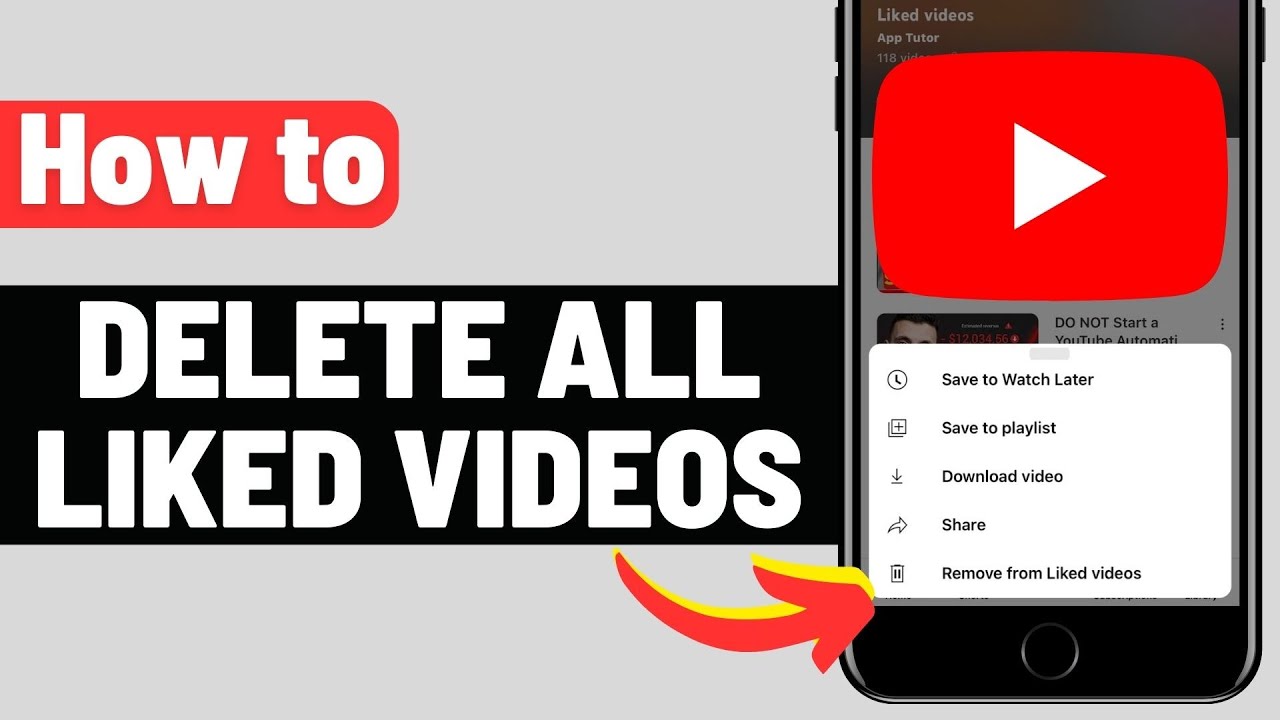
There are several reasons why you might consider deleting liked videos on YouTube. Here are a few common ones:
- Changing Preferences: Tastes change over time. A video you liked a year ago might not resonate with you today.
- Public Image: Your YouTube likes can be visible to others, especially if your channel is public. Deleting certain likes can help shape how others perceive your interests.
- Organizing Your Account: Just like cleaning out your closet, tidying up your liked videos can make your YouTube experience more enjoyable and manageable.
- Content Quality: Not all videos are created equal. You might find that some liked videos don’t align with your current standards or values.
- Privacy Concerns: If you're concerned about your online footprint, removing liked videos can help maintain a more private digital presence.
Ultimately, whether you're just looking to simplify your profile or to reflect your current tastes and interests, deleting liked videos can help you create a more tailored YouTube experience. So, if you're ready to take that step, stick around for our handy guide on how to do it!
Step-by-Step Guide to Deleting Liked Videos
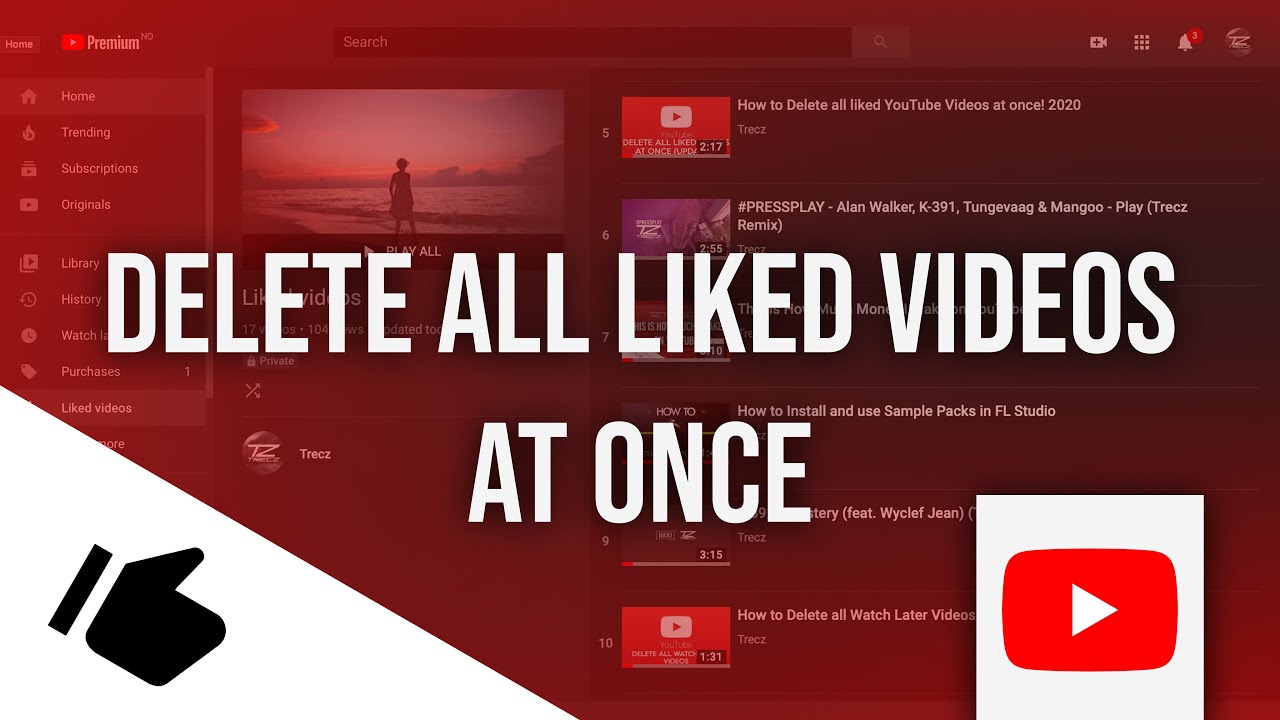
Deleting liked videos on YouTube is a simple process, but if you're unsure where to start, don’t worry! Here’s a straightforward, step-by-step guide to help you remove those likes effortlessly:
- Open YouTube: Launch the YouTube app on your mobile device or navigate to the YouTube website on your computer. Make sure you are logged into your account where you liked the videos.
- Access Your Library: Click on the “Library” icon, usually located on the bottom navigation bar on mobile or in the left-hand sidebar on desktop.
- Go to Your Liked Videos: In the Library section, look for "Liked videos." This is where you'll find a playlist of all the videos you've liked.
- Select the Video: Scroll through the list and find the video you want to unlike. Click on the video to open it.
- Unlike the Video: Once the video is playing, look for the thumbs-up (like) icon below the video. Click the thumbs-up icon again—this action will remove your like from the video.
- Confirmation: A quick message may appear, confirming that you've unliked the video. You can return to your liked videos list to ensure it's no longer there.
And voila! You’ve successfully deleted a liked video. Repeat these steps for any others you wish to remove.
Alternative Methods to Manage Your Liked Videos
If you find yourself frequently managing your liked videos, or if you simply want to streamline the process, there are alternative methods to consider:
- Using YouTube's Desktop Interface: The desktop version of YouTube offers a more expansive view of your liked videos, allowing you to scroll through more content at once. This can be helpful for quickly managing multiple likes.
- Unliking in Bulk: Unfortunately, YouTube does not currently provide a bulk unlike option, but you can use browser extensions that allow for easier navigation of your liked content. Always ensure the safety and legitimacy of any tool you decide to use!
- Creating Playlists: If you often revisit liked videos, think about organizing them into personalized playlists instead of just liking them. This way, you can have easy access to your preferred videos without cluttering your liked section.
- Regularly Review Your Likes: Make it a habit to periodically check your liked videos to keep the list relevant. Set a monthly reminder to go through your liked content—this can help maintain a cleaner and more enjoyable watching experience.
By employing these alternative methods, you can take charge of your viewing experience and tailor it to your preferences!
How to Delete Liked Videos on YouTube
Managing your YouTube account includes the ability to curate your liked videos. Whether you've outgrown certain content or simply want to start afresh, deleting liked videos is a straightforward process. Here’s how you can do it:
Steps to Delete Liked Videos on YouTube
- Log in to YouTube: Start by logging into your YouTube account using your credentials.
- Access Your Liked Videos:
Click on the menu icon (three horizontal lines) on the left side of the screen, then navigate to Library and find the Liked videos playlist.
- Select the Video: Go through the list of your liked videos and select the one you wish to remove.
- Remove the Like: Click the thumbs-up icon (like button) again. It should turn gray, indicating that you have unliked the video.
Using the YouTube Mobile App
If you're using the YouTube mobile app, the steps are quite similar:
- Open the YouTube App: Launch the app and ensure you’re logged into the correct account.
- Navigate to Library: Tap on the Library tab at the bottom right.
- Find Liked Videos: Select the Liked videos playlist.
- Unike the Video: Tap on the video, then click the thumbs-up icon to unlike it.
By following these simple steps, you can easily manage your liked videos and keep your YouTube experience aligned with your current interests.
Conclusion: Deleting liked videos on YouTube helps maintain a curated and relevant list of content that reflects your viewing preferences, allowing you to enjoy your YouTube experience without unnecessary clutter.
 admin
admin








