Introduction
Welcome to our step-by-step guide on how to delete your license history on Shutterstock. Shutterstock is a popular platform for finding and licensing high-quality images, videos, and more for various creative projects. Over time, your license history can become cluttered with entries, making it challenging to keep track of your past licenses.
In this blog post, we will walk you through the process of removing unwanted entries from your license history, helping you keep your account organized and up to date. Whether you're a regular Shutterstock user or new to the platform, this guide will assist you in managing your license history effectively.
Before we dive into the steps, let's explore why you might want to delete your license history and the benefits it can bring to your Shutterstock experience.
Why Delete License History?
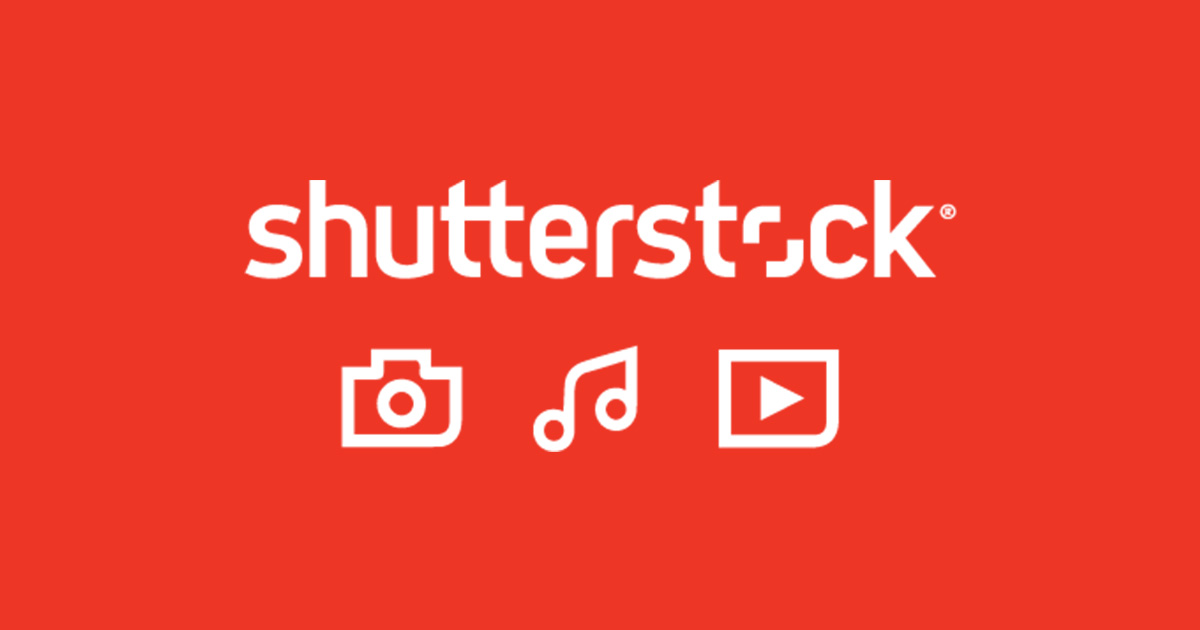
Deleting your license history on Shutterstock may not be something you've thought about before, but there are several compelling reasons why you might want to consider it:
- Privacy and Data Management: Shutterstock stores information about the media you've licensed. If you're concerned about your privacy or simply want to keep your licensing history confidential, deleting it is a smart choice.
- Organization: Over time, your license history can become cluttered with numerous entries. This can make it challenging to find specific licenses when you need them. Deleting unnecessary entries can help you keep your account well-organized.
- Performance: A long license history can sometimes slow down the performance of your Shutterstock account, especially if you have a large number of entries. Deleting old licenses can improve the speed and responsiveness of the platform.
Here's a breakdown of these reasons in more detail:
| Reason | Details |
|---|---|
| Privacy and Data Management | When you license media on Shutterstock, the platform stores information about your transactions. This includes the type of media, date of licensing, and potentially other details. While Shutterstock takes data privacy seriously, deleting your license history ensures that this information is no longer associated with your account. |
| Organization | As a Shutterstock user, you may license images, videos, and music for various projects. Over time, your license history can grow significantly. Deleting outdated or irrelevant entries can make it easier to find the licenses you need, especially if you frequently revisit past projects or need to track licensing for legal or accounting purposes. |
| Performance | In some cases, a large license history can affect the performance of your Shutterstock account, particularly if you use the platform extensively. By reducing the number of entries, you can potentially improve the speed and responsiveness of the site, ensuring a smoother user experience. |
Now that you understand why it can be beneficial to delete your license history, let's move on to the step-by-step guide on how to do it.
Step 1: Log into Your Shutterstock Account
Before you can start managing your license history on Shutterstock, you need to log into your account. Follow these simple steps:
- Visit the Shutterstock Website: Open your web browser and go to the official Shutterstock website at https://www.shutterstock.com.
- Click on 'Sign In': Look for the 'Sign In' or 'Log In' button, usually located in the upper-right corner of the website's homepage. Click on it to proceed.
- Enter Your Credentials: You will be directed to the login page. Here, enter the email address and password associated with your Shutterstock account.
- Click 'Log In': After entering your credentials, click the 'Log In' button to access your account.
Once you've successfully logged in, you'll have access to your Shutterstock account dashboard, where you can navigate to the license history section.
If you encounter any issues during the login process, make sure you've entered the correct email and password. If you've forgotten your password, there is usually a 'Forgot Password' option that allows you to reset it.
Logging into your account is the first step in managing your license history effectively. Now, let's move on to the next step, where we'll guide you on how to access your license history within your account.
Step 2: Access License History
Once you've successfully logged into your Shutterstock account, you'll need to navigate to the license history section where you can manage your licenses. Here's how you can do it:
- Go to Your Account Dashboard: After logging in, you'll typically land on your account dashboard. This is your central hub for managing your Shutterstock account.
- Locate the License History Option: Look for a menu or navigation panel on the left or top of the dashboard. In this menu, you should find an option related to your license history. It might be labeled as "License History," "Purchase History," or something similar.
- Click on License History: Once you've located the appropriate option, click on it to access your license history page.
At this point, you should be on the license history page, where you can view all your past licensing transactions. This page typically provides a list of your licensed media, including images, videos, and music, along with details such as the date of purchase and the file names.
If you have a large history of licenses, you may see pagination or filtering options that allow you to navigate through your history more easily.
Accessing your license history is a crucial step as it sets the stage for the next steps in managing your licenses, such as selecting the licenses you want to delete, which we'll cover in the following steps.
Now that you have successfully accessed your license history, let's move on to the next step, where we'll guide you on how to select licenses for deletion.
Step 3: Select Licenses to Delete
Now that you're on the license history page within your Shutterstock account, it's time to choose the licenses you want to delete. This step allows you to declutter your history by removing entries that are no longer relevant or necessary. Follow these instructions:
- Review Your License History: Take a moment to review the list of licenses displayed on the license history page. You'll see a chronological list of all the media you've licensed, including images, videos, and music, along with relevant details such as the date of licensing and file names.
- Select the Licenses: For each license you wish to delete, check the corresponding checkbox next to it. This checkbox is typically located on the left or right side of each entry. You can select multiple licenses at once by checking multiple checkboxes.
- Use Filtering Options (If Available): If you have a long list of licenses and want to narrow down your selection, you may find filtering options such as date ranges or search functionality. Utilize these features to quickly find and select the licenses you intend to delete.
It's important to be selective when choosing licenses for deletion. Ensure that you are only removing licenses that you no longer need or want to keep in your history. Deleting a license permanently removes it from your account, so make sure you won't require access to that media in the future.
Once you've made your selections, you're ready to proceed to the next step, where we'll guide you through the process of deleting the selected licenses from your history.
Remember, managing your license history can help keep your Shutterstock account organized and efficient, making it easier to find and manage your licensed media.
Step 4: Delete Selected Licenses
Now that you've chosen the licenses you want to remove from your Shutterstock license history, it's time to proceed with the deletion process. Here's how to delete the selected licenses:
- Ensure You're on the License History Page: Confirm that you are still on the license history page within your Shutterstock account. You should see the list of licenses you've selected for deletion.
- Locate the 'Delete' or 'Remove' Option: Look for a button or link labeled 'Delete' or 'Remove' near the selected licenses. This option is usually placed prominently on the page.
- Click 'Delete' or 'Remove': Click on the 'Delete' or 'Remove' button/link to initiate the deletion process. Depending on Shutterstock's interface, you may be asked to confirm your action at this point.
- Confirm Deletion (if prompted): If prompted, confirm your intention to delete the selected licenses. This is usually a precautionary step to prevent accidental deletions.
- Review and Verify: Take a moment to review the licenses you've deleted to ensure they are the ones you intended to remove. Once deleted, licenses are typically irrecoverable.
It's essential to be cautious during this step, as deleted licenses cannot usually be retrieved. Double-check your selections before confirming the deletion to avoid any accidental removals.
After successfully completing this step, the selected licenses will be removed from your license history, helping you keep your account organized and clutter-free.
Remember, the process of deleting licenses may vary slightly depending on Shutterstock's user interface, which can be updated over time. Be sure to follow the on-screen instructions and prompts for the most accurate guidance.
Congratulations! You've now successfully managed your Shutterstock license history by deleting the licenses you no longer need. Your account is now more organized, and you can enjoy a smoother experience on the platform.
If you have any questions or encounter any issues during this process, feel free to refer to Shutterstock's help resources or customer support for assistance.
FAQ
-
Can I recover deleted license history?
No, once you delete a license from your history on Shutterstock, it's typically irrecoverable. Therefore, it's crucial to review your selections carefully before confirming the deletion.
-
Will deleting license history affect my account?
Deleting license history does not impact your account negatively. In fact, it can help improve the performance and organization of your account. However, keep in mind that the media you've licensed remains accessible as long as you have the corresponding files downloaded or saved separately.
-
How often should I clean my license history?
The frequency of cleaning your license history depends on your personal preferences and usage. Some users prefer to clean it periodically to maintain a neat and organized history. Others may choose to do it less frequently. It's a good practice to review your history whenever it starts to become cluttered or challenging to manage.
Conclusion
In conclusion, managing your license history on Shutterstock is a simple yet valuable task that can enhance your experience on the platform. By following the step-by-step guide provided in this blog post, you can efficiently delete licenses that are no longer needed, keeping your account organized and ensuring optimal performance.
We've explored the reasons why you might want to delete your license history, such as privacy concerns, improved organization, and enhanced platform performance. It's essential to strike a balance between keeping track of your licensed media and maintaining a clutter-free history.
Remember that once you delete a license from your history, it is generally irrecoverable, so exercise caution and review your selections carefully. If you have any doubts about whether you'll need access to a particular license in the future, consider saving a copy of the media file separately.
By taking control of your license history, you can make your Shutterstock experience more streamlined and enjoyable. Whether you're a seasoned user or new to the platform, managing your licenses effectively is a valuable skill that can help you make the most of Shutterstock's vast library of high-quality images, videos, and music.
If you have any more questions or require further assistance, don't hesitate to explore Shutterstock's official help resources or reach out to their customer support. We hope this guide has been helpful in simplifying the process of managing your license history, allowing you to focus on your creative projects with ease.
 admin
admin








