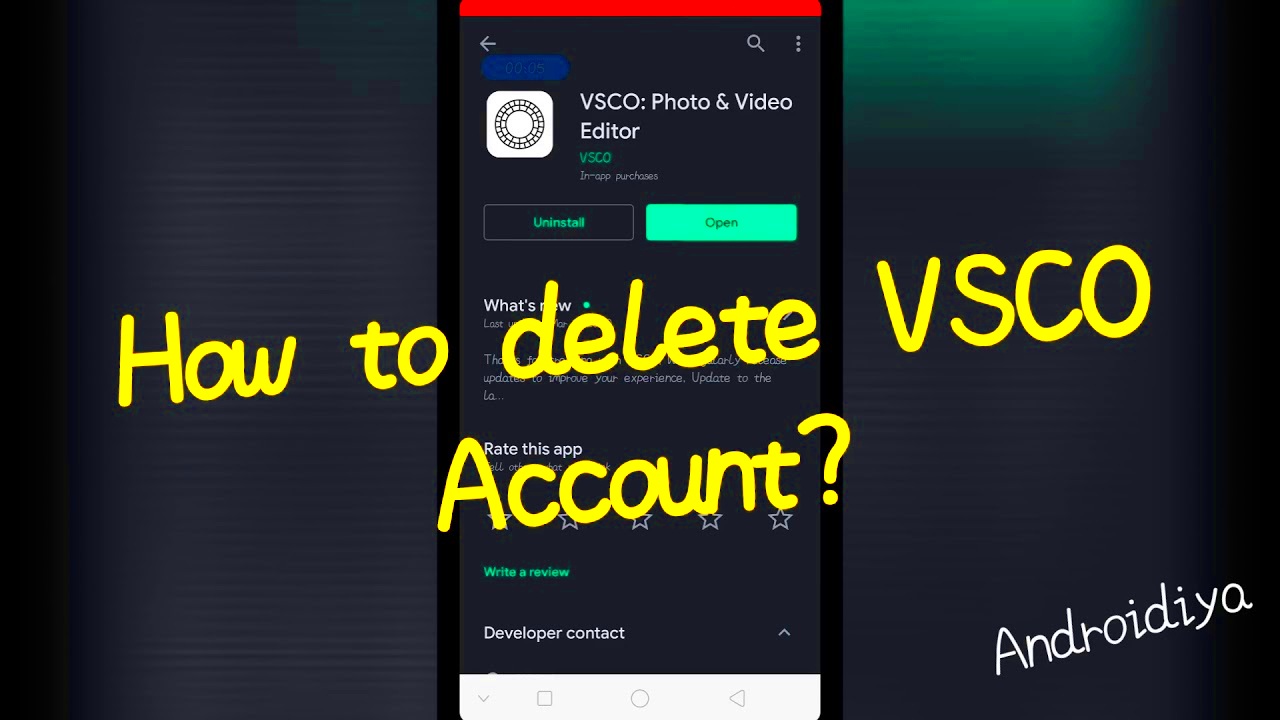Managing your VSCO images isn’t just about keeping your profile tidy. It helps ensure your account reflects your style and creativity. Over time, your preferences may change, and older images might no longer represent your vision. Keeping your VSCO library organized allows you to showcase your best work while making your account more appealing.
Here are some key reasons why managing your VSCO images is important:
- Improved presentation: A well-curated profile attracts more engagement and followers.
- Space management: Clearing out unwanted content can help free up storage on your device or cloud.
- Privacy concerns: Removing older or sensitive images ensures your account stays secure.
- Professional growth: For creators, a curated portfolio demonstrates professionalism.
Regularly reviewing your VSCO uploads helps maintain a clean, relevant, and inspiring profile for yourself and others.
Steps to Delete Images on VSCO Using the Mobile App
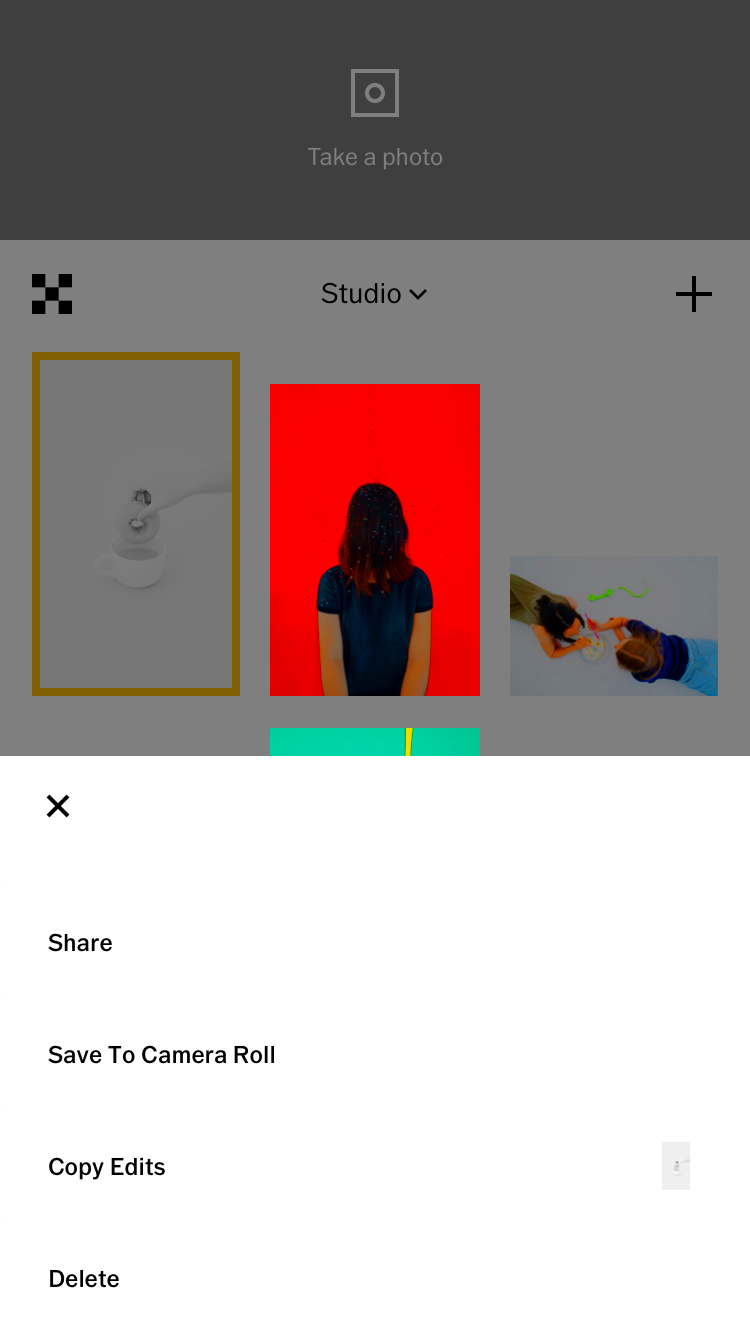
Deleting images on the VSCO mobile app is a straightforward process. Follow these simple steps to remove unwanted content:
- Open the VSCO app on your smartphone.
- Log into your account if you aren’t already.
- Go to your profile by tapping your profile picture or initials.
- Find the image you want to delete and tap on it to view it.
- Tap the three-dot menu (ellipsis) in the top-right corner of the screen.
- Select the “Delete” option from the menu.
- Confirm your choice to permanently delete the image.
Once deleted, the image is removed from your profile and cannot be recovered, so make sure you’re certain before confirming the action.
How to Delete Images on VSCO Through the Website
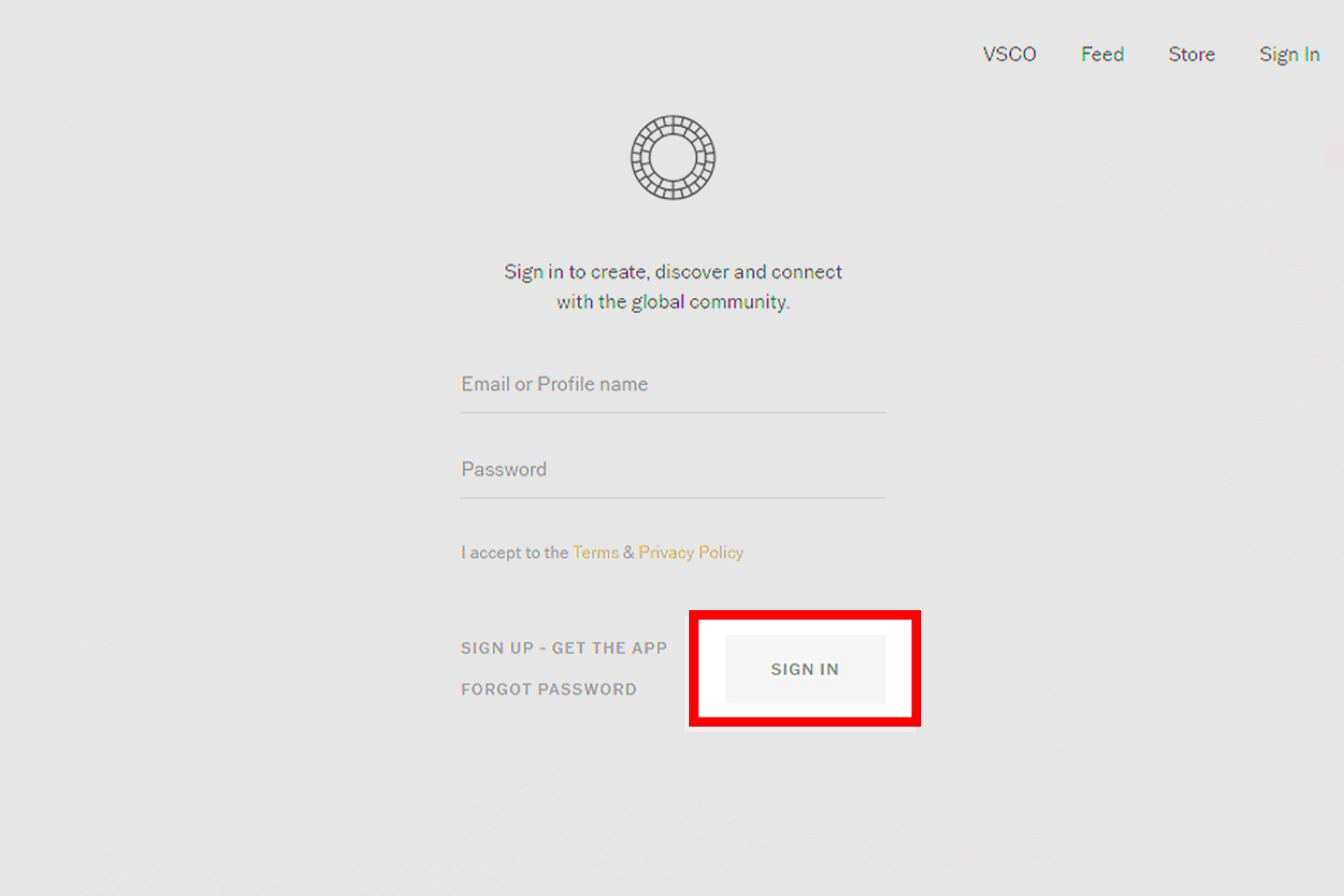
If you prefer using a desktop, you can delete your VSCO images through their website. The process is slightly different but just as easy. Here’s how you can do it:
- Open your preferred web browser and go to the VSCO website.
- Log into your account with your username and password.
- Navigate to your profile by clicking on your profile picture or name.
- Locate the image you want to delete and click on it to open it.
- Click on the “Options” menu (usually represented by three dots or a similar icon).
- Select “Delete” and confirm when prompted.
Just like on the mobile app, the deleted image cannot be recovered, so review your selection carefully before proceeding.
Things to Consider Before Deleting Your VSCO Images
Before you start deleting images on VSCO, it’s important to think through your decision. Once deleted, your images are permanently removed, and you won’t be able to recover them. Taking a moment to evaluate what to keep and what to delete can save you from regret later.
Here are some factors to consider before hitting delete:
- Backup important images: If a photo holds sentimental or professional value, save it to your device or cloud storage before deleting it from VSCO.
- Review your analytics: If you’re using VSCO for growth, check which images are performing well in terms of engagement before removing them.
- Consistency matters: Consider how the deletion will impact your overall aesthetic or theme on your profile.
- Privacy concerns: Ensure that you’re not deleting images simply due to privacy worries if there are other ways to secure your content.
By carefully reviewing these factors, you can make informed decisions and maintain a profile you’re proud of.
Tips for Keeping Your VSCO Account Organized
Maintaining an organized VSCO account not only saves time but also makes your profile look polished and professional. An orderly account reflects your creativity more effectively and helps you manage your uploads better.
Follow these tips to keep your VSCO account in great shape:
- Regular cleanup: Periodically review your profile and remove outdated or irrelevant images.
- Use collections: Organize your favorite content into collections for easy navigation.
- Tag images: Add descriptive tags to categorize your uploads, making it easier to find specific photos later.
- Stick to a theme: Choose a consistent style or aesthetic for your profile to create a cohesive look.
- Backup frequently: Save a copy of all your images to a secure storage service to avoid accidental loss.
By following these practices, you’ll have an account that’s easy to manage and visually appealing to viewers.
Common Issues While Deleting VSCO Images and Their Solutions
Deleting images on VSCO is usually straightforward, but sometimes users encounter issues. Knowing how to resolve these problems can save you a lot of frustration.
Below are common problems and their solutions:
| Issue | Solution |
|---|---|
| Image not deleting | Check your internet connection and ensure the app or website is updated to the latest version. |
| Deleted image still visible | Try refreshing your profile or logging out and back in to update the display. |
| Accidental deletion | Unfortunately, deleted images cannot be recovered. Always double-check before confirming. |
| App crashing during deletion | Clear the app cache or reinstall the app to resolve performance issues. |
If problems persist, you can reach out to VSCO’s support team for further assistance.
Frequently Asked Questions
Managing images on VSCO can lead to several common queries. Here are some frequently asked questions to help you navigate the process more effectively:
| Question | Answer |
|---|---|
| Can I recover a deleted image? | No, once an image is deleted from VSCO, it cannot be recovered. It’s recommended to back up images before deletion. |
| Does deleting an image remove it from collections? | Yes, deleting an image from your profile also removes it from any collections where it was included. |
| How can I delete multiple images at once? | Currently, VSCO does not support bulk deletion. You’ll need to delete images one at a time. |
| Will deleting images improve app performance? | While it won’t directly improve app performance, clearing unused data can free up storage on your device. |
| What happens to the engagement metrics of a deleted image? | All likes and comments associated with a deleted image will also be removed from your profile. |
For additional help, you can visit the VSCO Help Center or contact their support team.
Final Thoughts on Managing Your VSCO Images
Keeping your VSCO profile organized by regularly managing and deleting images ensures that your account reflects your evolving style and creativity. Whether you’re maintaining a personal portfolio or curating professional content, these practices can help you create a polished and engaging presence on VSCO.