YouTube TV has become a popular choice for those looking to cut the cord while still enjoying their favorite shows and live television. With its vast library of content, it can sometimes become overwhelming to manage what you watch. If you find that your library is cluttered with shows or movies you no longer intend to watch, it’s time to learn how to tidy up. In this post, we’ll guide you through the process of deleting content from your YouTube TV library, making it easier to find and enjoy your favorite programs.
Understanding Your YouTube TV Library
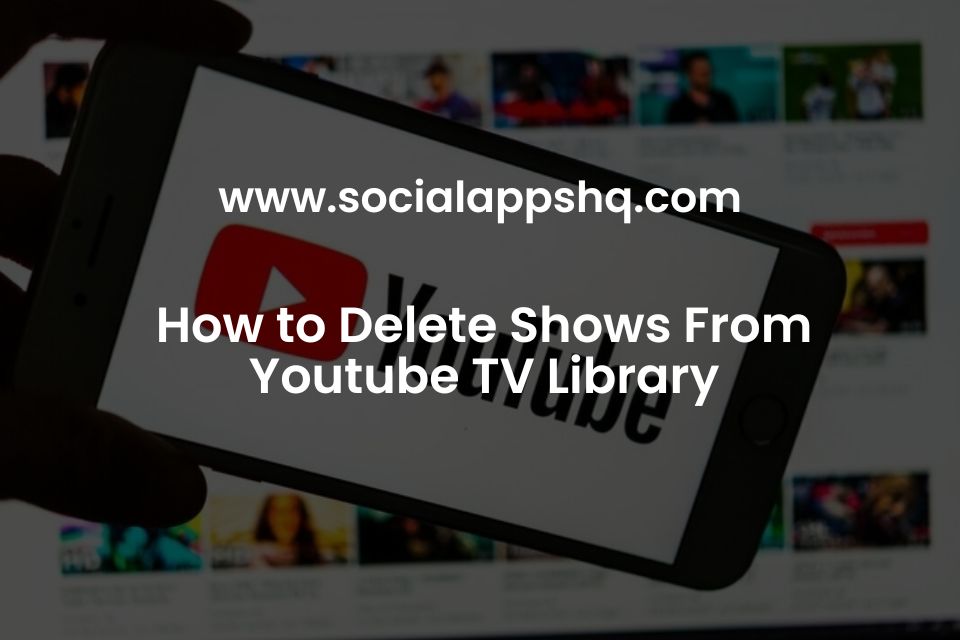
Your YouTube TV library is essentially a personal collection of the shows, movies, and series that you’ve saved to watch later. It acts as a hub for your viewing preferences, allowing you to easily access the content that matters most to you. However, managing this library is crucial for keeping it organized and clutter-free. Let’s break down some key features and how they work!
Key Features of Your YouTube TV Library:
- Saved Shows: This is where your recorded shows and episodes go once you've saved them. You can easily revisit your favorite series without scrolling endlessly.
- Recent Activity: The library keeps a log of what you’ve recently watched, making it simple to find your next episode or movie.
- Recommended Content: YouTube TV's algorithm suggests new shows and movies based on your viewing habits, helping you discover fresh content.
- Filters: Use filters to categorize content by genres, completion status, or whether it’s saved or archived.
Understanding these features will give you a clearer picture of what’s in your library and help you decide what to keep and what to delete. A well-organized library not only enhances your viewing experience but also saves time ensuring you spend less time searching for something to watch!
Steps to Delete Content from Your YouTube TV Library
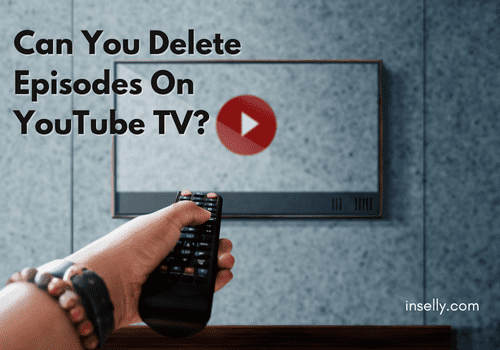
So, you’ve decided to clean up your YouTube TV library a bit? Maybe those old shows are piling up and making it a hassle to navigate. No worries! Deleting content from your library is super simple and can be done in just a few easy steps. Here’s how:
- Open YouTube TV: Start by launching the YouTube TV app on your device or visiting the website on your computer.
- Go to Your Library: Look for the “Library” option, typically located in the main navigation menu. Click or tap on it to view all your saved shows and movies.
- Select the Content: Browse through your library to find the show or movie you wish to delete. Just click on it to bring up its details.
- Access the More Options Menu: On the show’s page, look for three vertical dots or a similar icon. This symbolizes the “More Options” menu. Click on it.
- Choose Delete: From the drop-down list, select the option that says “Remove from Library” or “Delete.” Confirm the action if prompted.
And there you go! Your selected content will be removed from your library. Remember, you can always re-add it later if you have second thoughts!
Reorganizing Your TV Shows for Better Accessibility
Now that you've cleaned up your library, let’s talk about making it more user-friendly. A well-organized library can improve your viewing experience significantly! Here’s how you can effectively reorganize your TV shows:
- Create Collections: Consider grouping your shows into different categories such as “Comedy,” “Drama,” “Documentaries,” etc. This will help you quickly find what you’re in the mood to watch.
- Prioritize Favorites: Many users find it helpful to keep their absolute favorites at the top of their library. Mark shows as “Favorites” if your platform allows that.
- Use the Search Feature: Sometimes, you simply can’t find what you’re looking for! Utilize the search bar effectively by typing in show names or genres.
- Consider Deleting Duplicates: Check for any duplicate shows or episodes you've saved. Keeping your library clutter-free makes browsing much smoother.
By taking these steps, you’ll save yourself time and effort when searching for your next binge-watch session. Happy viewing!
5. Tips for Managing Your YouTube TV Library
Managing your YouTube TV library can greatly enhance your streaming experience. Here are some tips to help you keep things organized and tidy:
- Regularly Review Your Library: Make it a habit to check your library every few weeks. Remove any shows or movies you’ve already watched or are no longer interested in. This will help keep your recommendations relevant.
- Use Playlists Wisely: YouTube TV allows you to create playlists. Utilize this feature to group similar shows together or create dedicated lists for different genres. For instance, have a “Comedy Night” playlist or a “Documentary Deep Dive” list.
- Prioritize Content: Not all shows are created equal! Prioritize what you want to watch first. You can rearrange your library items based on your current viewing mood or anticipated binge-watching sessions.
- Stay Updated with New Additions: YouTube TV frequently adds new content. Keeping yourself in the loop ensures that you never miss an exciting show or movie. Regularly check for updates!
- Utilize Categories: Take advantage of specific categories like “Recently Added,” “Popular on YouTube,” and “Recommended for You.” This allows for quick navigation when you’re in the mood for something new or trending.
By employing these tips, you will find yourself better able to navigate and enjoy your YouTube TV library, leading to a more streamlined and enjoyable viewing experience.
6. Conclusion
Deleting content and organizing your library on YouTube TV doesn’t have to be a daunting task. With just a few simple steps, you can tidy up your list of shows and enhance your overall viewing experience. Remember, it’s all about making the platform work for you.
Whether you're clearing out old shows or rearranging your favorites, use the tips mentioned to stay on top of your library. Keeping your content organized helps you find what you want to watch quickly, making your downtime all the more enjoyable.
So why not take a few minutes today? Jump into your YouTube TV library, delete those outdated shows, and make space for new and exciting content. You'll not only have a cleaner library but also a more satisfying way to enjoy your favorite shows. Happy watching!
 admin
admin








