So, you've created a YouTube Short, and now you're having second thoughts? Don’t worry! You're not alone—plenty of creators have been in the same boat. Whether it’s about clean-up, content updates, or a shift in strategy, knowing how to delete a YouTube Short can save you time and help you maintain your channel's vibe. In this guide, we'll go through everything you need to know about deleting those brief snippets of creativity. Let’s dive in!
Understanding YouTube Shorts
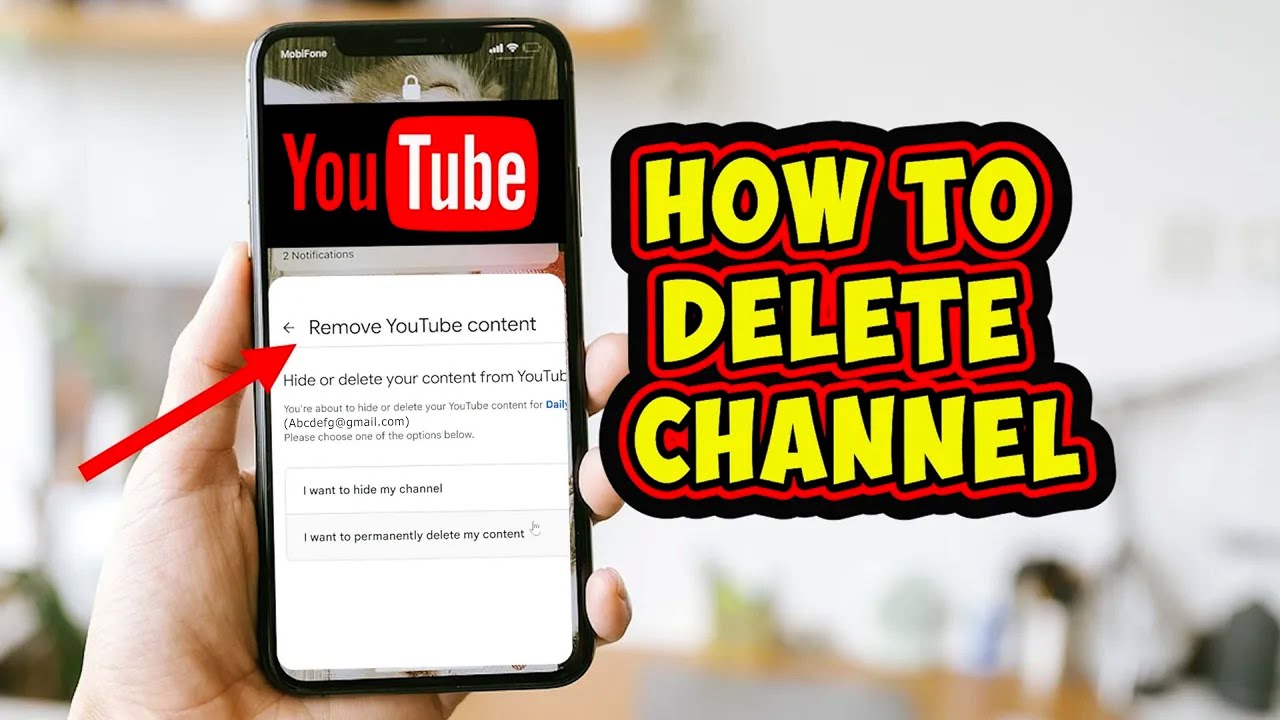
YouTube Shorts are a relatively new feature designed to rival platforms like TikTok and Instagram Reels. They allow creators to produce vertical videos of up to 60 seconds, offering a fun and engaging way to capture the audience's attention quickly. But before jumping into deletion procedures, let’s break down a few key aspects of what makes Shorts distinct.
Here’s a quick overview:
- Short Duration: As the name suggests, these videos are short and snappy, typically lasting anywhere between 15 to 60 seconds.
- Vertical Format: Shorts are optimized for mobile viewing and should be shot in a vertical format, similar to most social media platforms.
- Music and Effects: Creators can add background music and various effects to enhance their content, making it more engaging and entertaining.
- Discovery: Shorts are shown on a dedicated Shorts shelf on YouTube, allowing for easier discovery by users and potentially greater views.
Now, while Shorts may be an excellent tool for reaching a broader audience, it’s crucial to keep your channel well-curated. This is where knowing how to delete a YouTube Short comes into play. Understanding what you're working with will empower you to make informed decisions about your content strategy.
Steps to Delete Your YouTube Short
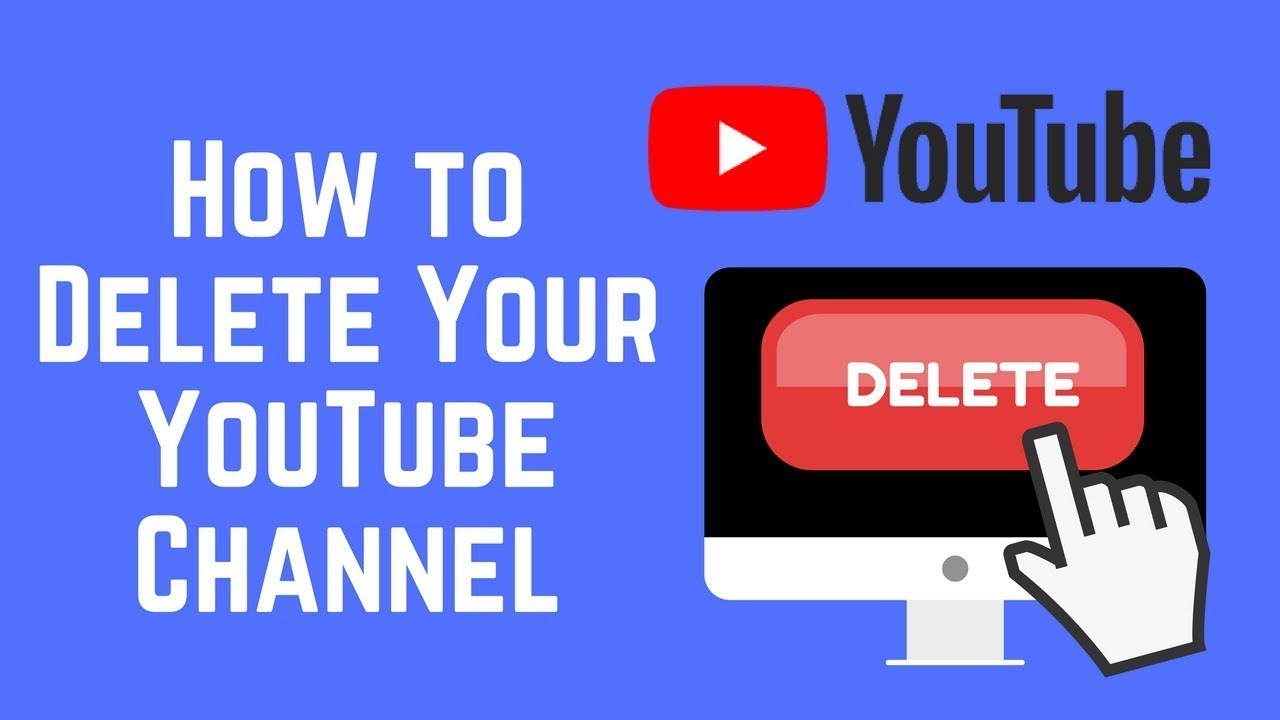
Deleting a YouTube Short is a straightforward process, but it’s always good to know the exact steps to avoid any surprises. Here’s a step-by-step guide to help you navigate the deletion process:
- Open the YouTube App or Website: Depending on your preference, you can either access YouTube via the mobile app or the official website. Ensure you are logged in with the account that uploaded the Short you want to delete.
- Go to Your Channel: Navigate to your channel by clicking on your profile picture at the top right. On the app, tap on "Your Channel." On the website, you can find it in the sidebar or under your profile dropdown.
- Select Your Shorts: Find the ‘Shorts’ section on your channel. This might be displayed prominently, especially if you’ve uploaded several Shorts. Here, you will see all the Shorts you've uploaded.
- Choose the Short to Delete: Click on the Short you wish to delete. This will take you to the video watching page.
- Tap or Click on the Menu: Look for the three-dots menu (⋮) located either below the video or to the right, depending on the platform you are using.
- Select 'Delete': After tapping the menu, you should see the option to 'Delete.' Click on it and confirm your choice when prompted. It’s that simple!
And just like that, your YouTube Short is gone. Remember, once deleted, you won't be able to recover it, so double-check before confirming!
Tips for Managing Your YouTube Shorts
Managing your YouTube Shorts efficiently can make a world of difference in interacting with your audience and optimizing your content strategy. Here are some handy tips to keep in mind:
- Plan Your Content: Before jumping into creating Shorts, plan out your content. Outline ideas, themes, and a consistent style that resonates with your brand.
- Use Analytics: Utilize YouTube Analytics to track which Shorts are performing well. This data can guide your future video topics and styles.
- Engage with Comments: Take the time to respond to comments on your Shorts. Engaging with your community fosters a connection and encourages more viewers.
- Experiment with Trends: Lean into trends and challenges that are capturing the audience's attention. Put your unique spin on them to stand out.
- Maintain Quality Over Quantity: It can be tempting to churn out lots of Shorts, but focus on creating quality content that adds value to your audience.
- Regularly Review Your Portfolio: Regularly review and audit your Shorts catalog. If certain videos aren’t performing, consider deleting or unlisting them to keep your channel polished.
By following these tips, you'll not only manage your Shorts more effectively but also enhance your overall channel performance on YouTube. Happy creating!
How to Delete a YouTube Short - A Quick Guide for Creators
Deleting a YouTube Short is a straightforward process, but it is essential for creators to know the steps involved to manage their content effectively. YouTube Shorts are short videos designed to engage viewers quickly, but sometimes you may find it necessary to remove them for various reasons such as quality concerns or personal preference. Below is a step-by-step guide to help you delete your YouTube Short easily.
Steps to Delete a YouTube Short:
- Open the YouTube app or go to the YouTube website.
- Log in to your YouTube account if you haven't already.
- Navigate to your profile icon in the top right corner and click on it.
- Select Your Channel from the dropdown menu.
- Click on the Content tab to view all of your uploaded videos, including Shorts.
- Locate the Short you want to delete.
- Click on the three vertical dots (more options) next to the video.
- Choose Delete from the options presented.
- Confirm the action when prompted, and the Short will be removed from your channel.
Important Notes:
- Once deleted, Shorts cannot be recovered, so ensure that you want to permanently remove it.
- The deletion may take a few moments to reflect across the platform.
By following these steps, creators can effectively manage their content on YouTube and ensure that their channel reflects their best work.
Conclusion: Deleting a YouTube Short is a simple process that can help creators maintain the quality and relevance of their video content, making it easier to curate a compelling channel that resonates with audiences.
 admin
admin








