Deciding to delete your YouTube account can feel like a big step, but sometimes it's necessary to regain control over your digital presence. Whether you’re looking for a break, wanting to declutter, or just moving on to other platforms, knowing how to proceed is essential. In this guide, we'll walk you through the reasons and steps to effectively delete your YouTube account, ensuring you're fully informed and confident in your decision.
Reasons for Deleting Your YouTube Account
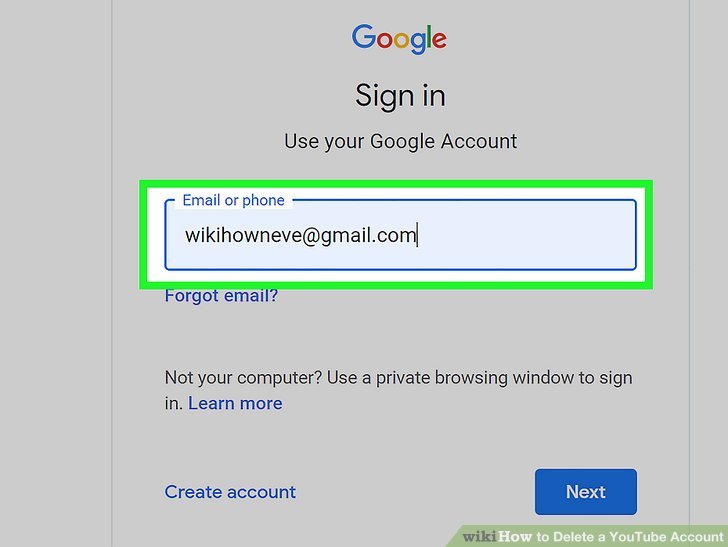
There are several compelling reasons why someone might choose to delete their YouTube account. Here are some of the most common:
- Privacy Concerns: With increasing worries about data privacy, many users opt to delete their accounts to protect their personal information. If you're uncomfortable with how your data is used or shared, it might be time to take action.
- Content Overload: YouTube can be overwhelming, with endless videos and notifications. If you find that it's impacting your productivity or mental well-being, deleting your account can help you regain focus.
- Change in Interests: As we grow, our interests evolve. If you've shifted from video content to other hobbies or platforms, it might feel unnecessary to maintain your YouTube account.
- Unwanted Content: If you’ve received unwanted comments or if the content on your channel no longer represents you, deleting your account can provide a fresh start.
- Account Management: Managing multiple accounts can be a hassle. Consolidating your online presence to a few select platforms may make your digital life simpler.
Ultimately, the decision to delete your YouTube account should align with your personal goals and comfort level in the digital world. Each reason reflects a unique approach to managing your online identity and content consumption.
Also Read This: Does YouTube TV Include C-SPAN and How to Access News and Political Coverage
Steps to Prepare for Deleting Your Account
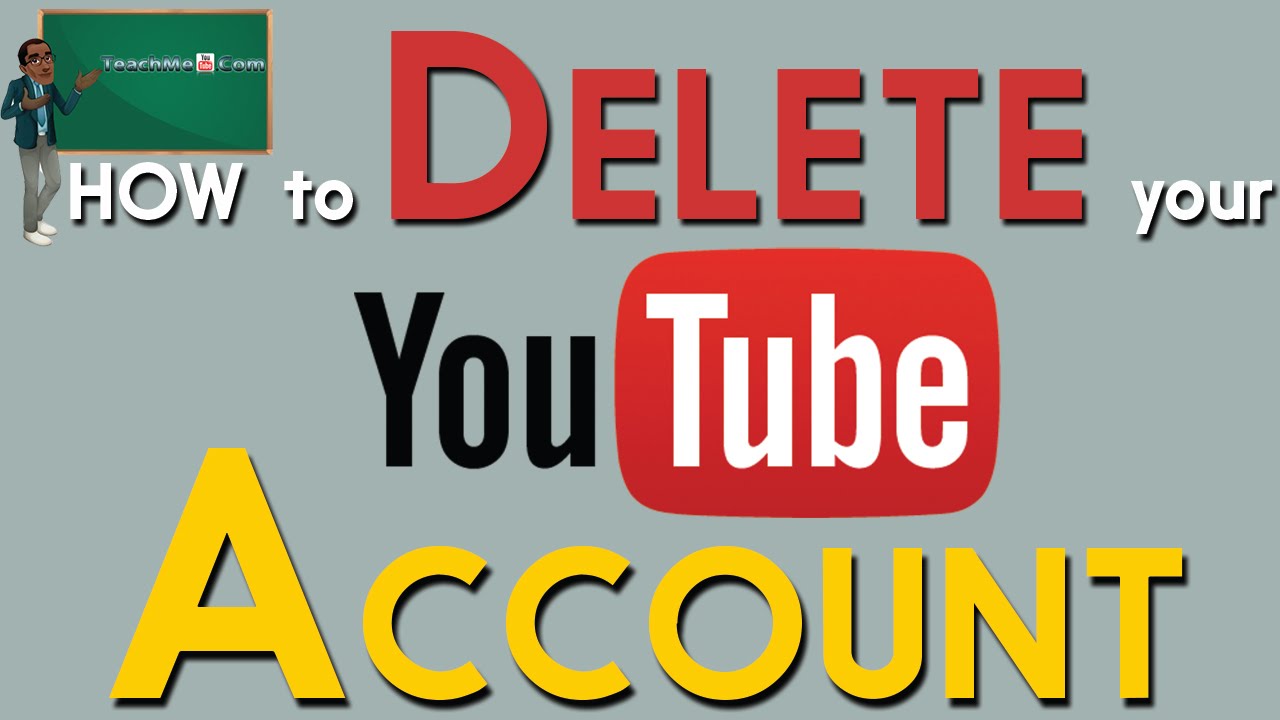
Before you hit that delete button on your YouTube account, it's vital to prepare yourself and your channel. Taking a few simple steps can ensure that you don't lose important content or information that you might need later. Here’s what you should do:
- Back Up Your Videos: If you have videos that you may want to keep or re-upload later, download them. YouTube provides a way to download your uploaded videos directly. Just go to the YouTube Studio, select Videos, and click on the options for each video.
- Save Playlists and Favorites: If you’ve created playlists or have favorited videos, consider saving them. You can take screenshots or write down the video URLs so you can easily find them later.
- Inform Your Subscribers: If you have an audience, it’s only polite to let them know why you’re leaving. A simple video or post explaining your decision can help maintain good relations.
- Check for Any Pending Earnings: If you’re part of the YouTube Partner Program, ensure that you cash out any pending earnings. You wouldn’t want to lose out on money you’ve earned!
- Decide on Rebranding: If you’re considering a fresh start on a different platform, think about how you want to rebrand yourself. Gather ideas and content for your new journey.
By preparing thoroughly, you can ensure that you’re ready to part ways with YouTube without leaving anything important behind!
Also Read This: Quick Steps to Access Your YouTube Recap and Highlights
How to Delete Your YouTube Account
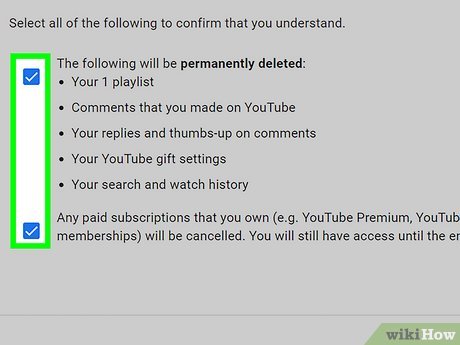
Once you’re ready to move on, deleting your YouTube account is a straightforward process. Just follow these steps:
- Sign In: First, log in to your YouTube account. You’ll need to access your account settings.
- Go to Settings: Click on your profile picture in the top right corner. Select "Settings" from the dropdown menu.
- Select Advanced Settings: On the left sidebar, click on "Advanced settings." This will take you to options related to your account.
- Delete Channel: Scroll down until you find the "Delete channel" option. Click on it, and you may be prompted to enter your login information again for security reasons.
- Choose Deletion Option: You will see options to either hide your content or delete your account permanently. If you’re sure, choose to delete your account.
- Confirm Deletion: Follow the prompts, read the warnings (they’re there for a reason!), and finally, click on “Delete my content.”
And just like that, your YouTube account is gone! Remember, this action is irreversible, so make sure you’re completely certain before proceeding.
Also Read This: How to See Someone's Subscribers on YouTube: A Quick Guide
5. What Happens After Deleting Your Account
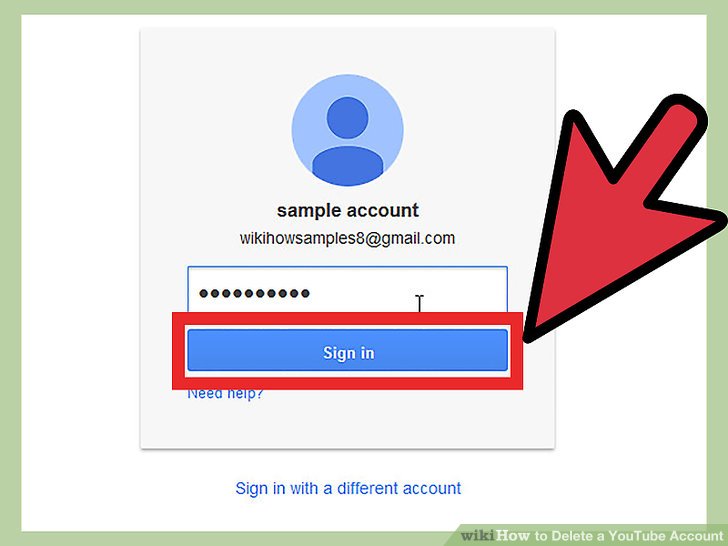
When you decide to delete your YouTube account, it's essential to understand the consequences that come with that choice. First and foremost, all your uploaded videos, comments, playlists, and other contributions will be permanently removed. This means if you've poured your heart into creating content, it will vanish without a trace.
Here’s a quick breakdown of what you can expect:
- Loss of Content: All your videos and channel information will be deleted. There’s no going back!
- Impact on Subscriptions: You’ll lose all your subscribers, and they won’t be notified of your departure.
- Comments and Playlists: Any comments you made on other videos and your playlists will also be erased.
- Google Account Connection: If your YouTube account is linked to your Google account, you can still use Google services, but your YouTube-specific data will be gone.
However, don’t worry! Deleting your account doesn’t affect others. They can still access their content, and your channel will simply no longer exist. If you change your mind, remember that you can always create a new account, but it won’t bring back your old content.
Also Read This: How to Rotate a Video on YouTube: A Quick Guide
6. Alternatives to Deleting Your Account
Deciding to delete your YouTube account is a big step, but if you’re having doubts, there are several alternatives that might better suit your needs. Whether you want to take a break or just need to make some changes, consider the following options:
- Deactivate Your Channel: You can temporarily hide your channel without losing your data. This means no one can see your videos or channel info until you reactivate it.
- Make Videos Private: Instead of deleting, consider setting your videos to private. This way, they’re still on the platform but only viewable by you.
- Limit Notifications: If you’re overwhelmed by notifications, you can customize your settings to reduce alerts from YouTube, helping you manage your experience without deleting your account.
- Adjust Privacy Settings: You can also tweak your privacy settings to control who sees your content without ditching the platform entirely.
These alternatives allow you to take control of your YouTube experience without making a permanent decision. Sometimes, a little break or adjustment can make all the difference!
How to Delete a YouTube Account
Deleting a YouTube account can be a straightforward process if you follow the right steps. Whether you're looking to take a break from video sharing or want to completely remove your online presence, it's essential to understand the implications of this action. Below are the steps and important considerations to keep in mind.
Before you proceed, note that deleting your YouTube account will:
- Remove all your uploaded videos.
- Delete your playlists and saved subscriptions.
- Eliminate comments and messages associated with your account.
To delete your YouTube account, follow these steps:
- Sign in to your YouTube account.
- Go to the Settings by clicking on your profile icon in the top right corner.
- Select Advanced settings from the menu.
- Scroll down and click on Delete channel.
- You may need to re-enter your password for verification.
- Choose I want to permanently delete my content and follow the prompts.
Remember, this action is irreversible. If you only want to hide your content, consider unlisting or making your videos private instead.
For additional information or help, you can visit the YouTube Help Center.
Conclusion: Deleting your YouTube account is a significant decision that permanently removes your content and data. Ensure you understand the consequences and back up any important information before proceeding with the deletion.
 admin
admin








