In the fast-paced world of social media, it’s only natural to post something that you later wish you hadn’t. LinkedIn, being a professional networking platform, makes it crucial to maintain a polished and professional image. Whether it’s a typo, outdated information, or simply a change of heart, knowing how to delete a post on LinkedIn can save you from potential embarrassment. In this guide, we’ll not only show you how to remove a post, but also discuss why you might want to consider doing so in the first place.
Why You Might Want to Delete a Post
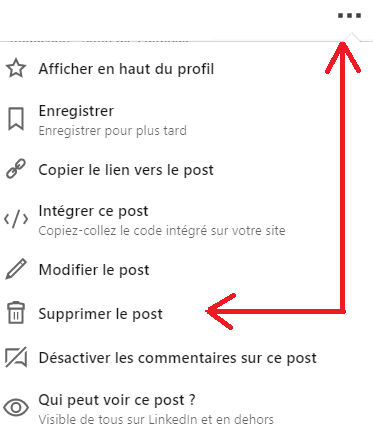
Understanding the reasons behind why you might want to delete a post on LinkedIn is just as important as the act itself. Here are some common scenarios that can lead you to this decision:
- Errors and Typos: It’s easy to make mistakes, and posting before proofreading can lead to cringe-worthy typos. If you catch a blunder, deleting the post can save you from looking unprofessional.
- Outdated Information: In fast-moving industries, what was relevant last month might not hold true today. If your post contains outdated info, removing it keeps your profile current.
- Changed Circumstances: Perhaps you posted about a job opportunity or professional milestone that is no longer applicable. Deleting can reflect your current situation accurately.
- Negative Feedback: If your post elicited unexpected backlash, it might be best to delete it to prevent further negative interactions or misunderstandings.
- Personal Growth: As you evolve in your career, past posts may no longer align with your professional brand. Deleting them can help you maintain a cohesive identity.
Ultimately, the goal is to keep your LinkedIn profile sharp and reflective of who you are professionally. Deleting a post can be a strategic move to uphold that image.
Steps to Delete a Post on LinkedIn
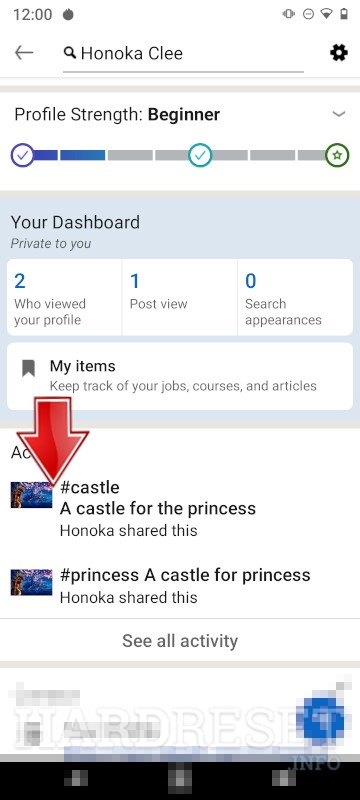
Deleting a post on LinkedIn is a straightforward process, and knowing how to do it can help you manage your professional profile better. Whether you posted something by mistake or simply changed your mind about sharing, here’s how to delete it:
- Log into Your LinkedIn Account: Start by launching your web browser or the LinkedIn app and logging into your account. Make sure you’re signed in to the correct profile where the post is located.
- Navigate to Your Profile: After you’re logged in, go to your profile. You can do this by clicking on your profile picture or your name, usually located at the top of the page. This takes you to your own LinkedIn profile page.
- Find the Post: Scroll down your profile until you see the “Activity” section. You'll find all your recent posts, comments, and likes here. Click on “See all” to view all your activities if needed.
- Click on the Three Dots: Locate the post you wish to delete. Once found, look for the three horizontal dots (•••) at the top right corner of the post.
- Select “Delete”: Click on those three dots, and a dropdown menu will appear. Choose the “Delete” option from this menu.
- Confirm Deletion: A pop-up will appear, asking you to confirm that you want to delete the post. Click “Delete” again to finalize the action. Once you do, the post will be removed from your profile and feed.
And that's all there is to it! You’ve now successfully deleted a post from LinkedIn. It’s a good idea to double-check your profile to ensure everything looks exactly how you want it.
What Happens After Deleting a Post
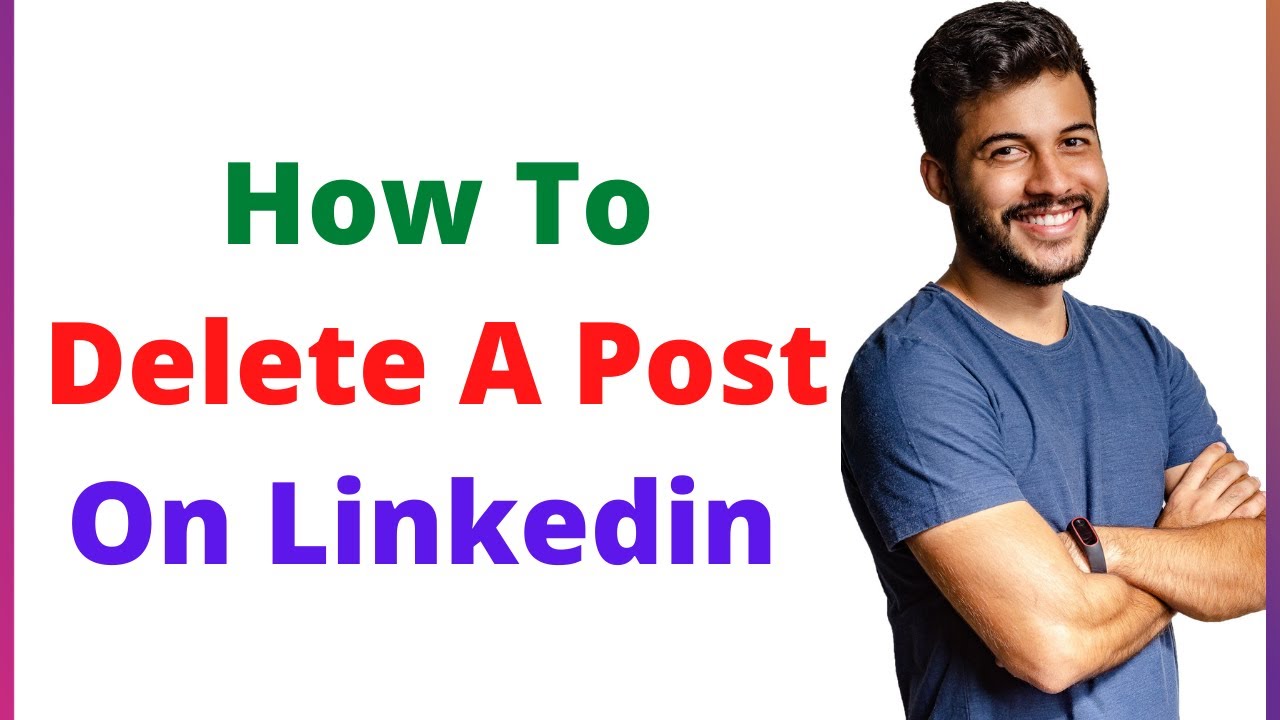
Once you delete a post on LinkedIn, several things occur that you should be aware of:
- The Post is Permanently Removed: When you hit the delete button, the post is permanently erased from your profile and cannot be recovered. So, make sure you really want to delete it before proceeding!
- Your Connections No Longer See It: Your connections and anyone who follows you won’t see the post in their feed anymore. If they’ve interacted with it (liked or commented), those interactions will also disappear.
- Impact on Engagement Metrics: Deleting a post will remove any likes, comments, and shares associated with it. This can impact your overall engagement metrics on your LinkedIn profile.
- Notifications Disappear: If your post had generated notifications for interactions (likes, comments, etc.), these notifications will also be removed from your activity feed.
- No Informative Message to Your Network: Unlike some other platforms, LinkedIn doesn’t notify your connections when you delete a post. It simply vanishes without any fanfare!
In short, deleting a post on LinkedIn is a clean slate action. Just remember that it’s irreversible, so proceed with caution. Keeping your profile up-to-date and aligned with your professional identity is key!
5. Tips for Managing Your LinkedIn Content
Managing your LinkedIn content effectively can significantly enhance your professional presence and keep your profile looking polished and engaging. Here are some handy tips to help you stay on top of your LinkedIn game:
- Regularly Update Your Profile: Just like your resume, your LinkedIn profile should be kept current. Update your job position, skills, and accomplishments as they happen.
- Monitor Your Activity: Keep track of your posts and interactions. Regularly review this activity to ensure it aligns with your professional image and goals.
- Audit Your Connections: Periodically assess your connections. Remove individuals you no longer interact with, and seek to connect with valuable contacts in your field.
- Engage Responsibly: When commenting or posting, ensure that your contributions are thoughtful and professional. Avoid engaging in heated debates or controversies.
- Use Privacy Settings: Familiarize yourself with LinkedIn's privacy settings. Decide who can view your posts and connections. It helps maintain control over your professional image.
- Keep Your Posts Relevant: Share content that is relevant to your industry and interests. This will help establish you as a thought leader and keep your network engaged.
By following these tips, you can manage your LinkedIn content more effectively and create a professional brand that resonates well with your audience.
6. Conclusion
Deleting a post on LinkedIn is a straightforward process, but it’s important to do so with intention and care. Whether you’re looking to remove outdated information, correct mistakes, or simply maintain a polished professional presence, knowing how to navigate this platform is essential.
To recap, here are the main points covered:
- Access your LinkedIn profile with ease.
- Find the post you wish to delete in your activity feed.
- Utilize the three-dot menu for removal options.
- Confirm the deletion to finalize the process.
In addition to deleting posts, remember to follow the tips for managing your content effectively. This includes regularly updating your profile, engaging responsibly, and using privacy settings wisely. A well-curated LinkedIn presence not only enhances your credibility but also opens doors to new opportunities.
So, whether you’re looking to delete a post or simply looking to refine your online persona, take these insights to heart and make the most of LinkedIn!
 admin
admin








