LinkedIn is a powerful platform for professionals to connect, share ideas, and showcase their skills. However, there may come a time when you need to delete a post you made—be it due to errors, outdated information, or simply a change of heart. In this guide, we'll walk you through the reasons you might want to delete a LinkedIn post and provide a clear step-by-step process to do so.
Why You Might Want to Delete a LinkedIn Post
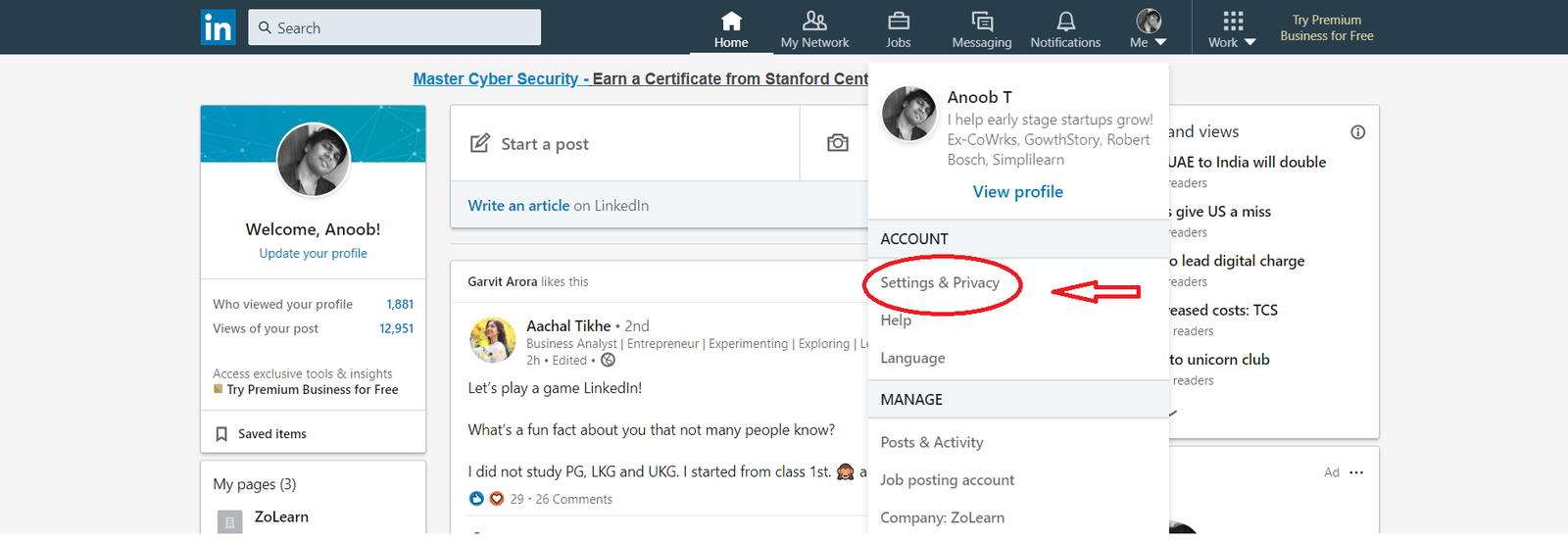
Understanding the reasons behind wanting to delete a LinkedIn post is vital before diving into the deletion process. Here are some common scenarios where a post may need to go:
- Errors or Typos: It’s easy to make mistakes, whether it's a misspelling, a wrong figure, or an outdated reference. A simple typo can undermine your credibility, and deleting the post might be the best course of action.
- Updated Information: Maybe you shared something insightful, but new information has come to light. In this case, keeping outdated content can confuse your connections or misrepresent your expertise.
- Inappropriate Content: Posts that you initially thought were funny or relatable might take on a different meaning later. If you feel a post doesn’t reflect your professional image, it’s wise to remove it.
- Negative Reactions: Sometimes, a post might not be received as intended, leading to negative comments or backlash. If the post is affecting your professional reputation or image, deleting it can be a proactive measure.
- Personal Growth: As we evolve personally and professionally, our perspectives change. Content that once resonated may no longer align with your current values or goals, making deletion a necessary step.
Ultimately, LinkedIn is about fostering a positive professional presence. Identifying why you might need to delete a post can help you navigate the platform more effectively and maintain your professional integrity.
Also Read This: How to Become Well-Known on Foap: Everything You Need to Know
Step-by-Step Instructions to Delete Your LinkedIn Post
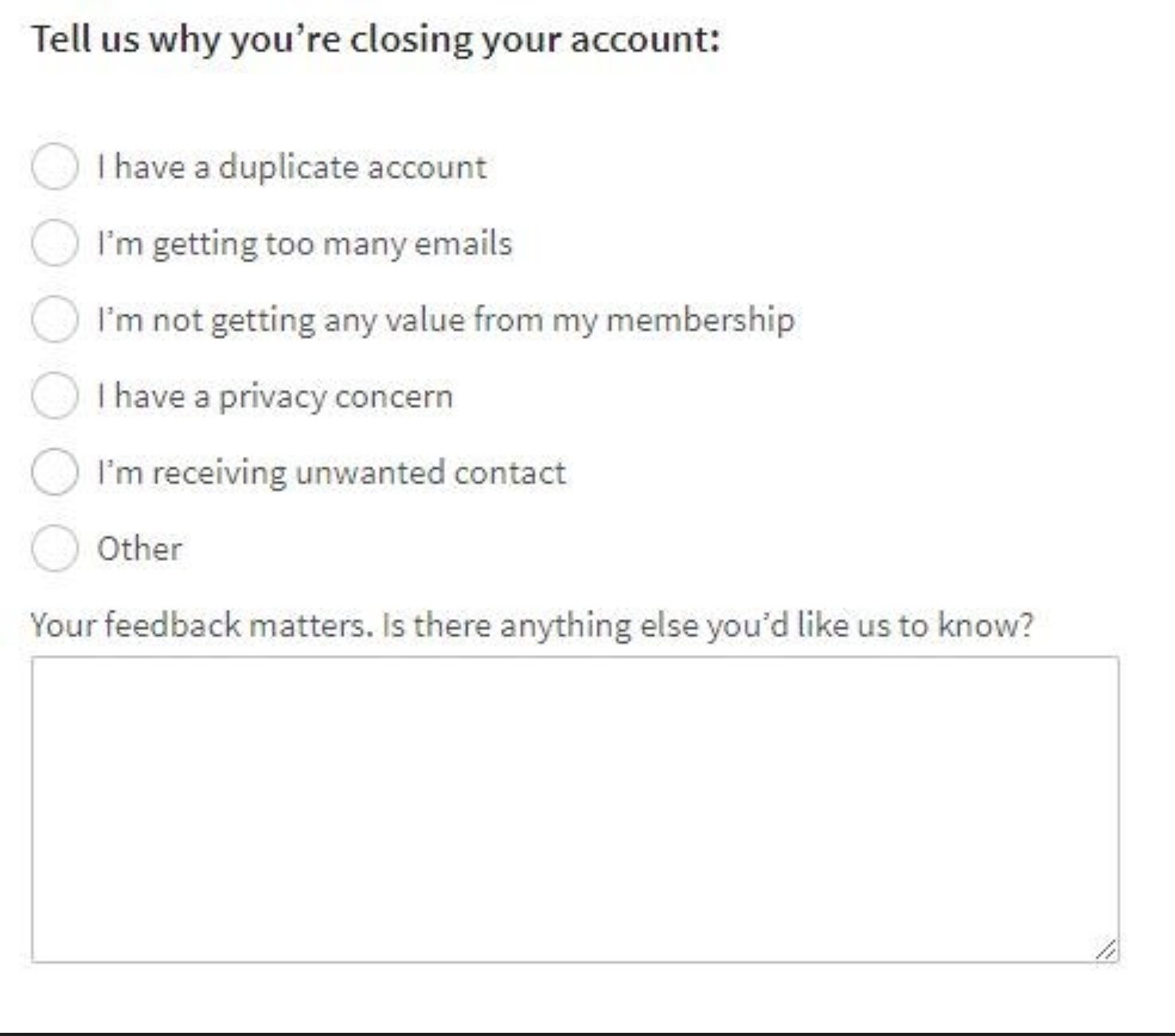
Deleting a post on LinkedIn may seem daunting, but it's actually a straightforward process. Follow these simple steps to ensure your unwanted posts are gone in no time!
- Log into Your LinkedIn Account: Start by signing in to your LinkedIn account. You can do this on either the desktop version or the mobile app.
- Navigate to Your Profile: Click on your profile picture or select "Me" from the top right corner. This will take you directly to your profile page.
- Locate Your Posts: Scroll down your profile until you reach the "Activity" section. Click on "See all activity" to view everything you've posted.
- Find the Post You Want to Delete: In the activity feed, click on the "Posts" tab. This will filter the view to show only your posts. Browse through your posts to locate the one you wish to remove.
- Click on the More Icon: Once you’ve found the post, look for the three dots (•••) located at the top right corner of the post. This icon symbolizes 'More Options.'
- Select Delete: After clicking on the three dots, a dropdown menu will appear. Choose the "Delete" option to proceed.
- Confirm Deletion: A confirmation pop-up will appear asking you to confirm the deletion. Click "Delete" to finalize the action, and your post will be removed immediately!
And there you go! With just a few clicks, you can easily delete any post that no longer represents you or your professional brand.
Also Read This: how do i duplicate an image in photoshop
Things to Consider Before Deleting a Post
Before you go ahead and hit that delete button, here are some important considerations to mull over:
- Impact on Engagement: Consider the reactions and comments your post has received. Deleting it will erase all the engagement, which might not be ideal if it sparked meaningful conversation.
- Consistency of Your Brand: If your post contributed to your professional image or showcased your expertise, think about whether removing it aligns with your overall brand narrative.
- Feedback and Criticism: Sometimes, a post might have garnered some criticism or negative feedback. Instead of deleting, consider how you can address the feedback constructively. This can further enhance your credibility.
- Timing and Relevance: Is the content outdated but still carries some relevance today? You might want to edit it instead. Updating details or adding context can make past posts applicable to the current scenario.
- Network Perception: Your connections might notice the deletion. Are you prepared for possible questions or discussions that could arise? Ensure that the removal won’t negatively impact how others see you.
By reflecting on these aspects, you can make a more informed decision that aligns with your professional goals and communication strategy. Happy posting!
Also Read This: Mastering the Art of Portfolio Building to Get Invited to Getty Images
5. FAQs About Deleting LinkedIn Posts
Let’s tackle some of the frequently asked questions about deleting LinkedIn posts. If you’re new to LinkedIn or just unsure about the process, this section is for you! Here’s what many users want to know:
- Can I recover a deleted LinkedIn post?
Once you delete a post on LinkedIn, it’s permanent. There’s no built-in recovery option to bring it back. So, if you’re having second thoughts, think carefully before hitting that delete button! - Will my connections be notified if I delete a post?
No, LinkedIn won’t notify your connections that you’ve deleted a post. But keep in mind, if someone comments on your post, they will notice when it disappears! - What happens to the likes and comments after I delete a post?
When you delete your post, all associated likes and comments are also removed. They vanish into the digital ether! - Can I edit my post instead of deleting it?
Absolutely! If you just want to tweak the wording or add information, editing is a good option. Look for the pencil icon on the post and make your adjustments. - Is there a limit to how many posts I can delete?
There’s no official limit on how many LinkedIn posts you can delete. However, if you find yourself deleting a lot, it might be worth checking your content strategy!
Feel free to refer back to this section whenever you're in doubt about managing your LinkedIn presence!
6. Conclusion
Deleting a LinkedIn post might seem like a trivial task, but it’s an important part of managing your professional online presence. Whether you’re removing outdated information, correcting a post that didn’t land well, or simply changing your content strategy, understanding how to do this effectively is key.
Remember, the steps are straightforward:
- Navigate to your profile.
- Find and select the post you wish to delete.
- Click on the three dots and choose “Delete” from the menu.
Always consider whether deleting is the best option. Sometimes, simply editing your post will suffice, allowing you to maintain the engagement it generated. And don't forget—reviewing your posts regularly can give you great insights into what resonates with your audience.
In summary, managing your LinkedIn posts thoughtfully is crucial for maintaining a strong professional image. So next time you find yourself staring at a post that no longer serves you, now you know exactly what to do! Happy networking!
 admin
admin








