Deleting a LinkedIn message might seem straightforward, but it can be a bit tricky if you’re not familiar with the platform. Whether you want to tidy up your chat history or remove sensitive conversations, knowing the right methods is essential. In this post, we’ll explore safe and effective ways to delete messages on LinkedIn, ensuring your communication remains private and organized.
Understanding LinkedIn Messaging
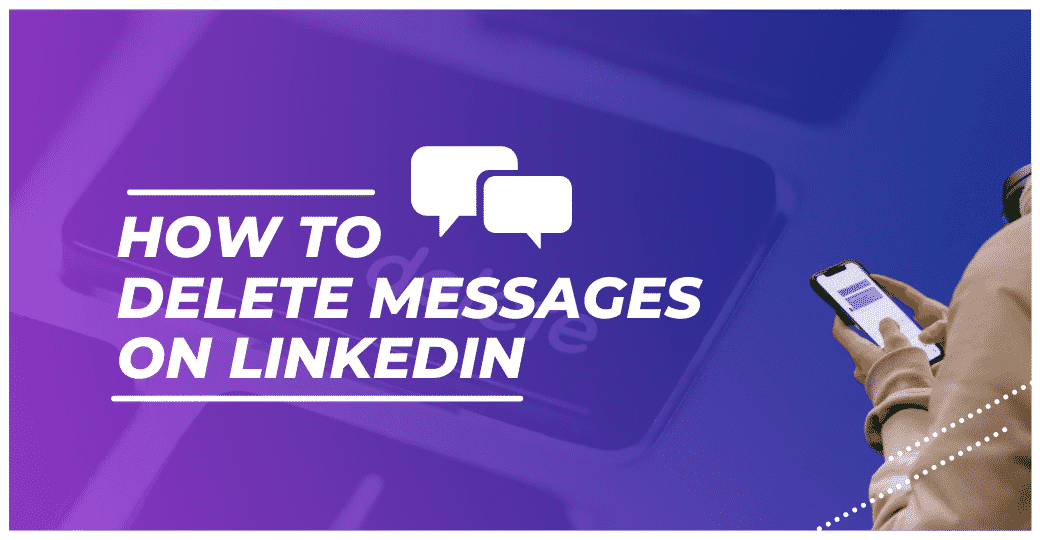
LinkedIn messaging is a powerful tool for networking, job searching, and maintaining professional relationships. It allows users to communicate directly, share opportunities, and engage with connections without the noise of traditional social media. But, like any messaging platform, it’s crucial to manage your conversations effectively.
Let’s break down some key features of LinkedIn messaging:
- Direct Communication: You can send messages to your LinkedIn connections, which facilitates quick conversations.
- Group Chats: You can create group messages to collaborate or discuss topics with multiple connections simultaneously.
- Attachments: Sharing documents, images, and links is a breeze, making it easier to convey information.
- Voice Messages: For a personal touch, you can send voice messages instead of typing everything out.
However, with great power comes great responsibility. Managing your LinkedIn messages means knowing when to delete conversations, especially if they contain sensitive information. Here are a few points to consider:
- Privacy: If a message contains confidential information or discussions about job offers, it’s best to delete it once it’s no longer relevant.
- Clutter: An overflowing inbox can be overwhelming. Regularly deleting unnecessary messages helps keep your LinkedIn experience streamlined.
- Professionalism: If you’ve had a conversation that took a turn for the worse, removing it can help maintain a professional image.
LinkedIn also offers some features to enhance your messaging experience. You can:
- Search Messages: Use the search bar to find specific conversations or topics quickly.
- Archive Conversations: Instead of deleting, consider archiving chats you may want to revisit later.
- Set Notifications: Customize your notification settings to stay on top of important conversations without being overwhelmed by alerts.
Understanding these aspects of LinkedIn messaging will help you navigate your professional interactions more effectively. In the next sections, we’ll dive into the specific methods for safely deleting those messages, ensuring your LinkedIn account remains a clean and professional space.
Also Read This: How to Share an Article on LinkedIn
3. Reasons to Delete LinkedIn Messages
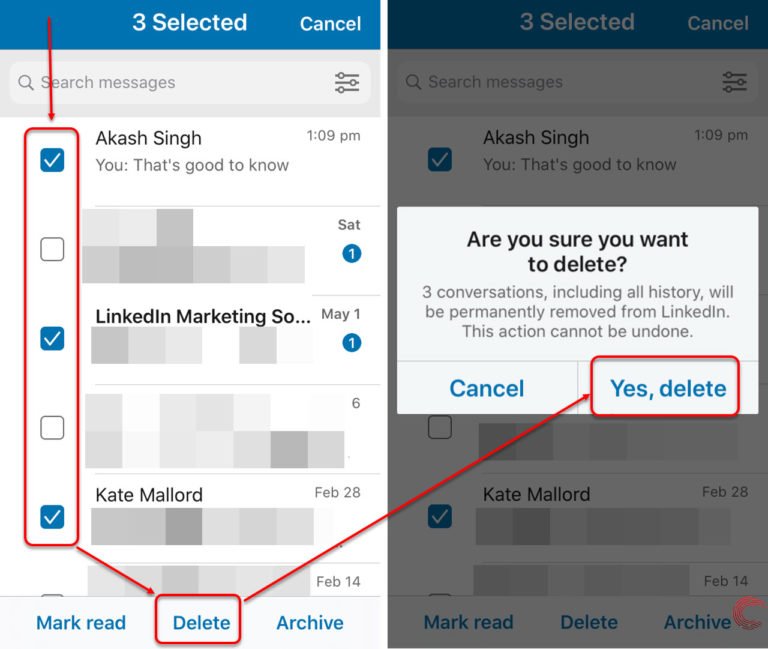
Deleting LinkedIn messages might seem like a trivial task, but there are several compelling reasons to keep your inbox tidy. Here are some of the top reasons why you might consider deleting those old messages:
- Privacy Concerns: Sometimes, messages contain sensitive information. Deleting them can help maintain your privacy and prevent unauthorized access to your conversations.
- Clutter Reduction: A cluttered inbox can be overwhelming. By eliminating unnecessary messages, you can focus on important conversations and streamline your networking efforts.
- Professional Image: If you’ve had conversations that don’t align with your professional brand or that you’d rather not be reminded of, deleting them can help you project a more polished image to potential connections and employers.
- Outdated Information: As time passes, some messages may contain information that is no longer relevant. Deleting these can help you avoid confusion and keep your communications current.
- Control Over Your Narrative: LinkedIn is a platform where you build your professional narrative. Removing old messages may help you control the storyline you present to your connections.
In essence, taking the time to delete LinkedIn messages can elevate your profile's professionalism, maintain your privacy, and ensure a more organized communication experience. It's a small step that can have a big impact!
Also Read This: How to Add Employees to Your LinkedIn Company Page
4. Step-by-Step Guide to Deleting Messages on LinkedIn
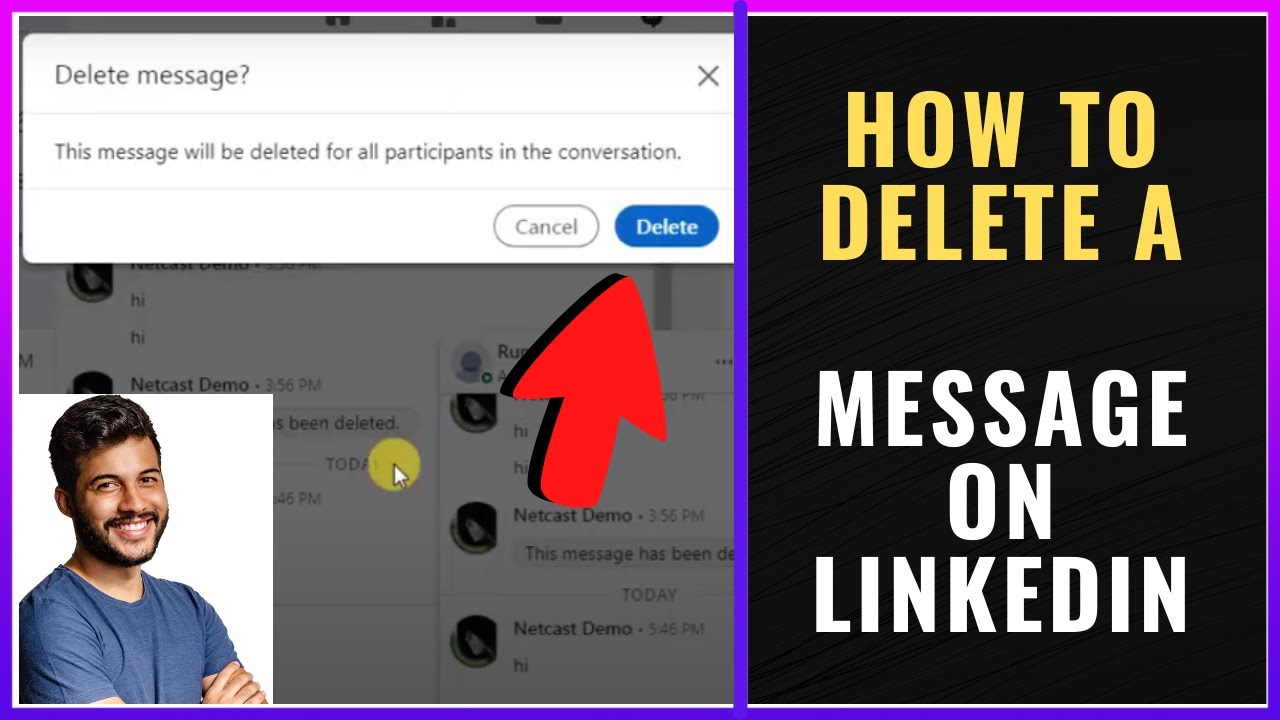
Now that you understand why you might want to delete messages, let’s dive into how you can do it. Deleting messages on LinkedIn is a straightforward process, but it varies slightly depending on whether you're using a desktop or a mobile device. Here’s a step-by-step guide for both:
For Desktop:
- Log In: Start by logging into your LinkedIn account on your preferred web browser.
- Navigate to Messages: Click on the Messaging icon (it looks like an envelope) at the top of your LinkedIn homepage.
- Select the Conversation: Scroll through your messages and click on the conversation you want to delete.
- Access More Options: In the conversation window, look for the three dots (⋮) located in the upper right corner.
- Delete the Conversation: Click on the three dots, then select Delete from the dropdown menu. A confirmation prompt will appear.
- Confirm Deletion: Click Delete again to confirm. Your conversation will now be removed from your inbox.
For Mobile:
- Open the App: Launch the LinkedIn app on your mobile device and log in.
- Go to Messages: Tap on the Messaging icon at the bottom of the screen.
- Select a Conversation: Find and tap the chat you wish to delete.
- Options Menu: Tap on the three dots (⋮) at the top right corner of the conversation.
- Delete Chat: Choose Delete Chat and confirm your choice when prompted.
And there you have it! Following these simple steps will help you keep your LinkedIn messages organized and relevant. Remember, a clean inbox is a happy inbox!
Also Read This: Why Can’t You See Someone’s Connections on LinkedIn? Privacy Settings Explained
5. Best Practices for Managing Your LinkedIn Inbox
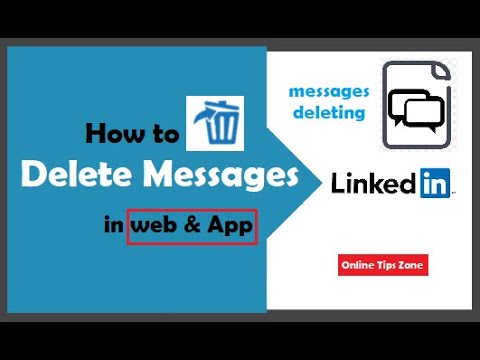
Managing your LinkedIn inbox effectively can make a significant difference in your networking experience. With a little organization and some strategic thinking, you can ensure that you stay on top of important messages while avoiding unnecessary clutter. Here are some best practices:
- Regularly Review Your Inbox: Set aside time each week to go through your messages. This helps you respond promptly and keeps your inbox manageable.
- Use Filters: LinkedIn offers filtering options to sort your messages by unread, archived, or sent. Utilize these features to locate important conversations quickly.
- Archive Old Conversations: If a conversation is no longer relevant, consider archiving it. This keeps your inbox clean without permanently deleting important exchanges.
- Star Important Messages: If a message requires follow-up or is crucial for your networking, use the star feature to mark it for easy reference later.
- Be Clear and Concise: When sending messages, get straight to the point. This makes it easier for the recipient to respond and keeps the conversation flowing efficiently.
By incorporating these practices, you not only enhance your communication skills but also make the LinkedIn experience smoother for yourself and others. Remember, a well-organized inbox reflects your professionalism and can lead to better networking opportunities.
6. Conclusion
Deleting LinkedIn messages safely and efficiently is essential for maintaining a polished and professional online presence. Whether you're clearing out outdated conversations or ensuring sensitive information is handled appropriately, following the outlined methods will help you navigate your LinkedIn inbox with confidence.
In conclusion, here’s a quick recap of the key points:
- Use the LinkedIn app or website for message management due to its built-in safety features.
- Consider utilizing third-party tools cautiously, ensuring they comply with LinkedIn's terms of service.
- Regularly manage your inbox to avoid overwhelming clutter and maintain focus on important connections.
Ultimately, managing your LinkedIn messages doesn’t have to be a daunting task. With the right approach and tools, you can keep your networking efforts productive and effective. So, go ahead, take control of your LinkedIn inbox, and watch your professional relationships flourish!
 admin
admin








