LinkedIn Business Pages serve as a digital storefront for companies to showcase their brand, connect with professionals, and engage with potential customers. Whether you're a small startup or a large corporation, maintaining an active presence on LinkedIn can be a game-changer. These pages allow businesses to share updates, post job openings, and network with industry peers.
However, circumstances might arise where you need to delete your page. Perhaps you’ve decided to merge your business with another, or maybe you’re shifting focus and want to streamline your online presence. Understanding the proper steps to delete your LinkedIn Business Page is crucial, and I'll guide you through everything you need to know.
Reasons for Deleting a LinkedIn Business Page
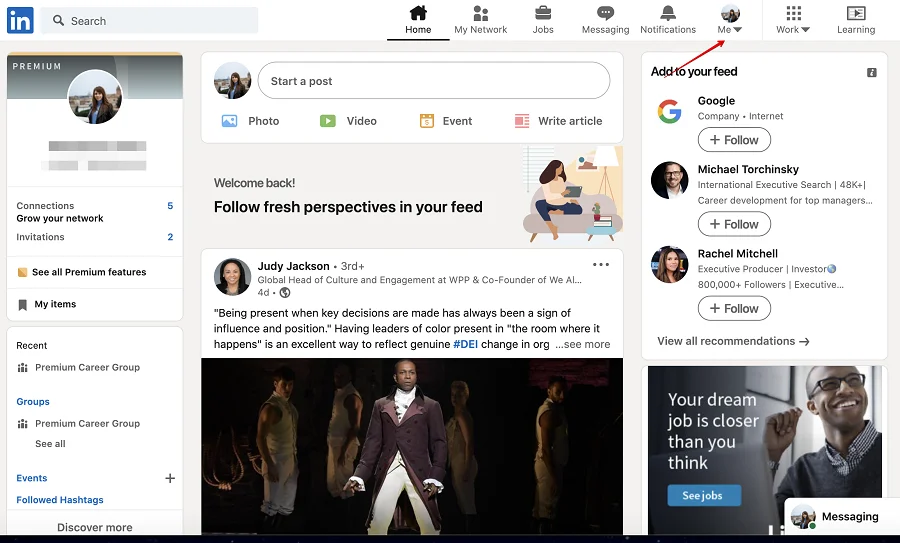
While LinkedIn is a powerful networking tool, there are various reasons why a business might decide to delete its page. Here are some common scenarios:
- Rebranding: Companies often undergo rebranding as they evolve. A new brand identity might not fit with the existing LinkedIn page, prompting a need to start fresh.
- Merging with Another Company: If your business merges with another entity, it might make sense to consolidate your LinkedIn presence. Deleting the old page can help avoid confusion and unify branding under a single profile.
- Change in Business Focus: Sometimes, businesses pivot entirely. If you’re no longer offering the same services or products, it might not be beneficial to keep the old page active.
- Low Engagement: If your page has minimal followers and engagement, you might find it more beneficial to focus on a different platform where your audience is more active.
- One-Woman Show: If you’re a solopreneur and have found that managing multiple profiles feels overwhelming, you may choose to delete your LinkedIn Business Page in favor of a personal profile that reflects your professional journey.
Each of these reasons points to a shift in strategy, and that’s perfectly okay. Understanding your audience and where they engage is key, and if that no longer includes LinkedIn, then streamlining your presence is smart.
Just remember, deleting a page is a significant step, so take time to review your reasons and ensure it aligns with your long-term goals. If you're sure it's the right move, there are methods to do so without losing valuable connections or information. Next, we'll explore the steps to successfully delete your page without a hitch!
Also Read This: How to View a LinkedIn Profile Anonymously: Tips for Private Browsing
3. Step-by-Step Guide to Deleting Your LinkedIn Business Page
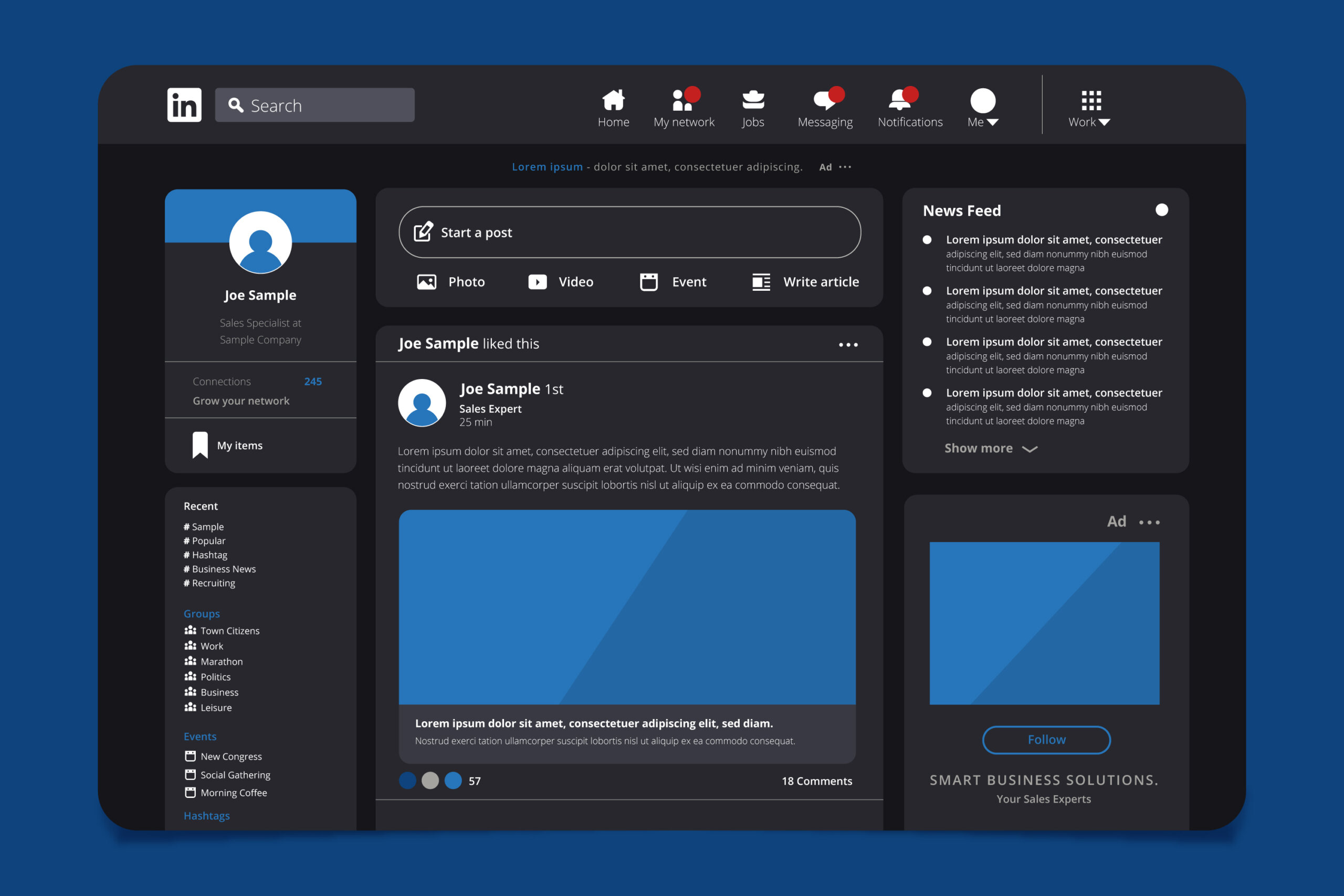
So, you’ve made the decision to delete your LinkedIn Business Page—maybe you’re rebranding, merging, or just scaling back your online presence. Whatever the reason, fear not! Deleting your page is a straightforward process. Let’s walk through it together step by step.
Step 1: Log in to Your Account
First, go to LinkedIn’s website and log in with your credentials. Make sure you’re using the account that has admin privileges for the page you wish to delete. If you're not an admin, you won’t have the necessary permissions to delete the page.
Step 2: Access Your Business Page
Once you’re logged in, navigate to the “Me” icon at the top of your LinkedIn homepage. From the dropdown menu, click on “Manage.” This will take you to your LinkedIn business pages where you can select the one you want to delete.
Step 3: Go to Page Settings
On your business page, find the “Admin tools” dropdown located on the right side of the page. Click on “Admin tools,” and from there, select “Page settings.” This is where you can manage all settings related to your business page—including deleting it.
Step 4: Delete Your Page
Scroll down to the bottom of the Page settings. You’ll find the option that says “Delete Page.” Click on that, and LinkedIn will prompt you to confirm the action. Read the warning message carefully! This step is crucial because once you delete your page, all its data will be permanently removed. If you’re sure you want to go through with it, click “Delete.”
Step 5: Confirm Your Decision
After clicking “Delete,” LinkedIn will ask you to confirm your decision one last time. It’s a good idea to double-check that you’re deleting the correct page. If you are, hit “Yes” or “Confirm,” and voilà! Your business page is deleted.
And that’s it! In just a few quick steps, you’ve successfully deleted your LinkedIn Business Page. Make sure to keep a backup of any important information from your page before proceeding, as this action is irreversible.
Also Read This: What Are Impressions on LinkedIn and Why Do They Matter?
4. Managing Your Remaining LinkedIn Business Pages
Now that you've mastered deleting a LinkedIn Business Page, you might be wondering how to effectively manage the remaining ones in your arsenal. Managing multiple pages can be a bit tricky, but with the right strategies, you can ensure they remain relevant and engaging. Here’s how!
Keep Your Information Up-to-Date
- Regularly check your business profiles to make sure all information is current—like contact details, services provided, and team members. Out-of-date information can confuse potential clients and harm your brand’s credibility.
Engage With Your Audience
Don't let your pages become stagnant! Post regularly, share industry news, and engage with your followers. Regular engagement can help build a loyal following and keeps your business top of mind. Consider creating a content calendar that outlines your posting schedule and topics to ensure consistency.
Analyze Performance
Don’t underestimate the power of analytics! LinkedIn provides valuable insights into how your pages are performing. Pay attention to which posts get the most engagement, and take note of follower growth. This information can help direct future content and marketing strategies.
Maintain Separate Objectives
- If you manage multiple pages, ensure they each have distinct purposes and audiences. For example, one page might focus on brand promotion while another highlights your industry expertise through thought leadership.
- Document these objectives clearly so all team members are on the same page. This clarity will enhance collaboration and streamline content creation.
Encourage Team Collaboration
Assign roles to different team members for each page. Having dedicated admins can lead to more focused management and quicker response times for comments and messages. Plus, it encourages team buy-in, making everyone feel invested in the success of the page.
In summary, managing your LinkedIn Business Pages doesn’t have to be a daunting task. By keeping your information current, engaging your audience, analyzing data, maintaining clear objectives, and promoting collaboration, you’ll set yourself up for success on the platform. Happy networking!
Also Read This: Linking Your LinkedIn Profile to Your Resume: A Comprehensive Guide
5. Best Practices for Maintaining an Effective LinkedIn Presence
Having a robust LinkedIn presence goes beyond just creating a profile. It’s about actively engaging with your network, showcasing your expertise, and building valuable connections. Here are some best practices to help you maintain an effective LinkedIn presence:
- Keep Your Profile Updated: Regularly update your profile to reflect your current job roles, skills, and accomplishments. This shows that you are active and engaged in your professional journey.
- Engage with Your Network: Comment, like, and share posts from your connections. Engaging with others’ content helps foster relationships and keeps you on their radar.
- Post Thoughtful Content: Share articles, insights, or updates relevant to your industry. Original thoughts or curated content can establish you as a knowledgeable figure in your field.
- Customize Connection Requests: When sending connection requests, personalize them. A brief note explaining why you'd like to connect increases the chances of being accepted.
- Utilize LinkedIn Features: Make the most of LinkedIn’s features, such as recommendations, endorsements, and groups. Participate in groups that align with your interests to expand your reach.
- Showcase Your Skills: Regularly add and update skills on your profile. Don’t hesitate to ask for endorsements from colleagues or clients who can vouch for your expertise.
- Professional Profile Picture: Use a high-quality, professional image as your profile picture. This is often the first impression others have of you on the platform.
By implementing these practices, you create a strong LinkedIn profile that attracts opportunities and reinforces your professional brand.
Also Read This: Are LinkedIn Recruiters Legit? How to Spot Genuine Opportunities
6. Common Issues and Troubleshooting Tips
Even with all the right steps, you may encounter some hiccups while managing your LinkedIn profiles or business pages. Here are common issues users face, along with troubleshooting tips to resolve them:
| Issue | Solution |
|---|---|
| Unable to log in to your account | Use the “Forgot Password” feature to reset your password. Ensure that you have access to the email associated with your account. |
| Profile changes not saving | Check your internet connection. If you're using a browser, try clearing the cache or using a different one. Ensure you're not using outdated LinkedIn features. |
| Can't delete a connection | Go to the profile of the connection you want to remove. Click on the "More" button and select "Remove connection." |
| Business page not showing up in search | Double-check that your page is published and fully completed. Actively post updates and engage with followers for better visibility. |
| Inability to access business page settings | Ensure that you are an admin of the page. If you are, try accessing it from the LinkedIn desktop version, as mobile may have restrictions. |
Don't let these common issues deter you from using LinkedIn effectively. Almost every problem has a solution, and leveraging LinkedIn’s help center can be beneficial for more complex queries. By addressing these issues head-on, you can continue to manage your presence or business page smoothly.
Conclusion: Making the Most of Your LinkedIn Business Pages
Effective management of your LinkedIn business pages can significantly influence your brand's visibility and engagement on this professional platform. To ensure you are maximizing the impact of your business presence, consider the following strategies:
- Regular Updates: Keep your page fresh by frequently posting updates, articles, and insights relevant to your industry.
- Engagement: Encourage interaction by responding to comments and messages promptly, fostering a community around your brand.
- Visual Content: Utilize high-quality images and videos to capture attention and showcase your products or services effectively.
Here are some additional tips to help you enhance your LinkedIn business presence:
| Tip | Description |
|---|---|
| Optimize Your Profile | Ensure your business page is complete with a compelling headline, strong summary, and accurate information. |
| Join Relevant Groups | Participate in discussions and share your expertise in groups related to your industry for greater exposure. |
| Analyze Performance | Use LinkedIn analytics tools to track engagement and adjust your strategy accordingly. |
By applying these suggestions, you can significantly enhance your LinkedIn business pages, leading to better networking opportunities, increased engagement, and ultimately, business growth.
 admin
admin








