In today's fast-paced digital world, grabbing attention on social media platforms like LinkedIn is crucial for professionals and businesses alike. One creative way to present information that catches the eye is through carousel posts. These interactive posts allow users to swipe through multiple images or slides within a single update, making them not only visually appealing but also highly engaging. In this blog post, we’ll dive into what LinkedIn carousel posts are all about and why they should be part of your content strategy.
Benefits of Using Carousel Posts on LinkedIn
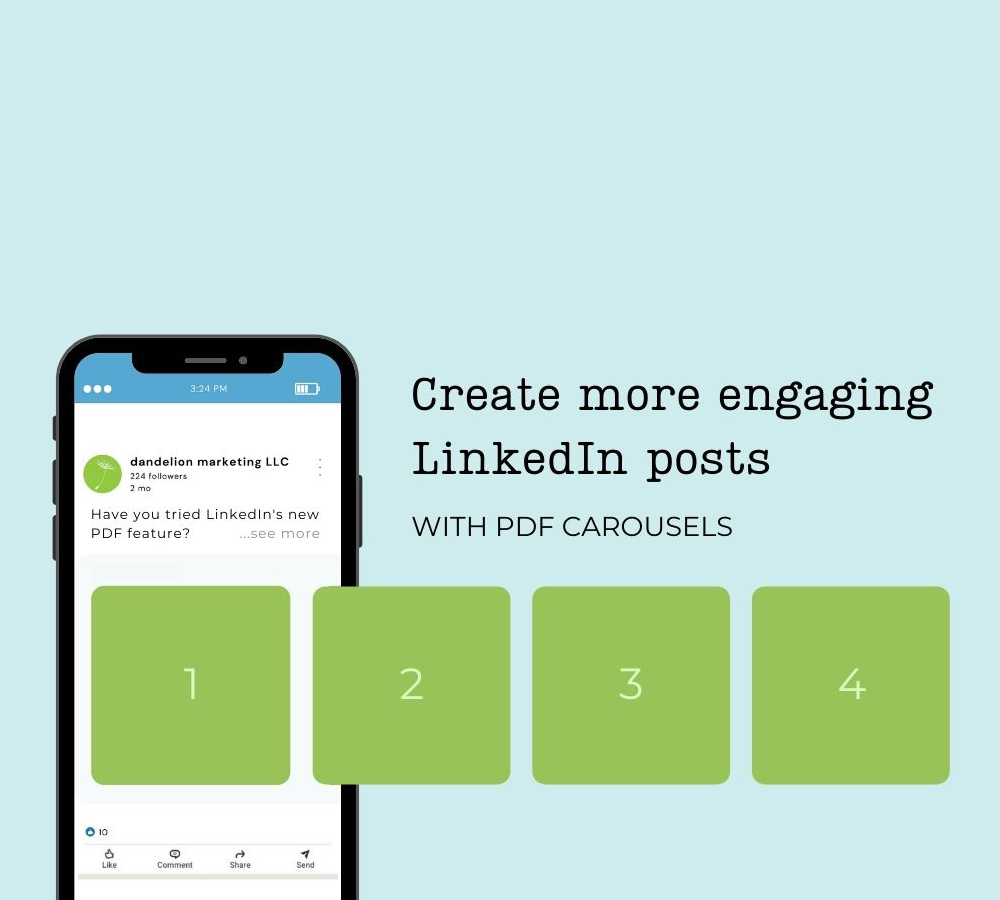
So, you might be wondering, why should you consider incorporating carousel posts into your LinkedIn strategy? Let's explore the numerous benefits that make them a great choice for professionals and brands.
- Enhanced Engagement: Carousel posts stand out in the LinkedIn feed. With their swipeable format, they naturally encourage users to interact with your content, leading to higher engagement rates compared to traditional posts.
- Storytelling Potential: With multiple slides at your disposal, you can tell a compelling story or present complex information in a digestible format. This layered approach helps to maintain the audience's attention longer.
- Versatile Content Format: Carousel posts can be used for a variety of content types, including tutorials, case studies, product showcases, or even infographics. Their versatility allows you to experiment and see what resonates best with your audience.
- Increased Shareability: Engaging content is more likely to be shared. When your carousel post offers valuable insights, statistics, or tips, it encourages users to share it with their network, amplifying your reach.
- Visual Appeal: A carousel post allows you to incorporate eye-catching visuals, making your content more appealing. In a platform where textual content predominantly reigns, a carousel can give your post the visual flair it needs.
With these benefits in mind, it's clear that integrating carousel posts into your LinkedIn strategy can significantly enhance your online presence and effectiveness in communicating with your audience.
Also Read This: Unlocking International Opportunities on Adobe Stock: Expanding Your Reach Beyond Borders
Steps to Create a Carousel Post
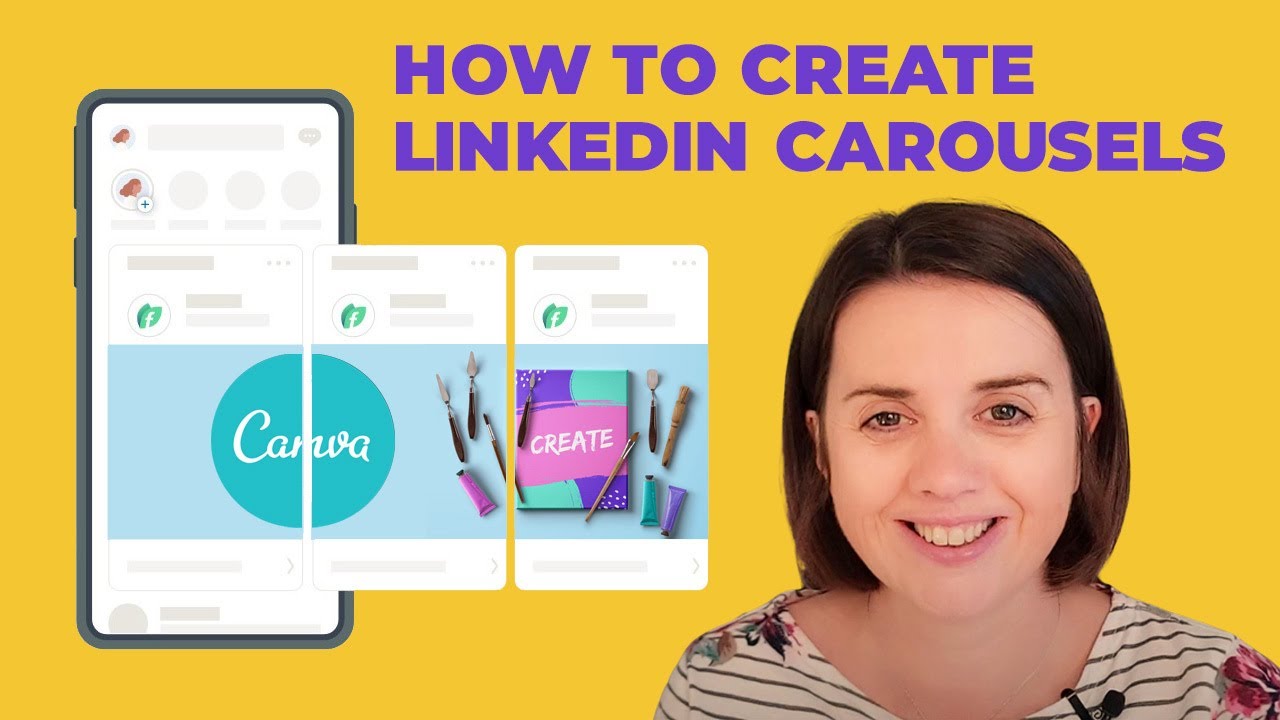
Creating a carousel post on LinkedIn is simpler than you might think! Just follow these easy steps, and you'll be on your way to captivating your audience.
- Prepare Your Content: Start by deciding on the message you want to convey. Whether it’s a case study, a tutorial, or simply showcasing your products, having a clear purpose will guide your design and layout.
- Create Your Slides: You can use tools like PowerPoint, Canva, or Google Slides. Design each slide to be visually appealing and informative. Aim for a smooth flow, where each slide naturally leads to the next.
- Export as PDF: Once you’ve designed your slides, export your file as a PDF. This format is crucial, as LinkedIn recognizes PDFs for carousel posts. Make sure the quality is high enough to not lose any details!
- Go to LinkedIn: Open LinkedIn and navigate to your profile or the page where you want to share the post. Click on the “Start a Post” option.
- Upload Your PDF: Click on the “Document” icon and upload your PDF file. Remember to write an engaging caption that encourages your audience to swipe through.
- Post & Engage: Finally, hit that “Post” button! Make sure to engage with any comments or shares to enhance interaction.
And voila! You’ve created a dynamic carousel post that can attract attention and engagement on LinkedIn. It’s all about sharing value with your audience!
Also Read This: how to replace the image in canva
Design Tips for an Eye-Catching Carousel
When it comes to carousel posts, design matters! An eye-catching carousel can make all the difference in grabbing your audience's attention. Here are some essential tips to ensure your slides don’t just blend in:
- Consistency is Key: Use a cohesive color scheme and typography throughout your slides. This reinforces your brand identity and makes the content immediately recognizable.
- Simple, Clear Messaging: Aim for concise text. Your audience should grasp the main idea without being overwhelmed. Use bullet points or short sentences to maintain clarity.
- Visual Hierarchy: Organize your content smartly. Use headings, subheadings, and visual elements (like icons or images) to guide the viewer's eye. Make the most important information stand out.
- High-Quality Images: Utilize high-resolution images that align with your content. Stock photos, infographics, or original graphics can enhance visual appeal.
- Incorporate White Space: Don’t overcrowd your slides. Adequate white space can make your post feel breathable and easier to navigate.
- Call-to-Action: End with a strong call-to-action on the last slide. Encourage your viewers to comment, share, or check out a link to learn more!
By following these design tips, your carousel post will not only be visually stunning but will also effectively communicate your message and engage your audience on LinkedIn!
Also Read This: How to Make an Image Lower Quality for Smaller File Size
Best Practices for Engaging Your Audience
When it comes to crafting a carousel post on LinkedIn, there are several best practices that can help you engage your audience effectively. Let's dive into some tips that can elevate your content and keep viewers scrolling through your slides:
- Start with a Hook: Your first slide should grab attention immediately. Consider using a compelling question or a striking statistic that resonates with your target audience.
- Use Visual Hierarchy: Design each slide with a clear layout. Highlight essential information using larger fonts or bold text to guide the viewer’s eyes. Your message should flow logically from one slide to the next.
- Tell a Story: Structure your carousel like a narrative. Share insights, data, or even a journey that keeps readers invested in what happens next. Your slides should build on one another, creating a cohesive experience.
- Keep It Concise: Limit the amount of text on each slide. Aim for brevity; think of each slide as a headline that invites the viewer to learn more without overwhelming them with information.
- Include a Call-to-Action (CTA): Encourage interaction by asking a question or inviting comments on the last slide. CTAs can significantly boost engagement and invite further discussion.
Remember, the key is to create content that not only informs but also invites conversation. Be authentic and show your personality—audiences appreciate genuine connections!
Also Read This: Why Are Shutterstock Images So Expensive? Factors Affecting Pricing and Value
Examples of Successful Carousel Posts
Seeing successful carousel posts can provide inspiration for your own creations. Here are a few examples that made waves on LinkedIn:
| Company/Creator | Title/Theme | Why It Worked |
|---|---|---|
| HubSpot | Inbound Marketing Tips | Utilized visually appealing graphics and concise pointers to share valuable insights, which encouraged shares and comments. |
| Neil Patel | SEO Best Practices | Presented complex information in easy-to-understand visuals, along with step-by-step guides that resonated with his audience. |
| Seth Godin | Creativity in Business | Engaged readers by using thought-provoking questions that stimulated discussion, making people reflect on their own experiences. |
These examples highlight how effective design and relevant content can make a significant impact. Don’t hesitate to experiment with your own carousel style and find what resonates with your audience!
How to Create an Engaging Carousel Post on LinkedIn
Creating an engaging carousel post on LinkedIn is a powerful way to share information, tell a story, or showcase your work in a visually appealing format. Carousels allow for multiple images and documents to be posted together, providing your audience with a dynamic way to engage with your content. Here’s how to create an effective carousel post that will capture attention and encourage interaction:
Step-by-Step Guide
- Choose Your Topic: Select a topic that is relevant to your audience. Consider industry insights, product showcases, tutorials, or case studies.
- Design Your Slides: Use tools like Canva, Adobe Spark, or PowerPoint to create eye-catching slides. Ensure they are visually consistent and aligned with your branding.
- Focus on Key Messages: Keep text minimal but impactful. Each slide should convey one main idea or point.
- Include Calls to Action: Encourage viewers to engage with your content by incorporating clear calls to action, such as "Swipe to learn more" or "Comment your thoughts below."
- Upload the Carousel: Save your slides as a PDF or image file and upload them to LinkedIn. Make sure to preview the post to check formatting.
- Engage with Your Audience: Respond to comments and questions to foster discussion and increase visibility.
Tips for Success
- Use High-Quality Images: Ensure all visuals are high resolution for a professional look.
- Keep Branding Consistent: Use your company colors, fonts, and logo.
- Optimize for Mobile: Design slides that are easy to read on mobile devices.
Tools to Use:
| Tool | Purpose |
|---|---|
| Canva | Graphic Design |
| Adobe Spark | Visual Storytelling |
| PowerPoint | Slide Creation |
Creating an engaging carousel post on LinkedIn is not just about aesthetics; it’s also about delivering valuable content in a way that resonates with your audience. By following the steps outlined above and utilizing the right tools, you can effectively communicate your message and foster meaningful interactions.
 admin
admin








