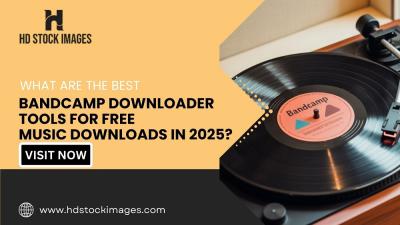Creating engaging video content is easier than ever, especially with the rise of YouTube Shorts. If you're an iPad user looking to dive into the world of short-form videos, you've come to the right place! In this guide, we'll walk you through the process of creating a fantastic YouTube Short, tailored specifically for your iPad. From brainstorming ideas to the final touches, let's make sure you're ready to captivate your audience and showcase your creativity effectively!
What Are YouTube Shorts
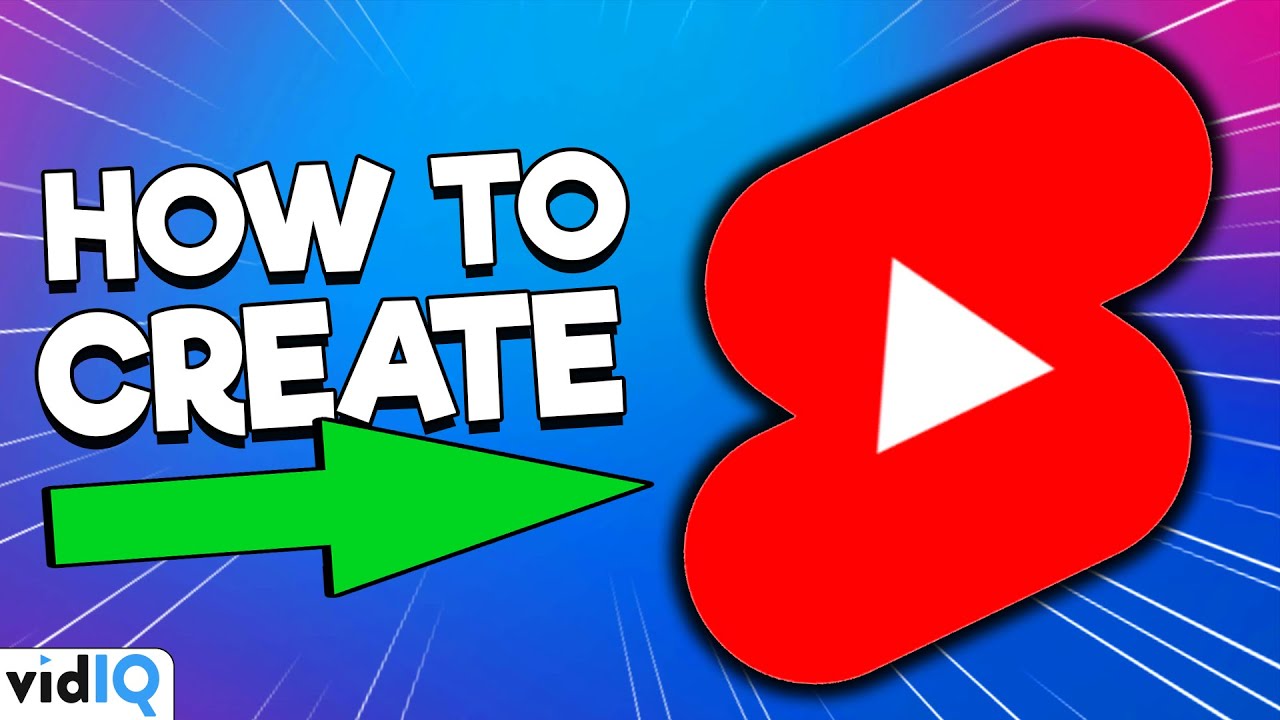
YouTube Shorts are a mesmerizing new format that allows creators to produce short, snappy videos that capture attention quickly. Think of them like Instagram Stories or TikTok clips, but designed specifically for YouTube's vast audience. Here’s what you need to know:
- Length: Shorts are videos that are 60 seconds or less in duration. This brevity encourages quick storytelling and quick consumption.
- Vertical Format: Designed primarily for mobile viewing, Shorts are typically in a vertical format, which makes them perfect for watching on the go.
- Accessibility: These videos are easily found through the dedicated Shorts shelf on the YouTube app, making it simple for viewers to discover new content.
- Engagement: Just like traditional YouTube videos, Shorts can earn likes, comments, and shares, allowing creators to build community and foster engagement.
- Creation Tools: YouTube Shorts offers a range of creative tools right in the app, from adding music and text overlays to incorporating fun effects.
The beauty of YouTube Shorts lies in their potential for virality. They provide an excellent opportunity for creators to gain visibility rapidly and attract a larger audience. So, whether you’re showcasing your talents, sharing quick tips, or amusing your viewers with a funny moment, YouTube Shorts is the way to go!
Also Read This: Can You Use a Lumix G Camera to Upload Photos to Alamy
3. Setting Up Your iPad for Filming
Getting your iPad ready for filming can make all the difference in the quality of your YouTube Short. Here’s how you can set it up efficiently:
- Choose the Right Location: Find a space with good lighting. Natural light works wonders, but if that's not available, consider using a ring light or softbox.
- Clean Your Lens: A simple wipe with a microfiber cloth can help eliminate blurry images caused by fingerprints or dust.
- Stabilize Your iPad: Use a tripod or a stable surface to prevent shaky footage. You can even stack books to achieve the desired height if you don't have a tripod.
- Check Storage Space: Before you start filming, ensure you have enough space on your iPad. The last thing you want is to run out of storage mid-shoot. Navigate to Settings > General > iPad Storage to review it.
- Enable Do Not Disturb: Silence those distractions! Turn on Do Not Disturb mode to prevent notifications from interrupting your creative flow.
- Set Up Your Filming App: You can use the default Camera app or explore options like Filmic Pro for advanced features. Whichever you choose, familiarize yourself with its settings.
Once you've got all this sorted, you're ready to start capturing quality content that viewers will love!
Also Read This: Integrate Behance into Your Adobe Portfolio Website for Seamless Creative Sharing
4. Planning Your Video Content
Planning your content is a crucial step in ensuring that your YouTube Short is not only engaging but also effective. Here’s how to strategize your video:
- Identify Your Niche: Focus on a specific area that you’re passionate about—be it cooking, travel, or tech gadgets. This helps you reach a targeted audience.
- Outline Your Key Message: What do you want to convey? Have a clear idea so your audience grasps your content immediately. Write it down if necessary!
- Create a Script or Bullet Points: For shorter formats like YouTube Shorts, a concise script or bullet points can keep you on track without sounding too rehearsed.
- Think Visually: Remember that shorts are a visual medium. Plan for shots that are dynamic and visually stimulating to keep viewers interested.
- Plan Your Hook: The first few seconds are crucial—create a catchy intro or a surprising statement to grab attention instantly.
- Time Your Content: YouTube Shorts have a 60-second maximum. Ensure your message is concise and impactful within this timeframe.
By taking the time to plan effectively, you’ll make the filming process smoother and the final product much more polished. Happy filming!
Also Read This: Blurring an Image in Google Slides
5. Filming Your YouTube Short
Filming your YouTube Short on an iPad is not only straightforward but also quite fun! With the incredible camera quality of iPads, you can create captivating content without needing fancy equipment. So, let’s dive into how you can film your masterpiece!
To get started, follow these simple steps:
- Find the Right Location: Choose a space with good lighting and minimal background noise. Natural light works wonders, so consider filming near a window.
- Plan Your Shots: Outline what you want to capture. Whether it’s a quick tutorial, a funny skit, or a dance, knowing what you’re filming can save you time.
- Use the Right Aspect Ratio: YouTube Shorts should be vertical (9:16 ratio). Adjust your iPad accordingly to get the optimal frame.
- Consider Your Background: Make sure the backdrop is not cluttered. Whether it’s a simple wall or an aesthetically pleasing setup, keep it tidy.
- Use a Tripod or Stand: If you want stability, a tripod can help. Otherwise, prop your iPad on a secure surface. Just ensure it's steady to avoid shaky footage.
- Check Audio Levels: If your Short involves speaking or sounds, make sure your microphone (if you’re using one) is functioning well in a quiet environment.
Once you’ve set everything up, hit that record button and let your creativity flow! Remember, it’s all about having fun and expressing who you are!
Also Read This: how to draw images
6. Editing Your Short on iPad
Editing is where the magic happens! With your footage in hand, it’s time to polish your YouTube Short and make it really shine. Thankfully, there are some fantastic editing apps available for the iPad that can help you get the job done.
Here’s a step-by-step guide on how to edit your Short:
- Choose the Right Editing App: Some popular options include:
- iMovie: A user-friendly app that's perfect for beginners.
- Adobe Premiere Rush: Offers advanced features if you’re looking for more control.
- InShot: Great for quick edits and has plenty of features for social media.
Once you’re happy with your creation, export the video and get ready to share it with the world. Remember, practice makes perfect, so keep editing and improving your skills!
Also Read This: What Font Is Used in iStock EPS Files
7. Uploading Your Short to YouTube
So, you've made an amazing YouTube Short on your iPad—great job! Now, it’s time to share your creation with the world. Let's walk through the uploading process step-by-step.
First, you need to open the YouTube app on your iPad. Make sure you're logged into the account you want to upload to. Once you’re in, look for the '+' icon at the bottom center of the screen. Tapping that will give you several options, including the one you want: Upload a video.
After selecting it, you'll see your video library. You can either pick your short video directly from the library or tap on 'Camera Roll' to find it. Once chosen, you’ll proceed to the editing page, where you can add details like:
- Title: This should be catchy and relevant!
- Description: Provide context or additional information about your video.
- Tags: Add tags to improve searchability.
Next, you have the option to set your video’s visibility. You can choose between Public, Unlisted, or Private. Public means anyone can find it; Unlisted means only those with the link can watch it; and Private is just for you.
Finally, when everything looks good, hit the Upload button. Once it's processed, it will appear in your channel and start getting views. Congratulations on sharing your creativity with the world!
Also Read This: Learn What’s the Royalty for Shutterstock
8. Tips for Successful YouTube Shorts
Create a stunning YouTube Short that stands out from the crowd and resonates with viewers can be quite a challenge! Fortunately, these tips will help you boost your chances of success:
- Catch Attention Quickly: The first few seconds are crucial. Start with an engaging hook to draw viewers in!
- Keep it Snappy: Aim for concise content—think under 60 seconds. The shorter, the better, to maintain viewer attention.
- Use Trending Music and Effects: Leverage YouTube’s library of music and effects to enhance the vibe of your Shorts.
- Engage with Your Audience: Ask questions or include a call-to-action to encourage interaction.
- Post Regularly: Consistency is key! Uploading Shorts on a schedule can help build a loyal audience over time.
- Analyze Your Performance: Utilize YouTube Analytics to see how your Shorts perform so you can refine your content strategy.
Remember, authenticity goes a long way. Create content that reflects your unique style and interests, and don’t shy away from experimenting. Happy creating!
How to Create a YouTube Short Video on Your iPad
YouTube Shorts has quickly become a popular platform for sharing short, engaging videos. If you're an iPad user and want to dive into the world of Shorts, here’s a simple guide to help you create your own captivating content.
Follow these steps to make your YouTube Short video on your iPad:
- Open the YouTube App: Make sure you have the latest version of the YouTube app installed on your iPad. Open the app and sign in to your account.
- Tap on the Create Button: In the main feed, locate the "+" icon at the bottom center of the screen. Tap on it to access the creation tools.
- Select "Create a Short": Choose the "Create a Short" option from the popup menu that appears.
- Record Your Video: Press and hold the red record button to capture your footage. You can record multiple clips, and each can be up to 60 seconds long.
- Edit Your Video: Use the editing tools to trim clips, add music, adjust speed, or incorporate text overlays. You can also explore various filters to enhance visual appeal.
- Add a Caption and Tags: Once your video is edited, add an engaging title and relevant hashtags. This aids in boosting visibility.
- Publish Your Short: When you’re satisfied with your creation, tap on the "Next" button, select "Upload," and share your Short with the world!
Congratulations, you've just created a YouTube Short on your iPad! Start experimenting with different styles and content to grow your audience over time.
Remember, the key to success is engaging content, so keep experimenting and have fun with your creativity!
 admin
admin