Are you ready to dive into the exciting world of YouTube? Creating your own channel can be a fun and fulfilling experience, especially if you're doing it from your iPad, which is as handy as it gets! Whether you want to showcase your talents, share your passions, or build a community, setting up your YouTube channel is the first step. In this guide, we’ll walk you through how to effortlessly create your
Setting Up Your Google Account
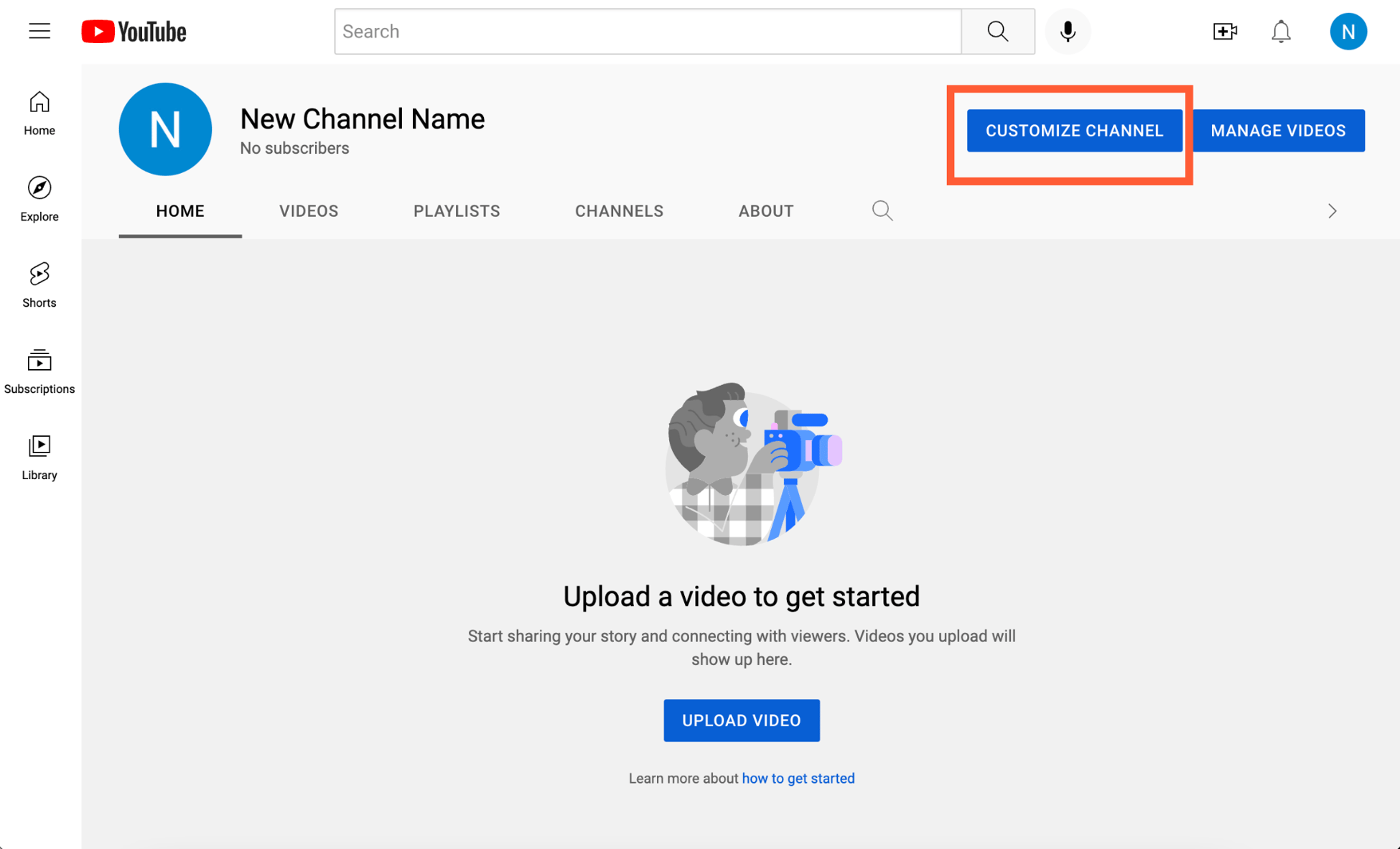
Before you can launch your YouTube channel, you need a Google account since YouTube is a part of Google. Don’t worry! Setting up a Google account on your iPad is pretty straightforward. Let’s go through the steps:
- Open the Settings app: Locate the "Settings" app on your iPad and tap on it to open.
- Scroll to Mail: On the left sidebar, find and select "Mail".
- Select Accounts: Tap on "Accounts" and then choose "Add Account".
- Choose Google: A list of email options will appear. Tap on “Google” to start the account creation process.
- Follow the prompts: A window will pop up asking for your email or phone number. If you don’t have a Google account, select “Create account” and then follow the on-screen instructions.
- Fill in your details: You’ll be asked to provide your name, choose a username, and set a password. Make sure your password is strong!
- Verification: Google may ask for a verification code. You can receive this via text or email—just follow the instructions.
- Finish Setup: Once you confirm everything, your Google account will be ready to use!
Now that you have your Google account set up, you’re one step closer to creating your YouTube channel! With this account, you can not only upload videos but also comment, like, and subscribe to other channels. Next, we'll tackle creating your YouTube channel itself! Stay tuned!
Also Read This: Maximize Your Reach by Reposting on LinkedIn
Downloading the YouTube App
If you're ready to dive into the world of YouTube, the first thing you'll need is the YouTube app. Thankfully, downloading it on your iPad is a piece of cake! Just follow these steps:
- Open the App Store on your iPad. You can easily find it on your home screen, typically represented by a blue icon with a white 'A' in the middle.
- Once in the App Store, tap the Search tab at the bottom of the screen.
- Type “YouTube” into the search bar and hit Search.
- You should see the YouTube app as one of the top results. Tap on it to open the app page.
- Hit the Get button (or the cloud icon if you’ve downloaded it before) to start the installation.
- Once it’s downloaded, you can find it on your home screen. Just tap to open.
Now that you have the YouTube app, you’ll have quick access to a world of videos, live streams, and the ability to create your own content. Excited yet? You should be! Let’s move on to the next step: creating your very own YouTube channel.
Also Read This: Listing Tweaks: Editing a Listing on eBay
Creating Your YouTube Channel
Now that you’ve got the YouTube app on your iPad, it’s time to set up your channel. Creating a channel is super straightforward and can be done in just a few minutes. Here’s how:
- Open the YouTube app on your iPad.
- Tap on your profile icon in the upper right corner. If you’re not signed in, you’ll need to log in with your Google account first.
- Once you’re in, tap on the Settings option.
- Look for the option labeled Create a channel and tap on it.
- You’ll be prompted to enter your channel name. You can choose your name or create a fun brand name here—be creative!
- Hit Create and voila! You now have your very own YouTube channel!
After creating your channel, don’t forget to customize it further. You can upload a profile picture and banner, and write a catchy description to let viewers know what your channel is all about! It's all about showcasing your personality.
Remember, this space is your canvas—make it shine! You'll soon be sharing your passion with the world; how exciting is that?
Also Read This: Making Money from Alamy Images: Exploring Revenue Opportunities
5. Customizing Your Channel
When you've got your YouTube channel up and running, customizing it is like giving your new space a personal touch. You want it to reflect your brand, personality, or niche, right? Here’s how to make your channel stand out.
First, let’s talk about your *channel art. This includes your profile picture and banner. You can use graphic design apps like Canva on your iPad to create eye-catching visuals. Here are a few tips:
- Your profile picture should clearly represent you or your brand—make it recognizable!
- For your banner, choose colors and fonts that resonate with your content. It should scream “you” at first glance.
Next up, your channel description. This is your elevator pitch! You want to capture your audience’s attention in a few sentences. Try to include:
- What your channel is about
- What viewers can expect
- Your upload schedule (if you have one)
Lastly, think about creating playlists. They help organize your content into themes or series, making it easier for viewers to binge-watch your videos. Add new playlists for different topics, and don’t forget to give them catchy titles!
Remember, your channel’s customization reflects who you are, so make it unique and engaging. Happy customizing!
Also Read This: Master Water Marble Nail Art Techniques at Home with Dailymotion Guidance
6. Creating and Uploading Videos
Now that you have your channel looking snazzy, it’s time to discuss the heart of it all: creating and uploading videos! This is where the fun really begins.
Start by brainstorming video ideas*. Think about what excites you, what knowledge you want to share, or even popular trends in your niche. Here’s a simple way to come up with ideas:
- Make a list of questions you often get asked.
- Look at trending topics on YouTube.
- Consider challenges or fun tags to participate in.
Once you’ve got your ideas, grab your iPad and start shooting! Here are some quick tips for filming:
- Ensure good lighting; natural light works wonders!
- Keep your content engaging—speak clearly and maintain eye contact with the camera.
- Don’t forget to smile; it makes you more approachable!
After filming, you’ll likely want to edit your video. Use apps like iMovie or LumaFusion to make your videos polished. Cut unnecessary parts, add music, or throw in some fun effects!
Finally, it’s time to upload! Follow these steps:
- Open the YouTube app and tap on the camera icon.
- Select the video you want to upload.
- Add a catchy title and description—this helps with searchability!
- Choose your thumbnail; make it appealing!
- Hit ‘Upload’ and watch your creation go live!
And there you go! You've created and uploaded your first video. Remember, practice makes perfect, so don't be afraid to put your creative juices to the test. Happy filming!
Also Read This: How to Upload Images in Getty Images and Start Earning from Your Photos
7. Promoting Your Channel
Once you've created your YouTube channel, the next big step is promoting it! You want people to find your videos, interact with them, and subscribe. Here are some effective strategies you can use to get the word out:
- Social Media Sharing: Leverage platforms like Facebook, Twitter, Instagram, and TikTok to share your content. Post snippets, behind-the-scenes footage, or even teaser trailers that entice viewers to watch the full videos on YouTube.
- Collaborations: Partnering with other YouTubers can be beneficial. Find creators in your niche, and propose collaborations that allow you to introduce each other to your respective audiences.
- SEO Optimization: Use relevant keywords in your video titles, descriptions, and tags. This helps your videos show up in search results, making it easier for new viewers to discover your content.
- Engaging Thumbnails: Design captivating thumbnails that encourage clicks. A good thumbnail should reflect the content of the video and be visually appealing.
- Engage with Your Audience: Respond to comments, ask for feedback, and encourage viewers to share your videos. Building a community can lead to organic growth as engaged viewers are likely to share your content with friends.
- Email Marketing: If you have a blog or website, consider collecting email addresses and keeping your audience updated about new video releases through newsletters.
Remember, consistency is key! Keep promoting your channel regularly, and you'll gradually see your audience grow.
8. Conclusion
Creating a YouTube channel on your iPad is an exciting journey that opens up a world of possibilities. From planning your content to engaging with your audience, there’s so much you can do even from the comfort of your tablet. Here’s a quick recap of the essential steps:
- Planning Your Content: Know your niche and audience.
- Creating Quality Videos: Focus on good lighting and sound.
- Using Editing Apps: Enhance your videos using editing tools available on your iPad.
- Optimizing for Search: Use good titles, descriptions, and tags.
- Promoting Your Channel: Engage on social media and collaborate with others.
Stay passionate and keep experimenting with different formats and ideas. Don't forget that growth takes time, so be patient and persistent. With the right approach, your YouTube channel can not only be a creative outlet but also a thriving platform. So, grab your iPad, press record, and let the world see what you have to offer!
 admin
admin








