LinkedIn has evolved beyond a simple professional networking site into a vibrant platform for sharing ideas and engaging with a wide audience. One of the standout features that can help you showcase your expertise and connect with your network more effectively is the slide post. So, what exactly is a slide post? Well, think of it as an online presentation that allows you to share multiple images or slides in a single post that viewers can swipe through, similar to Instagram stories. Slide posts enable you to deliver concise, informative, and visually appealing content that captures attention—what more could you ask for?
Benefits of Using Slide Posts for Engagement
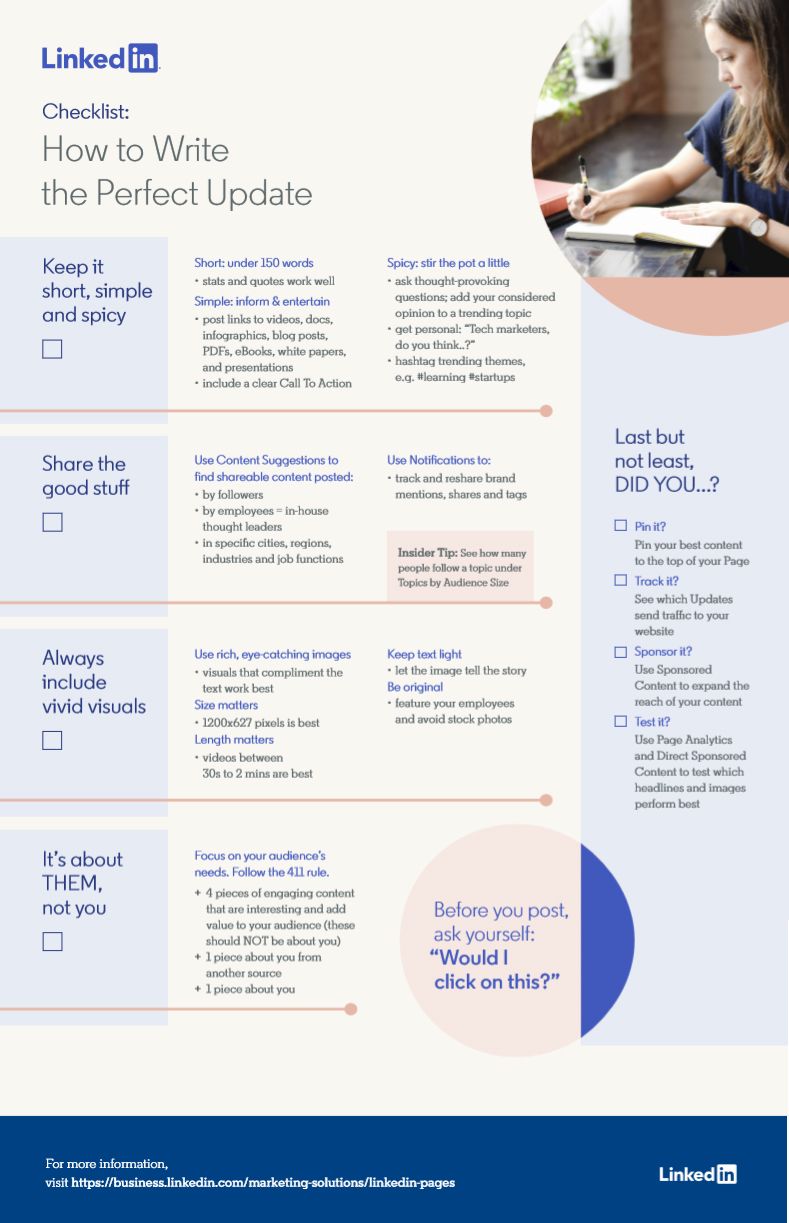
Slide posts offer a treasure trove of benefits that can significantly enhance your engagement on LinkedIn. Let's take a look at what makes them a powerful tool in your content strategy:
- Enhanced Visual Appeal: A slide post is visually engaging. With a mix of text and images, you can present information in an eye-catching manner that captures attention right away.
- Concise Communication: Slide posts are perfect for breaking down complex ideas into bite-sized, easily digestible chunks. This ensures your audience can quickly understand your message without feeling overwhelmed.
- Increased Interactivity: The swipe-through feature encourages users to interact with your content. This can lead to longer engagement times as viewers stay to read through each slide.
- Greater Shareability: Engaging slide posts are more likely to be shared by your audience, extending your reach beyond your immediate network. When your connections share your slides, you’re effectively tapping into their networks, amplifying your content’s visibility.
- Showcase Your Expertise: With the ability to deliver valuable insights visually, slide posts allow you to demonstrate your knowledge and position yourself as an authority in your field.
So, whether you’re highlighting industry trends, sharing tips, or showcasing your latest project, using slide posts on LinkedIn can dramatically enhance your engagement and get your message across with style!
Also Read This: Guide to Uploading Editorial Content to Adobe Stock
3. Step-by-Step Guide to Creating a Slide Post
Creating a slide post on LinkedIn can seem overwhelming at first, but I assure you it’s a straightforward process! Let’s break it down step by step so you can craft a compelling slide presentation that grabs attention.
- Select Your Topic: Start by choosing a topic that resonates with your audience. It could be an industry insight, a helpful tip, or an educational piece. Make sure it aligns with your professional brand and is something you’re passionate about!
- Outline Your Content: Before diving into design, jot down the key points you want to cover in your slides. A simple outline will serve as your guide and ensure that your content flows logically.
- Choose the Right Tool: You’ll need a design tool to create your slide post. Platforms like PowerPoint, Google Slides, or Canva work wonders. Pick one that you’re comfortable with.
- Design Your Slides: Focus on simplicity and clarity. Use large fonts, engaging visuals, and a consistent color scheme. Limit the amount of text per slide to keep your audience interested.
- Save as PDF: Once your slides are designed, save them as a PDF file. LinkedIn supports PDF uploads, making it a suitable format for your slide post.
- Upload to LinkedIn: Go to your LinkedIn profile, click on the post option, and choose to upload the PDF. Add a catchy caption, relevant hashtags, and tag individuals if necessary to increase visibility.
And voila! You’ve successfully created a slide post that can captivate your LinkedIn audience.
Also Read This: How to Resize an Image in Photopea for Custom Graphics and Design
4. Tools and Resources for Designing Slide Posts
When it comes to designing slide posts, the right tools can make all the difference. Not everyone has design expertise, but luckily, there are several user-friendly resources available that can help you create visually captivating slides.
- Canva: A fantastic web-based tool with a vast library of templates specifically designed for presentations. You can easily customize colors, fonts, and images.
- PowerPoint: A classic choice, PowerPoint offers robust features for creating professional presentations. It’s especially useful if you’re already familiar with its interface.
- Google Slides: Perfect for collaboration, Google Slides allows multiple users to edit presentations in real-time, making it easy to gather feedback.
- Adobe Spark: This tool is great for creating social media graphics and presentations. It provides templates and design assets that can elevate your slide post.
Additionally, here are a few resources where you can find inspiration or templates:
- SlideShare: Browse through tons of presentations to get ideas and see what resonates.
- Envato Elements: A subscription-based service offering presentation templates and design elements.
By leveraging these tools and resources, you’ll be well on your way to creating stunning slide posts that engage your LinkedIn audience and enhance your professional presence.
Also Read This: how to save an image on google slides
Best Practices for Slide Posts on LinkedIn
Creating an engaging slide post on LinkedIn goes beyond just putting information together. To truly captivate your audience, consider the following best practices:
- Keep It Concise: LinkedIn users often scroll quickly, so keep your slides clear and to the point. Aim for 5-10 slides and limit your text to a few bullet points or key ideas per slide.
- Use Eye-Catching Visuals: Incorporate images, graphs, or infographics to break up text and maintain interest. Ensure that your visuals are relevant and high-quality to make a stronger impact.
- Consistent Branding: Align your slides with your personal or company branding. Use brand colors, fonts, and logos to create a cohesive look that people will recognize.
- Engaging Titles: Start each slide with a captivating title that grabs attention. Instead of generic titles, try using questions or bold statements that spark curiosity.
- Call to Action: Always include a call-to-action at the end of your slide post. Whether it’s prompting viewers to comment, visit your website, or connect with you, guiding your audience on what to do next helps maintain engagement.
By implementing these best practices, you can create slide posts that not only inform but also engage and captivate your LinkedIn audience!
Conclusion and Additional Tips
Creating effective slide posts on LinkedIn is a great way to share knowledge, showcase expertise, and engage with your network. As we've explored, keeping your content concise and visually appealing is key. Here are some additional tips to enhance your slide posts:
- Leverage Analytics: After posting, observe which slides get the most engagement. LinkedIn provides analytics tools to help you understand your audience's preferences. Use this data to refine future posts.
- Post at Optimal Times: Timing can greatly impact visibility. Experiment with posting at different times to find when your audience is most active.
- Engage With Your Audience: Respond to comments and encourage discussion. Building a community around your content can foster deeper connections with your network.
- Repurpose Content: Don't hesitate to reuse content you’ve created for other platforms by adapting it into slide posts for LinkedIn.
- Experiment: Don't shy away from trying different formats, styles, and content types. The LinkedIn algorithm rewards unique and engaging content, so mix it up!
In conclusion, by following these guidelines and continuously experimenting with your approach, you'll not only create valuable slide posts but also elevate your presence on LinkedIn. Happy posting!
 admin
admin








