If you’ve been scrolling through your LinkedIn feed lately, you might have come across some eye-catching slide posts that grab your attention and convey information effectively. These slide posts are not just a trend; they’re a powerful tool for professionals looking to boost their presence on LinkedIn. In this section, we’ll dive into what slide posts are, how they function, and why you should consider using them in your content strategy.
Benefits of Using Slide Posts on LinkedIn
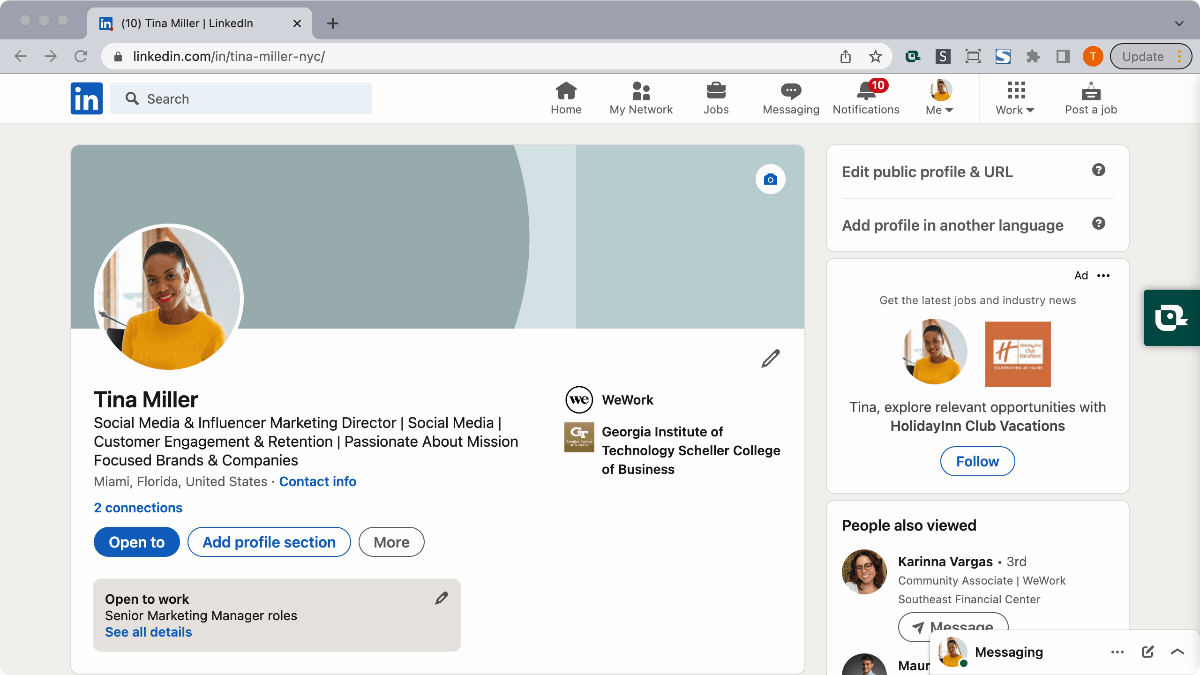
Slide posts on LinkedIn offer a plethora of benefits that can elevate your professional brand. Let’s explore some of the most significant advantages:
- Highly Engaging: Slide posts allow you to present information in a visually appealing way. They break down complex ideas into digestible chunks, making it easier for your audience to engage with your content.
- Increased Visibility: LinkedIn’s algorithm favors engaging content. When users like or share your slide post, it can dramatically increase your reach and visibility, bringing your profile into the spotlight.
- Showcase Expertise: Creating informative slide posts allows you to showcase your knowledge and skills. This establishes you as an authority in your field, which can open up networking opportunities and career advancements.
- Flexibility in Format: You can use various tools to create slide posts, such as PowerPoint or Canva, and these platforms offer templates that make the design process simple and intuitive.
- Encourages Interaction: Slide posts can prompt discussions in the comments section. You can ask questions or for opinions throughout the slides, encouraging your audience to engage and interact.
In summary, incorporating slide posts into your LinkedIn strategy can help you not just present information, but also foster connections, showcase your expertise, and engage with the community like never before!
Also Read This: How to Monetize Your Likee Account and Make Money
Step 1: Planning Your Content
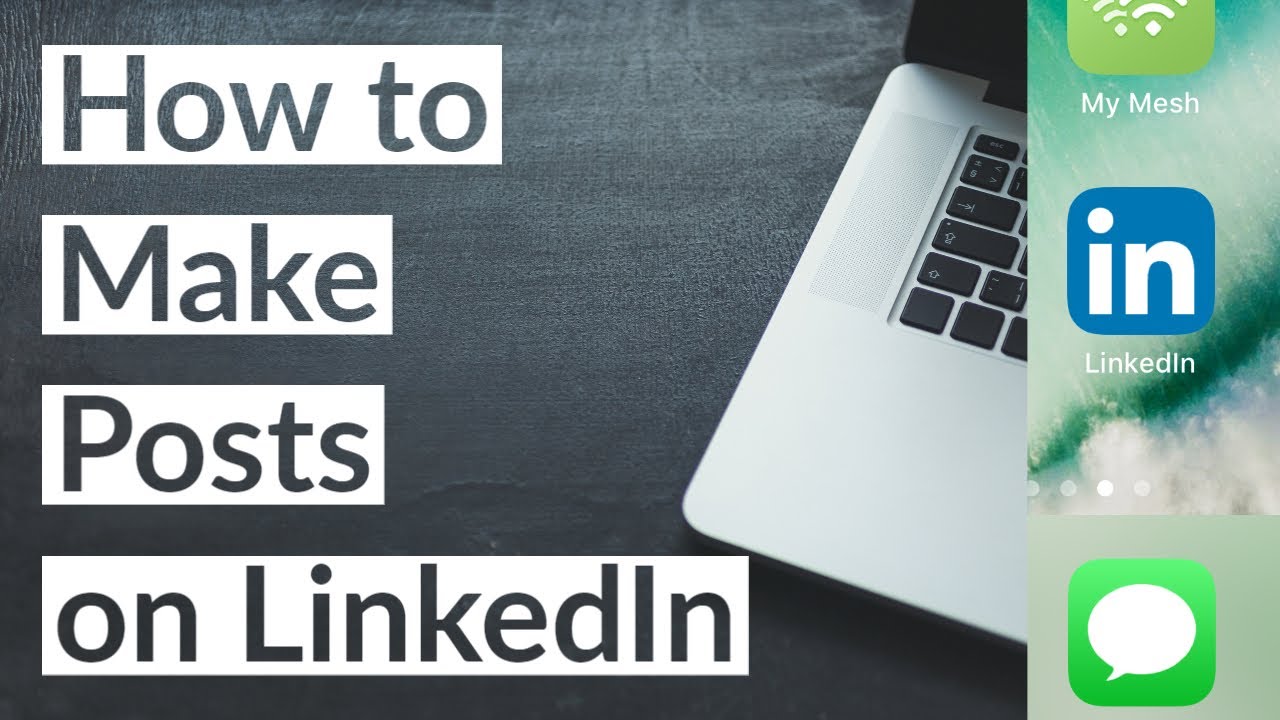
Alright, let’s kick things off with the first step: planning your content. This is where the magic begins! Before diving into design, you’ll want to take a moment to brainstorm and outline the key messages you want to convey through your slides.
Start by asking yourself these questions:
- What is the main objective? Are you looking to educate, inspire, or promote something?
- Who is your target audience? Tailoring your content to the right audience will make all the difference!
- What topics or themes will resonate with them? Make a list of ideas that you think will catch their interest.
- How long should the slide post be? Aim for around 5-10 slides; this keeps the audience engaged without overwhelming them.
Once you have your content idea sorted, it's important to break it down into digestible points. A well-structured outline will help you recognize the flow of your presentation, ensuring that your audience follows along easily. You can jot down bullet points for each slide, making sure to include clear and concise headings.
Finally, think about incorporating images, graphs, or quotes that can enhance your message. Visuals not only break up the text but also make it more appealing! Remember, the goal here is to craft a compelling narrative that will captivate your LinkedIn audience.
Also Read This: What is the Ideal Size for a YouTube Thumbnail
Step 2: Designing Your Slides
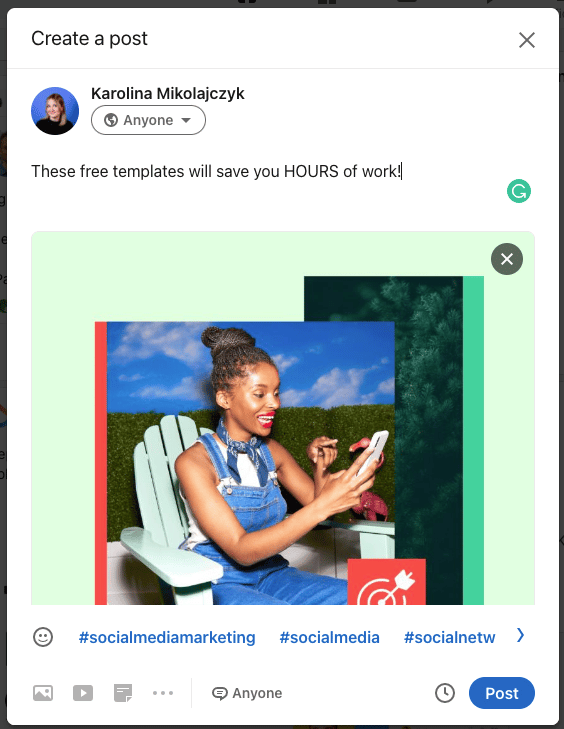
Now that your content is all lined up, it’s time to get creative! Designing your slides is where you can truly reflect your brand's personality. Here are some key tips to keep in mind:
- Choose a Clean Layout: Cluttered slides can be distracting. Aim for a minimalistic design where each slide communicates one main idea.
- Brand Consistency: Use your company colors, fonts, and logos. This reinforces your brand identity throughout the post.
- High-Quality Images: Use visually appealing, high-resolution images that complement your text. They shouldn’t just fill space; they should add value!
- Readable Fonts: Select fonts that are easy to read, even on smaller screens. Avoid overly fancy fonts that can cause strain.
Another great tip is to utilize tools like Canva or PowerPoint, which offer pre-made templates that can simplify your design process. Make sure to include interactive elements like hyperlinks if you’re directing viewers to additional resources.
Finally, don’t forget to think about the flow between slides. Smooth transitions can keep your audience engaged and invested in what comes next. Test out your slides to see how they look side by side, ensuring a cohesive look and feel throughout the presentation.
With a well-planned content strategy and a visually appealing design, you’re all set to create a slide post that will wow your LinkedIn audience!
Also Read This: How LinkedIn Generates Revenue Through Its Business Model
Step 3: Uploading Your Slides to LinkedIn
Now that you’ve designed your slide deck to perfection, it’s time to share it with your LinkedIn audience! Uploading your slides is a breeze, and here’s how to do it:
- Log in to LinkedIn:
Open your LinkedIn account and navigate to your feed or profile.
- Create a New Post:
Click on the "Start a post" option at the top of your LinkedIn feed. This will open a new box where you’ll craft your post.
- Upload Your Slides:
Look for the paperclip icon or the “Add a photo” option. Click on it and select the slide deck (usually in PDF or PowerPoint format) that you want to upload. Remember, LinkedIn allows up to 10 documents in one post!
- Preview Your Slides:
Once uploaded, take a moment to preview the slides. Ensure they look good and are easy for your audience to read.
- Post It:
When you’re satisfied with your slides and any additional content, hit the "Post" button to share your work with the LinkedIn community.
And just like that, your slides are up for all to see! Make sure to check in later to engage with those who comment or share your post.
Also Read This: How to Create Your Own YouTube Merchandise with Tips and Tools for Custom Designs
Step 4: Crafting an Engaging Caption
Now that your slides are uploaded, let’s talk about the next important step: crafting a captivating caption. This is where you grab your reader’s attention and encourage them to engage with your content. Here are some tips for writing an engaging caption:
- Start with a Hook:
Open with an intriguing question or a bold statement. This piques interest immediately! For instance, “Did you know that effective communication can boost team productivity by 25%?”
- Summarize Key Points:
Briefly introduce what your slides cover. Use bullet points for clarity. For example:
- Key strategies for effective communication
- Real-life examples that illustrate my points
- Actionable tips you can implement today
- Include a Call to Action:
Encourage your audience to engage by asking them to comment or share their thoughts. For example, “What strategies do you use for effective communication? Let’s discuss in the comments!”
- Use Relevant Hashtags:
Don’t forget to add relevant hashtags to expand your reach! Think about tags like #Leadership, #CommunicationSkills, and #ProfessionalDevelopment.
With a compelling caption, your post is more likely to stand out in the LinkedIn feed and spark conversations. Happy posting!
Also Read This: Saving an Image from Cricut to Your Computer
Step 5: Publishing and Promoting Your Slide Post
Alright, you've crafted a fantastic slide post, and now it's time to get it out into the world! Publishing and promoting your slide post on LinkedIn is where the magic happens. It’s not just about hitting the publish button; it’s also about strategic promotion to ensure your content reaches the right audience.
First things first, let’s get your slide post published:
- Select the Right Time: Timing can make or break your post’s success. Research shows that the best times to post on LinkedIn are typically during business hours, especially in the morning and around lunch times. You want your audience to see your post while they’re active!
- Write a Compelling Caption: Your slide post deserves an equally engaging caption. Summarize the key points of your presentation, incorporate relevant hashtags, and don’t shy away from tagging any individuals or companies involved.
- Use Multimedia: Include a cover photo or video thumbnail that catches the eye! This is vital because posts with images are more likely to be shared.
Now that your post is live, it’s time to promote it effectively:
- Share in Relevant Groups: Engage with LinkedIn groups related to your industry. Share your slide post there, but make sure to follow the group’s rules about sharing content.
- Tag Influencers: If your slide post relates to certain thought leaders, tag them! This could lead to increased visibility and potential re-shares.
- Engage with Comments: Once your post is live, keep an eye on the engagement. Respond to comments and thank those who share; that interaction can keep your post circulating.
Conclusion and Key Takeaways
And there you have it! Creating a slide post on LinkedIn might seem daunting at first, but once you break it down step by step, you’ll see it’s quite manageable—and even enjoyable!
So, what are the key takeaways from our journey today?
- Prepare Your Content: Solid, visually appealing slides are the foundation of your post. Don’t skimp on quality!
- Choose an Engaging Format: Keep your audience intrigued by varying your slide content, like combining text, visuals, and bullet points.
- Capitalize on Publishing Tools: Use LinkedIn’s publishing options to maximize your post's reach, like tagging and hashtags.
- Engagement is Key: Once published, actively engage with your audience. Foster discussions to keep your post alive and thriving.
- Promote Smart: Utilize LinkedIn groups and influencer tags wisely to expand your reach beyond your immediate connections.
In essence, creating and promoting a slide post is about connecting, sharing value, and engaging your network. Now, get those slides out there and happy posting!
 admin
admin








