Creating a private YouTube channel can be a fantastic way to share your content with a select audience while keeping it safe from the prying eyes of the public. Whether you're a vlogger, educator, or just someone who likes to share their hobbies, privacy is essential in today's digital landscape. In this post, we’ll explore how to set up your private channel and the numerous benefits that come from keeping your content within a chosen circle.
Benefits of a Private YouTube Channel
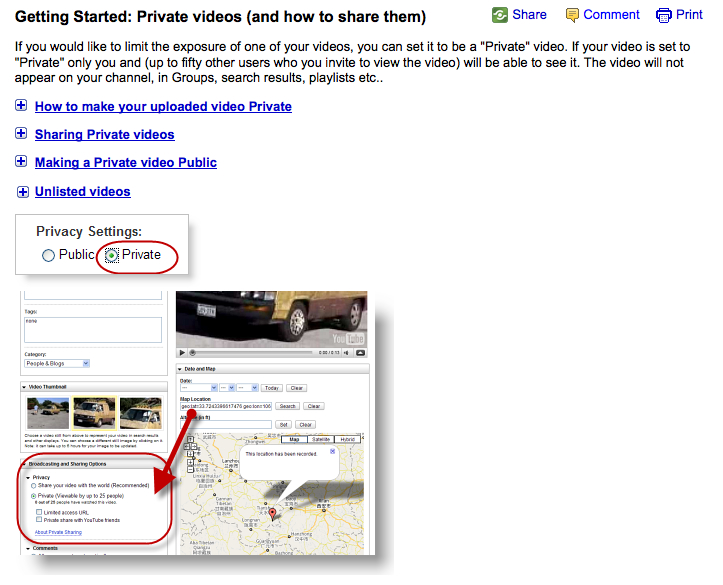
Having a private YouTube channel isn’t just about keeping things under wraps; it offers a plethora of advantages that can enhance your content creation experience. Let's break down some of these benefits:
- Controlled Audience: You decide who gets to see your content. This control allows you to share sensitive or exclusive material with friends, family, or specific groups without worrying about unsolicited views.
- Safe Space for Feedback: By limiting access, you create a safer environment where viewers can provide constructive criticism or feedback, leading to growth as a creator.
- Security Against Theft: Keeping your videos private reduces the risk of content theft or plagiarism. When only invited viewers can access your videos, you maintain more control over your intellectual property.
- Experimentation: A private channel allows for experimentation with different content types or styles without the fear of public judgment. You can take your time to refine your approach before going public.
- Building Community: By inviting a chosen audience, you can foster a closer-knit community. This can lead to deeper discussions and more meaningful interactions with your content than a public channel often allows.
- Content for Specific Purposes: Whether it’s for online courses, family moments, or exclusive updates for your fans, a private channel serves specialized purposes that public platforms may dilute.
In conclusion, creating a private YouTube channel comes with multiple perks that cater to both security and community building, ensuring your content is both safe and appreciated.
3. Step-by-Step Guide to Creating a Private YouTube Channel
Creating a private YouTube channel is a straightforward process, and I’m here to walk you through it step-by-step. Let’s make sure your content stays just where you want it: out of the public eye!
- Sign in to Your YouTube Account: First things first! Go to YouTube and log in using your Google account. If you don’t have a YouTube account yet, just click on “Create Account” and follow the prompts.
- Create a Channel: After logging in, click on your profile icon at the top right corner of the home page. In the dropdown menu, select “Your Channel.” You’ll be prompted to create a channel if you haven’t done so already. Just follow the instructions, and voilà!
- Go to Your Channel Settings: Head over to the “Settings” option. You can find it by clicking on the gear icon on your channel page, located near your profile icon.
- Enable Channel Privacy: Once in Settings, click on “Channel” and then select the “Advanced settings” tab. Here, you will see an option to manage your channel’s visibility. Make sure to select “Private” for your channel.
- Finalize Everything: Don’t forget to save your settings! Check everything is according to your preferences, and you’re all set. You are now the proud owner of a private YouTube channel!
Congratulations! You’re ready to upload content without worrying about it being seen by just anyone. Simple, right?
4. Setting Privacy Settings for Your Videos
Now that your channel is private, it’s equally essential to manage the privacy settings for each video you upload. This ensures that only the people you choose can see your content.
- Upload Your Video: Start by uploading your video as you usually would. During the upload process, you’ll reach a point where you can adjust the privacy settings.
- Select Privacy Settings: Once your video is uploaded, look for the privacy dropdown menu. Here are the options:
- Public: Anyone can view your video.
- Unlisted: Only people who have the link can view it, but it won't show up in searches.
- Private: Only specific users can view your video. This is the best option for protecting your content!
That’s it! With these privacy settings in place, you can share your videos with only the audience you want, keeping your content safe from prying eyes.
5. Managing Your Channel and User Access
Once you've created your private YouTube channel, it's vital to effectively manage it and control user access. This aspect is crucial for protecting your content and ensuring that only selected individuals can view what you're sharing.
First things first: understand your user access levels. YouTube allows you to customize who can see your videos. Here’s how:
- Invite Specific Users: You can invite specific users by their email addresses. Make sure they have a Google account, as this is mandatory for accessing your content.
- Set Different Roles: Depending on who you're inviting, you can assign roles like Manager, Editor, or Viewer to give varying levels of access. For instance, an Editor can upload new videos, while a Viewer can only watch existing content.
To manage user access efficiently:
| User Role | Description |
|---|---|
| Viewer | Can only watch the content shared with them. |
| Editor | Can upload, edit, and manage videos. |
| Manager | Has all the rights of an Editor and can also manage user permissions. |
Remember, regularly review your user list to remove anyone who no longer needs access. This way, you keep your content as secure as possible while allowing access to those who require it.
6. Best Practices for Content Protection
When it comes to safeguarding your videos on YouTube, following best practices can make a significant difference. Here are some tips to ensure your private content remains just that—private!
1. Watermark Your Videos: Adding a watermark can deter unauthorized sharing. You can create a subtle logo or text overlay that identifies your content as yours without obstructing the view.
2. Limit Sharing: Avoid giving out your video links freely. If someone has the link to your private videos, they could potentially share it with others. Be strategic about whom you share this information with.
3. Use Strong Passwords: If you're sharing the channel with a group, ensure everyone uses strong, unique passwords. This adds an extra layer of security against unauthorized access.
4. Enable Two-Factor Authentication: This feature adds an additional security measure by requiring a second form of identification when logging in, making it harder for unauthorized users to access your account.
5. Monitor Activity: Regularly check your channel's activity logs to see if there are any unusual access attempts. This can help you catch potential intrusions early and take action to protect your content.
By implementing these best practices, you'll maximize your chances of keeping your YouTube channel content safe and sound!
How to Create a Private YouTube Channel and Protect Your Content from Public View
YouTube is a popular platform that allows users to upload, share, and engage with video content. However, sometimes creators wish to keep their content private or limit access to selected viewers. Creating a private YouTube channel is an effective way to ensure your videos are not publicly accessible. This guide will walk you through the steps to create a private YouTube channel and the settings needed to protect your content.
Steps to Create a Private YouTube Channel
- Create a Google Account: If you don’t have a Google account, go to the Google Sign-Up Page and register.
- Create a YouTube Channel:
- Sign in to YouTube using your Google Account.
- Click on your profile picture and select “Your Channel.”
- Click on “Create Channel” and follow the prompts.
- Set Your Channel to Private:
- Go to YouTube Studio by clicking on your profile picture and selecting “YouTube Studio.”
- Navigate to Settings > Channel > Advanced settings.
- Under “Channel visibility,” choose “Private.”
Tips to Protect Your Content
To further protect your content, consider the following:
- Share Your Videos Only with Specific Users: You can invite users by adding their email addresses, ensuring that only they have access.
- Regularly Update Privacy Settings: Check your privacy settings frequently to ensure they align with your content-sharing goals.
By following these steps, you can easily create a private YouTube channel to protect your content from public view, offering enhanced security and control over who can access your videos.
In conclusion, creating a private YouTube channel is an efficient way to keep your content secure and viewable only by select individuals, allowing you to share your videos comfortably without worrying about public exposure.










