GIFs have become an essential part of online communication, adding a fun and engaging twist to messages, social media posts, and blogs. They are short, looping animations that convey emotions, humor, or information without requiring sound. Dailymotion, a popular video-sharing platform, hosts millions of videos, making it a treasure trove for finding content worthy of transformation into GIFs. In this guide, we'll walk you through the process of creating GIFs from Dailymotion videos, ensuring you can easily share your favorite moments in a snappy format.
Step 1: Finding the Perfect Dailymotion Video
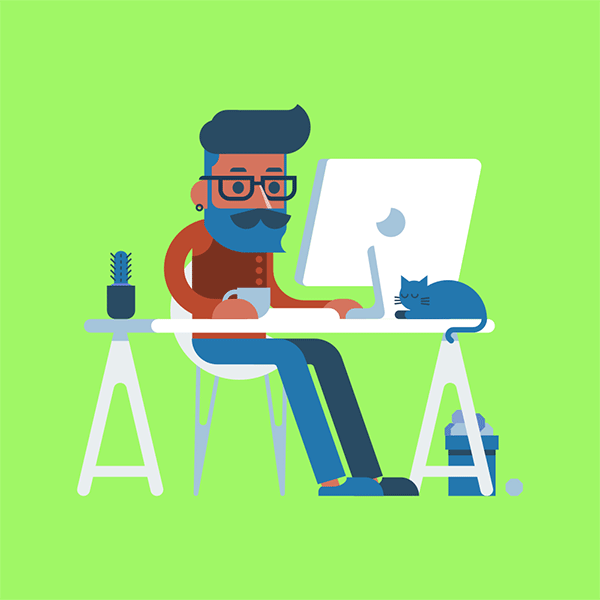
The first step in creating a GIF from Dailymotion is to find the video that speaks to you, one that you feel can encapsulate a moment or a reaction perfectly. Here’s how you can do that:
- Use the Search Bar: Start by using the search bar on the Dailymotion homepage. Type in keywords that relate to the content you're interested in. This can be anything from funny clips, memorable moments from movies, to educational snippets.
- Explore Trending Videos: Dailymotion often displays trending videos. You can find something current and relevant by navigating to the "Trending" section. This is a great way to discover videos that others are currently enjoying.
- Check Categories: Don’t forget to explore different categories such as Music, Sports, and Entertainment. This approach allows you to drill down into specific types of videos that may inspire your GIF creation.
- Use Playlists: Dailymotion also has playlists curated by users. These can be great sources to find themed content that's already been collected together.
As you scroll through your options, keep in mind that the ideal video for a GIF should be brief, visually engaging, and convey an emotion or action that resonates with viewers. Once you've found the perfect clip, you're ready to move on to the next step of creating your GIF!
Also Read This: Master the Art of Swinging a Cricket Ball with Dailymotion Guides
Step 2: Using a GIF Creation Tool
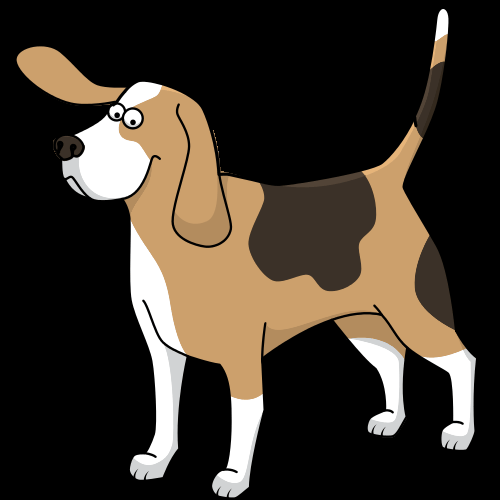
Creating a GIF from Dailymotion might sound complicated, but it’s actually pretty straightforward when you use the right tools. There are several popular GIF creation tools available online, and many of them offer user-friendly interfaces that make the process a breeze. Here’s a quick guide on how to get started using these tools:
- Select a GIF Creation Tool: Some popular options include Giphy, Imgflip, and EZGIF. Each of these platforms has its unique features, so choose one that fits your needs.
- Copy the Dailymotion URL: Before jumping into the GIF-making process, you need the URL of the Dailymotion video you want to convert. Just head to the video, copy its link, and you’re ready to go.
- Paste the URL: Open your chosen GIF creation tool and look for an option that allows you to create a GIF from a video. Paste the Dailymotion URL into the provided field.
- Specify the GIF Length: Most tools will let you select the section of the video you’d like to turn into a GIF. Choose the start time and duration; typically, GIFs should be short—a few seconds at most!
After following these steps, you’ll be well on your way to creating your GIF. The real fun begins in the next step when you can start customizing your masterpiece!
Also Read This: How to Wear Modern Hijab Styles on Dailymotion
Step 3: Customizing Your GIF
Now that you've created your GIF from Dailymotion, it’s time to add your personal touch! Customizing your GIF can make it more engaging and shareable. Here’s how you can jazz up your newly created GIF:
- Add Text: Most GIF creation tools allow you to overlay text onto your GIF. You can use this feature to add captions, jokes, or quotes that resonate with the video's content.
- Apply Filters: Filters can give your GIF a different look and feel. Whether you want a vintage vibe or a modern pop, explore the available filter options to enhance your GIF.
- Adjust Speed: Did you know you can tweak the playback speed of your GIF? Slowing it down can highlight specific moments, while speeding it up can create a dynamic feel. Choose what works best for your message!
- Trim Further: If after creating your GIF, you think it’s still too long or doesn't capture the perfect moment, don’t hesitate to go back and trim it a bit more. The goal is to make it captivating!
Once you’re satisfied with your GIF, don’t forget to save it! Most tools will provide you with a download option. After that, sharing it on social media or in conversations is just a click away. Happy GIF making!
Also Read This: Creating Unique Wall Hangings at Home Inspired by Dailymotion Videos
Step 4: Saving and Sharing Your GIF
Alright, you’ve done all the hard work—choosing your clip, trimming it down, and adding those delightful touches. Now, it's time for the final phase: saving and sharing your masterpiece. This step is often overlooked but can make a world of difference in how your GIF is received!
When you're ready to save, follow these simple steps:
- Select the *Save as option in your GIF-making tool.
- Choose a location on your computer or device where the GIF will be saved. Think of it as your special drawer for your creative treasures.
- Decide on the file name. Be creative! The name could reflect the content, or even be something quirky.
- Select the file format. Most tools save your GIF automatically in the .gif format, but double-check just in case.
Once saved, sharing your GIF is a breeze!
- Upload it to social media platforms like Facebook, Twitter, or Instagram. Trust me, people love a good GIF!
- Share it via messaging apps. A little humor or a funny reaction can lighten up someone’s day.
- If you fancy a wider reach, consider using GIF-hosting sites* like Giphy or Tenor, which will make it easier to share your creations.
And voilà! You've created a GIF that’s ready to be shared with the world. Now get ready to bag those likes and shares!
Also Read This: How to Make a Knot Tie: Step-by-Step Dailymotion Tutorial
Tips for Creating Engaging GIFs
Creating a GIF is fun, but making one that really grabs attention? That’s an art! Here are some nifty tips to help you whip up captivating GIFs that people can't help but share:
- Keep It Short: Aim for a duration of about 3-6 seconds. This ensures that viewers can quickly absorb the content without losing interest!
- Choose the Right Moment: Look for a highlight or a funny scene from your video. Timing is everything, and capturing that perfect moment can make all the difference.
- Add Text Wisely: If you're including text, make sure it’s readable and adds to the context. Nothing grabs attention better than a witty one-liner!
- Optimize Size: Large GIFs can take ages to load. Strive for a good balance between quality and file size to enhance loading times.
- Consider Looping: A well-timed loop can make your GIF mesmerizing! It’s like an endless dance that keeps the viewer engaged.
Remember, the key is to have fun and let your creativity flow. The more you experiment, the better your GIFs will become!
How to Create a GIF from Dailymotion
Creating a GIF from Dailymotion can be a fun and engaging way to share your favorite moments from videos. GIFs are widely used across social media platforms, and they can enhance your content significantly. Follow these steps to create your own GIF from a Dailymotion video.
Step-by-Step Guide
- Find a Dailymotion Video: Go to Dailymotion and search for the video you want to convert into a GIF.
- Copy the Video URL: Once you’ve found the video, copy the URL from the address bar of your browser.
- Choose a GIF Maker: Select a GIF creation tool. There are various online platforms like:
- Upload the Video: Paste the copied Dailymotion link into the selected GIF maker. Some tools might require you to download the video first.
- Select the GIF Segment: Choose the time frame of the video you wish to convert into a GIF. Most tools allow you to trim and edit.
- Customize Your GIF: Add text, stickers, or filters if the tool supports these features.
- Generate and Download: Click the create or generate button. Once the GIF is ready, download it to your device.
With these simple steps, you’ll be able to create engaging GIFs that capture the essence of your favorite Dailymotion clips.
Conclusion:
Enhance Your Content with GIFs by following these easy steps to create unique and memorable GIFs from Dailymotion videos that resonate with your audience.
 admin
admin








