Creating a Christmas stocking in Adobe is a fun and rewarding project that adds a personal touch to your holiday decorations. Whether you're hoping to design a stocking from scratch or customize a template, the process provides an opportunity to express your creativity and make something special for your family or friends. In this guide, we'll walk you through the necessary materials and the step-by-step process to bring your festive vision to life. Let’s get those creative juices flowing and dive into the exciting world of digital design!
Materials Needed
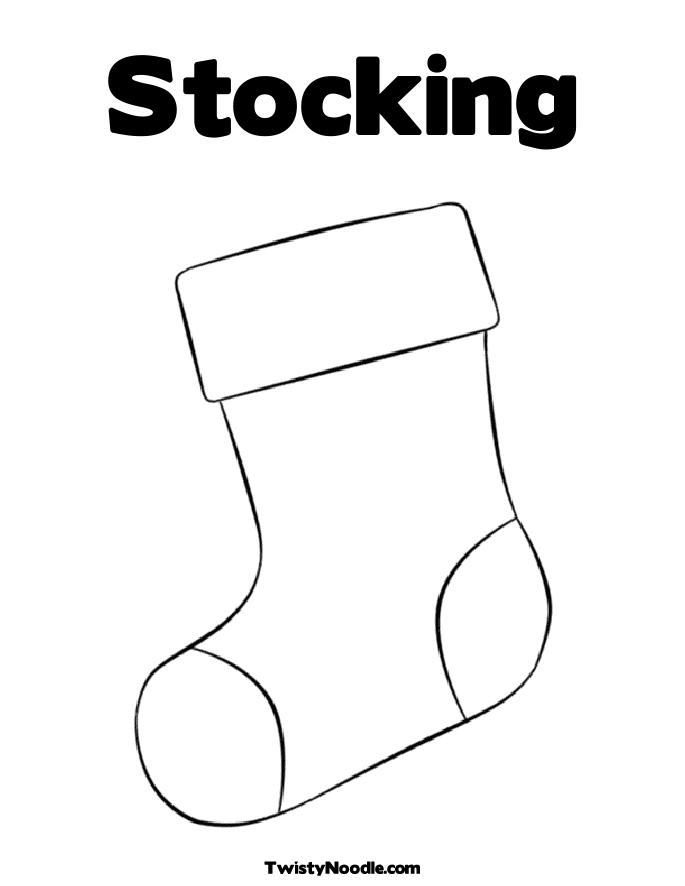
To craft a beautiful Christmas stocking in Adobe, you’ll need the right materials to ensure your digital design process goes smoothly. Here’s a comprehensive list:
- Computer: A reliable computer with sufficient memory and processing power to run Adobe software efficiently.
- Adobe Software: Install Adobe Illustrator or Adobe Photoshop. Illustrator is great for vector designs, while Photoshop is perfect for raster images.
- Graphics Tablet (optional): If you love hand-drawing, this can be a big plus for creating custom shapes and decorations.
- Images and Textures: Gather high-quality images, patterns, and textures that you would like to incorporate into your design.
- Stocking Template: You can either create a template from scratch or download a pre-made one online to save time.
- Fonts: Download festive and fun fonts if you plan to include text on your stocking (think names or holiday messages).
- Color Palette: Decide on a color scheme that reflects your holiday style and gather swatches accordingly.
- Graphics Resources: Websites like Freepik or Adobe Stock have various Christmas-themed graphics, ensuring you don’t run out of inspiration!
With these materials in hand, you're all set to begin your stocking design journey. The right tools can significantly enhance your creative experience and lead to stunning results. Happy designing!
Also Read This: How to Download Files and Projects from Behance
Setting Up Your Adobe Document
Creating a stunning Christmas stocking in Adobe starts with the right setup for your document. This is where the magic begins, and getting it right will pave the way for a smooth design process!
First things first, you'll want to open your Adobe software. This could be Adobe Illustrator, Photoshop, or any other design application you're comfortable with. Here’s how you can set up your document:
- Open the Application: Launch Adobe Illustrator or Photoshop from your computer.
- Create New Document: Navigate to File > New. You’ll see options to set the dimensions of your document. For a standard Christmas stocking, you might want to choose dimensions of approximately 10 inches wide by 18 inches tall.
- Select the Resolution: If you're using Photoshop, set the resolution to at least 300 DPI for a high-quality print. In Illustrator, you won’t need to consider DPI, but keeping your design vector-based is ideal.
- Choose Color Mode: For print purposes, select CMYK color mode. This will ensure your colors pop on the paper!
- Save Your Document: Choose a file name that represents your project and select the appropriate file type (.ai for Illustrator, .psd for Photoshop, etc.).
And there you go! Your Adobe document is all set up and ready for design magic!
Also Read This: How to Record Music from YouTube for Personal Use
Designing the Christmas Stocking
Now that your document is all set, let's roll up our sleeves and dive into designing that beautiful Christmas stocking. This is where you can let your creativity shine!
Start by sketching out your idea. You could go traditional with reds and greens, or opt for a more modern look. Here’s a step-by-step guide to help you navigate this process:
- Use the Pen Tool: If you're in Illustrator, the Pen Tool is your best friend for creating the unique shape of the stocking. Don’t hesitate to experiment with curves and angles!
- Add Color: Choose a color palette that evokes the festive spirit. Consider using colors like red, green, gold, and white. You can fill your stocking shape with your base color using the Fill tool.
- Decorate with Patterns: This is where your design can really come to life. Incorporate patterns—think snowflakes, candy canes, or stars. Use the Pattern Maker tool in Illustrator for seamless designs!
- Add Details: Embellish your stocking with additional graphics like holly, ornaments, or even a name tag. Layer your graphics to create depth.
- Consider Textures: If you’re using Photoshop, adding textures can give your stocking a cozy feel. Look for fabric or wool textures that can accentuate the warm vibe of Christmas.
Remember, this is your design! Feel free to modify these steps to make it truly yours. Once you’re satisfied with your creation, don’t forget to save your work. After all, you’re closer to having a lovely, personalized Christmas stocking that will bring joy to the holiday season!
Also Read This: What Is ru.depositphotos? Understanding the Russian Version of Depositphotos
5. Adding Decorations and Personalization
Once you have the basic shape of your Christmas stocking set up, it's time to bring it to life with decorations and personal touches! Personalizing your design makes the stocking feel special and unique, perfect for bringing the holiday spirit into your home.
Here are some great tips to consider when adding decorations:
- Choose a Color Palette: Select colors that resonate with the festive season. Traditional reds, greens, golds, and whites work wonders, but don’t hesitate to mix in your favorite hues!
- Incorporate Patterns: Use patterns like stripes, polka dots, or snowflakes. You can find various brushes and patterns online or create your own to make it more personal.
- Add Festive Elements: Think about including motifs like Christmas trees, ornaments, or reindeer. These can be added as images or created using shapes and layers.
- Include Names or Messages: Personalization goes a long way! Use a festive font to add a name or a warm holiday greeting at the top of the stocking. This adds a unique touch that distinguishes yours from store-bought options.
To ensure everything looks cohesive:
- Use the same brush styles for all decorative elements.
- Keep your text aligned and in harmony with the stocking's shape.
- Make sure decorations don’t overpower the overall design. Balance is key!
And there you have it! With a little creativity, your stocking will not just be a holder for gifts but a beautiful decoration that reflects your personality!
Also Read This: How to Make Your Images Stand Out in Modern Designs
6. Finalizing and Saving Your Design
Once you've finished adding all your lovely decorations and personal touches, it’s time to finalize your design. This step is crucial as it ensures your hard work doesn’t go to waste and your design is ready for printing or sharing.
Start by going over your design to make sure everything is just the way you want it. Here are some steps you can follow:
- Check for Alignment: Ensure that all elements are properly aligned. Use alignment tools in Adobe to get everything looking neat and tidy.
- Review Colors: Double-check that your color choices look good together. You may want to preview your design in different displays to see how it pops.
- Layer Management: Organize your layers. Group similar elements together and label them so you can easily make adjustments later on.
Now that your design is polished, it’s time to save it:
| File Format | Purpose |
|---|---|
| JPEG | For sharing online and general use. |
| PNG | To maintain high quality and support transparency. |
| Ideal for printing purposes and maintaining your design's integrity. | |
| PSD | To preserve layers for future edits. |
Finally, don’t forget to back up your work! It’s always a good idea to save a copy on cloud storage or an external drive, just in case. Now, you’re all set to spread some holiday cheer with your custom-designed Christmas stocking!
How to Create a Christmas Stocking in Adobe
Creating a Christmas stocking in Adobe software can be a fun and festive project to get you in the holiday spirit. Whether you are using Adobe Illustrator, Photoshop, or any other Adobe creative tool, the process is straightforward and enjoyable. Follow this guide to design your very own Christmas stocking.
Here are the steps to create your Christmas stocking:
- Open Your Adobe Program: Launch Adobe Illustrator or Photoshop based on your preference.
- Create a New Document: Set up a new document with the dimensions that match your desired stocking size.
- Design the Shape:
- Use the Shape Tool (in Illustrator) or the Pen Tool to outline the stocking shape.
- Ensure the top of the stocking is curved for a classic look.
- Add Color: Fill your stocking shape with a festive color—red, green, or even a fun pattern.
- Create a Cuff:
- Draw a rectangle at the top of the stocking for the cuff.
- Fill it with a different color, such as white or patterned fabric.
- Add Details and Decorations:
- Incorporate festive elements like snowflakes, ornaments, or candy canes using the Brush Tool or by importing clip art.
- Add your name or initials on the cuff for a personal touch.
- Finalize Your Design: Review and make necessary adjustments to colors and shapes. Ensure all elements are to your liking.
- Save and Export: Save your work in the native file format, and export it in preferred formats like JPG or PNG for printing.
Creating a Christmas stocking in Adobe allows for endless creativity and personalization. Enjoy making yours with various patterns and colors to fit your unique holiday style!
 admin
admin








