PDF files often serve as a reliable way to share documents while preserving their formatting. However, understanding how images are embedded in PDFs is essential when you need to extract or reuse them. Images in PDFs can vary widely in quality, size, and format, depending on how the file was created.
Most PDFs include images as part of their content, either as embedded objects or as part of a scanned document. These images may be compressed to reduce the file size, which can affect their resolution. Knowing this helps you decide on the right approach for extraction.
Here are a few important points about images in PDFs:
- Images can be stored in formats like JPEG, PNG, or TIFF.
- Some images may be part of the document background, making them harder to extract.
- Scanned PDFs often contain images that are less editable because they are saved as a single layer.
Ways to Extract Images from a PDF
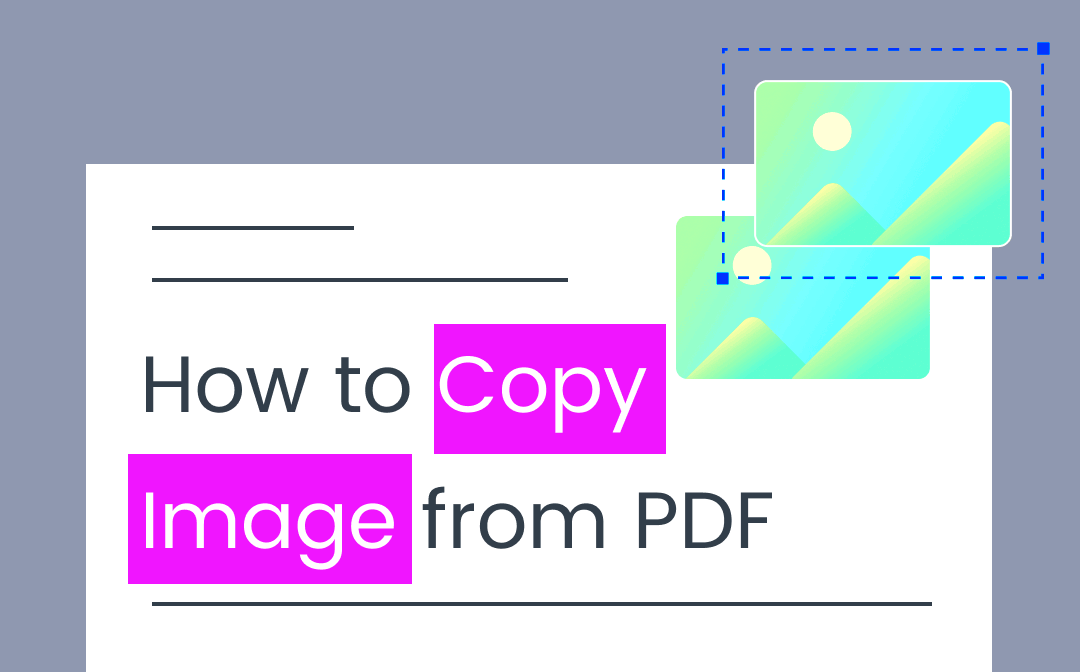
Extracting images from a PDF can seem tricky, but there are several methods you can try. Your choice depends on the tools you have and the level of detail you need from the image. Below are some common ways:
- Using Screenshot Tools: Capture the image manually using a screenshot tool, then save it as a separate file. This is simple but might not preserve the original quality.
- Using PDF Readers: Many PDF readers allow you to right-click on an image and save it directly.
- Using Dedicated Software: Tools like Adobe Acrobat or similar software let you extract images with higher precision.
- Converting PDFs: Convert the entire PDF into an image-based format, such as JPG or PNG, using online or offline tools.
Each method has its pros and cons, so choose one that aligns with your needs and the desired quality of the extracted images.
Also Read This: Explore the Steps to Download Reel from Facebook Effectively!
Using Online Tools for Image Extraction
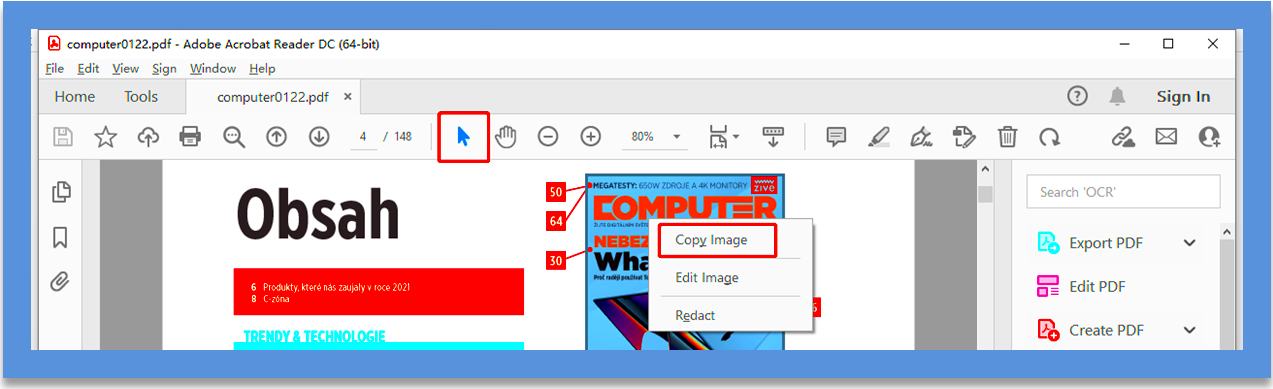
Online tools offer a quick and easy solution to extract images from PDF files. These tools work directly in your browser, eliminating the need for complex software installations. Here’s how they typically work:
- Upload the PDF file to the online tool.
- Select the images you want to extract or choose to extract all images.
- Download the extracted images in your preferred format.
Some popular online tools include:
| Tool Name | Features |
|---|---|
| SmallPDF | Supports multiple formats, easy-to-use interface, secure uploads. |
| ILovePDF | Offers batch processing, supports various image qualities. |
| PDF Candy | Free and allows image-by-image selection. |
While online tools are convenient, remember to check their privacy policies if you're working with sensitive documents. Ensure the tool deletes your files after processing to maintain confidentiality.
Also Read This: A Complete Handbook for Facebook Reels Video Download Enthusiasts
Steps for Extracting Images with PDF Software
Using PDF software to extract images is one of the most reliable methods. PDF software, like Adobe Acrobat or other specialized PDF editors, can help you extract images with high precision. Here’s a simple breakdown of the steps:
- Open the PDF file: Launch your PDF software and open the PDF file that contains the images you want to extract.
- Locate the images: Browse through the document to find the images. Some software offers a thumbnail view, making it easier to identify the images.
- Use the extraction tool: In your PDF software, look for the image extraction tool. This feature is available in many advanced PDF editors and allows you to extract images directly without affecting the rest of the content.
- Select the images: Select the images you want to extract. Some tools allow batch selection, so you can extract multiple images at once.
- Save the images: Choose the format in which you want to save the images (JPEG, PNG, TIFF, etc.), and save them to your desired location on your computer.
Using PDF software provides more control over the quality of the images and allows for easy extraction without compromising on clarity. It’s a great option when working with high-quality documents or needing to extract images for professional use.
Also Read This: How Hard Is It to Get Approved as a Getty Images Contributor?
Tips for Maintaining Image Quality After Extraction
After extracting images from PDFs, it’s important to keep the image quality intact, especially when you plan to use them for printing or professional purposes. Here are some tips for preserving the image quality:
- Choose the right extraction method: Some methods, like taking screenshots, can lower the quality. Using dedicated PDF software or online tools designed for image extraction tends to preserve quality better.
- Extract at the highest resolution: Always choose the highest possible resolution when extracting images. Many PDF tools let you select the image quality during extraction.
- Save images in a high-quality format: Saving images in formats like PNG or TIFF preserves quality better than JPEG, which may compress images and reduce their sharpness.
- Avoid resizing: If you need to resize the image, make sure to maintain its aspect ratio to avoid distorting it. Enlarging images can lead to pixelation.
By following these tips, you can ensure that the images you extract remain sharp and clear, making them suitable for various uses such as websites, presentations, and print media.
Also Read This: How to Compress an Image to 500KB Without Sacrificing Quality
Common Challenges When Copying Images from PDFs
While copying images from PDFs may seem straightforward, it can come with a few challenges. Understanding these common issues will help you troubleshoot and find the best solution. Here are some common challenges:
- Low image resolution: Some PDFs, especially scanned ones, may include low-resolution images, making them blurry when extracted. This is often a limitation of the source document.
- Embedded images in complex formats: Certain PDFs may have images embedded in complex formats, such as vector images or multi-layered files, which can be hard to extract without losing quality.
- Images embedded in backgrounds: Some images may be part of the background, making them hard to select and extract. This is common in design-heavy PDFs.
- Loss of image formatting: When copying images directly, formatting or other visual details might be lost. This can be an issue if you need to retain precise color profiles or metadata.
By being aware of these challenges, you can take extra steps to handle them, such as using specialized extraction tools or working with higher-quality PDF files. If necessary, you can adjust the extracted image to match your desired quality using photo-editing software.
Also Read This: how to access adobe stock images
FAQs About Extracting Images from PDFs
When extracting images from PDFs, you might have a few questions about the process, tools, or issues that may arise. Here are some frequently asked questions to help clarify common concerns:
- Can I extract images from a password-protected PDF?
Yes, it is possible to extract images from a password-protected PDF, but you will need to unlock the document first. This can be done by entering the correct password or using specialized software to remove the password (if you have permission). - How can I extract images without losing quality?
To ensure high-quality images, use professional PDF editing software or online tools that offer high-resolution image extraction. Avoid methods like screenshots, as they often result in lower quality. - What tools are best for extracting images from PDFs?
Some of the best tools for extracting images include Adobe Acrobat, SmallPDF, PDF Candy, and ILovePDF. These tools allow for easy extraction with a variety of format options. - Can I extract multiple images at once?
Yes, many PDF tools, both online and offline, allow you to select and extract multiple images at once. Tools like Adobe Acrobat and SmallPDF offer batch extraction features, saving time. - What should I do if the image quality is low after extraction?
If the image quality is poor, it may be due to the original PDF’s resolution. Try using a higher-quality PDF or convert the document to a different format (e.g., TIFF) that retains higher image quality during extraction.
Final Thoughts on Copying Images from PDFs
Extracting images from PDFs is a useful skill, whether for personal or professional use. With the right tools and methods, you can preserve image quality and extract them quickly. Keep in mind the potential challenges, such as low-resolution images or complicated formats, and choose the best extraction method based on your needs. Whether using software or online tools, always ensure you respect copyright laws and privacy when working with PDF documents. In the end, the right approach can make image extraction from PDFs both easy and effective.
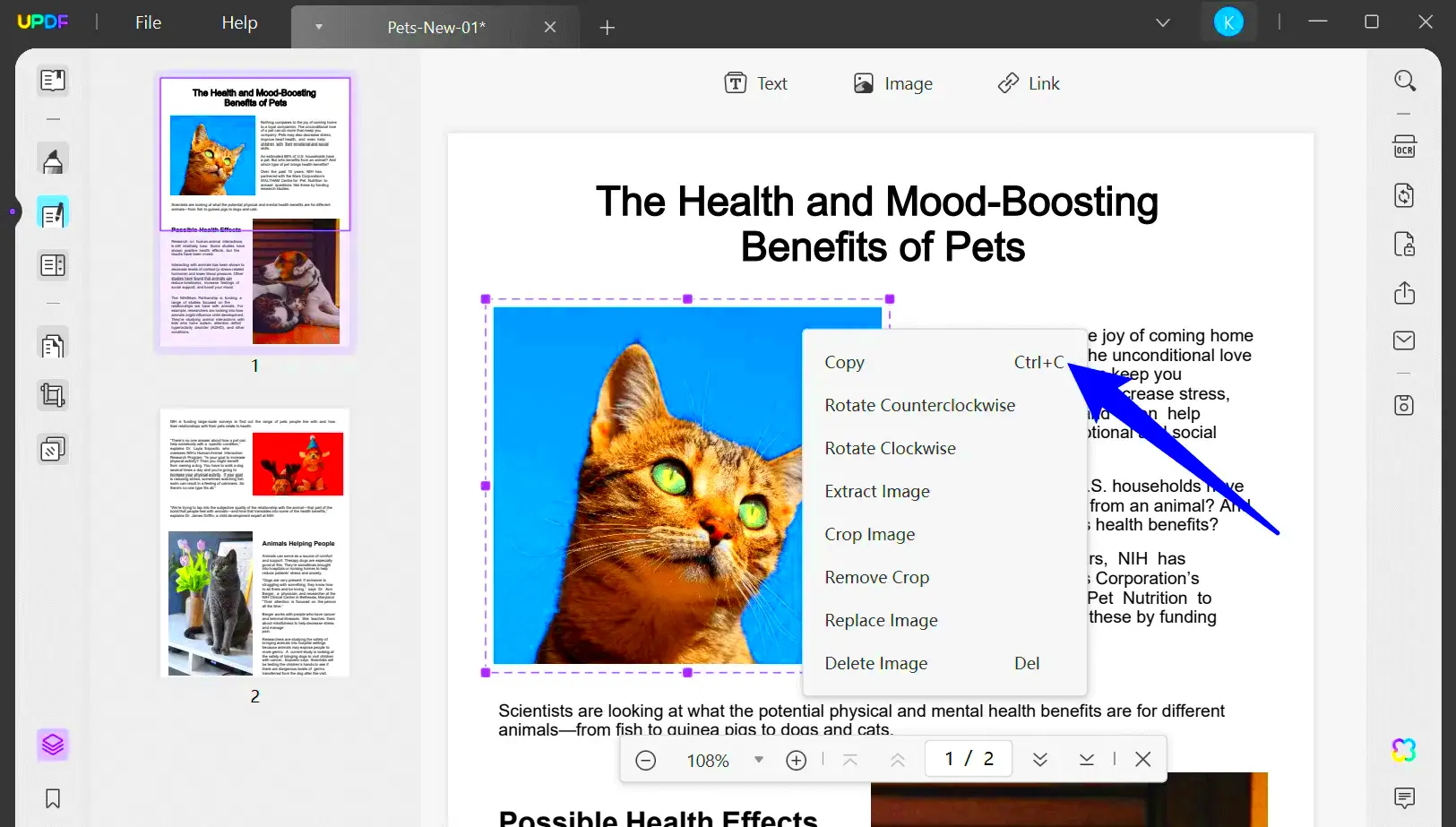
 admin
admin








