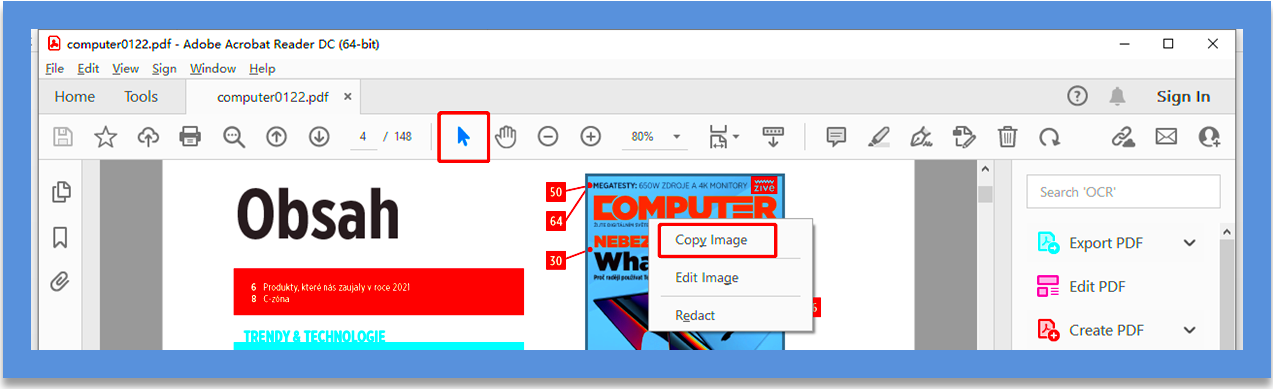Copying images from a PDF file can be a useful task when you want to save a graphic, diagram, or picture for later use. Whether you're working on a project, saving references, or simply need to extract a specific image, knowing how to do this efficiently can save you time. In this guide, we will walk you through the process, explaining the different ways to copy images from PDF files. This is a skill that can come in handy when working with documents that contain valuable visual content.
Why You Might Need to Copy Images from a PDF File
There are several reasons why you might need to copy images from a PDF. Sometimes, the document may contain charts, infographics, or illustrations that you want to use separately. Other times, you might need to extract a photo for a presentation or personal collection. Here are a few common reasons for copying images:
- Reference Material: Extract images that help illustrate a point in your own work or research.
- Editing Purposes: Use images from PDFs in a photo editor for cropping, resizing, or modifying them.
- Presentations: When preparing slides, you may need to include images from reports or articles.
- Archiving: Save important images from old PDF documents that you wish to preserve for future reference.
- Creative Projects: Include images from PDFs in your creative designs, like websites or digital artwork.
Knowing how to copy and save these images can make the process smoother and help you use the content when and where you need it most.
Also Read This: How to Make Money from Getty Images and Build a Successful Photography Business
Different Methods to Copy Images from a PDF
There are several methods you can use to copy images from a PDF, depending on your needs and the tools you have available. Here are some of the most common ways to extract images:
- Method 1: Using PDF Reader Software – Most PDF reader programs, like Adobe Acrobat Reader, offer tools to select and copy images directly. Simply open the document, right-click on the image, and select the option to copy or save it.
- Method 2: Online PDF to Image Converters – There are many free online tools that allow you to upload your PDF and convert it into image files. These tools often let you download each page as a picture, from which you can select and save specific images.
- Method 3: Screenshot Method – If you can't copy the image directly, you can take a screenshot of the area containing the image. This works well if the PDF image isn’t extractable via other methods.
- Method 4: PDF Editing Software – Software like Adobe Acrobat Pro or Foxit PhantomPDF allows you to edit the PDF and extract images more efficiently. These programs give you the option to save individual images as separate files.
- Method 5: Extracting Images Using Specialized Tools – There are also specialized tools designed to extract images from PDF files in bulk. These can be useful when working with large documents containing multiple images.
Each method has its own benefits, and the choice depends on your specific situation. Whether you're using free tools or professional software, these methods can help you copy the images you need with ease.
Also Read This: Mastering the Art of Overlaying Artwork on Adobe Stock Photos
Using PDF Software to Extract Images
If you have access to PDF software like Adobe Acrobat Pro or Foxit PhantomPDF, extracting images becomes much easier. These programs offer tools designed specifically for handling PDFs and allow you to select and save images from your documents with just a few clicks. PDF software can be especially helpful if you need high-quality images or are working with large files that contain numerous images.
Here’s how you can use PDF software to extract images:
- Step 1: Open the PDF file in your preferred PDF software.
- Step 2: Navigate to the page that contains the image you want to extract.
- Step 3: Use the selection tool to highlight the image. In Adobe Acrobat, for example, this can be done using the “Edit PDF” feature.
- Step 4: Once the image is selected, right-click on it and choose the option to save or copy the image.
- Step 5: Choose the destination folder on your device where you want to save the image file.
PDF software often allows you to extract multiple images at once or even batch export all images from the document. This can save you a lot of time if you're working with large files containing many pictures or illustrations.
Also Read This: How to Create a Banner in Photoshop CS5 Comprehensive Guide
How to Copy Images from PDF Using Online Tools
If you don’t have PDF software installed or prefer an easier, quicker method, online PDF image extraction tools can be a great option. These tools are typically free and easy to use, making them a popular choice for people who need to extract images occasionally.
Here’s how to copy images from PDF using online tools:
- Step 1: Search for an online PDF to image converter. Some popular tools include PDFCandy, ILovePDF, and Smallpdf.
- Step 2: Upload your PDF file to the online tool. Most tools will have a “Choose File” button where you can browse your device and select the PDF.
- Step 3: Select the output format for the image, which is usually JPG, PNG, or another common format.
- Step 4: Wait for the tool to convert the PDF to images, and then download the converted images to your device.
Online tools are often great for quick conversions, especially if you're just extracting a few images. However, they may have limitations such as file size restrictions or fewer customization options compared to PDF software. Nevertheless, for basic needs, online tools can get the job done efficiently.
Also Read This: How to Upload Video to Adobe Stock
Saving Images to Your Device for Easy Access
Here’s how to save images from PDF files:
- Choose the Right File Format: When saving images, make sure you choose a format that suits your needs. Common formats include JPG for photos, PNG for graphics with transparency, and TIFF for high-quality images.
- Organize by Folder: Create a dedicated folder on your computer or cloud storage to keep all your extracted images in one place. This will make it easier to find them later.
- Use Descriptive Names: Naming each image file descriptively can help you find specific images quickly. For example, if you’re extracting charts, name them “Sales Chart March 2024” instead of “image1.jpg.”
- Use Cloud Storage: For easy access from multiple devices, consider saving your images to cloud services like Google Drive or Dropbox. This allows you to access them anytime, anywhere.
- Backup Your Files: If you’re extracting important images, it’s a good idea to backup the files. Use an external hard drive or a cloud backup service to prevent losing your images due to accidental deletion or system failure.
By following these tips, you can ensure your extracted images are stored in a way that makes them easy to locate and use in the future.
Also Read This: how to sell photos on adobe stock
Common Problems When Copying Images from PDF Files
While copying images from PDF files is often straightforward, it’s not always a smooth process. Various challenges can arise depending on the PDF's content, format, or the tools you're using. Understanding these common problems can help you overcome them more easily.
Here are some issues you might face when copying images from a PDF:
- Image Quality Loss: When extracting images, the resolution may decrease, especially if the PDF was compressed or if you're using a low-quality conversion tool. This can result in blurry or pixelated images.
- Non-Selectable Images: In some cases, images may be embedded as part of the text or are locked within the document. This makes it impossible to select and copy the image directly.
- PDF Security Restrictions: Many PDFs are encrypted or protected, which prevents copying or extracting images from the file. If the PDF has digital rights management (DRM), it could block you from accessing certain elements.
- Complex PDF Layouts: PDFs with complex layouts, such as multiple columns or overlapping text and images, may make it difficult to isolate and copy just the image. This is especially true for scanned documents or PDFs that contain images in unusual formats.
- Large File Sizes: If a PDF contains many high-resolution images, it may become difficult to handle. Large files can slow down the extraction process or even cause some tools to crash.
To avoid or resolve these issues, make sure you’re using the right tools and techniques. Advanced PDF editing software can help you manage PDF security settings, and choosing high-quality extraction tools will help preserve image quality.
Also Read This: How to Upscale MidJourney Images for Print
Additional Tips and Tricks for Efficient Image Extraction
Extracting images from PDFs doesn’t have to be a complicated task. With a few additional tips and tricks, you can make the process even more efficient. These strategies can save you time and ensure that the images you extract are exactly what you need.
Here are some tips to keep in mind:
- Use Specialized Tools: While most PDF readers can help you copy images, specialized PDF software like Adobe Acrobat Pro or tools like PDF Image Extractor are designed specifically to handle image extraction more efficiently.
- Extract Images in Bulk: If you need to extract several images from a document, use a batch extraction tool that allows you to grab all images at once. This can save a significant amount of time compared to manually selecting each image.
- Check Image Quality: Before saving the image, zoom in to make sure the quality is up to par. If the image appears pixelated or blurry, consider using a higher-quality extraction tool or a different method.
- Convert PDF to Image Files: If extracting images directly isn’t working, you can convert the entire PDF into image files. Once the PDF is converted into a series of images (JPEG or PNG), you can easily select and save the individual images you need.
- Ensure Correct Format: Always choose the right file format for your images. PNG is perfect for images with transparency, while JPEG works well for photos. TIFF is great for high-quality images if file size isn’t a concern.
With these tips, you can improve your image extraction efficiency and ensure you get the best quality images from your PDFs.
Also Read This: A Top List of Linkedin Graphic Designer Jobs
FAQ
Here are some frequently asked questions about copying images from PDF files:
- Can I copy images from any PDF?
No, some PDFs are protected with digital rights management (DRM), which may prevent you from copying or extracting images. If the PDF is password-protected, you may need permission to extract content.
- Why does the image quality decrease when I copy it?
Sometimes, the image may be compressed in the PDF, or the extraction tool might not be capable of extracting it at full resolution. Using a higher-quality extraction tool can help preserve image quality.
- How do I extract images from scanned PDFs?
Scanned PDFs often turn images into part of the text, making them harder to extract. In such cases, you may need to use OCR (optical character recognition) software to convert the scanned PDF into a more editable format before extracting the images.
- Can I extract images from a PDF using only free tools?
Yes, there are many free online tools and software that can help you extract images from PDFs. However, they may have limitations such as file size restrictions or fewer advanced features compared to paid options.
- How can I organize the images after extracting them?
You can create dedicated folders on your computer to store images from each PDF. Naming the files descriptively will make it easier to locate them later. Cloud storage options like Google Drive or Dropbox can also help you access images from anywhere.
Conclusion
Copying images from PDF files is a valuable skill for anyone who frequently works with PDF documents, whether for personal use or professional projects. By understanding the different methods available, from using PDF software to online tools, you can easily extract images for further use. While you may encounter a few challenges along the way, knowing how to solve them can make the process much smoother. Remember, the right tools and techniques are key to getting high-quality images without frustration. With the tips and tricks we've discussed, you'll be well-equipped to efficiently extract and save the images you need, whenever you need them.