Have you ever wanted to copy an image from your Android device to share or use it elsewhere? Copying an image address, also known as the
Why You Might Need to Copy an Image Address
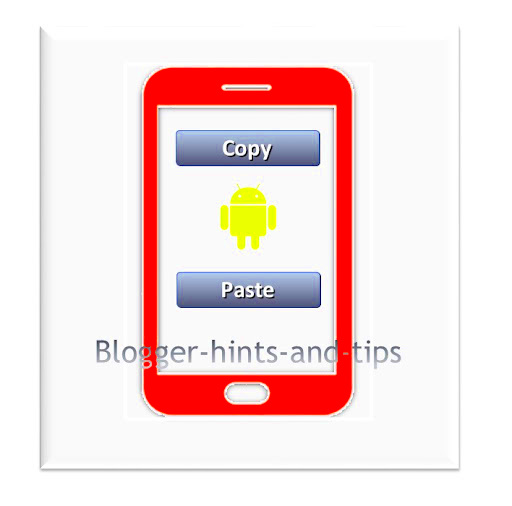
Copying an image address may seem like a small task, but it serves several important purposes. Here are a few reasons why you might need to copy an image URL:
- Sharing Images: If you want to share an image with friends or colleagues without downloading it first, copying the image address is an efficient way to do so.
- Downloading High-Quality Images: Some websites or social media platforms offer high-resolution images through their URLs, which you can directly download.
- Using Images for Work: In a professional setting, you might need to grab an image's URL to embed it in a website, email, or presentation.
- Accessing Images on Social Media: If you come across an image you'd like to save from platforms like LinkedIn or Instagram, copying the image address allows you to download it without needing a third-party app.
As you can see, copying an image address is more useful than just grabbing a picture. It gives you direct access to the image’s location, making it easier to share, download, or use the
Steps to Copy an Image Address on Android Using Browsers
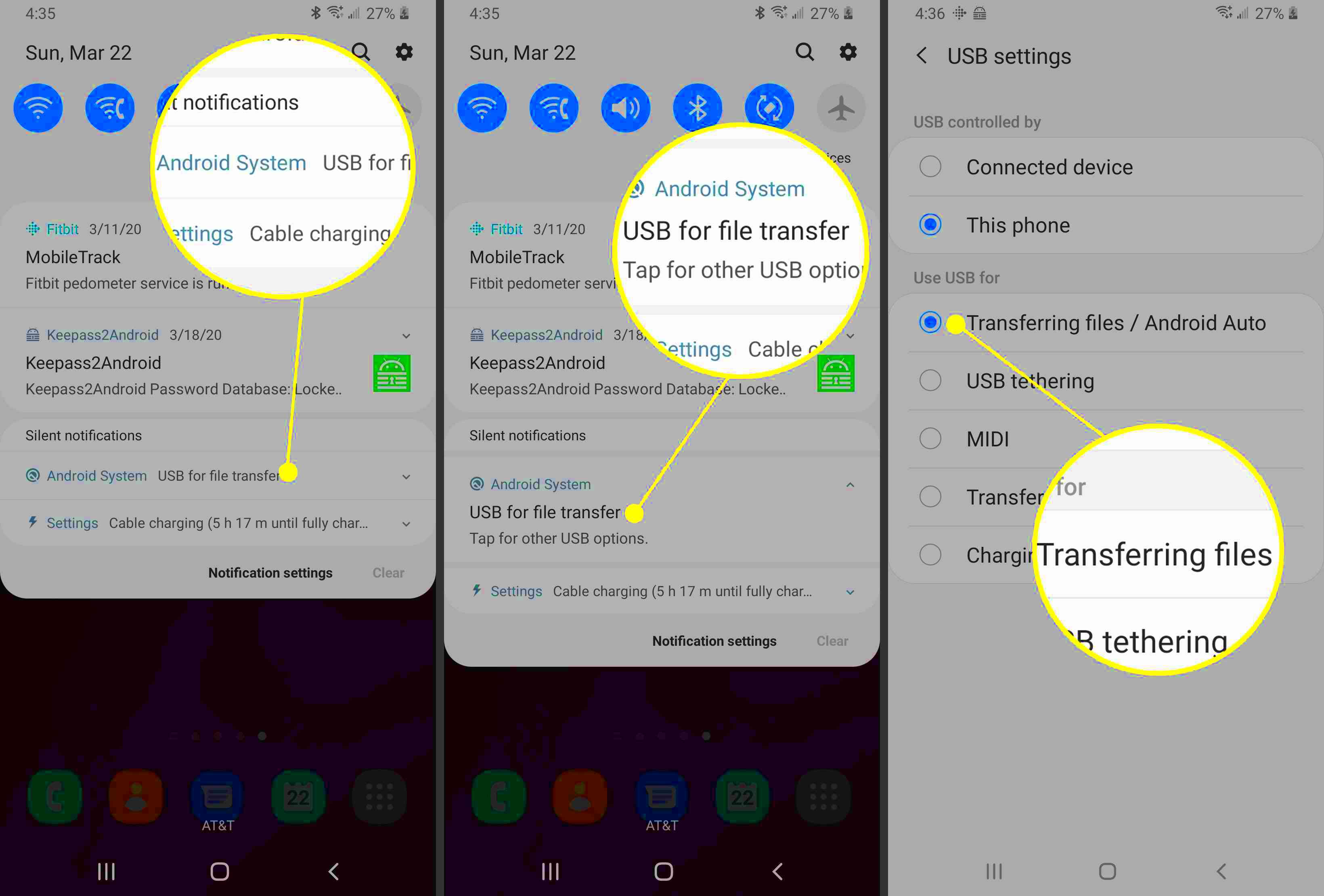
Using an Android browser like Google Chrome or Firefox to copy an image address is one of the easiest methods. Here's a simple step-by-step guide to help you do it:
- Open Your Browser: Launch your preferred browser, whether it's Chrome, Firefox, or another one, on your Android device.
- Find the Image: Navigate to the website or webpage where the image you want to copy is located. Tap on the image to view it in full size.
- Tap and Hold the Image: Press and hold the image for a few seconds until a menu pops up. This is where the magic happens!
- Select "Copy Image Address" or "Copy Image URL": Depending on your browser, you’ll see different options in the menu. Choose “Copy Image Address” or “Copy Image URL” from the list of options. This will copy the image URL to your clipboard.
- Paste the URL: Now, you can paste the copied image URL into another app, email, or text message to share it, or use it for downloading.
It's that simple! This process works for most websites, allowing you to easily access and share high-quality images. Just remember, some websites or images may have restrictions that prevent copying the image address, but most of the time, it’s quick and straightforward.
How to Copy Image URL in the LinkedIn App on Android
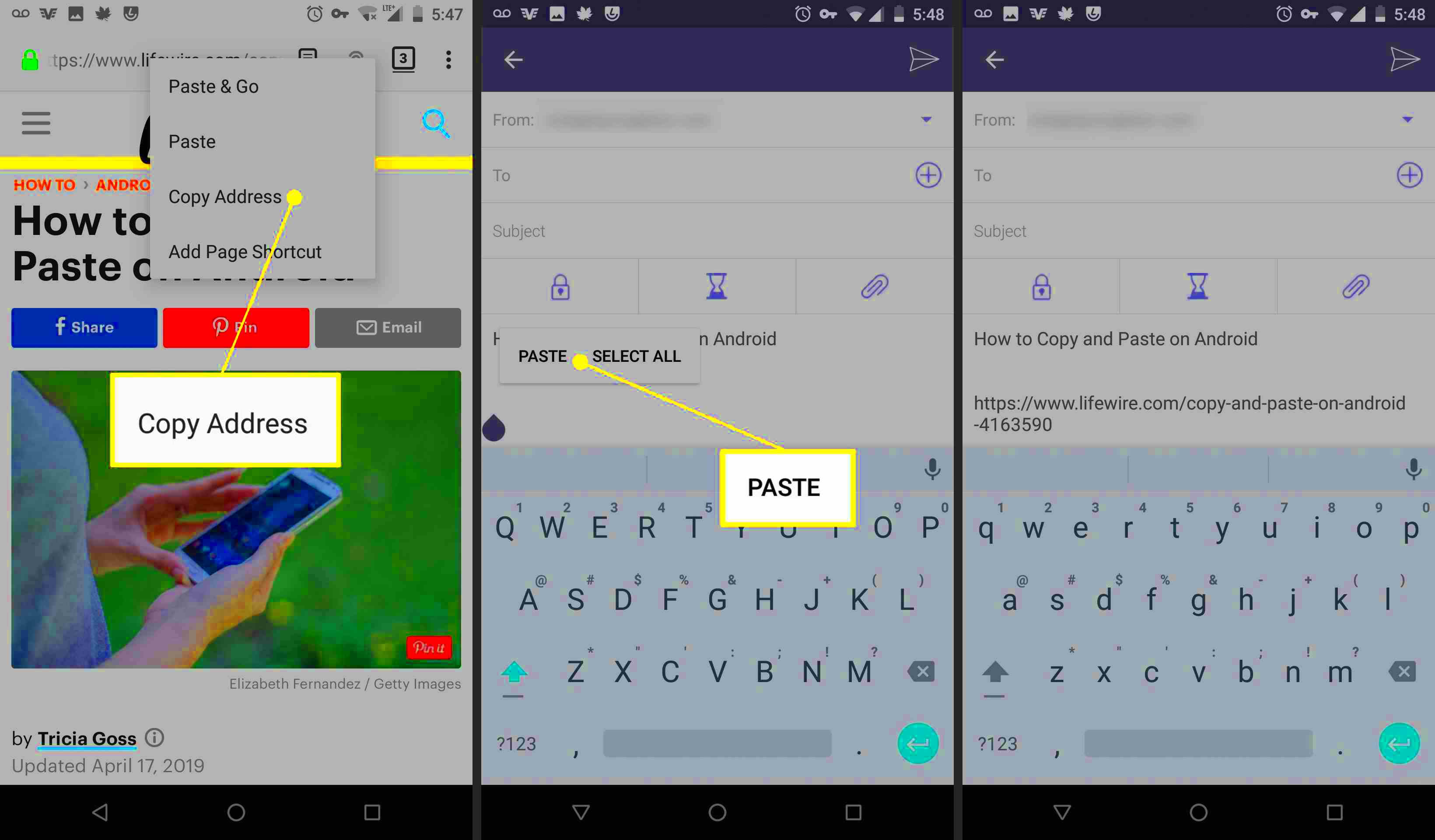
LinkedIn is a popular professional networking platform, and while browsing, you may come across images you want to save or share. Copying an image URL from LinkedIn on an Android device is simple, but the process differs slightly from traditional browsers. Here's how you can do it:
- Open LinkedIn App: Start by launching the LinkedIn app on your Android device.
- Find the Image: Browse your feed or visit a specific profile or company page where the image you want is located.
- Tap and Hold the Image: Once you’ve found the image, tap and hold it for a few seconds until a menu appears.
- Choose “Copy Link”: In the menu, select the option that says “Copy Link” or “Copy Image URL.” This will copy the image’s URL to your clipboard.
- Use the Copied Link: After copying the URL, you can paste it into a browser, email, or social media platform to share or use the image.
It's important to note that while the LinkedIn app allows you to copy the image URL directly, it may not work for every image (such as profile pictures or images within protected posts). However, the method above works for most publicly visible images.
Copying Image URLs from Social Media Apps on Android
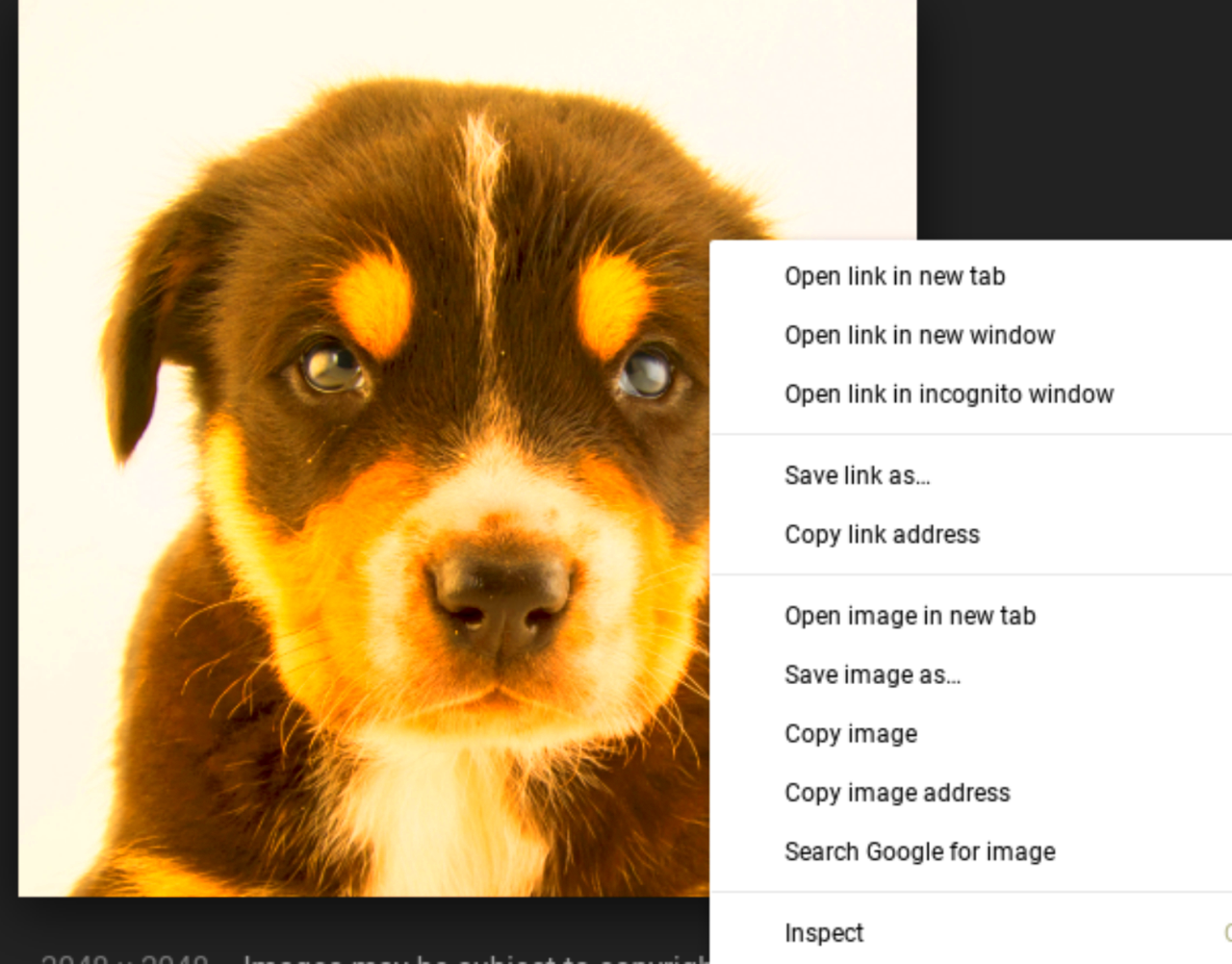
Copying image URLs from social media apps on Android devices follows a similar process across platforms like Instagram, Facebook, and Twitter. Here’s a general guide on how to copy image URLs from social media apps:
- Instagram: Tap and hold the image, then choose the "Copy Link" option. Note that Instagram restricts copying URLs for some images, especially private profiles.
- Facebook: On Facebook, tap and hold the image, and select the “Copy Link” or “Copy Image URL” option from the pop-up menu. The image will be copied to your clipboard.
- Twitter: Tap and hold the image on Twitter until the options appear. Select “Copy Link to Tweet” or “Copy Image Address” depending on the version of the app you're using.
- Other Apps: For apps like Pinterest or Tumblr, the method is similar—tap and hold the image until the option to copy the link or URL appears.
It’s worth mentioning that copying image URLs directly from apps may be restricted for certain content (especially private images or copyrighted material), but this method works well for publicly shared images.
Common Issues While Copying Image Addresses and How to Fix Them
Sometimes, copying an image address on Android devices doesn’t go as smoothly as expected. Here are some common issues users face and how to resolve them:
- Option Not Available: Some apps or websites do not offer the option to copy image URLs directly. In such cases, try taking a screenshot or using a third-party app like an image downloader to grab the image.
- Image URL Doesn’t Work: If you’ve copied an image URL, but it doesn’t lead to the image when you paste it, the URL may be broken or incomplete. Ensure you’re copying the full URL and not just part of it (sometimes this happens with social media posts).
- Copying Protected Content: Many platforms like Instagram and Facebook protect images from being copied. If you can’t copy an image’s URL, the platform may restrict access to it. You can use other methods like using a web browser (in desktop mode) to get around these restrictions.
- App Glitches: Sometimes, apps might not load the copy option due to a temporary bug or glitch. Restart the app, clear the cache, or reinstall it to resolve such issues.
- Wrong Image Copying: Occasionally, you may copy the wrong URL, especially when there are multiple images on a page. Double-check which image you’re selecting to avoid this issue.
In most cases, these issues are easy to fix by using alternative methods or ensuring the app or website you’re using supports copying image URLs. If all else fails, third-party apps designed for downloading images may offer a solution.
Benefits of Copying Image Addresses for Downloading Images
Copying image addresses offers several advantages, especially when you're looking to download images without the need for additional apps or complicated steps. By using the image URL directly, you can easily access high-quality images for personal or professional use. Let’s explore the benefits of copying image addresses for downloading images:
- Access to High-Resolution Images: Copying the image URL ensures that you can get the exact image without any compression or loss in quality, which is often the case when using other methods like taking a screenshot.
- Convenience: Copying an image address from a browser or app allows you to avoid the need for extra downloads or conversions. You can get the image's direct link and use it wherever you need it, saving time and effort.
- Simple and Fast: Copying the image URL is quick and doesn't require any extra software or tools. All you need is the right browser or app that allows you to copy image links, and you're ready to go!
- Download Multiple Images at Once: If you’re working on a project and need multiple images, copying image URLs allows you to gather them quickly without cluttering your device with unnecessary files.
- Better Control: By copying the image address, you have better control over the image file. You can download it in its original resolution or save it on your cloud storage for easy access later.
Overall, copying image addresses is a simple yet efficient method to download images, particularly when you need high-quality content for your work, blog, or creative projects.
How to Use a LinkedIn Image Downloader with the Copied Image Address
If you've copied an image URL from LinkedIn, you can use an image downloader to save the image to your device. Here’s how you can do it:
- Find the Image on LinkedIn: First, open the LinkedIn app or website and find the image you want to download.
- Copy the Image Address: Tap and hold the image until a menu appears. Select "Copy Link" or "Copy Image Address" from the options that pop up. This copies the image's URL to your clipboard.
- Open the LinkedIn Image Downloader: Go to a trusted LinkedIn image downloader website. There are several online tools available that allow you to paste the copied URL and download the image directly.
- Paste the Copied URL: Once on the downloader website, paste the copied URL into the provided field. The website will process the URL and provide the image for download.
- Download the Image: After the downloader processes the link, click the "Download" button to save the image to your device.
By using a LinkedIn image downloader, you can easily download profile images, post images, and other content shared publicly on LinkedIn. Just be mindful that downloading images from some profiles may not always be allowed due to privacy settings or platform restrictions.
FAQ Section
Here are some frequently asked questions related to copying image addresses and downloading images:
- Can I copy an image address from any website?
Most websites allow you to copy an image address, but some sites might restrict this feature for protected or copyrighted content. If you can’t find the option to copy an image address, the website might not permit it. - Why doesn’t the copied image URL work?
If the image URL isn’t working, it might be incomplete or incorrect. Double-check to make sure the entire URL is copied and that it points directly to the image file. In some cases, websites may block direct image linking. - Can I use any image downloader tool?
While there are several image downloader tools available online, ensure you are using a trusted website to avoid downloading harmful software or violating copyright rules. Some tools are better suited for specific platforms like LinkedIn, Instagram, or Facebook. - How do I download images from Instagram or Facebook?
The process for copying image addresses on Instagram or Facebook is similar to LinkedIn. However, be aware that some images may be protected, and copying the image address might not be possible for private profiles or certain posts. - Can I copy image addresses from apps like Instagram or LinkedIn?
Yes, but with some limitations. While apps like Instagram and LinkedIn allow you to copy image addresses, some images may be restricted from copying due to privacy settings. In these cases, using a browser (in desktop mode) might be helpful.
Conclusion
Copying image addresses on Android devices is a straightforward and useful technique for anyone looking to save or share high-quality images. Whether you're using browsers or social media apps like LinkedIn, Instagram, or Facebook, the process remains fairly simple. By copying an image URL, you gain direct access to the image without the need for additional software, ensuring you always have the best possible version of the image. Whether it's for personal, professional, or creative use, knowing how to copy image addresses opens up many possibilities for easy access and management of images. Remember to always respect copyright and privacy when downloading or sharing images from the web.











