Are you tired of trying to extract valuable information from YouTube videos? Maybe you're a student looking for quotes from lectures, or a content creator analyzing popular videos in your niche. Whatever your reason, copying transcripts from YouTube videos doesn’t have to be a tricky process. In this post, we'll break down the steps you need to take to access and copy transcripts easily, saving you time and effort!
Understanding YouTube Transcripts
So, what exactly is a YouTube transcript? In simple terms, it’s a text version of the spoken content in a video. YouTube generates these transcripts automatically using speech recognition technology, and they can be incredibly helpful if you want to capture key ideas without watching the entire video.
Here are some essential points to understand about YouTube transcripts:
- Automatic Generation: YouTube uses algorithms to create transcripts. While they're generally accurate, there may be errors based on audio quality or accents.
- Language Options: Transcripts are available in multiple languages, depending on the original video's settings. You can also use captions for better understanding.
- Accessing Transcripts: Not all videos have transcripts enabled. If the video creator has disabled captions, you won’t be able to access the transcript.
- Format and Structure: Transcripts often include timestamps, making it easier for you to navigate to specific parts of the video.
Understanding the basics of YouTube transcripts will empower you to make the most out of this feature, whether you're quoting, note-taking, or simply seeking more clarity from content.
Also Read This: Convert OK.RU Videos to MP4 with This Easy Method
Method 1: Using YouTube's Built-in Transcript Feature
If you're looking for a quick and straightforward way to copy a transcript from a YouTube video, you might want to start with YouTube's own built-in transcript feature. This handy option is often overlooked but can save you a lot of time and effort. So, how do you access it? Let’s break it down step by step!
First, begin by selecting the video you want to transcribe on YouTube. Once the video begins playing, look for the “More” or “...” (three dots) button positioned below the video. Click on it, and from the dropdown menu, choose “Open transcript.” Voilà! A transcript window will open on the right side of the video.
Now, here's where it gets even easier. You can simply click and drag to select the transcript text displayed. Use CTRL + C to copy the selected text. If you want to format it a bit, you can paste it into a word processor, edit for clarity, and there you have it! A neat and clean transcript of the video.
Keep in mind that not all videos have this feature enabled, especially if the creator has chosen to disable it or if they're lacking captions. However, when it’s available, this method is a breeze! It's perfect for students, researchers, or anyone needing quick access to the dialogue from a video.
Also Read This: Top Image Enhancement Companies Across the USA
Method 2: Utilizing Third-Party Tools
In case YouTube’s built-in transcript feature isn't available or doesn’t meet your needs, don’t worry! There’s a treasure trove of third-party tools designed specifically for extracting transcripts from videos. Let’s explore some of the most popular options.
- Happy Scribe: This tool offers a robust service for transcription, allowing you to upload videos directly from YouTube and receive a perfectly formatted transcript. You can even collaborate with others and export in various formats!
- Transcribe by Wreally: This tool helps you manually transcribe videos with their user-friendly interface. You can play the video, and as it plays, type out the transcript seamlessly, making it easy to keep up with the audio.
- Otter.ai: Famed for its AI-prompted transcription capabilities, Otter.ai can automatically generate transcripts from video or audio files. Just upload the YouTube video or the audio version, and let the software do the rest!
To use these tools, simply visit their websites, follow the prompts to upload or link your video, and let the technology work its magic. Most of these tools offer free trials, so you can experiment with them before committing to any subscriptions.
Remember to double-check the accuracy of the transcripts, especially if you’re using automated services, as they might not be perfect. With these third-party tools, copying transcripts from YouTube has never been easier!
Also Read This: A Complete Guide to Rasterizing an Image
Method 3: Manual Copying for Non-Available Transcripts
Sometimes, the transcripts we hope to find are just not there. YouTube videos don't always come with subtitles or closed captions, which can make things a bit arduous if you're trying to extract content. But don’t worry; there’s another straightforward method: manual copying! Although it may be a bit of a hassle, it’s entirely doable. Here’s how you can go about it:
1. *Play the Video: Start by playing the video you want to copy the transcript from. Make sure to keep the volume at a comfortable level.
2. Pause and Play: As you watch, you can pause the video at any moment to give yourself time to type what you hear. This method allows you to absorb the content effectively.
3. Use Notepad or a Document: Open a digital notepad or word processor on your computer. This is where you’ll be typing the transcript. You could also use voice typing features in apps like Google Docs if that’s easier for you.
4. Be Specific: Try to capture the main points and important quotes. If you miss something, no worries—just rewind a bit and replay that portion.
5. Formatting*: Once you’ve finished, you might want to organize the text. Use bullet points or headings so that it’s easy to read through later.
While this method takes more time, it's a great way to ensure you get exactly what you need from a video. Plus, it helps with retention of the information, allowing you to absorb the content even better!
Also Read This: Photo Resurrection: How to Retrieve Photos from Photobucket
Tips for Effective Transcript Copying
Whether you're copying a transcript manually or using available methods, you want to make the process as smooth as possible. Here’s a few tips to enhance your transcript copying experience:
- Familiarize Yourself with the Content: Knowing what the video will cover can help you anticipate key points, making it easier to capture vital information.
- Adjust Playback Speed: YouTube allows you to alter the playback speed. Slowing down (or speeding up) the video can make it easier to keep up with the content.
- Use Headphones: If you’re in a noisy environment, use headphones to eliminate distractions. Clear audio helps ensure you don’t miss anything important.
- Have a Backup: Sometimes, technology fails. Keep a printed document or a secondary device handy, just in case something goes wrong with your primary tool.
- Review and Edit: Once you’ve copied everything, read through your transcript. Editing will fix any typos and ensure clarity.
- Regular Breaks: Copying content can be tedious. Make sure to take those breaks to keep your mind fresh and focused.
Implementing these tips can significantly streamline your transcript copying process, making it not just effective but also enjoyable! Happy transcribing!
How to Copy a Transcript from YouTube Videos Easily
YouTube videos often come with transcripts that can help you understand the content better or assist with studying. Copying transcripts from YouTube can be a straightforward process, provided you know the right steps. Here’s a breakdown of how to easily copy a transcript from any YouTube video that has this feature enabled.
Step-by-Step Guide to Copy Transcripts
- Open YouTube: Go to www.youtube.com and search for the video you want.
- Access the Video: Click on the video to start watching it.
- Open Transcript: Click on the three dots (more options) below the video and select "Open transcript." This will show the transcript on the right side of the video.
- Copy the Transcript: Highlight the text in the transcript window. You can do this by clicking and dragging your mouse over the text. Right-click and select "Copy" or use the keyboard shortcut (Ctrl+C on Windows, Cmd+C on Mac).
Tips for Effective Copying
- Make sure to enable captions if the video offers them.
- Use a text editor like Notepad or Microsoft Word to paste (Ctrl+V or Cmd+V) and edit your copied transcript for better clarity.
- Consider using extensions or third-party tools that can simplify the transcription process, especially for longer videos.
Common Issues
| Issue | Solution |
|---|---|
| Transcript not available | Not all videos have transcripts; look for others or try different keywords. |
| Text formatting issues | Paste into a text editor first to clean up formatting. |
By following these steps, you can easily copy transcripts from YouTube videos, making it simple to study or refer back to important information whenever you need.
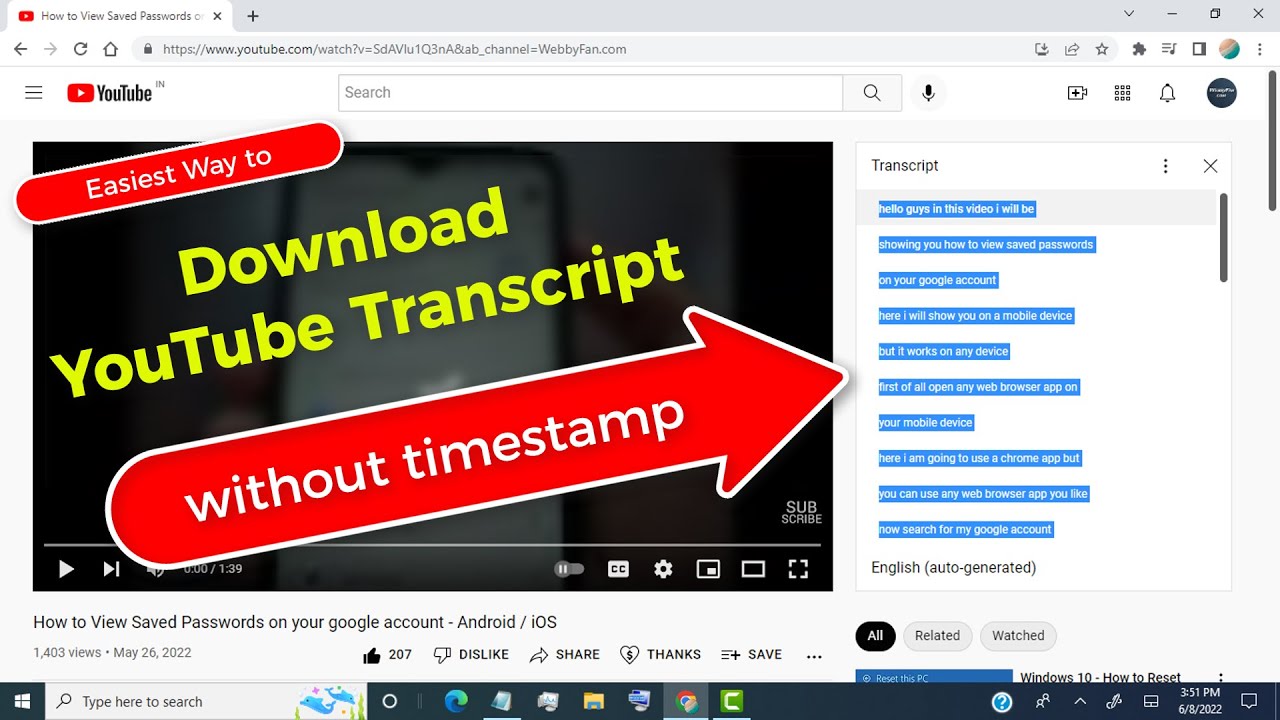
 admin
admin








