In today's digital age, YouTube is filled with a plethora of videos that cater to every taste and interest. Whether it's tutorials, music, vlogs, or even documentaries, there's no denying the platform's vast offerings. Sometimes, you might want to download these videos for offline viewing, especially when you're short on data or in a place without internet access. In this guide, we'll walk you through the step-by-step process of converting YouTube videos to MP4 format so you can enjoy your favorites anytime, anywhere.
Understanding the Legalities of Downloading YouTube Videos
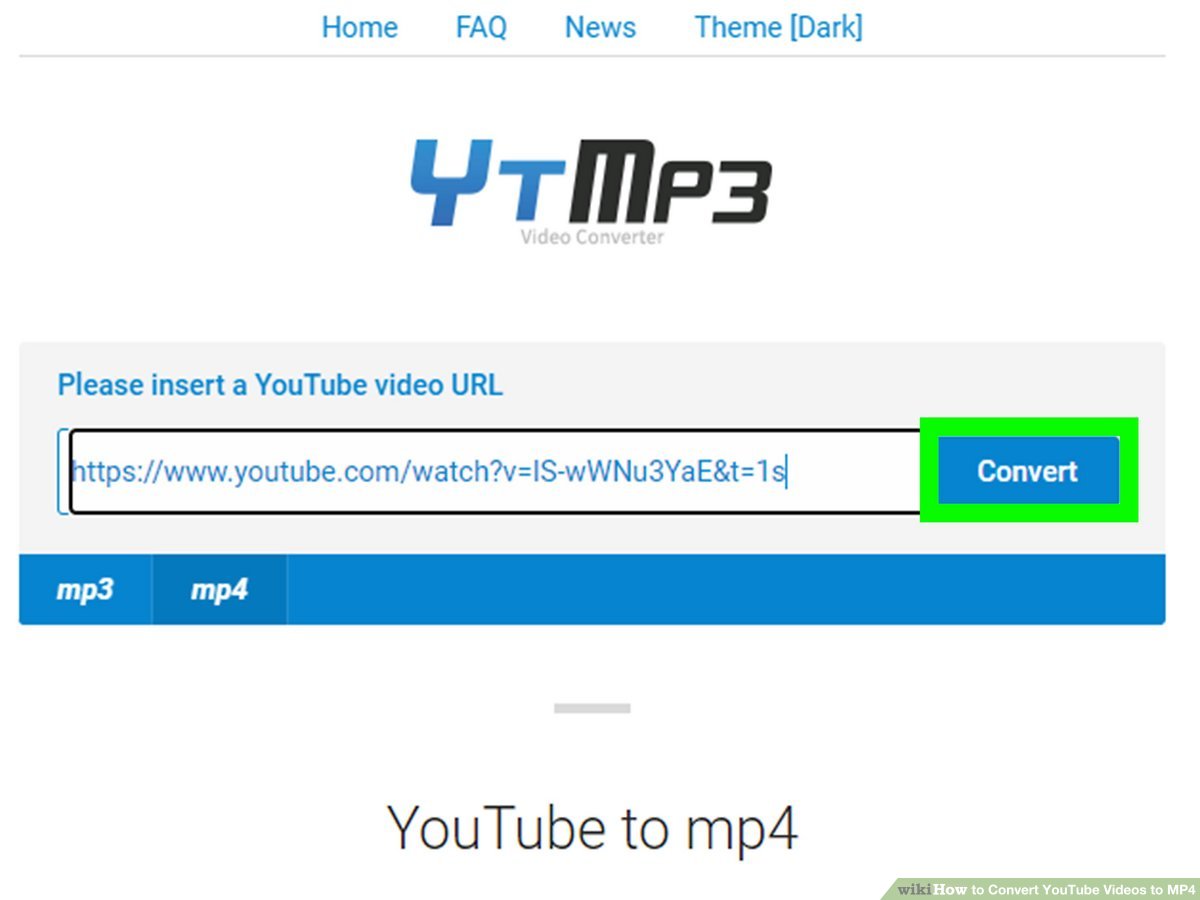
Before you dive into converting YouTube videos to MP4, it’s crucial to understand the legal framework surrounding this practice. Many users may not realize that downloading videos is not universally permitted, and there are important guidelines you should follow. Let’s break it down:
- YouTube’s Terms of Service: According to YouTube's own policies, users are not allowed to download content without explicit permission, unless there’s a download button provided by YouTube itself. Remember, this is essentially their house, and they set the rules.
- Copyright Issues: Many videos on YouTube are protected by copyright. Downloading and redistributing these videos without permission can lead to serious legal consequences, including potential lawsuits. It's always a good idea to check the copyright information before downloading.
- Creative Commons Licenses: Some videos are uploaded under a Creative Commons license, which may allow download and redistribution, but be sure to read the specific terms attached to each video. This license can provide some flexibility.
- Personal Use vs Commercial Use: Downloading videos for personal use (like keeping a video for offline use) is viewed differently than using it for commercial purposes. Always think about your intent behind downloading.
In summary, while converting YouTube videos to MP4 can be immensely useful, it’s important to stay educated about the legal implications. Always exercise caution and respect the rights of content creators to avoid any issues. By staying informed, you can enjoy your videos responsibly!
Also Read This: Chromebook Convenience: Selecting Multiple Songs on Spotify – Chromebook Edition
Methods for Converting YouTube Videos to MP4
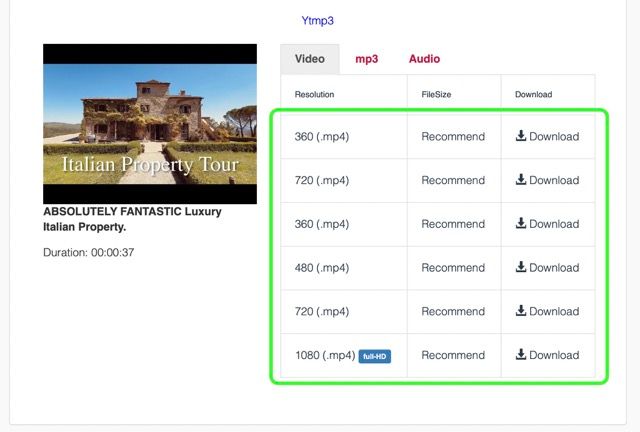
When it comes to converting YouTube videos to MP4, there are several methods you can use, each with its unique benefits. Let's dive into the most popular options!
- Online Video Converters: These are web-based tools that allow you to paste a YouTube URL and convert it directly from your browser. No downloads are required, making them super convenient.
- Software Applications: There are dedicated programs you can install on your computer that offer more features. These often allow batch downloads, higher quality options, and sometimes even the ability to cut and edit your videos before conversion.
- Browser Extensions: Some Chrome and Firefox extensions can simplify the process, allowing you to download videos directly while you watch.
- Command-Line Tools: If you're tech-savvy, you might enjoy using command-line tools like youtube-dl. These offer advanced options but require some knowledge of coding.
Each of these methods has its pros and cons. Online converters are simple, but they can be limited in features and quality. Software applications often provide more control over the output, while browser extensions and command-line tools can be more complex but also more powerful in terms of customization.
Also Read This: Crediting Alamy Images: Understanding Attribution Requirements
Using Online Video Converters
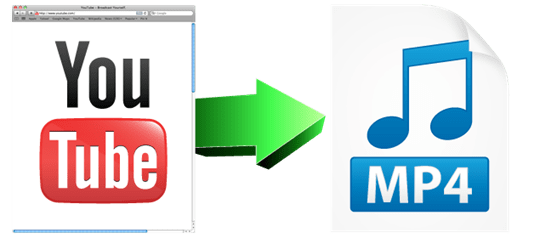
Online video converters are one of the easiest ways to convert YouTube videos to MP4. Let’s break down how you can use these tools efficiently!
Here’s a step-by-step guide you can follow:
- Find Your Video: Go to YouTube and copy the URL of the video you want to download. You can usually right-click on the video and select "Copy video URL."
- Select an Online Converter: There are many options like YTMP3, Y2Mate, or SaveFrom.net. Choose one that suits your needs.
- Paste the URL: On the converter’s website, you'll find a text box. Paste your copied URL there.
- Choose the Format: Most converters will allow you to choose from different formats. Select MP4, which is widely supported and perfect for your purposes.
- Hit Convert: Click the conversion button, and the tool will start processing your file. This usually doesn't take long!
- Download Your File: Once the conversion is complete, a download link will appear. Click on it, and your MP4 file will be saved to your device!
Using online video converters is incredibly user-friendly and doesn't require any software installations. Just keep in mind that the conversion speed can vary based on the file size and your internet connection. Also, be cautious of ads and always ensure you’re using a reputable service to avoid any unwanted surprises!
Also Read This: How to Create Edible Images at Home
5. Using Desktop Software for Video Conversion
If you're looking for a reliable way to convert YouTube videos to MP4, desktop software can be a fantastic solution. Unlike online converters, desktop programs often offer more features, better quality, and faster speeds. Plus, they don’t rely on your Internet connection, which means you can convert videos even when you’re offline!
Here’s a quick rundown of popular desktop software options:
- 4K Video Downloader: This user-friendly software allows you to download entire playlists and channels besides single videos. It supports various formats and resolutions.
- YTD Video Downloader: A classic in the video downloading scene, YTD offers seamless conversions to MP4, along with several other formats. It also includes a built-in player.
- Freemake Video Converter: This converter is not just for YouTube; it handles various media formats. With a sleek interface, it's an excellent choice for beginners.
Here’s how to use desktop software for video conversion in a few simple steps:
- Download and install your chosen software.
- Copy the URL of the YouTube video you want to convert.
- Open the software and paste the URL into the designated field.
- Select MP4 as the output format and choose your desired video quality.
- Click the download or convert button, and wait for the process to complete.
And voilà! You’ve got your MP4 video ready for offline viewing or editing.
Also Read This: The Effortless Way to Get 4k Quality With This Tiktok Video Downloader
6. Browser Extensions for YouTube Video Downloads
If you'd rather not deal with software downloads or cumbersome websites, browser extensions are a game-changer. These handy tools allow you to download videos directly from your browser, making the process incredibly convenient. Plus, they often integrate seamlessly into your browsing experience!
Here are a few recommended browser extensions to help you out:
- Video DownloadHelper: This popular extension works with Chrome and Firefox and supports a wide array of video formats, including MP4.
- Flash Video Downloader: Known for its speed, this extension makes it easy to save videos from various platforms with just one click.
- YouTube Video Downloader: Specifically designed for YouTube, this extension allows you to download videos in different resolutions and formats.
Using a browser extension is usually straightforward:
- Install the extension from your browser’s store.
- Navigate to the YouTube video you want to download.
- Click on the extension icon in your browser’s toolbar.
- Select your preferred video format and quality.
- Hit the download button, and your video will be saved to your device.
That’s it! With just a few clicks, you can enjoy your favorite videos offline with minimal hassle.
Also Read This: 10 Strategies for Graphic Designers to Utilize Imago Images in Their Projects
7. Step-by-Step Instructions for Each Method
When it comes to converting YouTube videos to MP4, there are several reliable methods you can choose from. Below, I’ll break down the most popular methods with step-by-step instructions to make the process as simple as possible.
Method 1: Using Online Converters
- Find Your Video: Open YouTube and copy the URL of the video you wish to convert.
- Select an Online Converter: Visit a reputable online converter site like Y2Mate, SaveFrom, or ClipConverter.
- Paste the URL: In the converter’s designated box, paste the YouTube URL you copied.
- Select MP4 Format: Choose MP4 from the available format options.
- Download the Video: Click on the convert button, and once completed, download the file to your device.
Method 2: Using Desktop Software
- Download the Software: Install software like 4K Video Downloader or Any Video Converter.
- Copy the YouTube URL: Open YouTube, find your video, and copy the URL.
- Open the Software: Launch your installed software and find the ‘Paste Link’ button.
- Select MP4 Format: Choose the MP4 format in the settings.
- Start the Conversion: Click on the download or convert button to save the video.
Method 3: Using Browser Extensions
- Install the Extension: Go to your browser’s extension store and search for a YouTube downloader extension.
- Find Your Video: Navigate to YouTube and select the video.
- Use the Extension: Click on the extension icon and choose the MP4 option to download.
- Save the File: Follow the prompts to save the file to your computer.
Also Read This: Enhancing Creative Projects with Imago Images for Writers
8. Troubleshooting Common Conversion Issues
Even with the best methods, you might run into some hiccups when converting YouTube videos to MP4. Don’t worry! Here are some common issues and how to resolve them:
1. Video Not Downloading
- Check the URL: Ensure that the URL is correct and that the video is still available on YouTube.
- Try Another Converter: Sometimes, a hosting issue with the converter site can cause problems.
2. Poor Video Quality
- Select Higher Resolution: If the option is available, make sure you select the highest resolution before downloading.
- Check Internet Speed: Slow connections can sometimes affect the download quality.
3. Conversion Takes Too Long
- Try Again Later: High traffic on the site can slow down processing times. Give it some time and try again.
- Restart the Process: Sometimes, simply re-starting the process can resolve delays.
By following these steps and troubleshooting tips, you should be well-equipped to convert YouTube videos to MP4 without any hassle. Happy converting!
How to Convert YouTube Videos to MP4 - A Step-by-Step Guide
Converting YouTube videos to MP4 format can be incredibly useful, whether you want to watch them offline, save them for future reference, or edit the content. Following this step-by-step guide will help you smoothly convert your favorite YouTube videos into MP4 files.
Step 1: Choose a Reliable YouTube to MP4 Converter
Before you begin the conversion process, it's essential to select a trustworthy YouTube to MP4 converter. There are several options available, which can be categorized into:
- Online Converters: Websites like YTMP3.cc, Convertio, or Y2Mate.
- Desktop Software: Applications such as 4K Video Downloader or Freemake Video Converter.
Step 2: Copy the YouTube Video URL
Navigate to the YouTube video you wish to convert and copy the URL from the address bar. This link is necessary for the conversion process.
Step 3: Paste the URL into the Converter
Open your chosen converter and look for an input field. Paste the copied URL into this field.
Step 4: Select MP4 as the Output Format
Most converters will provide different output format options. Make sure to choose MP4 from the available formats.
Step 5: Start the Conversion
Click the 'Convert' button to begin the process. The time taken for conversion will depend on the video length and your internet connection.
Step 6: Download the MP4 File
Once the conversion is complete, you will be provided with a download link. Click on it to download your MP4 file to your device.
Tips for Successful Conversion
- Ensure you have a stable internet connection.
- Check for malware or ads when using free online converters.
- Be aware of copyright laws surrounding the videos you download.
By following these steps, you can easily convert YouTube videos to MP4 format and enjoy your favorite content anytime, anywhere.
Conclusion: Converting YouTube videos to MP4 is a straightforward process when you follow the right steps and use reliable tools, allowing you to enjoy your favorite content offline or for editing purposes.
 admin
admin








