When it comes to digital photography, the choice of file format can be crucial in determining the quality and flexibility of your images. The two most common formats are Raw and JPEG. Understanding these formats is the first step in knowing how to convert your Raw images to JPEG effectively.
Raw files are unprocessed and contain uncompressed data directly from the camera’s sensor. This means they hold a wealth of information, allowing photographers to make extensive edits without compromising quality. However, they also require special software for viewing and editing.
On the other hand, JPEG (Joint Photographic Experts Group) is a compressed image format that makes sharing and viewing images far simpler. While JPEGs are smaller in file size and universally supported, they lose some image detail due to compression. This can limit how much editing you can do before you notice a decline in quality.
So, why might you want to convert your Raw images to JPEG? Perhaps you’d like to share your photos online, or you need them for a professional portfolio. Whatever your reason, understanding the qualities of each format helps you make informed decisions for your photography.
Understanding the Benefits of Converting Raw Images
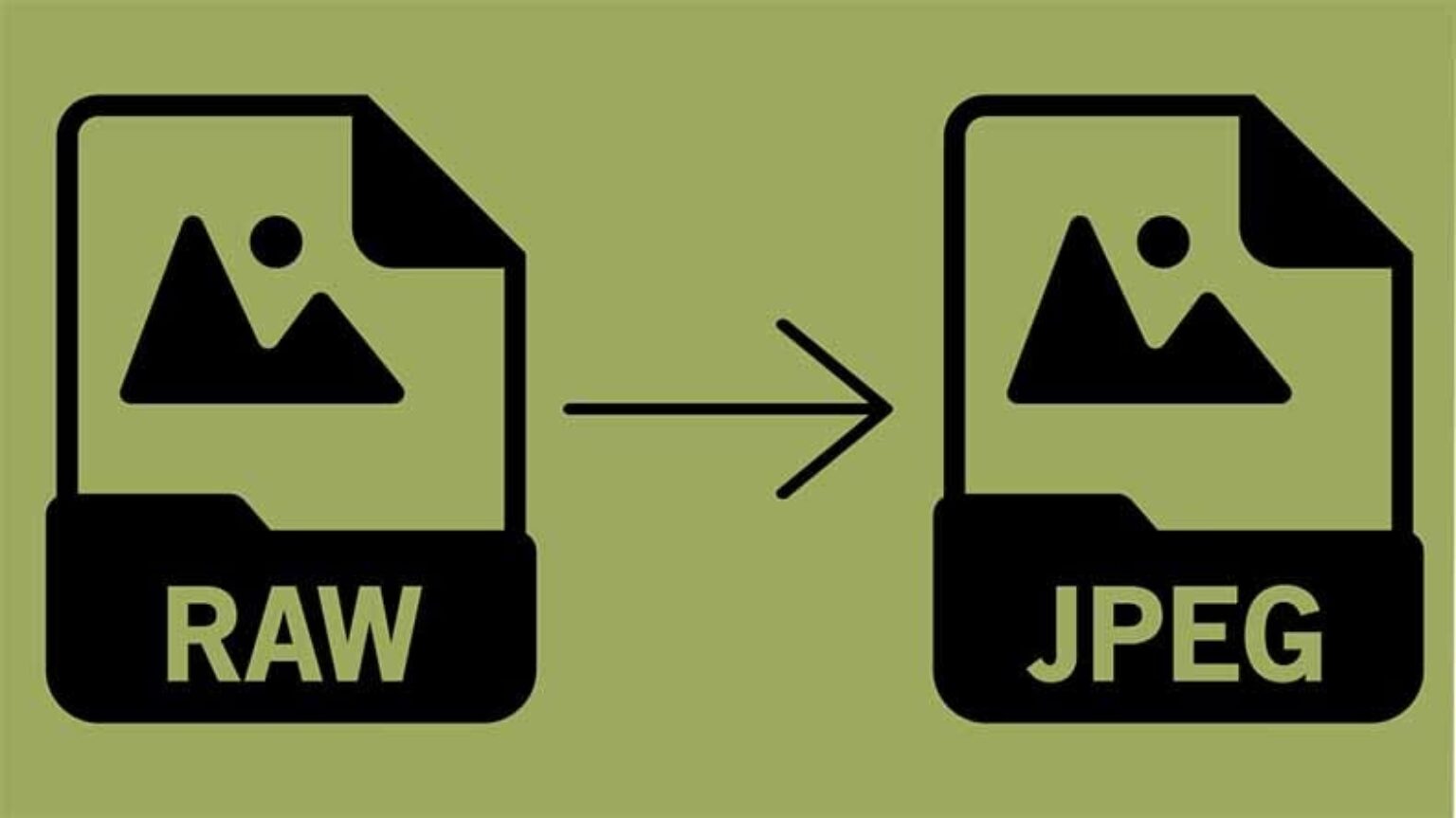
Transitioning from Raw to JPEG isn't just about changing file formats; it opens up a world of benefits for photographers. Let’s explore why converting Raw images can be a game-changer.
- Simplified Workflow: Working with JPEGs means you can easily edit, print, and share your images without needing specialized software for Raw files.
- Smaller File Sizes: JPEGs are compressed, which means they take up significantly less storage space on your devices. This is especially useful for photographers who shoot in bulk.
- Improved Sharing Capabilities: JPEGs are widely supported across various platforms and devices, making it simple to share your images on social media or through email.
- Less Processing Power Required: Most devices can handle JPEG files without a hitch, ensuring smoother performance when viewing or editing photos.
- Instant Accessibility: Given their popularity, finding software and applications that support JPEG editing is incredibly easy.
While Raw files offer exceptional quality, converting to JPEG allows for a more streamlined approach that can benefit everyday photographers and professionals alike. In today's fast-paced digital world, these advantages can help you save time and enhance your photographic experience.
Also Read This: How to Copy Images on a Chromebook
3. Tools for Converting Raw Images to JPEG
When it comes to converting raw images to JPEG, you're in luck! There are numerous tools at your disposal, each with its unique features and benefits. Let’s explore some popular options that can simplify your conversion process:
- Adobe Lightroom: A favorite among professional photographers, Lightroom not only organizes your photos but also offers robust conversion features. You can easily export your raw files as JPEGs while applying edits simultaneously.
- Photoshop: If you're familiar with Photoshop, it’s a powerful option for raw to JPEG conversion. With Adobe Camera Raw, you can make adjustments to your image before saving it in JPEG format.
- Capture One: This software is tailored for professional photographers and offers great color grading tools along with an efficient conversion process. It's particularly good with high-resolution images.
- GIMP: If you’re looking for a free alternative, GIMP is a fantastic open-source solution. While it may have a steeper learning curve, it’s effective for raw conversions once you get the hang of it.
- RawTherapee: Another free option, RawTherapee specializes in processing raw files. It comes packed with features that let you fine-tune your images before conversion.
These tools vary in complexity and price, but they all can help you make the jump from raw images to JPEG with ease! Choose one that suits your workflow and start converting your images today!
Also Read This: How to Add a Link to an Image in Word for Convenient Navigation
4. Step-by-Step Guide for Conversion Using Software
Ready to dive into the conversion process? Let's walk through the steps to convert raw images to JPEG using popular software like Adobe Lightroom. Even if you’re using a different program, many of these steps will be similar:
- Open the Software: Launch your chosen program, like Adobe Lightroom.
- Import Your Raw Images: Click on the import button (usually found in the top left corner) and select the raw files you want to convert. This step may vary slightly depending on the software.
- Edit Your Images (Optional): If you want to make adjustments, now is the time! Tweak exposure, contrast, and other settings to enhance your image.
- Select the Images for Export: Once you’re happy with your edits, select the images you want to convert. You can select all images or just a few.
- Export Settings: Click on the export button. In the export dialog, choose JPEG as your file format. Here, you can also set the quality, resizing options, and destination folder for your new JPEGs.
- Start the Conversion: Finally, hit the export button. The software will process your raw images and save them as JPEG files in the location you specified!
And there you have it! You've successfully converted your raw images to JPEG. Enjoy sharing your newly formatted photos with friends and family!
Also Read This: Becoming an Adobe Stock Contributor: A Guide to Selling Your Images
5. Alternative Methods for Conversion
When it comes to converting raw images to JPEGs, you might think that you’re limited to using specific software or tools. However, there are several alternative methods you can explore. Let’s dive into some of the most effective options:
- Online Converters: Websites like Convertio, Zamzar, or Online-Convert allow you to upload your raw images and convert them to JPEGs without downloading any software. Just make sure that your internet connection is reliable, as large files can take time to upload and convert.
- Mobile Apps: If you're on the go, consider using a mobile app designed for photo editing or file conversion. Apps like Adobe Lightroom or Snapseed can not only convert your images but also enhance them while you're at it!
- Command Line Tools: For those familiar with coding, command-line utilities like ImageMagick offer robust features for batch conversion. You could use a simple command to convert a whole folder of raw files to JPEGs, saving you time while giving you full control over the conversion parameters.
- Cloud Storage Services: Some cloud storage services offer built-in image conversion tools. For instance, Google Photos allows you to back up your raw files and can export them as JPEGs when needed.
Each of these methods comes with its pros and cons, so think about what best fits your needs in terms of convenience, batch processing, and quality control.
Also Read This: How to Project an Image from Your Phone onto Paper
6. Best Practices for Managing Converted JPEG Files
Once you've successfully converted your raw images to JPEG files, it's essential to manage your new files efficiently. Here are some best practices that can help keep your digital assets organized:
- Organize with Folders: Create a structured folder system on your computer or cloud storage. For example, you might organize images by year, event, or subject matter. This way, finding a specific image becomes easy.
- Backup Your Files: Always keep multiple copies of your JPEGs in different locations—this could include an external hard drive and a cloud backup. Losing a precious image can be disheartening.
- Use Meaningful Filenames: Instead of generic filenames like "IMG_1234," use descriptive names that represent the content or date, such as "Family_Vacation_2023_San_Diego.jpg." This practice enhances retrieval efficiency.
- Edit and Optimize: Before you share or publish your JPEG images, consider editing and optimizing them. Use photo-editing software to adjust contrast, brightness, and cropping, as well as to reduce file size without sacrificing quality.
- Utilize Metadata: Add metadata to your JPEG files, including information such as the location, date, and subjects. This makes tracking your images easier and can be helpful for future searches.
By adhering to these best practices, you can ensure that your converted JPEG files are not only accessible but also preserved in their best possible form.
How to Convert Raw Images to JPEG
Converting raw images to JPEG is an essential skill for photographers and enthusiasts who want to share, print, or save their images with greater compatibility. Raw files, although offering higher quality and more editing flexibility, are not suitable for all situations due to their large file sizes and limited software support. Below is a comprehensive guide on how to effectively convert raw images to JPEG.
Why Convert Raw to JPEG?
Here's why converting your raw images to JPEG is beneficial:
- File Size: JPEGs are significantly smaller than raw files, making them easier to store and share.
- Compatibility: JPEG is universally supported across different devices and platforms.
- Simplicity: JPEGs are easier to manage for general use such as printing or posting online.
Steps to Convert Raw Images to JPEG
Follow these steps for a smooth conversion process:
| Step | Description |
|---|---|
| 1 | Choose a conversion software (e.g., Adobe Lightroom, Photoshop, or free options like GIMP). |
| 2 | Import your raw images into the chosen software. |
| 3 | Edit your images as necessary to enhance them. |
| 4 | Select the export option and choose JPEG as the output format. |
| 5 | Adjust the quality settings and select a destination folder. |
| 6 | Click "Export" and wait for the conversion to complete. |
Additional Tips
- Consider the resolution you require for different outputs.
- Maintain a backup of your raw files for future adjustments.
- Experiment with various editing settings before finalizing the JPEG.
In conclusion, converting raw images to JPEG is not only a straightforward process but also enhances your ability to share and preserve your precious memories. By utilizing the appropriate software and following the steps outlined above, you can ensure that your images maintain quality while being more accessible for everyday use.
 admin
admin








