Have you ever put your heart and soul into a Behance project, only to wish you could share it in a more portable format? Converting your Behance projects to PDF can be a game-changer! It allows you to showcase your work beautifully, whether for a job application, a presentation, or just to keep a personal portfolio. In this post, we’ll explore why this conversion is beneficial and how you can easily do it.
Why Convert Behance Projects to PDF?
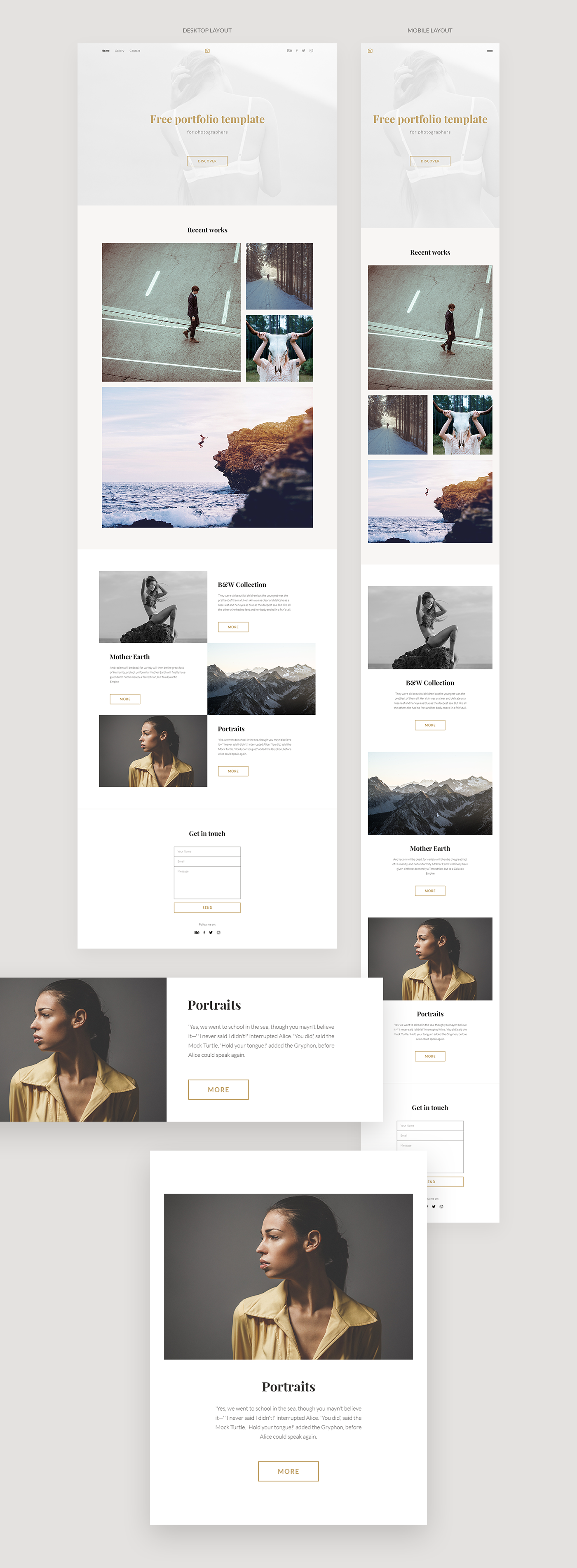
Converting your Behance projects to PDF isn’t just a matter of convenience; it opens up a world of possibilities! Here’s why it’s a smart move:
- Easy Sharing: PDFs can be easily shared via email or cloud services without losing quality. Your potential clients or employers will appreciate the accessibility!
- Professional Presentation: A PDF maintains a consistent look across all devices. This means your stunning visuals and layouts will always look just as you intended.
- Print-Friendly: Want to showcase your work in a physical format? PDFs are print-ready, making it simple to create high-quality portfolios.
- Secure Your Work: Protect your creative work by saving it in PDF format, which can allow password protection and help prevent unauthorized editing.
- Archiving Made Easy: PDFs are great for long-term storage. You can keep your projects organized and accessible without worrying about losing them due to platform changes.
Moreover, converting your projects can give you control over how your work is perceived. When you compile your project into a PDF, you can curate the content, highlight specific sections, and provide an introduction or context that adds depth to your presentation. For example, instead of just sending a link to your Behance page, you could include:
| Element | Importance |
|---|---|
| Cover Page | First impressions matter! A visually appealing cover sets the tone. |
| Project Descriptions | Provide insights into your creative process and concepts. |
| Visuals | Showcase your best work with high-resolution images. |
| Contact Information | Make it easy for interested parties to reach out to you. |
By converting your Behance projects into PDFs, you not only preserve your work but also present it in a way that captures attention and conveys professionalism. So why wait? Let’s dive into how you can convert your projects seamlessly!
Also Read This: Creating an Impressive Graphic Design Portfolio on Behance
3. Step-by-Step Guide to Downloading Your Behance Project as a PDF
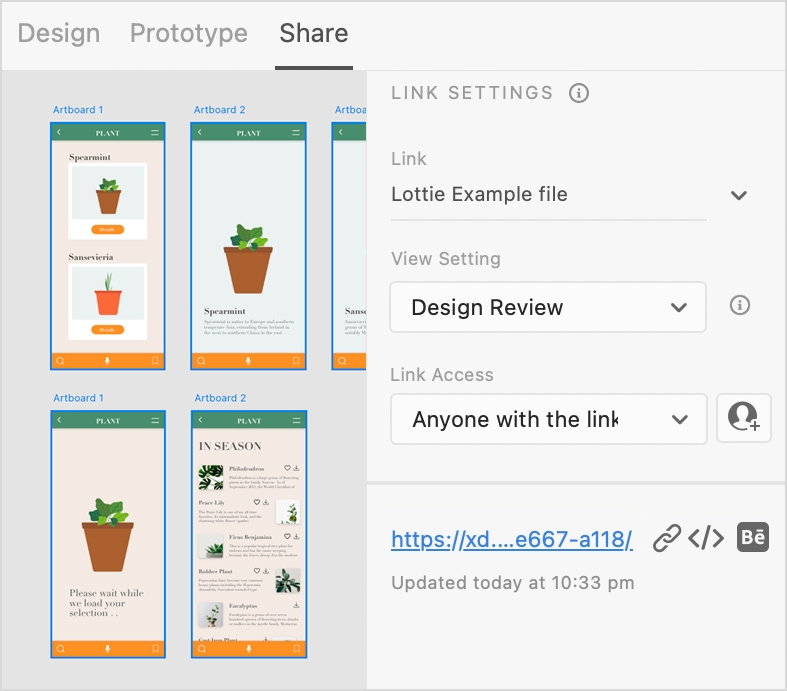
Downloading your Behance project as a PDF is a straightforward process, and it allows you to showcase your work in a professional format. Here’s how to do it in just a few simple steps:
- Log Into Your Behance Account: Start by visiting the Behance website and logging into your account. Make sure you're on the profile page of the project you want to download.
- Open Your Project: Navigate to the specific project you want to convert. Click on it to open the full view.
- Locate the Download Option: Look for the three dots (⋮) on the project page, usually located at the top right corner. Click on this icon to reveal a dropdown menu.
- Select 'Download PDF': From the dropdown menu, select the ‘Download PDF’ option. This action prompts Behance to start generating the PDF file of your project.
- Wait for the PDF to Generate: Depending on the size of your project, this may take a few moments. You might see a progress indicator during this process.
- Download the PDF: Once the PDF is ready, a download link will appear. Click on the link to save the file to your computer. It’s usually saved in your default downloads folder.
And voilà! You now have a PDF version of your Behance project. This format is not only handy for sharing but also great for printing or portfolio presentations.
Also Read This: The Ultimate Guide to Making Your Behance Projects Public
4. Tips for Optimizing Your PDF for Sharing
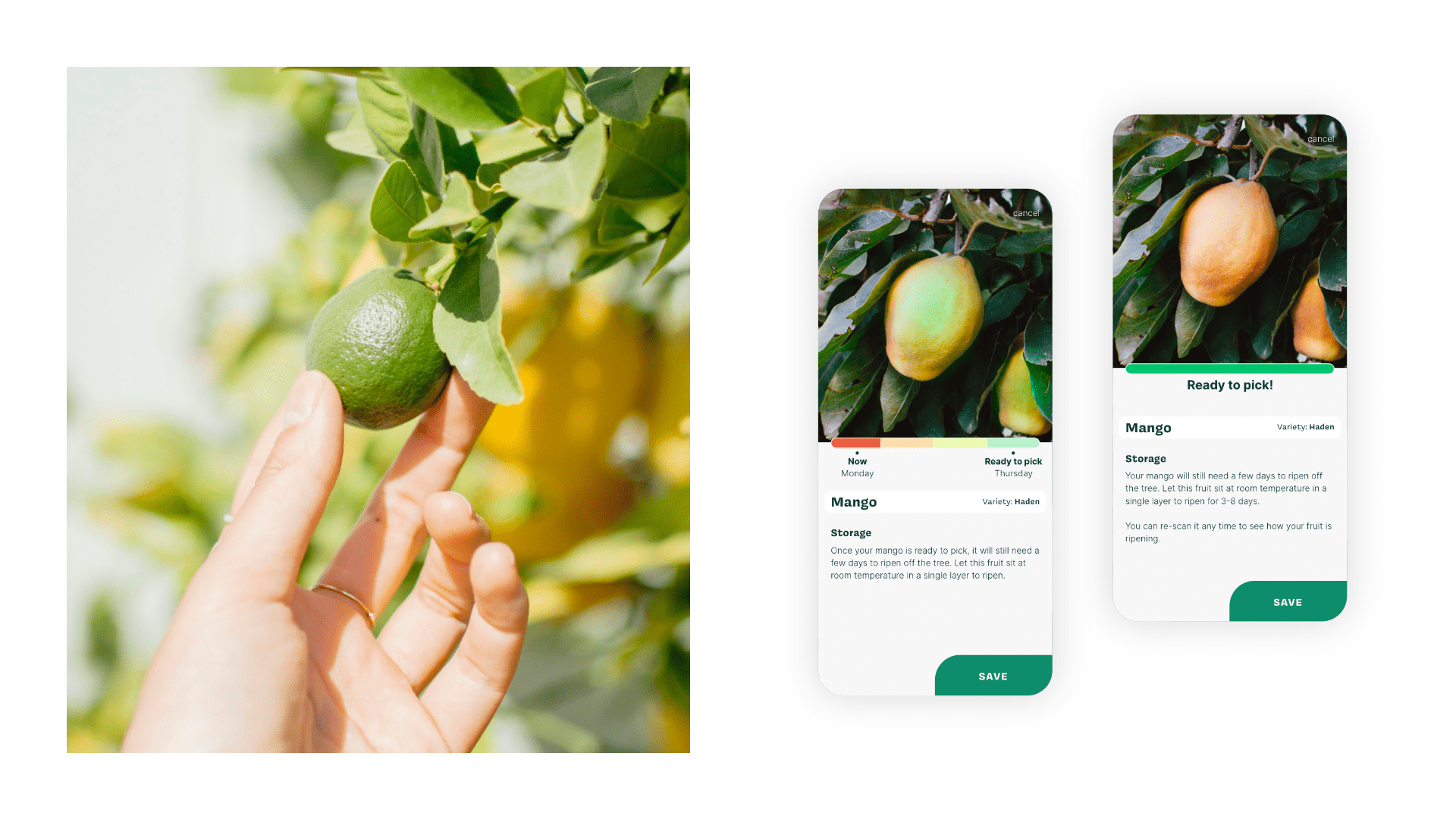
Now that you’ve got your Behance project in PDF format, it’s time to make sure it’s optimized for sharing. Here are some practical tips to enhance your PDF before sending it out to clients, colleagues, or posting it online:
- Check Resolution and Image Quality: Ensure that images in your PDF are of high quality. If your project includes images, try to use 300 DPI (dots per inch) for print quality. This helps maintain clarity and professionalism.
- Optimize File Size: Large PDFs can be cumbersome to share. Use PDF optimization tools like Adobe Acrobat or online services (such as Smallpdf or ILovePDF) to compress your file without sacrificing quality.
- Add a Cover Page: Including a visually appealing cover page can make your PDF stand out. Feature your project title, your name, and a captivating image or graphic that represents your work.
- Include Hyperlinks: If your PDF will be shared digitally, consider adding hyperlinks. Link to your Behance profile, social media, or relevant projects to provide easy access for viewers.
- Utilize Bookmarks: For longer PDFs, utilize bookmarks to navigate easily. This feature is especially useful if your project has multiple sections, making it user-friendly for your audience.
- Proofread Your Content: Before sharing, double-check your text for any typos or formatting issues. A polished PDF makes a better impression!
By following these tips, your PDF will not only look professional but will also effectively showcase your creative work. Happy sharing!
Also Read This: How to Create a Project on Behance Organizing and Presenting Your Work
5. Common Issues and Troubleshooting
When converting your Behance projects to PDF, you might encounter some hiccups along the way. Don't worry—most of these issues are easily fixable with a little troubleshooting. Here are some common problems you might face and how to address them:
- File Not Downloading: If your PDF isn't downloading, ensure that your internet connection is stable. Sometimes, a weak connection can interrupt the download process. If the problem persists, try refreshing the page or restarting your browser.
- PDF Formatting Issues: After conversion, you might notice that the formatting of your project looks different than it did on Behance. This can happen due to discrepancies between web and PDF formatting. To avoid this, check the layout of your project before conversion and make sure to preview the PDF.
- Images Not Loading: If images in your PDF appear blank or distorted, it may be due to file size limitations or unsupported formats. Ensure that your images are in common formats like JPEG or PNG and keep them at a reasonable size. If an image still doesn’t load, consider replacing it with a lower-resolution version.
- Inaccessible Content: Sometimes, project content such as embedded videos or animations won’t translate well into a PDF format. It’s best to highlight that these elements won't be available in the PDF and suggest including links to view them online instead.
- Software Compatibility: Ensure that the software you are using to view the PDF is up to date. Older versions of PDF readers might not support newer features, leading to display issues. Updating your PDF reader can often resolve these problems.
If you're still having trouble after trying these tips, consider reaching out for help in online forums or checking out Behance’s troubleshooting guide for additional support. Remember, the goal is to share your creative work seamlessly, so don’t hesitate to seek assistance!
6. Conclusion
Converting your Behance projects to PDF format is a straightforward process that not only enhances the accessibility of your work but also allows for easy sharing and printing. Whether you're preparing a portfolio for job applications, sharing your work with clients, or simply wanting to archive your projects, having a PDF copy is invaluable.
As we've explored, the process involves using Behance’s built-in features, ensuring your content is well-prepared for conversion, and knowing how to troubleshoot common issues. With just a few clicks, you can create a polished, professional-looking PDF that showcases your creativity and hard work.
Now that you have this knowledge, it's time to take action! Dive back into your Behance projects and convert them to PDFs. Enjoy the satisfaction of having your work in a portable format that you can easily share with the world. Happy creating!
 admin
admin








