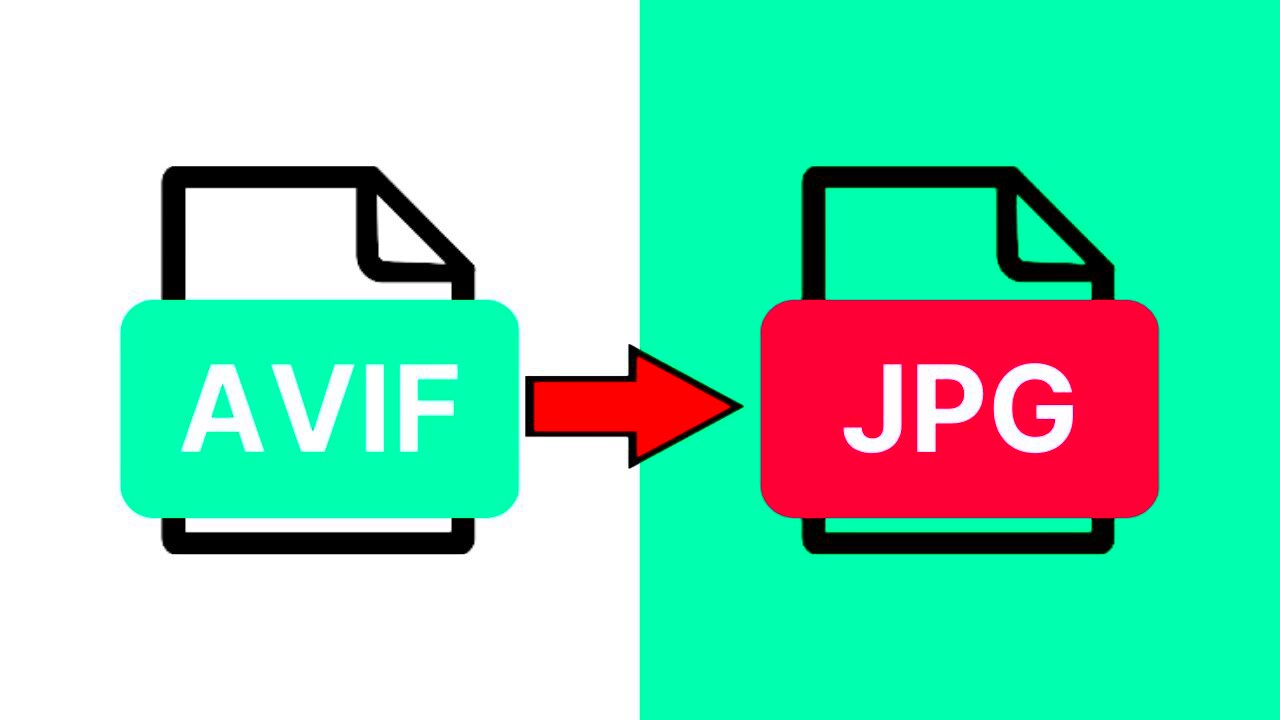AVIF (AV1 Image File Format) is a newer image format that offers excellent compression and
Why Convert AVIF Images to JPG?
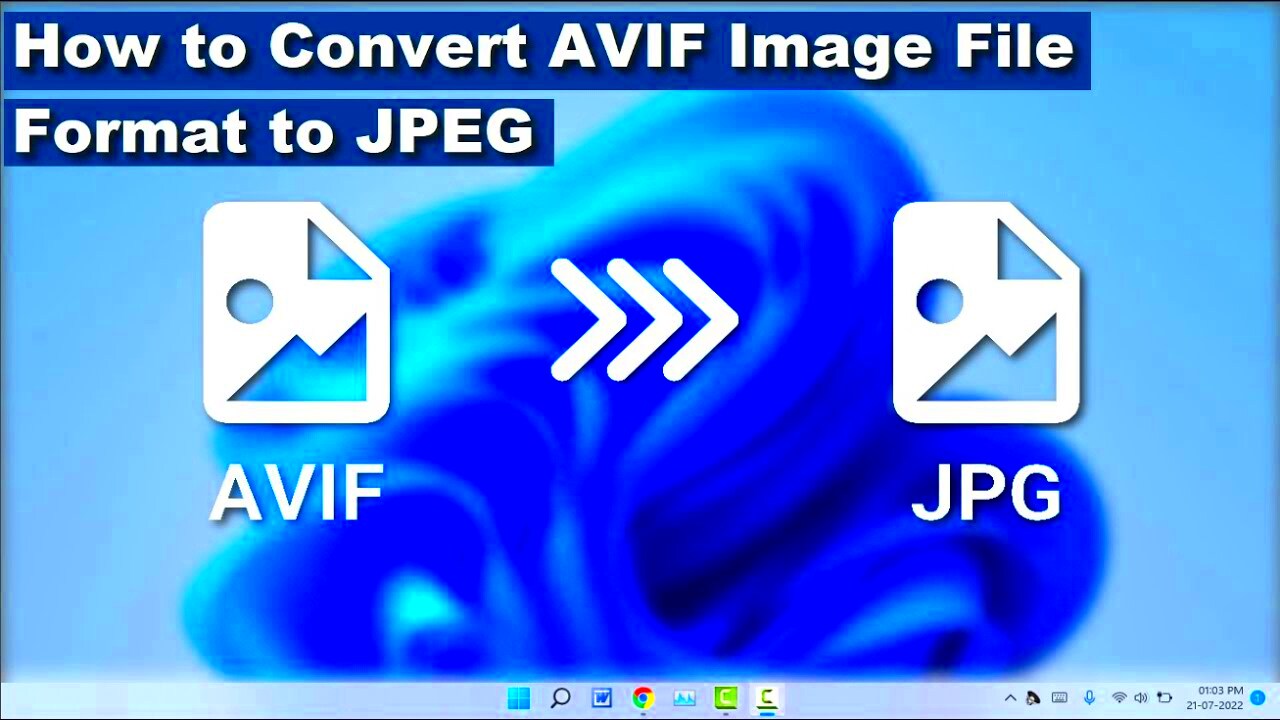
There are several reasons why you might want to convert your AVIF images into JPG format:
- Compatibility: JPG is widely supported by almost all devices, operating systems, and browsers. AVIF is still catching up in terms of compatibility.
- Ease of Use: Many photo editors, websites, and applications only support JPG, so converting AVIF images ensures you can easily work with them.
- Smaller File Sizes: While AVIF is known for its superior compression, JPG images often still offer a balance between file size and quality, making them easier to upload and share.
- Convenience: If you're working with multiple images, converting them all to JPG might make it easier to manage, store, and share across various platforms.
In short, converting AVIF to JPG ensures better compatibility and easier management, especially if you’re sharing images with a broad audience who may not have AVIF support.
Also Read This: How to Edit Image File in PDF
Steps to Convert AVIF Image to JPG Using Free Tools
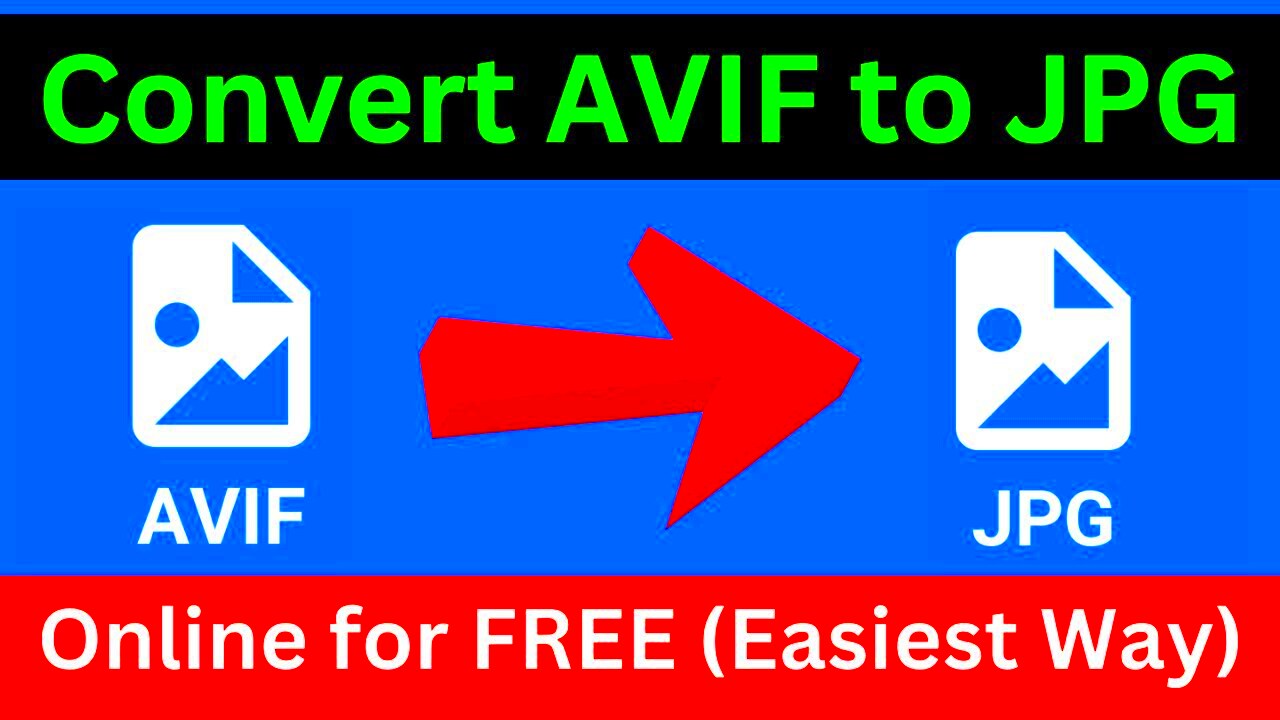
Converting an AVIF image to JPG doesn't need to be a complicated task. With free online tools, you can convert your images in a matter of minutes. Here's a simple step-by-step guide to help you convert your AVIF images to JPG using free tools:
- Step 1: Choose a free online converter. Some popular options include Convertio, iLoveIMG, and Online Convert.
- Step 2: Upload your AVIF image. Simply click the "Upload" button and select your AVIF file from your device.
- Step 3: Select JPG as the output format. Most converters will let you choose from various formats, but make sure you select JPG.
- Step 4: Start the conversion. After selecting the format, click "Convert" to begin the process.
- Step 5: Download the converted JPG image. Once the conversion is complete, the tool will provide a download link for your new JPG file.
These online tools are simple to use and don't require any software installation, making them perfect for quick conversions. Just keep in mind that some tools might have file size limitations or may require you to create an account for advanced features.
Also Read This: Adding YouTube Videos to CapCut for Content Creators
Using Online Converters to Change AVIF to JPG
Online converters are a quick and easy way to convert AVIF images to JPG without needing to install any software. These tools work directly in your web browser, offering a hassle-free solution for one-time or occasional conversions. All you need is an internet connection, and you can convert your AVIF images in just a few clicks. Let’s take a closer look at how to use them and why they’re so popular:
- Fast and Simple: Online converters typically have a user-friendly interface, requiring just a few steps to complete the conversion.
- No Installation Needed: These tools are cloud-based, so there’s no need to install any software on your computer. You can access them from any device with a browser.
- Free Options: Many online converters offer free conversions for files up to a certain size, making them ideal for light users.
- Multiple Format Support: In addition to converting AVIF to JPG, these tools often support many other image formats, giving you flexibility in your image management.
Popular online converters include:
| Tool | Features |
|---|---|
| Convertio | Supports many formats, fast conversion, and no sign-up required. |
| iLoveIMG | Easy interface, bulk conversion available, free for smaller files. |
| Online Convert | Free conversion for smaller files, supports various file types. |
While online converters are a great solution, they do have limitations. For example, they may not support very large files or could have slower speeds if you’re working with multiple images at once. However, for most users, these tools provide an excellent and efficient way to convert AVIF to JPG.
Also Read This: how to unpixelate an image
Using Desktop Software to Convert AVIF to JPG
If you prefer more control over your image conversion or if you need to process larger files, desktop software might be the right choice for you. Unlike online converters, desktop programs work offline, giving you a reliable and often faster solution for bulk image conversions. Here’s how desktop software can benefit you:
- More Control: Desktop software often offers more features, such as batch processing, customization options for quality and resolution, and the ability to handle larger files without worrying about internet speed.
- Offline Capability: You don’t need an internet connection to use desktop software, making it a good choice if you’re working in areas with limited or unreliable internet access.
- Better for Bulk Conversion: If you have dozens or even hundreds of images to convert, desktop software will often perform faster and more efficiently than online tools.
Some popular desktop programs for converting AVIF to JPG include:
- GIMP: A free, open-source photo editor that supports AVIF and allows you to export images as JPG. Great for those who also want to edit images.
- Photoshop: A professional-grade software that can handle AVIF images with the proper plugin. It gives you control over image quality when exporting to JPG.
- XnView MP: A fast, lightweight image viewer that supports many formats, including AVIF. It also offers batch conversion for large projects.
While desktop software can be a little more complex to use compared to online tools, it offers significant advantages if you’re dealing with large files or need additional editing features along with your conversions.
Also Read This: Outlining Images for Design Projects
Important Considerations When Converting AVIF to JPG
When converting AVIF images to JPG, there are several important factors to keep in mind to ensure you get the best possible results. Here are the key considerations you should think about before you start the conversion process:
- Image Quality: JPG is a lossy format, meaning some image data is discarded during conversion. While JPG is known for its smaller file size, converting from AVIF to JPG may result in a slight reduction in image quality, especially if the compression settings are too high.
- File Size: AVIF is designed to have smaller file sizes while maintaining image quality, but JPG compression can lead to larger file sizes, especially if the image resolution is high. Be aware that converting to JPG could increase the file size.
- Resolution: Some online converters or software tools allow you to adjust the resolution of the image during the conversion. Make sure to choose the appropriate resolution for your needs to avoid unnecessary pixelation or blurriness.
- Compression Settings: JPG images allow you to adjust the level of compression, which directly affects the quality and file size. A higher compression level results in a smaller file size but lower quality. Choose the right balance based on your needs.
- Batch Processing: If you have multiple images to convert, look for tools that support batch conversion to save time and effort. This feature is available in many desktop programs like XnView MP and GIMP.
In summary, while converting AVIF to JPG is a relatively simple process, it’s important to keep these considerations in mind to avoid quality loss or issues with file size. Choose the right tool and settings for your specific needs to achieve the best results.
Also Read This: Adding Multiple Images to Your Instagram Story
How to Optimize JPG Images After Conversion
After converting your AVIF images to JPG, you may want to optimize them for better performance, especially if you plan to use them on websites or share them online. Image optimization helps reduce file size without sacrificing too much quality, ensuring faster load times and efficient storage. Here’s how you can optimize your JPG images after conversion:
- Reduce File Size: Use online tools or image editing software to compress JPG images. Tools like TinyJPG or Image Optimizer can help reduce file size without noticeable quality loss.
- Resize Images: If your image is too large, resizing it to fit your intended display size will help reduce its file size. Avoid using large images when smaller ones will work.
- Adjust Compression: JPG images allow you to adjust the level of compression. A lower compression value retains more quality but increases file size. On the other hand, a higher compression value reduces quality but creates smaller files. Experiment with different settings to find the best balance.
- Remove Metadata: JPG images often contain unnecessary metadata (like EXIF data) that can increase file size. Use tools like JPEGmini to remove this data and optimize the image size.
- Use Efficient Tools: Tools like Photoshop, GIMP, and online optimizers provide excellent options for tweaking your image’s resolution, quality, and compression. You can also use batch processing for faster optimization if you have many images.
Optimizing your JPG images after conversion ensures they are ready for web use, email sharing, and efficient storage. Just remember to find the right balance between quality and file size to meet your needs.
Also Read This: How to Print 4 Images on One Page: Easy Steps for Efficient Printing
Common Issues and How to Solve Them During the Conversion Process
While converting AVIF images to JPG is typically straightforward, there are a few common issues that users may encounter. Here are some problems you might face during the conversion process and how to address them:
- Loss of Image Quality: Since JPG is a lossy format, converting from AVIF might lead to quality loss. To reduce this, ensure you choose a low compression level during conversion. If you’re using online converters, look for settings that allow you to adjust quality before downloading.
- File Size Increases: Sometimes, after conversion, the JPG image file size can be larger than expected. To resolve this, use optimization tools like TinyPNG to reduce the size without affecting the visual quality too much.
- Image Not Displaying Correctly: If the converted JPG image doesn’t display properly on your device or website, it might be due to a corrupted file during the conversion. Try using a different conversion tool, and make sure the AVIF file is not corrupted before starting.
- Wrong Color Profiles: Sometimes, converting images can cause color shifts or distortions. This issue can often be resolved by ensuring that the right color profile is embedded during conversion. Software like Photoshop allows you to choose color settings before exporting.
- Slow Conversion Speed: If the conversion process is taking too long, it could be due to large file sizes or slow internet speeds (for online converters). Try converting smaller batches of images or using desktop software to speed things up.
If you face any of these issues, don’t be discouraged. With the right tools and settings, you can overcome these challenges and achieve high-quality JPG images from your AVIF files. Always check your converted files to ensure they meet your expectations before using them for your projects.
Also Read This: How to Change the Shape of an Image in Google Slides
FAQ
1. Can I convert AVIF images to JPG for free?
Yes, many online converters, such as Convertio and iLoveIMG, allow you to convert AVIF images to JPG for free, though there may be limitations on file size or the number of images you can convert at once.
2. Will converting AVIF to JPG affect the image quality?
Yes, JPG is a lossy format, meaning some image quality will be lost during the conversion. However, you can minimize this by choosing low compression settings or using image optimization tools to reduce quality loss.
3. Are there any desktop tools for converting AVIF to JPG?
Yes, programs like Photoshop, GIMP, and XnView MP support AVIF image conversion. These desktop tools offer more control over the quality and resolution of your JPG images.
4. How can I avoid large file sizes when converting AVIF to JPG?
To avoid large file sizes, you can use image optimization tools after conversion. Adjusting the compression level, resizing the image, and removing unnecessary metadata are all effective ways to reduce the file size.
5. Why do I sometimes see color shifts when converting AVIF to JPG?
Color shifts may occur due to differences in color profiles between the AVIF and JPG formats. Ensure that the correct color profile is used during the conversion process to avoid this issue.
6. Can I convert AVIF to JPG in bulk?
Yes, many desktop programs and online converters offer bulk conversion features. You can upload and convert multiple images at once to save time.
Conclusion
Converting AVIF images to JPG is a practical solution when you need better compatibility or smaller file sizes. Whether you choose to use free online converters or desktop software, the process is straightforward and accessible. However, it’s essential to be mindful of potential quality loss, file size increases, or other issues that might arise during the conversion process. To ensure the best results, make use of optimization tools to reduce file size and improve quality, especially for web use. With the right tools and settings, you can easily convert AVIF images to JPG and maintain a good balance between quality and performance.