When it comes to printing high-quality images, the file format you use can make a big difference. EPS (Encapsulated PostScript) is a versatile and professional format commonly used for printing purposes. It’s widely preferred for its ability to produce crisp, high-resolution graphics. Unlike other image formats like JPG or PNG, EPS files can contain both raster and vector graphics, making them ideal for projects that require scalability and clarity.
If you want to ensure that your designs look sharp and professional when printed, converting your image to EPS format is a smart choice. The format supports transparent backgrounds and high-quality color profiles, ensuring that your images maintain their quality no matter the size or resolution of the print.
Understanding EPS Files and Their Uses
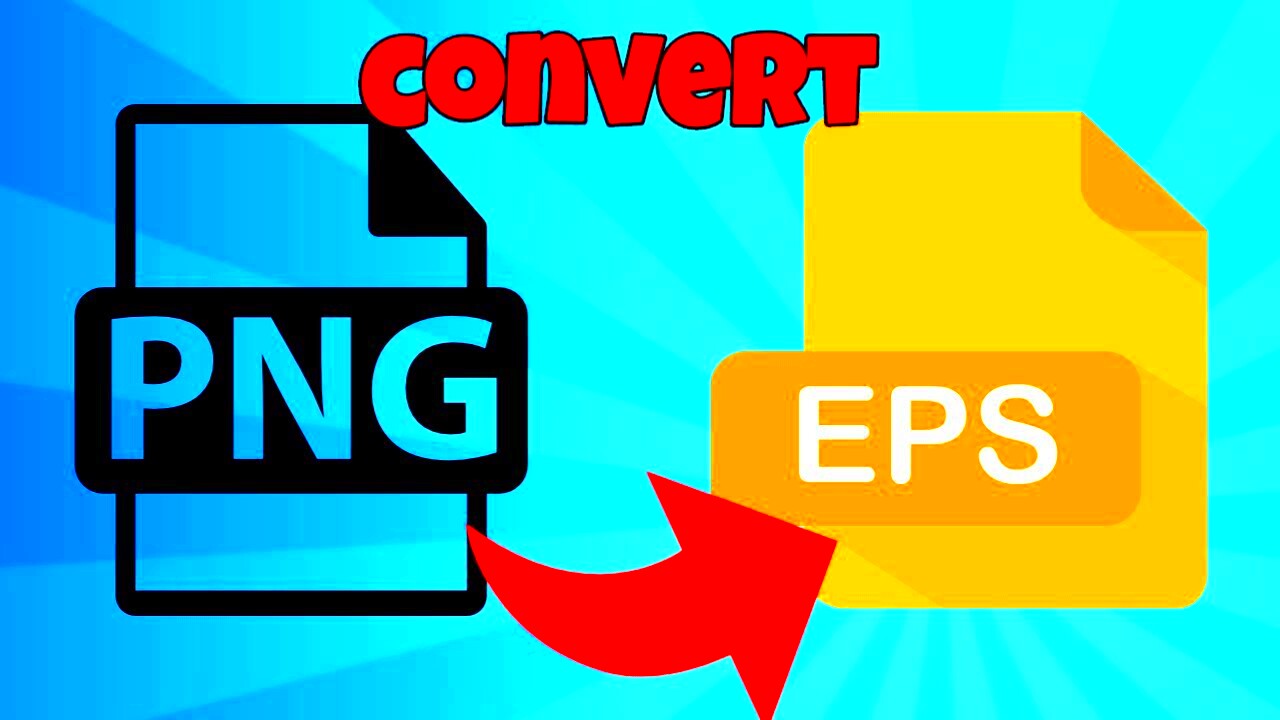
EPS files are widely used in the printing and graphic design industries because of their flexibility and high-quality output. Here’s a breakdown of what makes EPS files special:
- Vector Graphics: EPS files can store vector graphics, which are made of paths, curves, and shapes. This means they can be resized without losing quality, unlike raster images that can pixelate when scaled.
- High-Resolution Support: EPS files are perfect for high-resolution printing because they preserve image quality, even at large sizes.
- Cross-Platform Compatibility: EPS files can be opened and edited by various design software across different platforms, ensuring compatibility with most print shops and design tools.
EPS files are especially used for logos, illustrations, and other types of graphics that need to be printed at large sizes, such as banners, posters, and brochures. This flexibility makes them essential for graphic designers, print professionals, and anyone working with high-quality print materials.
Also Read This: Adding Custom Images on ESPN Fantasy Football
Steps to Convert an Image to EPS Format
Converting an image to EPS format can be done in several ways, depending on the tools available to you. Here’s a simple guide on how to convert your image to EPS using different methods:
- Using Adobe Illustrator: One of the most reliable ways to convert an image to EPS is through Adobe Illustrator. Here’s how you can do it:
- Open Adobe Illustrator and import your image (File > Open).
- Once your image is open, go to File > Save As.
- Choose “EPS” from the dropdown menu in the “Save as Type” field.
- Click “Save,” and your image will be converted to EPS format.
- Using Online Converters: There are several free online tools available that can quickly convert images to EPS. Simply upload your image, select EPS as the output format, and hit convert. Some popular online converters include:
- Convertio
- Zamzar
- Online-convert.com
- Using GIMP (Free Software): If you don’t have access to Adobe Illustrator, you can use GIMP (GNU Image Manipulation Program), a free alternative. Here’s how:
- Open your image in GIMP.
- Go to File > Export As.
- Select EPS as the file format from the available options.
- Click “Export” and adjust any settings if necessary.
After converting your image to EPS, make sure to check the quality and ensure it maintains the desired resolution and details. EPS files are widely supported by print shops, so once converted, you can use them in a variety of professional printing projects.
Also Read This: How to Determine the Source of an Image
Choosing the Right Software for EPS Conversion
When it comes to converting an image to EPS format, the software you use plays a significant role in the quality of the final result. While there are many tools available, some are better suited for professional use, while others are great for quick, simple conversions. Choosing the right software depends on your specific needs, whether it's for personal projects or commercial-quality printing.
Here’s a list of popular software options for EPS conversion:
- Adobe Illustrator: A leading graphic design software, Illustrator provides the highest quality EPS conversion, especially for vector-based graphics. It offers powerful tools to edit, refine, and ensure your image looks perfect for print.
- CorelDRAW: Another robust graphic design tool, CorelDRAW is widely used in the print industry. It’s user-friendly and provides great EPS export options for both vector and raster images.
- Inkscape: If you’re looking for a free and open-source option, Inkscape is a great choice. It can convert a variety of image formats to EPS, and it’s a great tool for vector graphics.
- Online Converters: For a quick solution, online converters like Convertio or Zamzar are easy to use. These tools work well for simple image files, but the quality might not always match that of professional design software.
When choosing software, consider factors like the complexity of your image, the need for high-quality output, and your budget. For professional, large-scale printing, investing in a tool like Adobe Illustrator or CorelDRAW is recommended. However, for personal use or smaller projects, free tools like Inkscape or online converters will suffice.
Also Read This: how to redeem adobe 10 stock images
Common File Formats You Can Convert to EPS
EPS format is versatile and can handle both vector and raster graphics. Knowing which file types you can convert to EPS will help you choose the right source image for your printing projects. Here are some common file formats you can easily convert to EPS:
| File Format | Description |
|---|---|
| JPG | One of the most common raster image formats. Best for photographs or images with gradients. |
| PNG | A raster format that supports transparency, ideal for images with complex backgrounds. |
| SVG | A popular vector format that is easy to scale. Great for illustrations and logos. |
| AI | Adobe Illustrator’s native format, which is often used for vector illustrations and designs. |
| Another widely used vector and raster format, often used for documents containing both text and images. | |
| TIF | Commonly used for high-quality raster images, particularly in professional printing. |
Depending on your needs, some file formats are better suited for conversion to EPS. For example, vector-based formats like SVG, AI, and PDF retain their quality when converted to EPS and are often preferred for logos and illustrations. On the other hand, raster formats like JPG, PNG, and TIF might lose some quality if not handled carefully during the conversion process.
Also Read This: Making an Image a Clickable Link in Webflow
Tips for Maintaining Image Quality During Conversion
When converting an image to EPS format, maintaining image quality is crucial to ensure that your printed materials look professional and sharp. Here are a few tips to help you preserve the quality of your image during the conversion process:
- Choose High-Resolution Images: The higher the resolution of your original image, the better the quality of the final EPS file. For raster images, aim for a resolution of 300 DPI (dots per inch) or higher to ensure crisp details in print.
- Check the Image Dimensions: When converting raster images like JPG or PNG, make sure the dimensions are appropriate for your printing needs. Enlarging a low-resolution image can result in pixelation, so it’s better to start with a high-resolution file.
- Use Vector-Based Images: If possible, convert vector images (like SVG or AI files) to EPS. Vector graphics are resolution-independent, meaning they can be scaled up without losing quality.
- Adjust Color Settings: Before conversion, ensure that your image is in the correct color mode (CMYK for printing, RGB for screen viewing). This will help maintain color accuracy and prevent unwanted changes during the conversion.
- Optimize Compression: If your image is compressed, check the compression settings before conversion. Excessive compression can reduce the quality of the final EPS file.
By following these tips, you can avoid common pitfalls like pixelation, loss of detail, or color shifts. Ensuring that your image is high-quality before and during conversion will result in a professional-looking EPS file that is ready for high-end printing.
Also Read This: Understanding the Review Timeline for Adobe Stock Submissions
Why EPS is Preferred for Professional Printing
EPS (Encapsulated PostScript) is the go-to file format for professional printing due to its flexibility, high-quality output, and compatibility with various printing methods. Whether you're designing a logo, poster, or brochure, EPS ensures that your images look sharp and clear, no matter the size or complexity. Here's why EPS is so highly regarded in the printing world:
- Scalability without Loss of Quality: One of the biggest advantages of EPS is its ability to scale images infinitely without compromising on quality. Unlike other file formats, EPS can handle both raster and vector graphics, making it perfect for designs that need resizing.
- Precise Color Control: EPS files are ideal for color accuracy. They support CMYK color mode, which is the standard for professional printing, ensuring that colors appear consistently across different printers and materials.
- Support for Both Raster and Vector Graphics: Whether you're working with pixel-based images (raster) or illustrations made of paths and shapes (vector), EPS can handle both. This makes it a versatile choice for various types of design projects.
- Print-Ready Format: EPS files are already optimized for printing. They contain all the necessary information, including page size, resolution, and color profiles, ensuring that your designs are ready for high-quality production without additional modifications.
For these reasons, EPS is commonly used for high-end printing jobs, such as brochures, banners, business cards, and promotional materials. It guarantees that your designs are crisp, sharp, and maintain their integrity at any scale, making it a staple in the graphic design and print industries.
Also Read This: Can You Share YouTube TV with Friends? A Comprehensive Guide
Frequently Asked Questions
When converting images to EPS format, you might have a few questions about the process, compatibility, and quality. Here are some of the most common questions answered:
- What types of images should I convert to EPS?
EPS is ideal for logos, illustrations, and any designs that need to be resized without losing quality. It’s also great for print materials like posters and brochures that require high-resolution images. - Can I convert a JPG or PNG to EPS?
Yes, you can convert JPG, PNG, and other raster formats to EPS. However, since these formats are pixel-based, the quality of the final EPS may depend on the resolution of the original image. - Will converting an image to EPS improve its quality?
Converting a low-resolution image to EPS will not improve its quality. It’s important to start with a high-quality image to ensure the final EPS file maintains its integrity. - Do I need special software to create EPS files?
While there are free tools like Inkscape or online converters, professional design software like Adobe Illustrator or CorelDRAW offers more control and better results when working with EPS files. - Can I use EPS files for digital displays?
EPS is primarily designed for print, not for digital displays. If you're designing for websites or digital devices, formats like PNG, JPG, or SVG are more suitable.
By understanding these frequently asked questions, you can make informed decisions about when and how to use EPS files for your design and printing projects.
Conclusion: Converting Images to EPS Format for Better Print Quality
Converting your images to EPS format is a crucial step when preparing designs for professional printing. With its ability to handle both vector and raster graphics, maintain high resolution, and ensure precise color accuracy, EPS is the best choice for creating print-ready images. Whether you're working on a logo, brochure, or large banner, EPS guarantees that your designs will look sharp and vibrant at any size.
While the conversion process may vary depending on the software or tools you use, the key to success is starting with a high-quality image and ensuring the conversion maintains its integrity. Tools like Adobe Illustrator, Inkscape, and online converters can all help you achieve the perfect EPS file for your needs. By following best practices for image resolution, dimensions, and color settings, you can confidently convert images to EPS format and produce professional-quality prints that stand out.
In conclusion, the EPS format is essential for anyone involved in print design. It’s the standard format used by graphic designers and print professionals worldwide, providing unmatched quality and versatility for a range of print applications. If you're looking to elevate your design projects and ensure the best possible print quality, converting to EPS is the way to go.
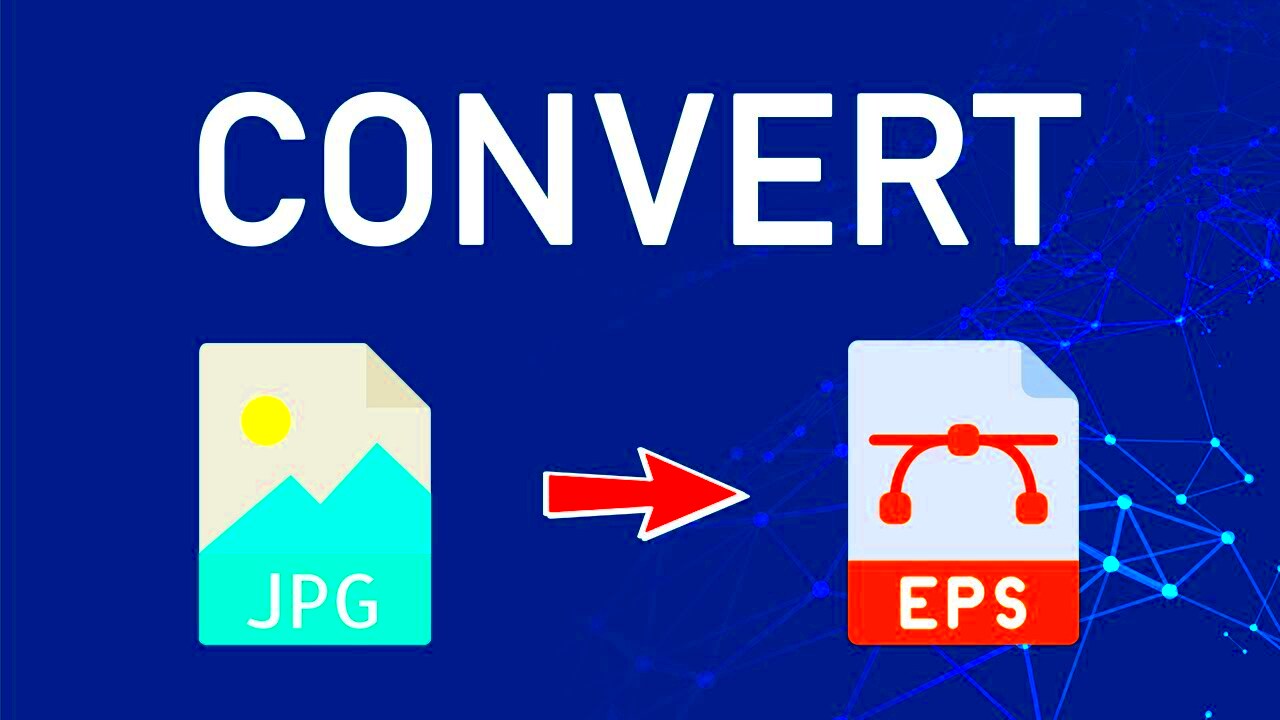
 admin
admin








