When it comes to YouTube thumbnails, having the right image can make all the difference. A captivating thumbnail captures viewers' attention and entices them to click on your video. However, large image files can slow down your upload speed and affect viewer experience, particularly for those with slower internet connections. That's where PNG compression comes in! In this guide, we’ll explore the essentials of compressing PNG files to create stunning thumbnails without sacrificing quality. Let's dive in!
Why PNG Compression is Important for YouTube Thumbnails

Understanding the importance of PNG compression for your YouTube thumbnails is crucial for a few reasons:
- Faster Uploads: Large image files take longer to upload. Compression reduces file size without quality loss, speeding up the upload process.
- Better Viewer Experience: Images that load quickly enhance viewer satisfaction. A smooth experience improves viewer retention and encourages them to click on your content.
- Storage Space Saving: YouTube has storage limits, and maximizing your image efficiency can help you stay within those parameters.
- SEO Advantages: Compressed images improve your page load speed, a crucial factor in SEO. Faster loads can help your video rank higher in search results.
Now let’s take a closer look at why PNG, in particular, is a great choice for your thumbnails:
PNG (Portable Network Graphics) is favored for its ability to handle detailed images and transparency, which is perfect for thumbnails that might need overlays. However, PNG files tend to be larger than other formats like JPEG. This is where compression becomes vital.
By compressing PNG images, you can retain the crispness and vibrant colors that make your thumbnail stand out, while still minimizing the file size significantly. Believe it or not, you can often reduce a PNG file to just a quarter or even less of its original size! This is particularly useful if you're creating multiple thumbnails for a series of videos.
Additionally, when you compress your images, you maintain a high level of visual quality. This means that your thumbnails will still look sharp and appealing, which is key to grabbing viewers' attention amid the crowded platform of YouTube.
In summary, PNG compression is not just about reducing file size; it's about enhancing the overall performance and efficiency of your YouTube videos. With the right compression techniques, you can ensure that your thumbnails not only look great but also contribute to the success of your channel. So, let's get to it and learn how to compress your PNG thumbnails effectively!
Also Read This: How to Download YouTube Videos with Subtitles for Easy Understanding
3. Tools and Software for Compressing PNGs
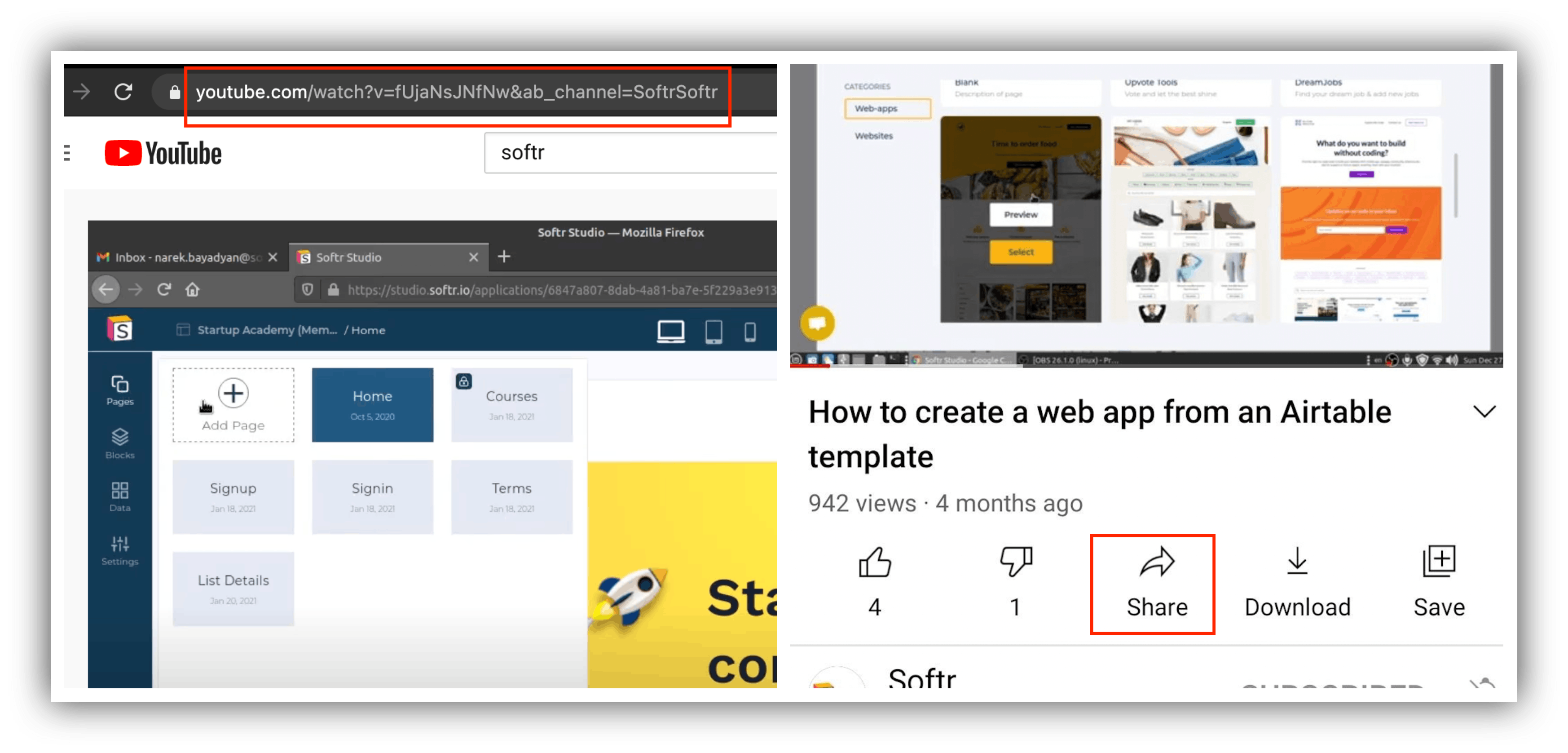
When it comes to compressing PNG files for your YouTube thumbnails, you have a variety of tools and software at your disposal. Whether you prefer desktop applications or online services, there’s something for everyone. Let’s explore some of the most effective tools that can help you reduce the file size of your PNG images without compromising on quality.
1. TinyPNG
TinyPNG is a fantastic online service that compresses PNG files seamlessly by reducing the file size while maintaining image quality. It’s incredibly user-friendly—just drag and drop your file onto the website, and you'll see your optimized file in no time. What’s great about TinyPNG is that you can compress multiple files at once, making it efficient for bulk uploads.
2. Photoshop
If you’re familiar with Adobe Photoshop, you can use it to compress your PNG files as well. Simply open your image, go to File > Export > Save for Web (Legacy). Here, you can adjust the settings, opting for PNG-8 or PNG-24 and adjusting the color settings to find the right balance between quality and file size.
3. GIMP
GIMP is a free, open-source alternative to Photoshop. It offers robust features for image editing, including compression options. To compress a PNG using GIMP, load your image, then navigate to File > Export As. Choose PNG as the file type and adjust the compression options accordingly.
4. ImageOptim
This is a popular tool for Mac users. ImageOptim removes unnecessary metadata and applies lossless compression to your PNG files. It's simple to use: just drag your files into the app, and it will do the rest, providing you with smaller images ready for upload.
5. Online PNG Tools
Another great online platform is Online PNG Tools, which offers various utilities to work with PNG files, including compression. It might not be the most visually appealing option, but it’s highly functional. You can upload your file, and it will output a compressed version.
With these tools, you can efficiently compress PNG images for your YouTube thumbnails without sacrificing quality. Choose the one that fits your workflow best, and you'll be on your way to creating stunning, smaller-sized thumbnails in no time!
Also Read This: Exploring the Concept of a World Without Cancer on YouTube
4. Step-by-Step Guide to Compressing PNG Files
Now that you know about some useful tools, let’s dive into a step-by-step guide on how to compress PNG files effectively. Whether you choose an online tool or software, the process can be straightforward. Here’s a general guideline to follow:
- Choose Your Tool: Decide which tool you want to use from the options discussed earlier. For this guide, let’s use TinyPNG as an example since it's accessible and easy.
- Prepare Your PNG File: Make sure your PNG file is ready for upload. Rename it if necessary, especially if you have multiple versions. Also, check the dimensions and ensure it’s the correct image you want to compress.
- Visit TinyPNG: Open your web browser and navigate to the TinyPNG website.
- Upload Your PNG: Drag and drop your PNG file onto the TinyPNG homepage. You’ll see a progress bar as the site processes your image.
- Download the Compressed File: Once the compression is complete, a download link will appear. Click on it to save your newly compressed PNG file to your device.
- Check the File Size: After downloading, right-click on your file and select Properties (or Get Info on a Mac) to see the new file size. Compare it to the original file to appreciate the reduction.
- Upload to YouTube: Finally, head to your YouTube channel, and use the compressed PNG as your thumbnail. You should notice faster upload times and better performance!
And there you have it! Following these steps will ensure that your PNG thumbnails are optimized for YouTube, enhancing your channel’s aesthetic without sacrificing loading speed.
Also Read This: Stripping Audio from YouTube Videos for Personal Use
5. Best Practices for Creating YouTube Thumbnails
Creating eye-catching YouTube thumbnails is crucial for attracting viewers. A great thumbnail can significantly increase your video’s click-through rate. Here are some best practices to consider when designing your PNG thumbnails:
- Use High-Quality Images: Always start with high-resolution images to ensure that your thumbnail looks sharp on all devices. Thumbnails look pixelated when they are too compressed.
- Keep It Simple: A clean, straightforward design often works best. Avoid clutter and focus on a single, compelling image or idea that represents your video.
- Incorporate Text: Adding a few words can help convey the video's topic quickly. Use bold fonts and contrasting colors for visibility. Aim for 3-6 words for clarity.
- Brand Consistency: Maintain a consistent style across your thumbnails. This includes color schemes, fonts, and logos. Consistency helps build your brand identity.
- Use Faces: Thumbnails featuring close-up faces tend to perform better. They evoke emotions and can create a personal connection with potential viewers.
- Utilize Contrast: High contrast between your text and background makes your thumbnail stand out. Experiment with different color combinations until you find what works best.
- Test Different Variations: Don’t hesitate to create multiple versions of thumbnails and see which ones get more clicks. A/B testing can provide valuable insights into what resonates with your audience.
Remember that first impressions matter. Take the time to craft a thumbnail that not only looks professional but also accurately represents your content. A great thumbnail can be the difference between a viewer clicking on your video or scrolling past it!
Also Read This: Is Being a YouTuber a Legitimate Job
6. Common Issues and Troubleshooting Tips
Creating high-quality PNG thumbnails might seem straightforward, but you might encounter some issues that can affect your thumbnail's effectiveness. Here are some common issues and tips for troubleshooting:
- Thumbnail Not Appearing: If your thumbnail doesn’t show up, make sure it meets YouTube’s requirements. Thumbnails should be 1280 x 720 pixels and no larger than 2 MB.
- Pixelation: If the image looks blurry or pixelated, start with the highest resolution image you can find. When compressing, don’t apply too much compression that would degrade the quality.
- Text Difficult to Read: If your text is hard to read, revisit the color contrast and font size. It might help to add a shadow or outline to make the text pop against the background.
- Too Much Busy Content: If viewers aren’t clicking on your video, consider simplifying your design. Focus on the key elements that convey your message without overwhelming the viewer.
- Branding Inconsistencies: If you’re receiving feedback about thumbnails looking different each time, create a template for your branding. This will save time and help maintain a consistent look.
By being mindful of these potential pitfalls, you can ensure your thumbnails are not only visually appealing but also effective in drawing viewers to your videos. If you run into any specific problems or need further assistance, don't hesitate to reach out to online communities or forums where fellow creators share their experiences!
Conclusion and Final Thoughts on PNG Compression
In summary, compressing PNG images for YouTube thumbnails is an essential step to ensure optimal loading times and maintain visual quality. By following the methods outlined above, you can significantly reduce file sizes while preserving the integrity of your images.
Key Points to Remember:
- Use Appropriate Tools: Leverage software like TinyPNG or ImageOptim for efficient compression.
- Adjust PNG Settings: Experiment with transparency and color depth to find a balance between quality and size.
- Monitor Quality: Always preview your thumbnails after compression to ensure they meet your standards.
By incorporating efficient compression techniques, you can enhance your YouTube channel's performance and visual appeal. Remember that a well-optimized thumbnail can lead to increased viewer engagement and higher click-through rates.
Ultimately, investing a little time in compressing your PNG files can yield substantial benefits in terms of performance and viewer attraction. Happy creating!
 admin
admin








