Are you feeling overwhelmed by the constant stream of videos on YouTube? Maybe you want to reduce screen time or free up some storage space on your device. Whatever the reason, uninstalling the YouTube app might be the best solution for you. In this guide, we will walk you through the reasons for uninstalling the app and how to do it easily on both Android and iOS devices. Ready to reclaim your time? Let’s dive in!
Understanding Why You May Want to Delete the YouTube App
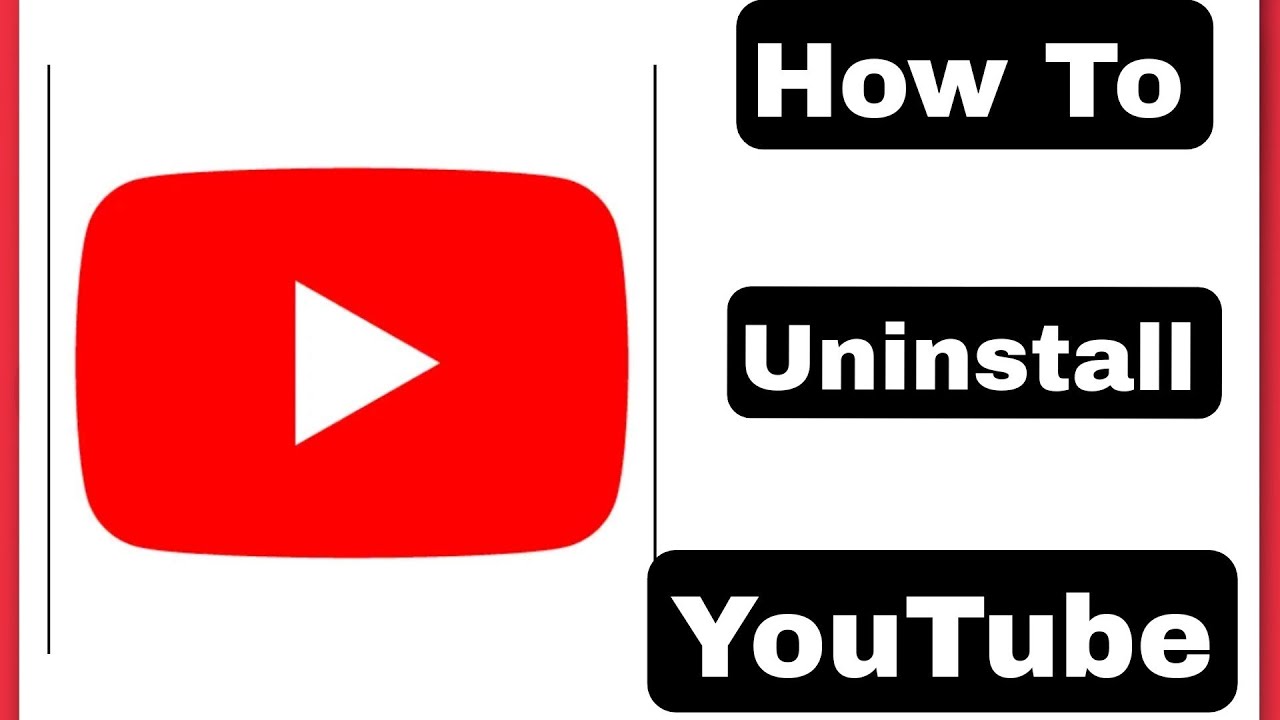
There are several compelling reasons why someone might choose to uninstall the YouTube app. Let’s explore these reasons in detail so you can see if they resonate with you.
- Screen Time Management: With the endless stream of content available, it’s easy to lose track of time. Uninstalling the app can help you take control of your screen time, making room for more productive activities.
- Storage Space: Mobile devices have a limited amount of storage. If you're running low on space, deleting the YouTube app can free up valuable storage for photos, music, or other essential apps.
- Content Overload: The vast array of content on YouTube can be overwhelming. If you find yourself spending more time scrolling than actually enjoying content, it might be helpful to cut back by removing the app.
- Focus on Other Platforms: With so many social media and video streaming options available, you might prefer to dedicate your time to other applications. Uninstalling YouTube can allow you to pay more attention to platforms that enrich your interests.
- Distraction-Free Environment: If you're trying to work, study, or maintain focus on specific tasks, eliminating distractions like YouTube can greatly enhance your productivity.
In addition to these reasons, some users might simply want a break from the constant stimulation that comes with video content. Taking a digital detox by uninstalling certain apps can help clear your mind and bring back a sense of calm.
It’s also worth mentioning that some features in YouTube, like notifications and recommendations, can lead to a sense of obligation to keep up with every new video that’s posted. This pressure can be stressful, leading many to consider removal as a liberating choice.
Whatever your rationale may be, uninstalling the YouTube app isn't a permanent decision. You can always reinstall it later if you feel ready to jump back in. So, if any of these points resonate with you, keep reading to learn how to easily uninstall the app from your device.
Also Read This: Why Can’t I Read Comments on YouTube? Solving Commenting Problems
3. Steps to Uninstall YouTube on Android Devices
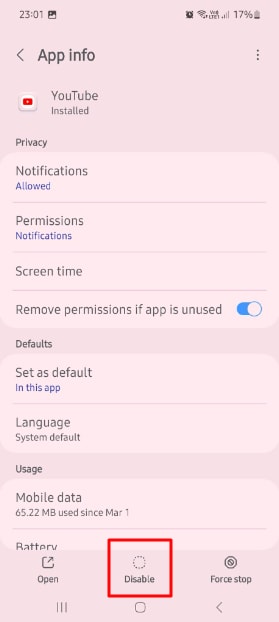
Uninstalling the YouTube app on your Android device is a straightforward process. Whether you're trying to free up some storage or you're just taking a break from videos, here are the steps you can follow:
- Open the App Drawer: Begin by unlocking your Android device and navigating to the App Drawer. This is usually accessed by swiping up from the bottom of the screen or tapping the app drawer icon, depending on your device.
- Find the YouTube App: Scroll through your list of apps to locate the YouTube app. You can also use the search function at the top of the app drawer to quickly find it.
- Long Press on the YouTube Icon: Once you’ve found the YouTube app, long press (tap and hold) the app icon. This action will bring up a menu with several options.
- Select Uninstall: After long pressing, look for the “Uninstall” option in the menu. Tap on it, and a confirmation prompt will appear asking if you really want to uninstall the app.
- Confirm Uninstallation: Confirm your choice by tapping “OK” or “Uninstall.” The app will be removed from your device in just a few moments.
If you have a device that came with the YouTube app pre-installed, you might not see the “Uninstall” option, just the “Disable” option. In this case, disabling the app will effectively remove it from your app drawer, and it won't run in the background, conserving your device’s resources.
And just like that, you've uninstalled YouTube from your Android device! If ever you want to return, you can always download the app again from the Google Play Store.
Also Read This: How to Upgrade to YouTube Premium: Simple Steps for Better Features
4. Steps to Uninstall YouTube on iOS Devices
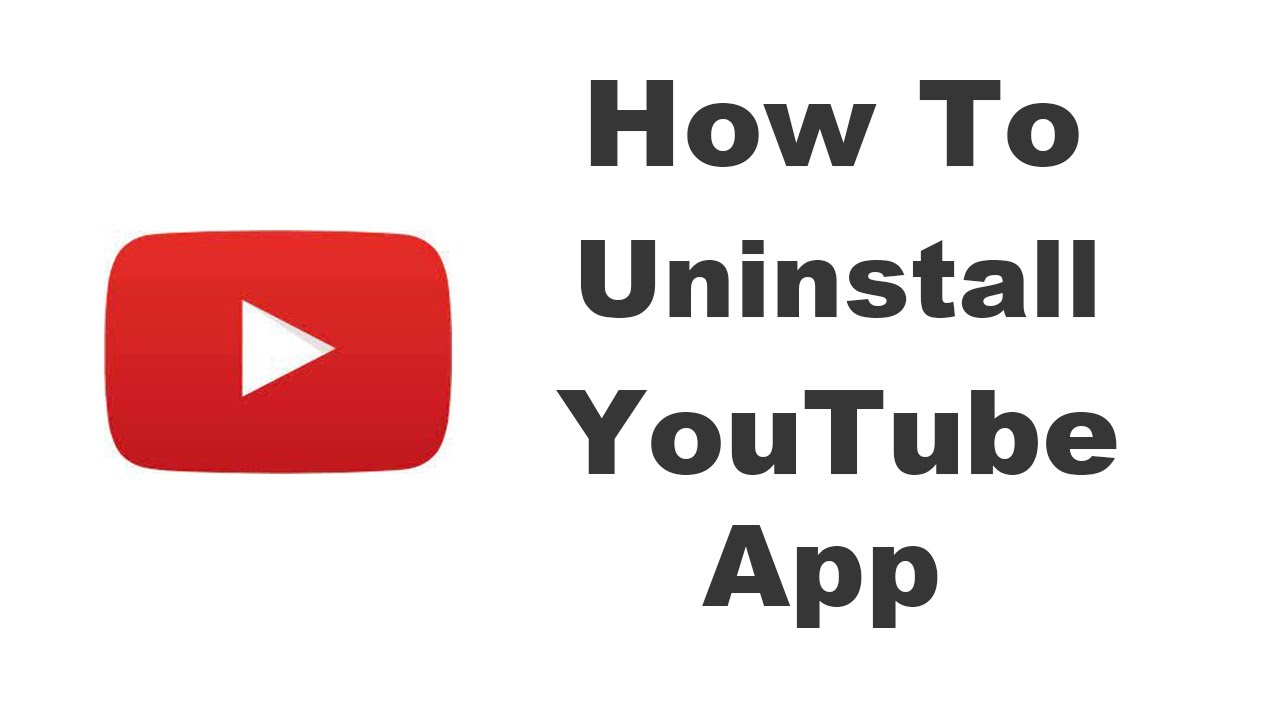
Uninstalling the YouTube app from your iPhone or iPad is just as easy! Here are the steps to get it done:
- Locate the YouTube App: Start by finding the YouTube app on your home screen. If you can't find it right away, swipe down anywhere on the screen to reveal the search bar, and type "YouTube."
- Press and Hold the App Icon: Once you have located the app, press and hold the YouTube icon until a menu appears. On most iOS devices, you'll see an option that says “Remove App” or a simple “X” in the corner of the app icon.
- Select Remove App: Tap on “Remove App.” If using the “X” option, you'll be prompted with a message asking if you want to delete the app.
- Confirm Deletion: Tap “Delete” to confirm. This will remove the app from your device, and you'll no longer have access to YouTube until you reinstall it.
It's worth noting that uninstalling the app does not delete your account or any of your data associated with YouTube; it simply removes the app interface from your device. If you ever wish to reinstall YouTube, you can do so through the App Store at any time.
And there you have it! Whether you're using an Android or an iOS device, uninstalling YouTube is a breeze. Enjoy your newfound storage space or take that break from endless scrolling!
Also Read This: Tips and Tricks to Survive the YouTube Platform as a Creator
5. Alternative Ways to Manage YouTube Usage Without Deleting the App
If you love using YouTube but find yourself spending too much time on it, there are some clever alternatives to uninstalling the app entirely. Here are a few strategies that can help you manage your YouTube consumption effectively:
- Use Screen Time Features: Most smartphones and tablets come equipped with built-in screen time tracking features. On iOS, you can use Screen Time to set daily limits on how long you can use the YouTube app. Android has a similar feature where you can set notifications to remind you when you’ve reached your usage limit.
- Disable Notifications: Constant notifications can be a major distraction. By disabling notifications for the YouTube app, you can help reduce the temptation to check your phone every time there’s a new video or comment. Just head to your device settings and toggle off notifications for YouTube.
- Utilize the ‘Watch Later’ Feature: Instead of watching videos immediately, add interesting content to your 'Watch Later' playlist. This will allow you to curate your viewing experience while also giving you the time to decide which videos you actually want to engage with.
- Set Usage Goals: Be proactive in managing your time. Set specific goals for how much you want to watch each day or week. You might decide to limit yourself to watching YouTube only during certain times of the day, which can help you create a more balanced routine.
- Explore Alternatives: If you're using YouTube primarily for music or educational content, consider using other platforms like Spotify for music or Coursera for learning. This way, you can still enjoy similar content without getting drawn into the endless scroll of YouTube videos.
By employing these strategies, you can continue to enjoy your favorite YouTube content without feeling overwhelmed or guilty about how much time you spend on the app. Remember, managing usage rather than eliminating it can lead to a healthier relationship with technology.
Also Read This: How to Upload YouTube Videos from an iPad in Easy Steps
6. Troubleshooting Common Issues When Deleting the App
Sometimes, deleting an app like YouTube can come with its own set of challenges. If you encounter issues while trying to uninstall YouTube, don’t worry! Here are some common problems with simple troubleshooting tips:
| Issue | Solution |
|---|---|
| Unable to Find the App | Make sure you’re looking in the correct location. On iOS, it’s under "App Library", while on Android, it can be found on the Home Screen or in the App Drawer. |
| Uninstallation Failed | Ensure you have enough storage space on your device. If your device is low on storage, it may prevent the app from being deleted. |
| App Keeps Reinstalling | Check if the app is set to auto-update or if you’re logged into an account that automatically reinstalls apps. Disable auto-updates and log out if necessary. |
| Can't Delete System App | On some devices, the YouTube app is a system app and cannot be completely uninstalled. Instead, look for an option to disable it in your app settings. |
| Lost Usage Data | If you've been using YouTube with an account, your subscription, watch history, and preferences are saved in your account. Simply log back in to restore your data. |
If you encounter other issues not listed here, consider searching online or checking the app store’s help section for further assistance. Most problems related to app uninstallations are common and usually have straightforward solutions!
Conclusion and Final Thoughts
Uninstalling the YouTube app from your phone or tablet can be a straightforward process, but it's essential to consider why you might want to do so. Whether you're looking to free up storage space, reduce distractions, or shift to using YouTube on a web browser, the steps are relatively simple. Let’s quickly recapitulate the main points:
- Assess Your Reasons: Understand your motivation for uninstalling. Is it to save space, limit screen time, or perhaps explore alternatives?
- Follow Simple Steps: As outlined in this guide, whether you're on Android or iOS, the uninstall process is user-friendly.
- Consider Alternatives: If you find that you miss the app, there are browser options available that can still provide access to YouTube without the need for the app.
- Reinstall Anytime: Remember, if you change your mind, you can always reinstall the app easily from the App Store or Google Play.
In conclusion, uninstalling the YouTube app need not be a permanent decision, but rather a reflective choice based on your media consumption habits. By taking a short break, you may find another platform or method that better suits your needs, leading to a healthier approach to digital content. No matter what you choose, prioritize your well-being and enjoyment in the digital world.
 admin
admin








