When you take a printed written word in relation to any object in an image, you are simply confirming if they correspond correctly. This is particularly critical for papers or documents such as product labels or scanned works, and other cases of digitization based on image. At its center is text-
In the digital sphere, this practice is widely employed in proofreading, quality assurance, and validation of legal documents. When you contrast text with images, it guarantees that the original message remains unchanged. Let’s delve into its significance and the means of making it simpler.
Why Comparing Printed Text with an Image is Important
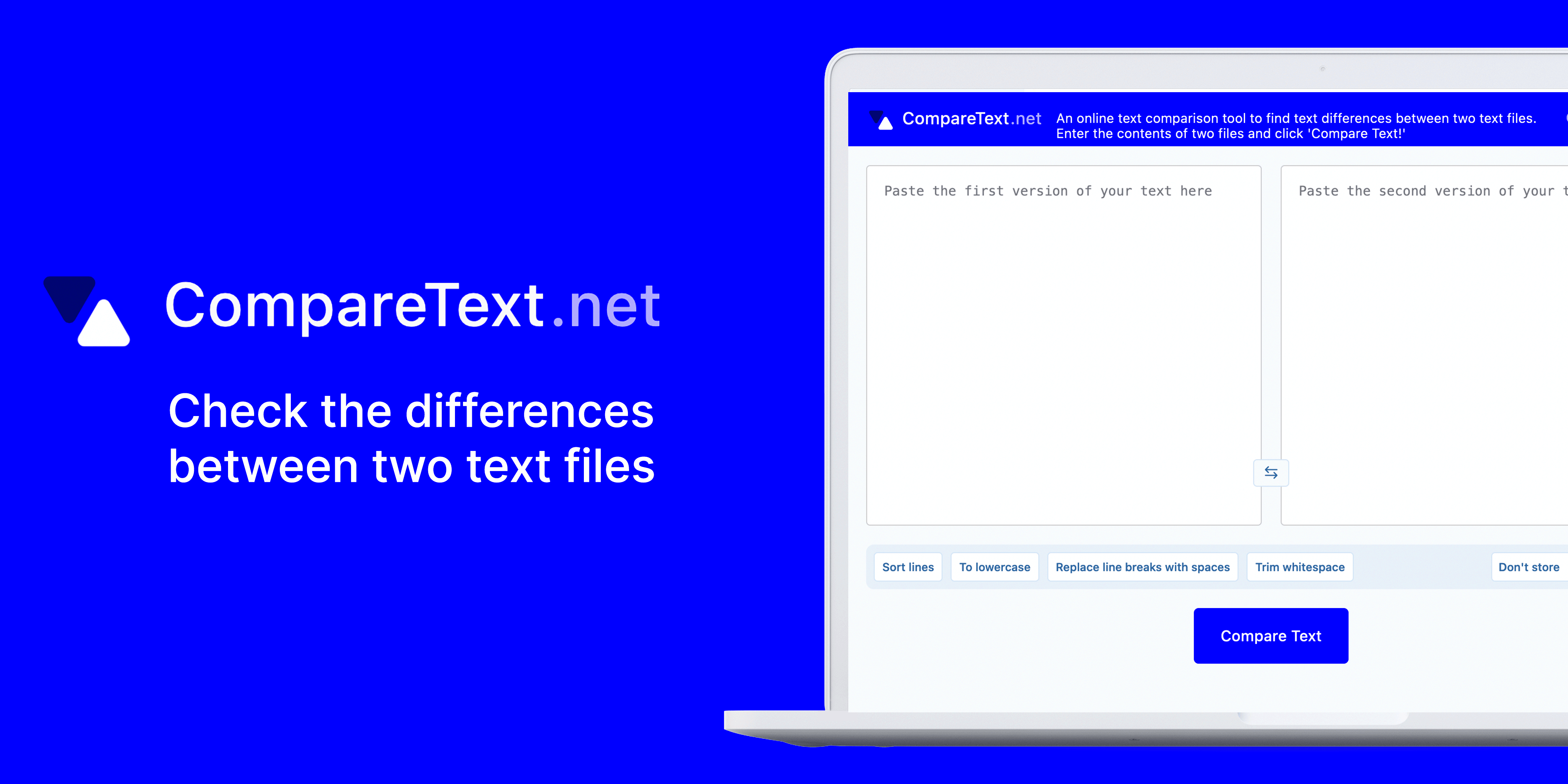
Multiple reasons why comparing printed text to an image is important. Here are the reasons:
- Error Detection: Ensures that the text matches what’s in the image, helping to identify missing or incorrect information.
- Accuracy in Legal and Business Documents: Any mismatch between text and its visual representation can lead to misunderstandings or legal issues. Accurate comparisons help avoid these problems.
- Preserving Original Meaning: If text is extracted from an image, it’s important to ensure that the meaning hasn’t changed during the process of conversion.
- Proofreading and Editing: It’s easier to spot mistakes by comparing text with images, especially when working with scanned documents or layouts with text overlays.
In conclusion, this activity acts as a protection of your data reliability and guarantees that it is accurately transmitted in either of the formats.
Also Read This: How to Adjust Gamma for Better Image Quality
Tools You Can Use for Comparing Printed Text with an Image
Luckily, there are plenty of tools that make it easy to compare printed text with images. These tools can help you automate or simplify the process, whether you are searching for software or online solutions.
- OCR (Optical Character Recognition) Software: OCR tools like Adobe Acrobat, ABBYY FineReader, or Tesseract scan images and extract text for comparison.
- Image-to-Text Converters: Websites or apps like Online OCR and FreeOCR allow you to convert images into text format, which you can then compare manually or through software.
- Document Comparison Software: Tools like Diffchecker and Text Compare allow side-by-side comparison of text files and can highlight differences.
- Visual Comparison Tools: Applications like Beyond Compare and WinMerge let you visually compare images with text, highlighting subtle changes or discrepancies.
The correctness of your text images comparisons can be maintained with the aid of appropriate devices thus freeing more time and exertion.
Also Read This: Copying a Signature from an Image
Steps to Accurately Compare Text and Images
A few essential actions are involved in an accurate comparison of text with printed images. Whether it's a matter of proofreading document, checking packaging for products, or have a look at digital formats, these steps simplify identification what is different from them.
These are some ways you could go about doing it:
- Gather Materials: Start by collecting both the printed text and the corresponding image. Ensure that the image is clear and high-resolution so that all the details are visible.
- Use an OCR Tool: For more efficient comparison, use an Optical Character Recognition (OCR) tool to extract text from the image. This allows you to compare the text side-by-side with the original printed version.
- Compare Line-by-Line: Read through the text line by line, comparing it to the image. Check for any differences in spelling, punctuation, or formatting.
- Highlight Differences: Use a highlighter or text tool to mark any discrepancies between the printed text and the image. This will help you easily refer back to them later.
- Review Formatting: In addition to the content, make sure that the formatting is consistent. Look for font size, bold, italics, and other styles that may vary between the text and image.
- Double-Check Your Work: After identifying and correcting errors, go through the text one more time to ensure nothing was missed. It’s always a good idea to review your work twice.
Your printed text will be exactly similar to the image in all aspects, if you can follow these steps.
Also Read This: Top 10 Companies on LinkedIn in 2023
Challenges You May Face While Comparing Printed Text and Images
Although it may seem simple to compare the printed words and images but there are various problems which can crop up. Knowing in advance about these dilemmas can make you able to handle them well.
Several challenges face us:
- Image Quality: Low-resolution images can make it difficult to read small text or notice subtle differences. Always use high-quality images for comparison.
- Font Variations: Differences in font type, size, or style between the text and image can be hard to spot, especially if the text is in a custom or decorative font.
- Text Extraction Errors: OCR tools are not always 100% accurate, especially with images that have complex layouts or handwritten text. This can lead to missed or incorrect words during the comparison.
- Formatting Inconsistencies: It can be challenging to detect slight changes in formatting like bold, italics, or underline, which might change the meaning of the content.
- Language and Symbols: Text containing special characters, symbols, or non-Latin scripts can pose a challenge for both visual comparison and OCR tools.
To get over these challenges one needs endurance and accuracy to details along with some equipment that suits intending endeavors. When identified beforehand one can equip themselves with suitable measures so as not encounter any hitches during the course of such an evaluation.
Also Read This: A Practical Guide on How to Change Thumbnail on LinkedIn Video
Best Practices for Text-Image Comparison
Performing a proper comparison between print materials as well as images is based on a few standards that can help in improving the performance and reducing the number of blunders. If you stick to these methods, you will attain better outcomes.
Here are certain step by step practices to follow:
- Use High-Quality Images: Always work with high-resolution images to avoid missing any details. A clear image will make it easier to compare every part of the text.
- Choose Reliable OCR Software: Make sure to use a reputable OCR tool that is known for accuracy. Test the software with different images to check how well it performs with various formats.
- Work in a Quiet Environment: Text-image comparison requires focus. Make sure to work in an environment where you can concentrate without distractions.
- Double-Check Complex Sections: If the text contains tables, graphs, or symbols, it’s important to compare those sections more carefully. They can easily be misread by both the human eye and OCR software.
- Take Breaks: Staring at text and images for extended periods can lead to oversight. Take short breaks to keep your eyes fresh and sharp during the process.
- Use Visual Comparison Tools: For more detailed verification, use software that allows side-by-side comparison. This helps you catch differences that may not be obvious at first glance.
The accuracy, comprehensiveness and efficiency of your comparisons should be guaranteed through the use of these best practices.
Also Read This: Breathtaking Images of Nature Across the USA
Frequently Asked Questions (FAQ)
Commonly asked questions regarding the comparison between printed texts and images have been compiled below. The answers provided will assist in clarifying your doubts and streamlining the whole procedure.
- Q: What is the easiest way to compare printed text with an image?
- Q: Can I compare handwritten text with an image?
- Q: How accurate are OCR tools?
- Q: What should I do if the image is blurry or low quality?
- Q: Are there any free tools available for comparing text with images?
A: The simplest method is to use an Optical Character Recognition (OCR) tool to extract text from the image, then manually compare the text with the printed version. This saves time and reduces human error.
A: Yes, but it can be more challenging. OCR tools may struggle to accurately read handwritten text, especially if the handwriting is not very clear. In such cases, manual comparison is often necessary.
A: OCR tools are quite accurate when dealing with printed text in common fonts. However, they may have difficulty with complex layouts, decorative fonts, or low-resolution images. It’s always a good idea to review the extracted text for errors.
A: For low-quality images, you can try to enhance the image’s resolution using editing tools or take another, clearer image. If that’s not possible, manual comparison will be more reliable than relying on OCR tools.
A: Yes, there are several free tools like Online OCR and FreeOCR. While they may not be as advanced as paid tools, they can still get the job done for basic comparisons.
Conclusion: Making Text-Image Comparison Simple
If you have right tools and follow best practices, comparing printed text with an image can be easy. You will ensure accuracy and save time on your text-image comparisons by understanding the challenges and using proper techniques.
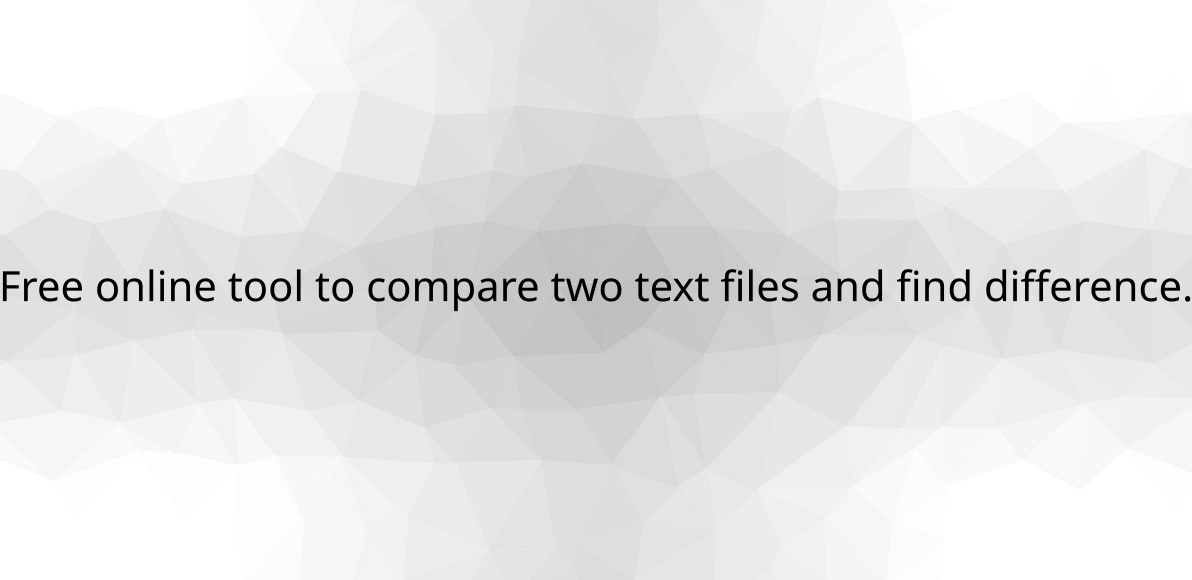
 admin
admin








