Combining videos on YouTube can be a game-changer for content creators looking to enhance their storytelling. Whether you want to merge clips for a highlight reel or create a comprehensive tutorial, knowing how to seamlessly blend videos can elevate your production quality. In this guide, we’ll walk you through the necessary steps to combine videos effectively, ensuring your final product shines. Let’s dive in and explore how you can become a video-editing pro right on YouTube!
Understanding YouTube's Video Editing Features
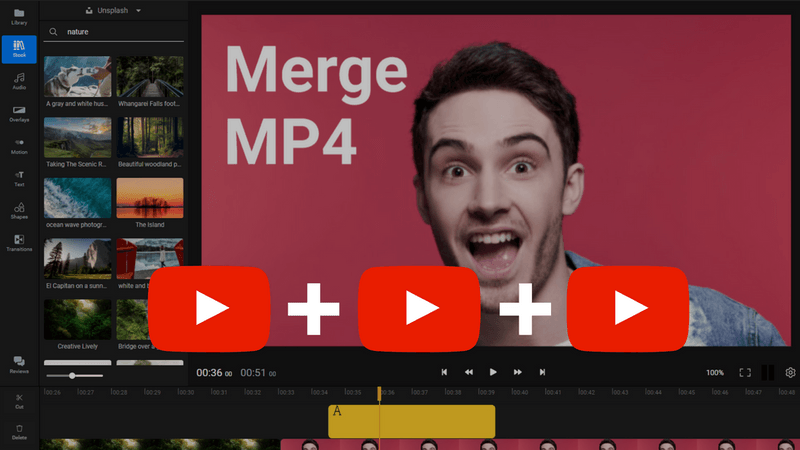
YouTube offers a variety of built-in editing tools that enable creators to enhance their videos with relative ease. Understanding these features is crucial for anyone looking to combine videos effectively. Here’s a closer look at the key tools and functions you’ll want to familiarize yourself with:
- YouTube Studio: This is your go-to area for managing your videos. You can access your uploaded videos, view analytics, and make necessary edits.
- Video Editor: Found within YouTube Studio, this feature allows you to perform basic edits such as trimming and combining clips.
- Trimming Tool: Use this tool to cut parts of your videos you no longer need, ensuring you focus on essential content.
- Filters and Effects: YouTube offers a range of filters to enhance the look of your videos. While not directly related to combining clips, they can be useful in making your final product more visually appealing.
- Audio Library: You can add background music or sound effects to elevate your video. It’s great for setting the mood or providing context.
Using YouTube’s video editing features, you can combine multiple clips into a cohesive narrative. The user-friendly interface allows you to drag and drop your videos, adjust settings, and preview your edits before finalizing. Understanding these tools will make your video creation process smoother and more efficient, setting you up for success.
Also Read This: Converting Images Into Clickable Links
3. Preparing Your Videos for Combination
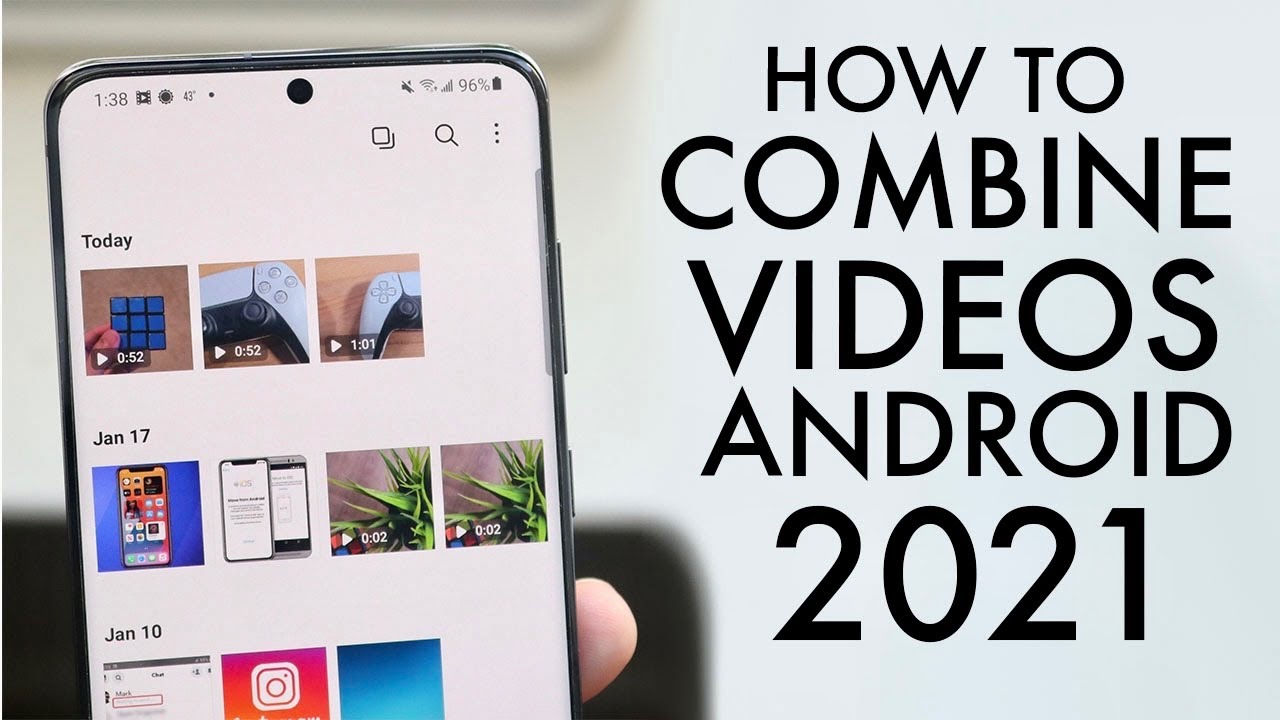
Before diving into combining your videos, you need to prepare them properly. This ensures a smooth editing process and enhances the final product's quality. Here’s a step-by-step guide to getting your videos ready:
- Gather Your Clips: Start by locating all the videos you want to combine. It could be a collection of vlogs, tutorials, or any relevant content. Ensure they’re all accessible on your device.
- Organize Your Files: Create a dedicated folder on your computer or device. You can label it something like “Video Combination Project.” This makes it easier to locate your files.
- Check Your Video Formats: Ensure that the videos are in a format compatible with YouTube. Common formats like MP4, AVI, or MOV tend to work best.
- Trim Unnecessary Parts: If there are sections of your videos that you don't want to keep (like long pauses or errors), consider trimming them down using simple editing software before combining.
- Ensure Consistent Quality: Aim for similar quality across all your clips. This could entail checking the resolution and frame rates to ensure they match. Mismatched quality could lead to a jarring viewing experience.
With everything sorted and ready to go, you’re one step closer to creating a fantastic combined video! Remember, a little preparation can go a long way in making the editing process seamless.
Also Read This: How to Upload Videos to YouTube from iPhone
4. Using YouTube Studio to Combine Videos
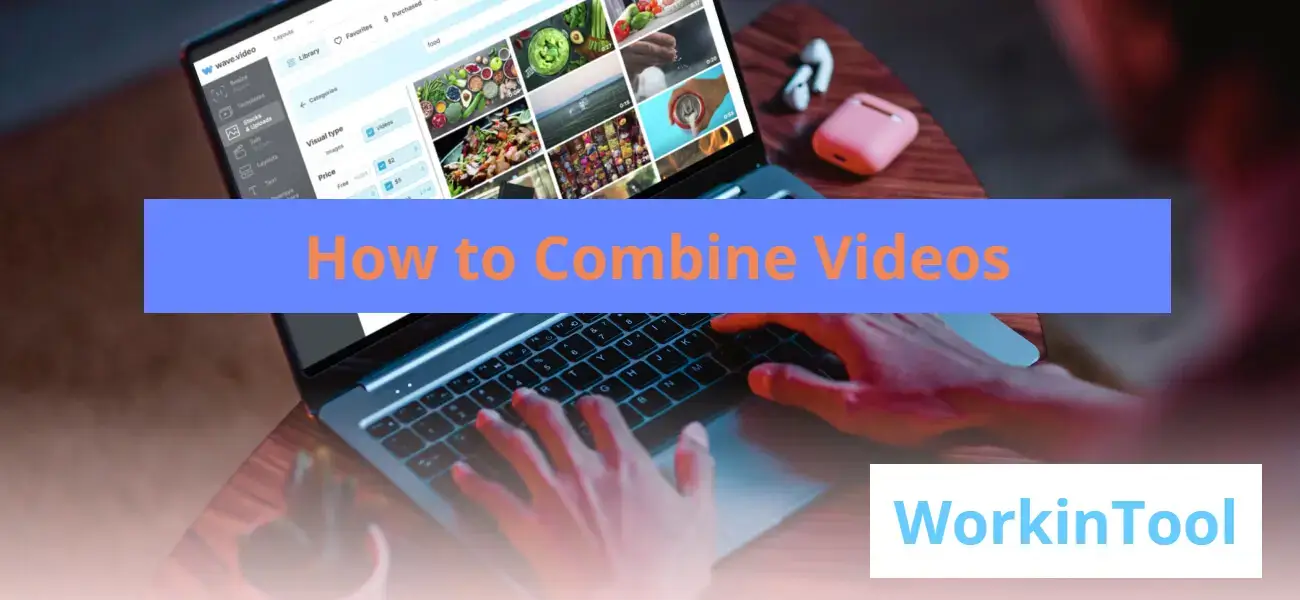
Now that you have your videos prepped, let’s talk about how to combine them using YouTube Studio. It’s straightforward and user-friendly, making it a popular choice for many content creators.
- Log Into YouTube Studio: Start by signing in to your YouTube account and navigate to YouTube Studio. You’ll find this option in the menu when you click on your profile icon.
- Go to the Content Tab: On the left sidebar, click on “Content.” Here, you’ll see all your uploaded videos. Make sure the videos you want to combine are already uploaded.
- Select Your Videos: Although YouTube doesn’t allow direct video combining like a traditional editor, you can create a playlist! Select the videos you want to combine by checking the boxes next to them.
- Create a Playlist: Once you’ve selected your videos, look for the playlist option. Click on the “+ Playlist” button. Name your playlist and choose the settings that suit your audience.
- Edit Your Playlist: After creating the playlist, you can rearrange the order of the videos, allowing you to create a narrative or flow that engages your viewers.
This method keeps your combined content organized, allowing viewers to watch the videos in sequence easily. Plus, it’s more efficient if you are short on time and don’t want to go through extensive video editing software!
Also Read This: How to Upload Long Videos to YouTube
5. Step-by-Step Guide to Merging Videos

Merging videos on YouTube is a straightforward process, but it can seem daunting if you're doing it for the first time. No worries! Let’s break it down step-by-step so you can combine your videos effortlessly.
Here’s how you can do it:
- Sign in to YouTube Studio: First things first, head over to YouTube and sign in to your account. From your dashboard, click on "YouTube Studio." This is your control center for managing videos.
- Access the Editor: In the left sidebar, look for the "Content" option. Click on it to see all your uploaded videos. Here, select the video you want to edit. Click on the “Editor” option to enter the editing mode.
- Add Videos: Within the editor, you’ll find an option to add more video clips. You can either upload new videos or select clips from existing videos in your content library. Choose wisely, as the quality and relevance of these videos will impact your final product.
- Arrange Clips: After adding the clips, drag and drop them into your desired order. You can easily shuffle clips around until you’ve got the sequence just right.
- Preview Your Video: Once you’ve arranged everything, hit the “Preview” button to see how it flows. This step is crucial. It helps you ensure that your transitions and timing are smooth.
- Save Changes: When you’re happy with the combined video, click the “Save” button. Your newly merged video will now be updated on your channel.
And just like that, you’ve combined your videos into one cohesive piece! Easy, right?
Also Read This: How to Glue Images to Glass Cabochons for Craft Projects
6. Enhancing Your Combined Video
Now that you’ve merged your videos, it’s time to give it that extra sparkle! Enhancing your video can significantly elevate its quality and engagement. Here are some effective ways to enhance your combined video:
- Add Background Music: Music can transform the entire feel of your video. Choose a royalty-free track that matches the mood you want to convey. Just make sure the volume level balances well with your speaking parts.
- Incorporate Text Overlays: Highlight important points or add context with text overlays. This can be in the form of titles, captions, or any fun annotations you feel will keep your viewers engaged.
- Utilize Transitions: Smooth transitions between video clips can enhance the overall flow. Use fade-ins, fade-outs, or creative transitions to keep your viewers comfortably engaged from one scene to the next.
- Adjust Colors and Filters: A simple color correction can work wonders! Play around with filters to give your video a more polished look or to evoke specific emotions.
- Edit Audio Levels: Make sure your audio levels are balanced throughout the video. You don’t want soft parts getting drowned out by louder sections. Use editing tools to fine-tune this aspect.
Remember, the key is to create a video that not only tells your story but keeps your audience coming back for more. Enjoy the process and have fun while you enhance your combined video!
Also Read This: Download iFunny GIFs with Ease Using This Tool
7. Publishing Your Combined Video
So, you’ve gone through the effort of combining your videos on YouTube – great job! Now it’s time to get that masterpiece out into the world. Publishing your combined video is a crucial step, and it can be pretty straightforward if you follow some simple guidelines.
First things first, before you hit that publish button, ensure everything looks perfect. Here's a quick checklist:
- Video Quality: Check the video quality settings are appropriate (720p, 1080p, etc.).
- Title: Craft a catchy and descriptive title that resonates with your audience.
- Description: Write a detailed description that includes keywords related to your video for better searchability.
- Tags: Add relevant tags to help YouTube categorize your content accurately.
- Thumbnail: Design an eye-catching thumbnail that invites viewers to click.
Once you’ve done your checks and you're satisfied, it’s time to publish. Here’s how:
- Click on the “Upload” button on your YouTube channel.
- Select your combined video file from your system.
- Fill in the title, description, tags, and choose a thumbnail.
- Set your video privacy (Public, Unlisted, or Private).
- Finally, hit that “Publish” button and watch your creation go live!
Don’t forget to promote your video on your social media platforms and encourage friends and followers to share it. Your work deserves to be seen!
Also Read This: How to Replace an Image in After Effects
8. Troubleshooting Common Issues
Even the best-laid plans can hit a snag, right? If you’re facing some hiccups while combining or publishing your videos on YouTube, you’re certainly not alone. Let’s dive into some common issues and their solutions, making your video editing journey a lot smoother.
Here are some problems you might encounter:
- Video Loading Issues: If your video isn't loading, check your internet connection and try refreshing the page.
- Audio Sync Problems: If the audio doesn’t align with the video, ensure you’ve mixed the audio tracks correctly before you combine them.
- Export Errors: If your combined video won’t export, try closing background applications or increasing your storage space.
- File Format Issues: YouTube accepts various formats, but if you're having trouble, make sure you're exporting your video in an accepted format like MP4 or MOV.
If you come across any of the above issues, don't panic! Here are some quick fixes:
| Problem | Solution |
|---|---|
| Video Won't Upload | Recheck your internet connection; larger files can take longer. Give it some time! |
| Color Issues | Make sure your video editing software settings match what YouTube supports. |
| No Sounds | Double-check your audio tracks in your editing software to make sure they’re enabled. |
Finally, remember that YouTube provides robust resources in their Help Center. So if all else fails, don't hesitate to check there for additional guidance!
How to Combine Videos on YouTube Step-by-Step Instructions
Combining videos on YouTube can be an efficient way to create engaging content, compile highlights, or merge different clips for storytelling. YouTube provides various tools to easily edit and combine your videos through its platform. Here’s a step-by-step guide to help you achieve this.
Step 1: Sign in to Your YouTube Account
To get started, sign in to your YouTube account. If you don’t have one, create an account by visiting the YouTube website.
Step 2: Access YouTube Studio
Once logged in, click on your profile icon in the upper right corner and select YouTube Studio from the dropdown menu.
Step 3: Upload Videos
If you haven't uploaded the videos you wish to combine, click the Create button in the top right corner, select Upload videos, and follow the prompts to upload your files.
Step 4: Use the Editor Tool
After uploading, navigate to the Content section in YouTube Studio. Select a video you want to edit and click on Edit video. Now, choose Videos in the left menu and click on Editor.
Step 5: Combine Videos
In the Editor, you can:
- Drag and drop video clips to arrange them.
- Trim sections from each clip as needed.
- Add transitions, music, and effects.
Step 6: Save Your Combined Video
After editing, click on Save to finalize your combined video. The changes may take a few moments to process.
Tips for Successful Video Combination
- Use high-quality video clips for better output.
- Keep your content engaging and focused.
- Ensure consistency in style and tone throughout your videos.
Combining videos on YouTube is straightforward once you familiarize yourself with the platform's editing tools. By following the steps outlined above, you can create dynamic content that captivates your audience.
Conclusion: Mastering how to combine videos on YouTube enhances your content creation, making it easier to craft compelling narratives and keep your audience engaged.
 admin
admin








