Have you ever found yourself watching several YouTube videos and wishing you could stitch them together for a more cohesive viewing experience? You’re not alone! Whether it’s for a highlight reel, a tutorial, or just a creative project, combining multiple videos can enhance your storytelling. In this post, we’ll explore how to merge videos on YouTube and the myriad of benefits that come with it.
Benefits of Merging Videos on YouTube
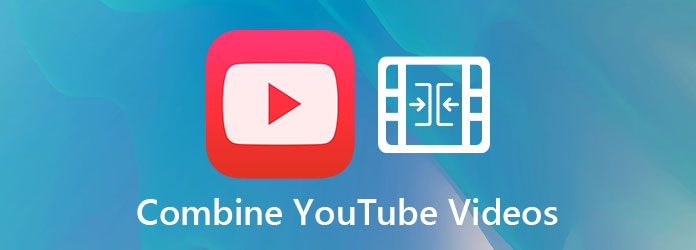
Merging videos on YouTube isn't just a fun activity; it offers a plethora of advantages, especially for content creators looking to elevate their game. Here are some key benefits:
- Enhanced Viewer Engagement: By merging videos, you can create a more engaging narrative. For instance, if you’re a travel vlogger, combining snippets from different locations into one seamless clip keeps viewers captivated and encourages them to watch until the end.
- Streamlined Content: Consolidating videos can make your content more concise. For example, if you’ve produced several cooking tutorials, merging them into one complete cooking session helps viewers easily follow along without the interruption of switching between videos.
- Improved Branding: A unified video style reinforces your brand identity. By merging videos, you can maintain consistent visuals and messaging, which helps in building a stronger connection with your audience. Think about it—when your videos have a signature style, they become instantly recognizable!
- Time-Saving: For both creators and viewers, merging videos can save time. Instead of scrolling through multiple clips, viewers can enjoy a full experience in one go. Creators also benefit by producing fewer individual videos, allowing them to focus on quality.
- Easier Sharing: A single, merged video is easier to share across platforms. If you want to promote your work on social media or embed it in a blog, having one video simplifies the process. Plus, it’s more appealing to share a single link rather than multiple ones!
In summary, merging videos on YouTube provides a wealth of benefits that can greatly enhance both the creator's and viewer's experience. From increasing engagement to creating a stronger brand presence, it's a powerful tool in the digital space. Ready to dive deeper into how to combine your videos? Stay tuned!
Also Read This: Accessing YouTube Issues: Why You May Be Unable to Open the Platform
3. Tools Needed for Combining Videos
To combine multiple videos into one seamless clip on YouTube, you'll need a few essential tools. The good news is that many of these tools are user-friendly and accessible, even for beginners. Here’s a rundown of what you might need:
- Video Editing Software: This is your primary tool for merging clips. Popular options include:
- Adobe Premiere Pro: A professional-grade software that offers extensive features but comes with a learning curve.
- iMovie: Perfect for Mac users, this software provides a straightforward interface for basic editing.
- Filmora: Known for its easy-to-use features, it’s great for beginners.
- Online Editors: Tools like Kapwing or Clideo allow you to merge videos directly in your browser without downloading software.
- A Good Computer or Laptop: Depending on the software you choose, ensure your device has enough processing power and RAM to handle video editing.
- Quality Internet Connection: If you're using online tools, a stable and fast internet connection is crucial for uploading and processing your videos smoothly.
- Audio Editing Software: If you need to adjust or combine audio tracks, tools like Audacity can be helpful.
- Stock Footage and Music Libraries: Websites like Pixabay or AudioJungle can provide additional content for enhancing your merged video.
Having the right tools sets the stage for a successful video merging experience. Take your time to explore different software options and select the one that feels the most comfortable for you.
Also Read This: Is the Outdoor Channel Available on YouTube TV? Streaming Options
4. Step-by-Step Guide to Merging Videos on YouTube
Now that you have your tools ready, let’s dive into the actual process of merging your videos on YouTube. While YouTube offers a straightforward editing tool, many creators prefer to do the editing beforehand. Here’s a step-by-step guide to combining videos effectively:
- Choose Your Video Clips: Start by selecting the videos you want to combine. Make sure they are all relevant to the content you wish to create.
- Import Videos into Your Editing Software: Open your chosen video editing software and import the clips. This usually involves dragging and dropping them into the project timeline.
- Arrange Your Clips: Drag the video clips onto the timeline in the order you want them to appear. You can preview them to ensure the transitions feel natural.
- Edit for Flow: Trim any unnecessary parts at the beginning or end of each clip. You can also add transitions between clips to make the flow smoother. For example, a simple fade can create a nice effect between scenes.
- Add Music or Voiceover: If your video needs a soundtrack or narration, now’s the time to add it. Ensure the audio levels are balanced so that your voice is clear and music doesn’t overpower it.
- Export Your Video: Once you're happy with the edits, export your video. Choose the highest quality that your audience will appreciate, typically 1080p or higher.
- Upload to YouTube: Go to your YouTube channel and click on the upload button. Select your merged video file and fill in the necessary details such as title, description, and tags.
- Publish and Share: After uploading, review the video settings. Once everything looks good, hit publish and share your new seamless clip with your audience!
And there you have it! Combining multiple videos into one cohesive piece can elevate your content and engage your audience more effectively. Enjoy the creative process and have fun experimenting with different styles!
Also Read This: What Happened to Victory Outdoor Services on YouTube? Latest Updates and Changes
5. Editing Your Combined Video for a Seamless Look
So, you’ve managed to combine all those videos into one cohesive piece—great job! But before you hit that upload button, let’s talk about editing. This step is crucial for making sure your video flows smoothly and keeps your audience engaged.
Trim the Fat: The first thing you’ll want to do is cut out any unnecessary parts. If there are awkward pauses, stumbles, or irrelevant content, don’t hesitate to trim those sections. Aim for a tight edit that gets straight to the point. Use your video editing software’s cut or trim tool to make quick edits.
Add Transitions: To make your video feel seamless, consider adding transitions between clips. This can be as simple as a fade or a more dynamic wipe. Transitions help your viewers feel like they’re on a journey rather than watching disjointed segments. Just don’t overdo it—keep it subtle!
Include Background Music: A well-chosen soundtrack can dramatically enhance the mood of your video. Look for royalty-free music that complements the content. Make sure the volume is balanced so that it doesn't overpower your voiceovers or any other important audio.
Text and Graphics: Incorporating text overlays or graphics can help reinforce your message. Whether it's a catchy title at the beginning or bullet points summarizing key information, these elements can add a professional touch. Make sure the font is readable and the graphics don’t distract from your main content.
Color Correction: Don’t forget about the visuals! If you combined clips from different sources, the color grading might vary dramatically. Use color correction tools to unify the look of your video. This ensures that all segments feel like they belong together.
Finally, take the time to watch the entire video in one sitting. This will help you catch any awkward transitions or edits that might have slipped through. It’s your chance to make sure everything flows nice and smoothly!
6. Best Practices for Uploading Your Merged Video
Now that your video is beautifully edited and ready to go, it's time to discuss how to upload it effectively on YouTube. Following a few best practices can enhance the discoverability of your video and engage your audience more effectively.
- Choose the Right Title: Your video title is the first thing viewers will see. Make it catchy but also descriptive. Include keywords that people are likely to search for. For example, instead of “My Vacation,” try “My Amazing Beach Vacation – 5 Must-See Destinations!”
- Craft an Engaging Description: This is your opportunity to provide context. Summarize what viewers can expect and encourage them to watch. Don’t forget to include relevant keywords here as well for better searchability.
- Use Tags Wisely: Tags help YouTube understand your video’s content. Use a mix of broad terms and specific tags related to your video. If your video is about cooking, you might use tags like “cooking,” “easy recipes,” and “quick meals.”
- Create an Eye-Catching Thumbnail: Your thumbnail is like a mini-ad for your video. Use bright colors and bold text to grab attention. A custom thumbnail can significantly increase your click-through rate.
- Set the Right Privacy Settings: Before you publish, decide if you want your video to be public, unlisted, or private. Public videos are for everyone, while unlisted means it's shareable but won’t appear on your channel or search results.
After uploading, promote your video across your social media channels and encourage your followers to share it. Engaging with your audience through comments and feedback can also create a loyal viewer base, so don’t shy away from responding!
 admin
admin








