Are you ready to level up your YouTube channel? Combining multiple videos into one can create a more cohesive viewing experience for your audience. Whether you're compressing a series of events, making tutorials, or compiling highlights, this task can elevate your content and engage your viewers more effectively. In this guide, we’ll explore the steps you need to take and the tools you can use to create seamless videos that captivate your audience!
Choosing the Right Software for Video Combination

When it comes to combining videos, choosing the right software can make all the difference in your editing experience and the quality of your final product. With so many options available, it might feel a bit overwhelming, but don't worry! Here’s a simple breakdown of things to consider:
- User-Friendly Interface: Look for software that's intuitive and easy to use, especially if you're a beginner. Tools like iMovie and Filmora are great for those who want something straightforward.
- Editing Features: Assess what editing capabilities are essential for you. Do you need transition effects, text overlays, or color correction? Software like Adobe Premiere Pro offers advanced features for more creative freedom.
- Support for Formats: Ensure the software supports various video formats. This is crucial if your source videos come from different devices.
- Price: Consider your budget. Free options like DaVinci Resolve can be quite powerful, while others like Final Cut Pro might require a financial commitment.
- Export Options: Once you have finished combining your videos, check that your software allows you to export in high-quality formats suited for YouTube.
Before you settle on any software, it might be a good idea to try out a few free trials. This way, you can get a feel for the tools before making a purchase. Remember, the right software can enhance your workflow and help you produce high-quality content that keeps viewers coming back for more!
Also Read This: How to Create a Profile on Behance for Your Personal Creative Portfolio
Importing Your Videos
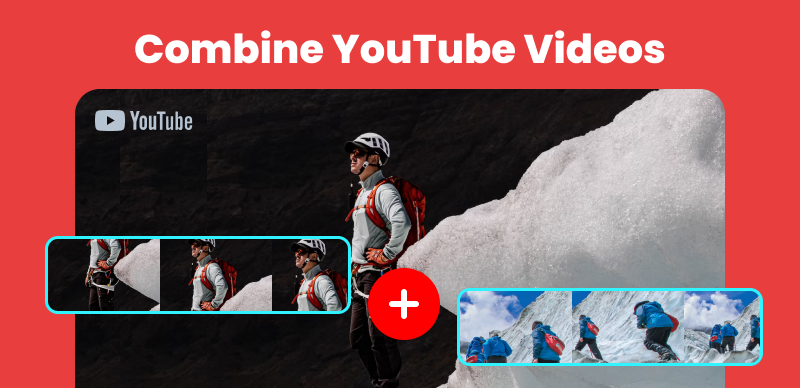
Alright, let’s dive into the nitty-gritty of importing your videos! After you’ve shot tons of footage for your YouTube channel, it’s time to get those clips onto your computer. Most video editing software can handle various file types, so you don’t need to worry too much about compatibility. Here’s how you can seamlessly import your videos:
- Connect Your Device: If you recorded your videos on a camera or smartphone, connect the device to your computer using a USB cable or SD card reader.
- Open Your Video Editing Software: Launch your chosen video editing software (like Adobe Premiere Pro, Final Cut Pro, or even iMovie). The process is similar across most platforms.
- Locate the Import Option: Look for an option that says ‘Import’, ‘Import Media’, or ‘Add Files’. This is usually found in the File menu or directly on the main screen.
- Select Your Videos: Navigate to the folder where your videos are stored, select the clips you want to combine, and hit ‘Open’ or ‘Import’.
- Organize Your Files: It's a good idea to create a dedicated folder for your project files. This way, you won’t lose track of your assets.
Once your videos are imported, you’ll see them in the media library of your editing software, ready for you to blend them into a cohesive masterpiece!
Also Read This: IMDb and Beyond: Downloading Pictures from the Database
Editing and Arranging Clips
Now that you’ve successfully imported your videos, it’s time to get creative! Editing and arranging your clips is where the magic really happens. Here’s how to make your footage flow smoothly and keep your audience engaged:
- Review Your Clips: Before you start cutting things up, watch all your video clips. Take notes on which segments you want to keep and the overall message you want to convey.
- Drag and Drop: Grab your clips from the media library and drag them onto the timeline in the order you want them to appear. This is where you can experiment with transitions and pacing.
- Trim and Cut: Use the trimming tool to remove any unnecessary parts from your clips. You want to keep it engaging, so don’t be afraid to cut out the fluff!
- Add Transitions: Once your clips are arranged, consider adding transitions (like fades or cuts) between them to make the video flow nicely. Just make sure not to overdo it—less can be more!
- Incorporate Music and Sound Effects: Consider adding background music. It's a great way to set the mood and keep viewers engaged. Just ensure you have the rights to the music you use!
And there you have it! With these steps, you’ll be well on your way to crafting an engaging video that your audience will love. Remember, the goal is to tell a story, so keep the flow natural and don’t forget to have fun during the editing process!
Also Read This: How Realistic Photography Enhances Marketing Effectiveness and Authenticity
5. Adding Transitions and Effects
Once you’ve pieced together your videos, it’s time to sprinkle in some magic with transitions and effects. This is where your creativity shines, adding that professional touch to your content!
*Transitions are essentially the bridges between your clips. They help the video flow and keep your viewers engaged. Here are a few popular types you might consider:
- Fade In/Out: A classic choice that gently introduces or concludes your video.
- Crossfades: These create a smooth blend between two clips, making it ideal when the two scenes are related.
- Wipes: A dynamic way to transition between clips that can add flair but should be used sparingly.
- Cuts: The simplest form, just jumping from one scene to another. It can be very effective when timed well!
As for effects, they can help set the mood or theme of your video. Some to consider include:
- Color Grading: Adjust the colors to match the vibe you want to convey.
- Slow Motion: Highlight key moments by slowing them down.
- Text Overlays: Introduce titles, captions, or annotations to engage your audience further.
Remember, balance is key. Using too many transitions or effects can overwhelm viewers. So, keep it simple and ensure all additions enhance your message. Test out your choices and see how they feel in the flow of your final product!
Also Read This: How to Edit Text on Shutterstock Image: A Tutorial
6. Exporting the Final Video
After you’ve put in all that hard work, it’s time to export your final video. This is a critical step as it determines how your masterpiece will appear on YouTube!
First, let’s talk about the format. The most common format for YouTube is MP4, as it offers a great balance between quality and file size. Other formats like MOV or AVI can also work, but MP4 is generally recommended.
Here’s a simple checklist to follow when exporting:
- Resolution: Aim for at least 1080p (1920x1080) for high-quality visuals. If your content is high-res, consider exporting in 4K (3840x2160).
- Bitrate: This influences video quality. A bitrate of 8,000 to 12,000 kbps for 1080p is usually sufficient.
- Frame Rate: Stick to the frame rate your footage was shot in, often 30 fps or 60 fps, to maintain smooth motion.
- Audio Settings: Choose a sample rate of 44.1 kHz or 48 kHz* for clear sound.
After you select your settings, give your computer some time to work its magic. Once it’s done, watch your video from start to finish to ensure everything looks and sounds right. Finally, you’ll be ready to upload your wonderful creation to YouTube! So, grab that exported file and get ready to share your talent with the world!
Also Read This: how to look into adobe stock from indesign
7. Uploading to Your YouTube Channel
Alright, you've done the hard work of combining your videos, and now it’s time to get them out into the world! Uploading to your YouTube channel might seem straightforward, but there are a few steps you'll want to keep in mind to make the most of the process.
Here’s a simple guide to follow:
- Sign in to your YouTube account: Make sure you’re logged in to the correct account where you want the videos to be uploaded.
- Click on the upload button: This is usually depicted as a camera icon with a plus sign. It's easy to find in the top right corner of your screen.
- Select your video: Locate the combined video file on your computer and select it.
- Add a catchy title: Your title should be engaging and relevant to your content. Aim for something that gives viewers a good idea of what to expect.
- Write an enticing description: Give your audience a snappy overview of what the video is about. Include keywords to help with searchability!
- Tags are your friends: Tags help categorize your content and make it easier for viewers to find your videos, so don’t skip this step!
- Choose a thumbnail: Custom thumbnails attract more clicks. Make them eye-catching and relevant to your video.
- Set your privacy settings: Decide whether you want your video to be public, unlisted, or private before you hit that 'Publish' button.
Finally, once you’re all set, don’t forget to promote your video across your social networks to bring in that audience!
Also Read This: Effective Strategies to Monetize Your Dailymotion Videos and Generate Income
8. Tips for Enhancing Video Quality
Creating high-quality videos is essential if you want to keep your viewers engaged and coming back for more. Here are some handy tips to enhance the video quality that will make your content pop!
- Use high-resolution footage: Whenever possible, shoot your videos in at least 1080p resolution. The clearer the video, the better the viewer experience.
- Good lighting is key: Natural light works wonders, but if you're shooting indoors, invest in softbox lights or ring lights to properly illuminate your scenes and reduce harsh shadows.
- Clear audio matters: Poor audio can ruin even the best visuals. Consider using an external microphone for better sound quality or ensuring you’re filming in a quiet space.
- Keep it steady: Shaky footage can be distracting. Use a tripod or a stabilizer to ensure your shots are smooth.
- Edit thoughtfully: Use editing software to cut unwanted in-between stuff and add transitions, background music, or sound effects to enhance the viewing experience.
- Color correction: Don’t skip this step! Adjust the colors and contrast in your video editing software to make your visuals more vibrant and engaging.
By following these tips, you can ensure that your videos stand out and leave a lasting impression on your viewers!
How to Combine Multiple Videos for Your YouTube Channel
Creating engaging content for your YouTube channel often requires you to combine multiple videos. Whether you want to compile clips from a trip, merge tutorials, or create recap videos, knowing how to do this efficiently can enhance your viewer's experience. Here’s a comprehensive guide to help you merge videos seamlessly.
Below are the steps to combine multiple videos:
- Choose Your Video Editing Software
Select a user-friendly video editing software. Some popular choices include:
- Adobe Premiere Pro
- Final Cut Pro
- iMovie (for Mac users)
- Windows Movie Maker
- DaVinci Resolve
Launch your chosen software and import the videos you want to combine. Most editing tools allow you to drag and drop files directly into the project.
Arrange your video clips in the desired order on the timeline. You can cut, trim, and adjust the length of each clip to ensure a smooth flow.
To make the final product more polished, consider adding transitions between clips. This can help maintain viewer engagement.
Enhance your video by adding background music or sound effects. Ensure that you have the right to use any audio you choose.
Once you are satisfied with the edit, export the video in a suitable format, preferably MP4, which is compatible with YouTube.
Combining multiple videos is an effective way to create dynamic content that keeps your audience engaged. By following these steps and utilizing the right tools, you can produce professional-looking videos for your YouTube channel.
Conclusion: Investing time in learning how to combine videos properly can lead to a more cohesive and engaging presentation, enhancing the overall quality of your YouTube channel.
 admin
admin








