If you're a regular Telegram user, you might notice your app slowing down or taking up more space than you'd like. This can often be due to a buildup of cache files. In this post, we’ll dive into how clearing the cache on Telegram can free up space on your device and enhance your overall performance. Whether you're an Android or iOS user, we have the steps covered for you!
What is Cache and Why Should You Clear It?
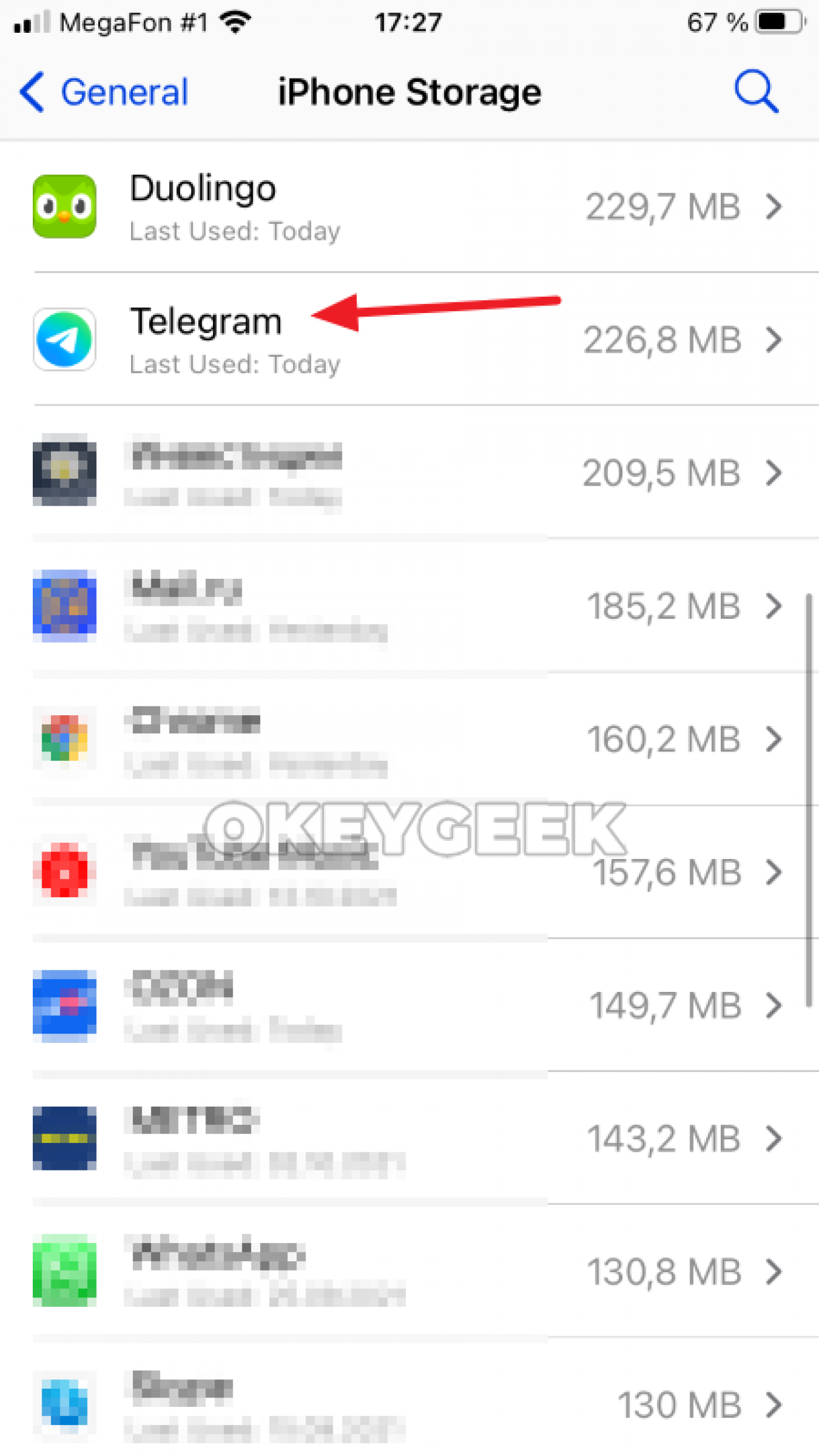
Let's break it down—what exactly is cache? In simple terms, cache is temporary data that your apps create to help them run more smoothly. When you interact with Telegram, the app saves images, videos, and other files in a cache to make future access faster. It’s like a short-term memory system that speeds things up!
However, just like our own short-term memories can get cluttered, so can app caches. Over time, the accumulated cache can take up a significant amount of storage space on your device. This not only slows down app performance but can also lead to issues like:
- Increased loading times.
- App freezing or crashing.
- Running out of storage space.
Now, you might be wondering: “Isn’t the cache supposed to help?” Yes, but maintaining a clean cache is essential for optimal performance. Clearing your cache can bring several benefits:
- Free Up Space: Deleting old cached files can free up valuable storage on your phone, making room for new photos, apps, or updates.
- Improve Performance: A refreshed cache allows the app to run smoothly and efficiently, minimizing glitches or lag.
- Fix Annoying Bugs: Sometimes, corrupted cache files can cause unexpected errors. Clearing the cache can resolve these pesky issues.
So, when should you consider clearing the cache? A good rule of thumb is to do it periodically—maybe once every couple of months. However, if you notice a slowdown in performance, running low on storage, or if Telegram behaves oddly, it might be time for a cache cleanse.
In our next section, we’ll guide you through the step-by-step process of clearing the cache on both Android and iOS devices. Stay tuned for a simple yet effective solution to boost your Telegram experience!
Also Read This: How to Disable Filters on Telegram: A Guide for Cleaner Content
3. Benefits of Clearing Cache on Telegram
Clearing the cache on Telegram can bring a range of benefits that can enhance your messaging experience. You might be wondering why you should go through this process. Well, let me break it down for you!
- Free Up Storage Space: Over time, Telegram accumulates a lot of data, including images, audio files, and videos. Clearing the cache helps reclaim that precious storage space on your device, especially if you’re running low.
- Improve App Performance: A bulky cache can slow down your app. By clearing it out, you often notice that Telegram runs more smoothly and responds quicker to your commands. Say goodbye to those frustrating loading times!
- Reduce Data Usage: If you're on a limited data plan, cached files can be a hidden enemy. By regularly clearing your cache, you ensure that your app downloads only the latest updates and files, saving you from unnecessary data usage.
- Resolve Glitches: Sometimes, tech can get a bit wonky, and glitches can occur. Clearing the cache can resolve these issues, giving you a better overall experience without those annoying bugs interrupting your flow.
- Stay Organized: An overflowing cache can feel cluttered and chaotic. Regularly clearing it out helps keep your digital space tidy, ensuring that you're only storing what you really need.
In short, clearing the cache on Telegram isn’t just a good housekeeping measure; it's a way to enhance the usability of the app as well. With these benefits, it makes sense to make this process a regular habit!
Also Read This: How to Recover Deleted Messages on Telegram: A Guide to Restoring Chats
4. Step-by-Step Guide to Clear Cache on Telegram for iOS
If you're ready to clear your Telegram cache on iOS, don’t worry; it's a straightforward process! Just follow these simple steps:
- Open the Telegram App: First, locate and open the Telegram app on your iPhone or iPad. You’ll be welcomed by your chat list.
- Go to Settings: Tap on the Settings icon at the bottom right corner of your screen. It’s usually represented by a gear icon.
- Data and Storage: In the settings menu, look for the option labeled Data and Storage and tap on it.
- Storage Usage: Here, you’ll find a section titled Storage Usage. Tap on that to view information about how much space your cache is taking up.
- Clear Cache: You’ll see an option for Clear Cache. Tap on it, and a confirmation prompt will appear. This is your chance to reconsider! If you're ready to proceed, tap Clear.
- Confirmation: You might get another pop-up confirming that you want to clear the cache. Just tap OK, and voilà, your cache will be cleared!
And that's it! You’ve just freed up some space and improved the performance of Telegram on your iOS device. Make it a habit to check and clear your cache every now and then, and you'll notice the difference!
Also Read This: Does Telegram Tell If Someone Screenshots a Message?
5. Step-by-Step Guide to Clear Cache on Telegram for Android
Clearing the cache on Telegram can be a breeze, especially if you’re using an Android device. If you’ve noticed that your app is lagging or taking up too much storage space, here’s a step-by-step guide to help you out:
- Open Telegram: Tap on the Telegram app icon on your home screen or app drawer to launch the app.
- Navigate to Settings: In the bottom right corner, tap on the three horizontal lines (☰) to open the side menu. From there, select Settings.
- Select Data and Storage: In the Settings menu, scroll down and tap on Data and Storage. Here, you’ll find options related to your data usage.
- Clear Cache: Scroll down to the Storage Usage section. You’ll see the option to Clear Cache. Tap on it!
- Confirm Your Action: A pop-up will appear, asking you to confirm if you really want to clear the cache. This usually includes information on how much space you’ll be freeing up. Tap OK to proceed.
And there you go! You've successfully cleared the cache on Telegram for Android. This process not only frees up space but can also significantly enhance your app's performance.
But wait, there's more! You can also manage the cache usage more proactively. Consider adjusting the automatic media download settings under Data and Storage to limit the amount of cached media files. This can help prevent your cache from filling up again too quickly!
Also Read This: How to Scan a QR Code on Telegram
6. How Clearing Cache Improves Telegram Performance
Have you ever wondered why clearing the cache can make such a difference in Telegram's performance? It’s all about ensuring that your app runs smoothly and efficiently. Let's break down the benefits:
- Frees Up Space: Over time, cached files can accumulate, consuming storage space on your device. By clearing these files, you free up valuable storage, making room for new messages, media, or even other apps you want to install.
- Enhances Speed: Having a lot of cached data can slow down the app, causing lags when you scroll through chats or load images. By clearing the cache, you can experience a more responsive interface, allowing you to chat without delays.
- Fixes Issues: If you encounter bugs or glitches, they might be related to corrupt cache files. Clearing the cache often resolves these issues, giving you a fresh start with clean data.
- Improves Media Management: If you’re frequently sharing or receiving media, older cache files can clutter your app and slow down file accesses. Clearing the cache helps the app manage media files more effectively, leading to quicker load times.
- Reduces Battery Usage: A lagging app can drain your battery faster. By improving performance through cache clearing, you might also notice that your device’s battery lasts longer while using Telegram.
In a nutshell, clearing the cache is not just a quick fix; it's a maintenance routine that can lead to a more enjoyable user experience. Plus, by keeping things tidy, you can focus more on what really matters—connecting with your friends and communities on Telegram!
Also Read This: How to Turn Off Read Receipts on Telegram: Disabling Read Notifications
7. Additional Tips for Optimizing Telegram Performance
If you've already cleared your cache and are focusing on improving your Telegram experience even further, you’re in the right place! Here are some additional tips that can help you optimize performance and enhance your overall Telegram usage:
- Regularly Archive Chats: If you have many active chats, consider archiving the ones that aren’t in frequent use. This doesn’t delete the messages but helps keep your main chat list tidy. Just swipe left on a chat, and tap “Archive.”
- Manage Notifications: Reduce distractions and save battery life by managing your notification settings. Go to Settings > Notifications and Sounds, and customize how and when you receive alerts.
- Limit Data Usage: If you're on a limited data plan, consider adjusting your data settings. Go to Settings > Data and Storage, and choose options that limit how much data is used for downloading media and notifications.
- Disable Auto-Download: One of the biggest culprits of consuming storage space is auto-download. Disable auto-download in Settings > Data and Storage to control which media files are downloaded automatically.
- Be Cautious with Bots: While bots can be incredibly helpful, they can also be resource-intensive. Keep only those bots that you actively use and remove the rest.
- Update Regularly: Always keep your Telegram app updated to the latest version from the App Store or Google Play. Updates often come with optimizations, enhanced security, and new features.
- Clear Chat Histories: For one-on-one chats or groups that are not essential, consider deleting old messages or clearing complete chat histories to save space.
Implementing these tips can create a smoother experience on Telegram, ensuring you enjoy all the features it has to offer without bogging down your device. Remember, a well-organized app not only looks good but also helps you stay productive!
8. Conclusion
In today's fast-paced digital landscape, communication tools like Telegram are essential for staying connected, sharing ideas, and managing tasks. However, as you chat and share files, your app can accumulate data that slows down performance and takes up precious space on your device. By learning how to clear the cache, managing your storage thoughtfully, and applying our additional performance optimization tips, you can significantly enhance your Telegram experience.
Here’s a quick recap of what we covered:
- Clearing cache and understanding its importance.
- Regular maintenance of chats and notifications.
- Practical tips for managing data and reducing load on your device.
Taking time to implement these practices will not only help improve performance, but it will also ensure that you have a more enjoyable and efficient communication experience. So, don’t hesitate. Start optimizing your Telegram now, and reclaim your device’s speed and storage!
Remember, communication is at the heart of what we do, and having a fast, efficient app at your fingertips makes all the difference. Happy chatting!
 admin
admin








