Let's face it: YouTube is an absolute powerhouse for entertainment, but it can also be a real space hog on your device. If you're someone who loves streaming videos, comments, and browsing channels, you may have noticed that your storage space seems to vanish faster than you can say "cat videos". This blog post will help you understand why this happens and how to tackle the issue head-on!
When you watch videos on YouTube, your device saves various data to ensure a smoother experience. Here are some of the common culprits consuming your precious storage space:
- Cache Files: These are temporary files stored to help speed up loading times. While they are helpful, over time they can accumulate and take up a significant chunk of space.
- Watch History: YouTube keeps track of your viewing habits to recommend personalized content. However, this history can grow extensively, occupying more space than you might think.
- Downloads: If you download videos for offline viewing, those files can fill up your storage quickly, especially if you tend to save a lot of videos.
- App Updates: Like any other app, YouTube requires updates that can inflate its storage footprint as new features and data are added.
Combining these factors, it’s not surprising that users frequently run into storage issues while attempting to enjoy YouTube. But don’t worry—it’s possible to reclaim that space! Once you’re aware of the underlying storage problems, you can take the necessary steps to clear up that clutter.
Steps to Clear YouTube Cache and Data
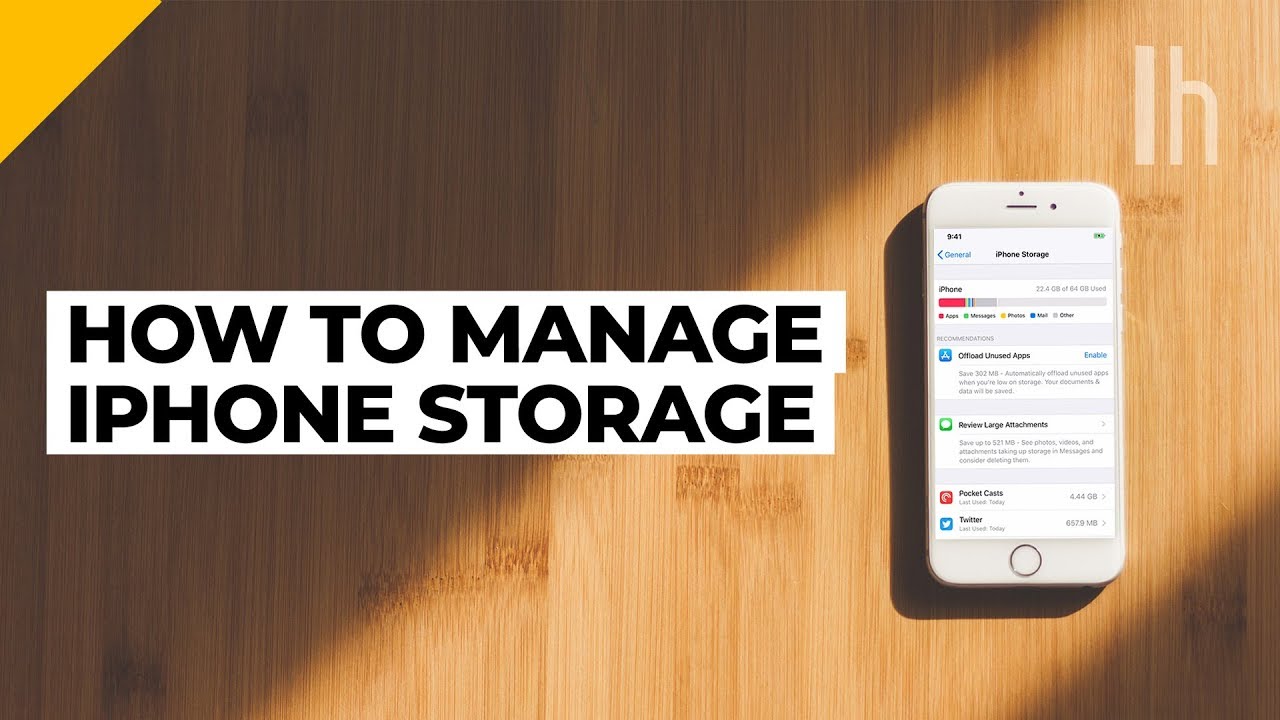
Now that we've unpacked the main reasons your device might be running low on storage due to YouTube, let's dive into the steps you can take to clear that cache and free up some valuable space.
Clearing the cache and data for YouTube is a straightforward process, and it can typically be done in just a few taps. Here’s how to do it on both Android and iOS devices:
For Android Devices:
- Open your Settings app.
- Scroll down and find Apps (or Applications on some devices).
- Locate and select YouTube from the list of apps.
- Tap on Storage.
- You will see options for Clear Cache and Clear Data. Start by tapping Clear Cache to free up temporary files.
- If you're still short on space, tap Clear Data, but be aware that this will reset the app, erasing your watch history, downloads, and personal settings.
For iOS Devices:
- Go to your Settings app.
- Scroll down to find and select YouTube.
- Tap on Offload App to temporarily remove the app but keep its documents and data, which can help save space.
- If more space is needed, you can choose to Delete App completely, and then reinstall it from the App Store to start fresh.
Additionally, it's a good idea to regularly check your download section in the YouTube app. If you have offline videos that you no longer watch, deleting them can free up space too!
Remember, keeping your YouTube app optimized not only helps with storage but also enhances your overall streaming experience. Make this a part of your regular maintenance, and you’ll enjoy a more responsive device, fewer frustrations, and plenty of room for new content!
Also Read This: Is YouTube TV a Better Option Than Cable? A Comparison for Streamers
3. Removing Unwanted Downloads from YouTube
If you're like most people, you might be using the YouTube app to download videos for offline viewing. This feature is fantastic, especially when you want to watch your favorite content without worrying about data usage or spotty internet connections. However, over time, these downloaded videos can pile up and take up significant storage space. Let's dive into how you can easily remove unwanted downloads from your YouTube app.
First things first, open your YouTube app, and follow these steps:
- Go to the Library Section: Tap on the "Library" icon located at the bottom right corner of the screen. This will take you to your saved playlists, downloads, and history.
- Select Downloads: Look for the "Downloads" option within the Library section. You'll see all the videos you've previously downloaded for offline viewing.
- Review Your Downloads: Take a moment to scroll through the list and identify which videos you no longer need. If a video was temporary or just for a specific trip, it might be time to let it go.
- Delete Unwanted Downloads: To remove a video, simply tap on the three dots (or the 'More' option) next to the video title. A menu will pop up, giving you the choice to "Remove download." Confirm your choice, and voilà—your storage woes are one step closer to being resolved!
By regularly checking and cleaning out your downloads, you can maintain sufficient storage on your device. Plus, you'll avoid cluttering your library with videos you’ve already watched or no longer want to keep!
Also Read This: Updating the YouTube App on iPhone for the Latest Features
4. Managing Your YouTube App Settings
Did you know that managing your YouTube app settings can significantly impact storage space? It’s true! YouTube has several features and options that can either save storage or still allow you to enjoy your favorite content without overloading your device. Let’s explore how to tweak these settings for optimal storage usage.
Here are some useful settings to consider:
- Adjust Video Quality: Streaming videos at high quality can eat through both data and storage when it comes to downloads. Go to the settings in the YouTube app, then click on "Video quality preferences." Here, you can choose options like "Data saver," which optimizes the streaming process by downgrading the quality and saving space.
- Clear Cache Regularly: The YouTube app stores cache data to facilitate smoother performance, which can accumulate over time. To clear the cache, head to your device settings, find the YouTube app under "Apps," and select "Storage." Here you’ll see an option to clear the cache. This won’t delete your downloads or data but can free up a surprising amount of space!
- Limit Background App Activity: Sometimes, apps download content in the background, even when you're not using them. To prevent this, go to YouTube’s settings and adjust options under “Notifications” to limit background activity when the app isn’t active.
- Disable Automatic Downloads: If you’ve accidentally enabled automatic downloads for offline viewing, it can quickly exhaust your storage. Turn this off by navigating to the download settings and unchecking any automatic download options.
By tweaking these settings, you’ll find a sweet spot between enjoying YouTube content and efficiently managing your storage space. It’s all about finding that balance so you can keep watching without running into the dreaded storage alert!
Also Read This: What Do Likes on YouTube Do for Your Channel and Videos?
5. Tips for Preventing Future Storage Problems
We’ve all been there—frantically trying to delete files or apps just to make room for that one more essential video or app update. To avoid the chaos of storage woes in the future, it’s important to be proactive about your device’s storage management. Here are some effective tips to keep your device in tip-top shape:
- 1. Regularly Audit Your Files: Make it a habit to go through your files every month. Delete the ones you don’t need or move infrequently used files to an external drive or cloud storage. This little routine can save you big headaches later!
- 2. Optimize Storage Settings: Many devices offer built-in tools for optimizing storage. For example, on iPhones, you can enable “Optimize iPhone Storage” for photos which keeps full-resolution photos in iCloud and just the compressed versions on your device.
- 3. Be Mindful of Apps: Regularly check the apps you use and delete any that you haven't touched in a while. Some apps can take up more space than you realize, especially those with cached data.
- 4. Control Downloads: If you download content from various streaming services like Netflix or Spotify for offline use, regularly check and delete what you no longer need. Set reminders to do this.
- 5. Use Native Cleanup Tools: Many devices come with built-in storage management tools that can help clean up unnecessary files, such as duplicates or temporary files. Make sure to utilize them!
By implementing these simple strategies, you'll not only prevent future storage issues but also have a smoother experience when using your favorite apps and services.
Also Read This: Can You Share Videos from YouTube to Instagram? Cross-Platform Sharing Explained
6. Alternative Solutions for Clearing Device Storage
If you've tried the typical methods for freeing up space and still find yourself in a pinch, don’t worry! There are plenty of alternative solutions to help you reclaim storage on your device.
Cloud Storage Services
One of the best ways to free up local storage is by using cloud services. Here are some excellent options:
- Google Drive: Offers 15GB of free storage. It’s perfect for backups of documents, photos, and more.
- Dropbox: Known for its ease of use, Dropbox allows you to store and sync files effortlessly across devices.
- iCloud: A great option for Apple users, iCloud integrates seamlessly across devices, especially for photos and documents.
External Storage Solutions
If cloud storage isn't your cup of tea, consider investing in external storage options:
- USB Flash Drives: These portable devices come in various sizes and are fantastic for transporting files.
- External Hard Drives: For more extensive storage needs, external hard drives offer substantial space for backups and overflowing media.
- SD Cards: If your device supports it, adding an SD card can significantly increase your available storage.
File Compression Apps
Sometimes, you don’t need to delete files; you just need to make them smaller! File compression apps can do wonders:
- WinZip: This handy tool is available on multiple platforms and allows for file compression and decompression.
- 7-Zip: A free and open-source option that supports many file formats and provides excellent compression ratios.
By exploring these alternative solutions, you'll not only maximize your storage but also ensure your device runs smoothly for all your needs. Remember, the goal is to be prepared and stay organized! Happy decluttering!
Conclusion: Keeping Your Device Storage Efficient
Maintaining adequate storage on your device is critical for optimal performance and ensuring you have space for the files, apps, and media that matter most. By following the tips outlined in this post, you can effectively manage your storage and keep your device running smoothly.
Here are some key takeaways to remember:
- Regularly uninstall unused apps: Periodically review your installed applications and remove those that you no longer use.
- Clear cache data: Cached data can accumulate over time and take up unnecessary space. Make it a habit to clear this regularly.
- Utilize cloud storage: Use services like Google Drive or Dropbox to offload files from your device, freeing up local storage.
- Manage downloads: Check your downloads folder often and delete items you no longer need.
- Backup photos and videos: Transfer media files to your computer or cloud storage to reduce storage load.
Additionally, consider using built-in storage management tools available on most devices. These tools often provide insights on which files take up the most space and suggest ways to optimize your storage.
By implementing these strategies and staying proactive about storage management, you can ensure that your device remains efficient, responsive, and organized, allowing you to enjoy a seamless digital experience.
 admin
admin








