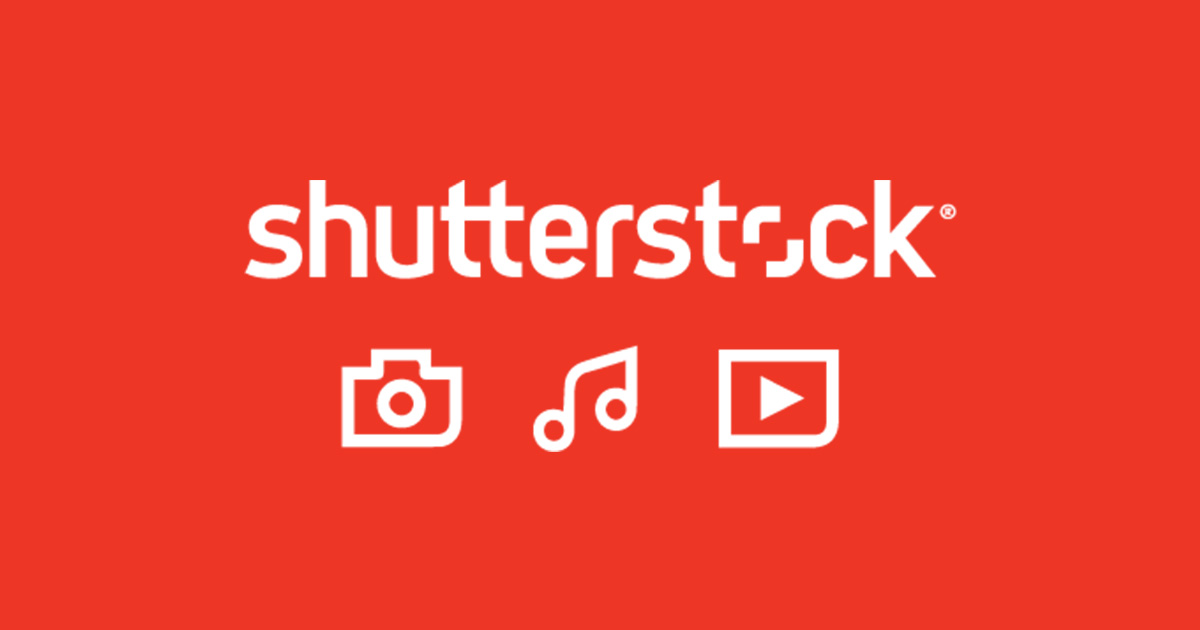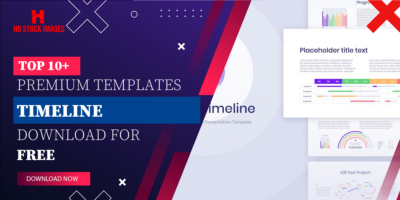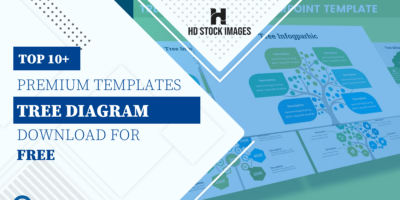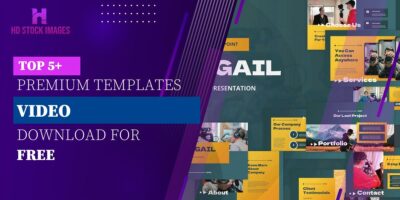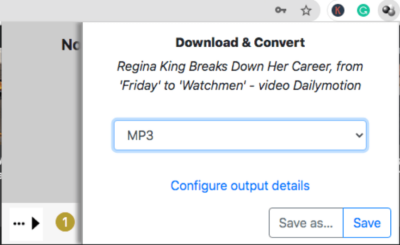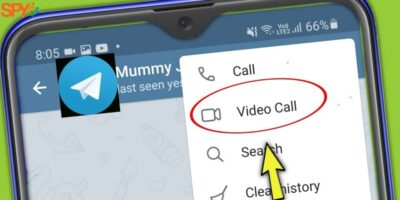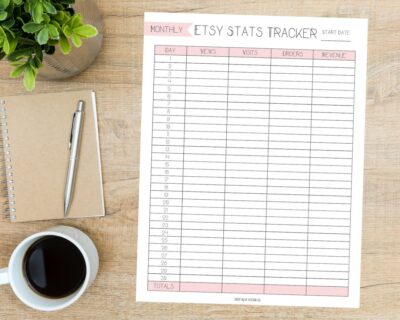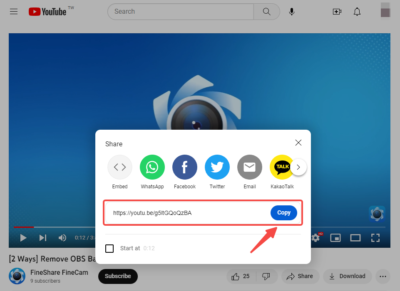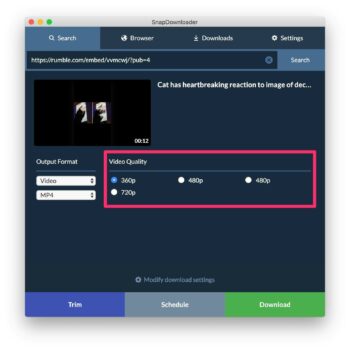Clearing your download history on Shutterstock is a valuable practice for several reasons. It's not just about decluttering your account; it can have a significant impact on your overall Shutterstock experience. Here are some compelling reasons why you should consider clearing your download history:
- Privacy and Confidentiality: When you download images, videos, or other assets from Shutterstock, they become part of your download history. Clearing this history ensures that your past downloads are not visible to others who might access your account, enhancing your privacy and protecting your confidentiality.
- Improved Account Organization: Over time, your download history can become cluttered with a wide range of assets. Clearing it allows you to maintain a clean and organized account, making it easier to find the assets you need for future projects.
- Enhanced Performance: A cluttered download history can sometimes slow down your account's performance. By removing unnecessary data, you can ensure that your Shutterstock experience remains smooth and efficient.
- Focus on Relevant Assets: If you work with a variety of themes or subjects, you may want to focus on the assets that matter most to your current projects. Clearing your download history allows you to keep your recent and relevant downloads at the forefront.
- Reducing Licensing Confusion: If you have a mix of licensed and free assets in your download history, clearing it can help avoid confusion and potential licensing issues. You'll have a clear view of which assets are under which licenses.
Clearing your download history is a simple but effective way to maintain a more organized and efficient Shutterstock account. It helps protect your privacy, enhance your user experience, and streamline your access to the assets you need. The process is straightforward and can be done following the steps outlined in this guide. It's a best practice that Shutterstock users, whether buyers or contributors, should consider incorporating into their routine for a more enjoyable and productive experience on the platform.
Step 1: Sign In to Your Shutterstock Account
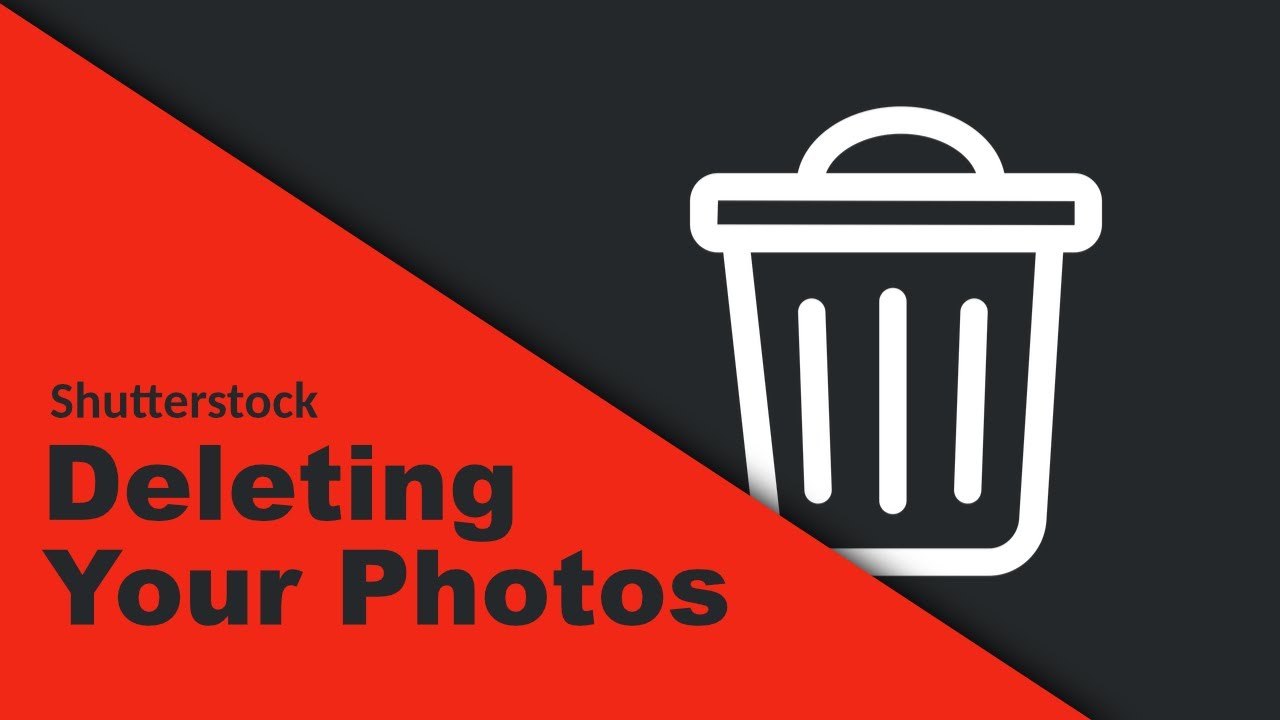
Before you can clear your download history on Shutterstock, you need to ensure that you are signed in to your account. Follow these simple steps to sign in:
- Open Your Web Browser: Launch your preferred web browser on your computer or mobile device. Make sure you have a stable internet connection.
- Go to the Shutterstock Website: In the address bar, type 'www.shutterstock.com' and press Enter. You will be directed to Shutterstock's homepage.
- Locate the 'Sign In' Button: On the top right corner of the Shutterstock homepage, you will find a 'Sign In' or 'Log In' button. Click on it.
- Enter Your Credentials: You will be taken to the Shutterstock sign-in page. Here, you need to enter your registered email address and your password in the designated fields. Ensure that you enter the correct information to access your account.
- Click 'Sign In': After entering your login credentials, click the 'Sign In' button to access your Shutterstock account. If your information is accurate, you will be successfully signed in.
Once you are signed in, you can proceed to the next steps to clear your download history on Shutterstock. It's important to ensure you are signed in, as only registered users can access and manage their download history.
For added security, especially if you are using a public or shared computer, remember to log out of your account once you have finished clearing your download history. This ensures that your account remains protected and your personal information is secure.
With Step 1 complete, you are now ready to navigate through your Shutterstock account and proceed with the process of managing your download history.
Also Read This: Dive Into Exclusive Content With Our Actionable Guide to Instagram Story Downloader Private
Step 2: Navigate to Download History
Once you've successfully signed in to your Shutterstock account, you can proceed to access your download history. Follow these steps to navigate to the download history section:
- Access Your Account Dashboard: After signing in, you will be directed to your account dashboard. Here, you can view various account-related options and settings. Look for a menu or navigation bar on the left or top of the screen.
- Locate the 'Download History' or 'Purchased Images' Option: In the navigation menu, search for an option labeled 'Download History' or 'Purchased Images.' This is typically where you can find your past downloads.
- Click on 'Download History': Once you've located the 'Download History' option, click on it to access your download history page. This is where you can view and manage your previously downloaded assets.
Shutterstock's user interface may vary slightly over time, but the 'Download History' section is usually easily accessible within your account dashboard. If you can't find it in the navigation menu, you may want to look for similar labels like 'Purchased Images' or 'Your Downloads.'
Here's a table to summarize these steps:
| Step | Action |
|---|---|
| 1 | Access Your Account Dashboard |
| 2 | Locate the 'Download History' or 'Purchased Images' Option |
| 3 | Click on 'Download History' |
Once you've successfully navigated to the 'Download History' section, you'll be able to view your past downloads. From here, you can proceed to clear your download history, which will be explained in the subsequent steps of this guide.
Also Read This: The Best Tool for Downloading Images from 9GAG
Step 3: Clearing Your Download History
Now that you have accessed your download history on Shutterstock, you can proceed with the process of clearing it. Follow these step-by-step instructions to clear your download history:
- Select All Downloads: In the download history section, look for an option to 'Select All' or 'Choose All.' Click on this option to select all your past downloads. This is typically located at the top or bottom of your download history list.
- Review Selected Downloads: After selecting all your downloads, take a moment to review the list. Ensure that you indeed want to clear all the items listed, as this action is irreversible.
- Click 'Clear' or 'Delete': Look for a button or link labeled 'Clear' or 'Delete.' Click on this button to initiate the clearing process. You may be asked to confirm your action to proceed.
- Confirm the Deletion: Shutterstock may ask for confirmation to ensure that you want to delete your download history. Confirm your decision if prompted.
Here's a table summarizing these steps for your reference:
| Step | Action |
|---|---|
| 1 | Select All Downloads |
| 2 | Review Selected Downloads |
| 3 | Click 'Clear' or 'Delete' |
| 4 | Confirm the Deletion |
Once you've completed these steps, your download history will be successfully cleared. It's important to note that this action is permanent and irreversible. Make sure that you truly want to delete your download history before confirming the deletion.
Clearing your download history can help maintain your account's cleanliness and privacy. It ensures that old downloads are no longer visible to others who may access your account and allows you to focus on your most recent and relevant downloads. It's a best practice for Shutterstock users who want to keep their accounts well-organized and efficient.
Also Read This: Design Dollars: How to Sell Cricut Designs on Etsy
Step 4: Confirming Your Action
After you've initiated the process of clearing your download history on Shutterstock, it's essential to confirm your action. This step helps ensure that you don't accidentally delete your download history. Follow these guidelines for confirmation:
- Review Your Selection: Before proceeding, take a moment to review the selected downloads you're about to delete. Ensure that you are comfortable with removing all of them.
- Check for a Confirmation Prompt: Shutterstock typically provides a confirmation prompt to confirm the deletion of your download history. This prompt is designed to prevent accidental deletions. It may ask you to confirm your action by clicking 'Yes' or 'Confirm.'
- Confirm Your Deletion: If a confirmation prompt appears, click the 'Yes' or 'Confirm' button to proceed with the deletion. This confirms your action, and your download history will be permanently cleared.
Confirming your action is a critical step in the process. It helps prevent accidental deletions of your download history, which is an irreversible action. Take the time to double-check your selections and confirm only when you are certain you want to proceed.
Clearing your download history not only enhances your account's organization and privacy but also ensures that your account remains clutter-free and efficient. This practice is especially useful for users who frequently download assets from Shutterstock, whether for personal or professional use.
Also Read This: Best Alamy Images Downloader: Simplifying the Image Downloading Experience
Step 5: Managing Download History Preferences
Once you've successfully cleared your download history on Shutterstock, you may want to manage your download history preferences to align them with your needs. This step allows you to customize how your download history behaves in the future. Here's how to manage your download history preferences:
- Return to Your Account Dashboard: After clearing your download history, navigate back to your Shutterstock account dashboard.
- Access Your Account Settings: Look for an option like 'Account Settings,' 'Profile Settings,' or 'Preferences' in the menu. Click on this option to access your account's settings.
- Locate 'Download History Preferences': Within your account settings, search for a section specifically dedicated to 'Download History Preferences' or something similar. This is where you can customize your download history settings.
- Customize Your Preferences: In the 'Download History Preferences' section, you may find options to set preferences such as how long download history is retained, whether to keep a record of free downloads, or other relevant settings. Customize these preferences to suit your needs.
- Save Your Changes: After adjusting your download history preferences, make sure to save your changes. This ensures that your preferences are applied to your account settings.
Here's a table summarizing these steps for quick reference:
Managing your download history preferences is a great way to tailor your Shutterstock experience. For instance, you can choose to retain your download history for a specific period or decide whether free downloads should be included. These preferences ensure that your account functions according to your preferences, providing a more personalized user experience.
As you customize your download history preferences, remember that these settings can be adjusted as needed in the future. This flexibility allows you to adapt your settings to changing requirements or preferences as you continue to use Shutterstock for your creative projects.
🇨🇦 Amazing photo of The Duchess of Edinburgh taking part in a Canadian Icewine tasting on her visit to Inniskillin Winery, Niagara-on-the-Lake 🍷
📸 Tim Rooke/Shutterstock pic.twitter.com/y5NaqUFFCW
— Mariana - The Edinburghs Fan Account (@Mari_Edinburghs) November 4, 2023
Also Read This: Variation Ventures: Adding Variations to Your Etsy Listings
FAQ
Here are answers to some common questions about clearing download history in Shutterstock:
- Why should I clear my download history on Shutterstock?
Clearing your download history is essential for maintaining privacy and organization. It ensures that your past downloads are not visible to others who may access your account and helps you focus on recent and relevant assets. - Will clearing my download history affect my purchased assets and licenses?
No, clearing your download history does not impact your purchased assets or their associated licenses. It only removes the record of past downloads in your account history. - Is it possible to recover deleted download history?
Unfortunately, once you've cleared your download history, it cannot be recovered. Make sure you are certain about your decision before confirming the deletion. - How often should I clear my download history?
The frequency of clearing your download history depends on your personal preference and usage patterns. Some users do it regularly to keep their accounts organized, while others choose to do it less frequently. It's up to you. - Is download history management essential for Shutterstock contributors?
Yes, managing download history is important for both Shutterstock buyers and contributors. Contributors can track which of their assets have been downloaded, which is valuable information for their Shutterstock journey.
If you have additional questions or need further assistance with managing your download history on Shutterstock, don't hesitate to contact Shutterstock's customer support for personalized guidance and support.
Conclusion
In conclusion, clearing your download history in Shutterstock is a simple yet essential practice for maintaining a clean and organized account. It not only enhances your privacy by keeping your past downloads hidden but also ensures that your account functions efficiently. Whether you're a Shutterstock buyer or contributor, managing your download history is a best practice that contributes to a better user experience.
By following the step-by-step guide provided in this blog post, you've learned how to:
- Sign in to your Shutterstock account.
- Navigate to your download history section.
- Clear your download history efficiently.
- Confirm your action to prevent accidental deletions.
- Customize your download history preferences to align with your needs.
Remember that once you clear your download history, it cannot be recovered, so always double-check your selections. Additionally, the frequency of clearing your download history depends on your individual preferences and usage patterns.
We hope this step-by-step guide has been helpful in enhancing your Shutterstock experience. Managing your download history is a small but significant step towards maintaining a well-organized and efficient account. If you have any questions or need further assistance, don't hesitate to reach out to Shutterstock's customer support for personalized guidance. Clearing your download history is a proactive way to ensure that your Shutterstock account remains focused on your current and future creative projects.