If you’ve noticed your YouTube app lagging or behaving strangely, you might want to consider clearing its cache. A cluttered cache can slow down performance, cause loading errors, and spoil your viewing experience. In this post, we'll delve into how cache works and why clearing it can give your YouTube app a much-needed boost. Let’s dive in!
Understanding Cache and Its Impact on the YouTube App
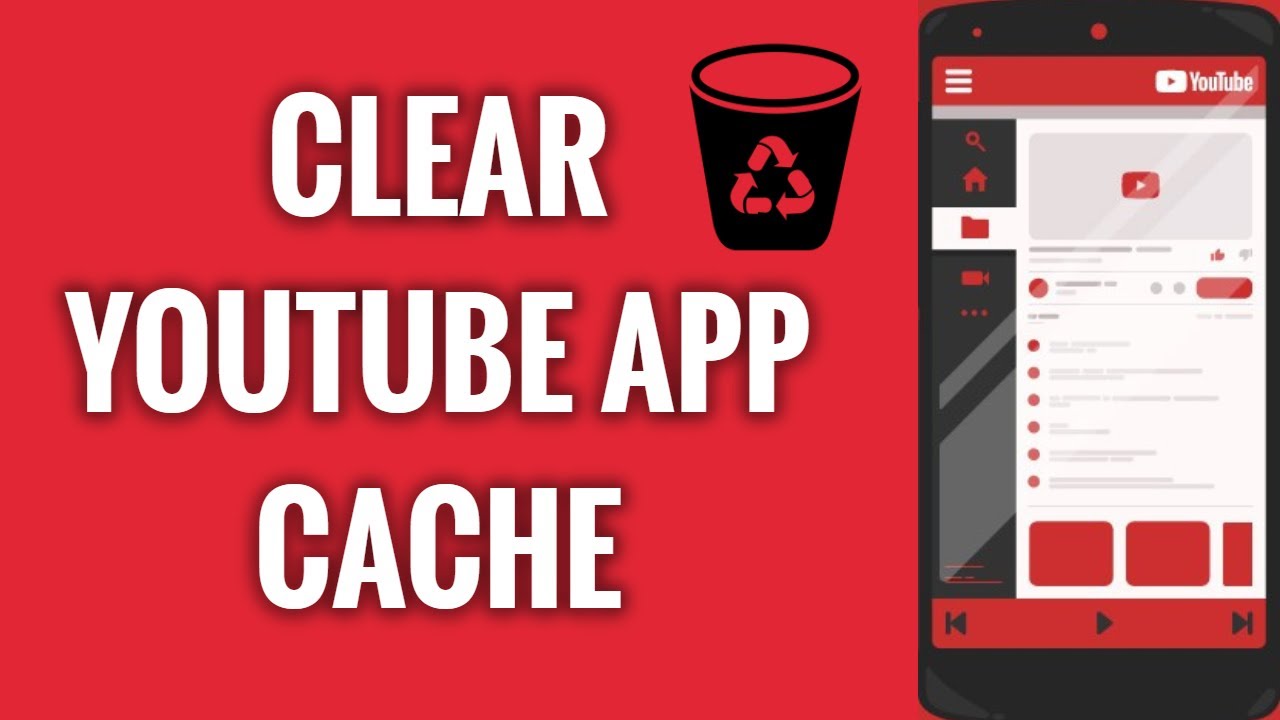
First off, let’s break down what cache actually is. Cache is essentially a temporary storage area that holds data to help your applications run more smoothly. When you use the YouTube app, it saves certain elements, like thumbnails, video metadata, and your watch history, so it can load them up faster the next time you access the app.
Now, while caching is generally a great feature, it can sometimes lead to issues. Here’s how a cluttered cache might impact the YouTube app:
- Slower Performance: As the cache gets filled with unnecessary data, it can slow down the app, making it take longer to load videos or respond to your commands.
- Increased Bugs: A bloated cache can lead to glitches or bugs—think unexpected crashes or failure to load certain features.
- Inaccurate Recommendations: If the cache isn’t regularly cleared, it may store outdated information that leads to less relevant video suggestions.
- Storage Issues: An overloaded cache can consume valuable storage space on your device, which could affect other apps and functionalities.
In summary, while caching helps by speeding up your app’s performance, it’s crucial to keep it in check. Regularly clearing the cache can help improve the overall responsiveness of your YouTube app, ensuring a seamless and enjoyable viewing experience.
Steps to Clear Cache on YouTube App for Android
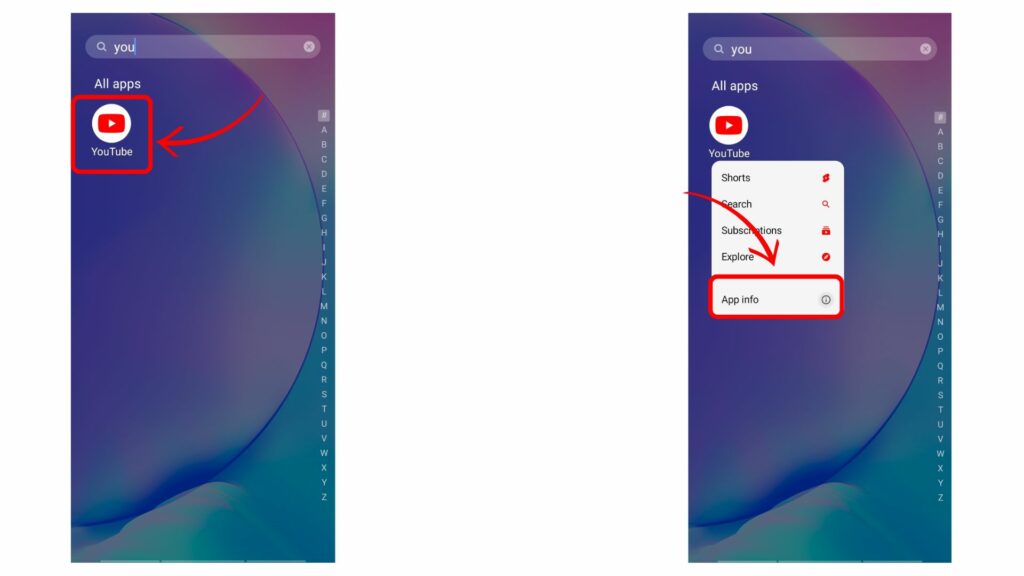
Hey there! If you're using the YouTube app on your Android device and it’s feeling a bit sluggish or not performing as you'd like, clearing the cache might just do the trick. It's a simple process, and I’m here to guide you through it step-by-step. Let’s dive right in!
Follow these easy steps to clear the cache:
- Open Settings: Start by locating the Settings app on your Android device. This is usually represented by a gear icon.
- Go to Apps: Scroll down and find Apps or Apps & notifications. Tap on it to see all your installed apps.
- Find YouTube: Look for YouTube in the list of apps. You might have to scroll a bit, or you can search for it using the search icon.
- Storage & Cache: Once you tap on YouTube, you’ll see options. Select Storage & cache.
- Clear Cache: In this menu, you’ll see the options to Clear Storage and Clear Cache. Tap on Clear Cache to remove the cached data.
And voila! You’ve successfully cleared the cache on your YouTube app. This can help speed things up and resolve any minor bugs.
Steps to Clear Cache on YouTube App for iOS
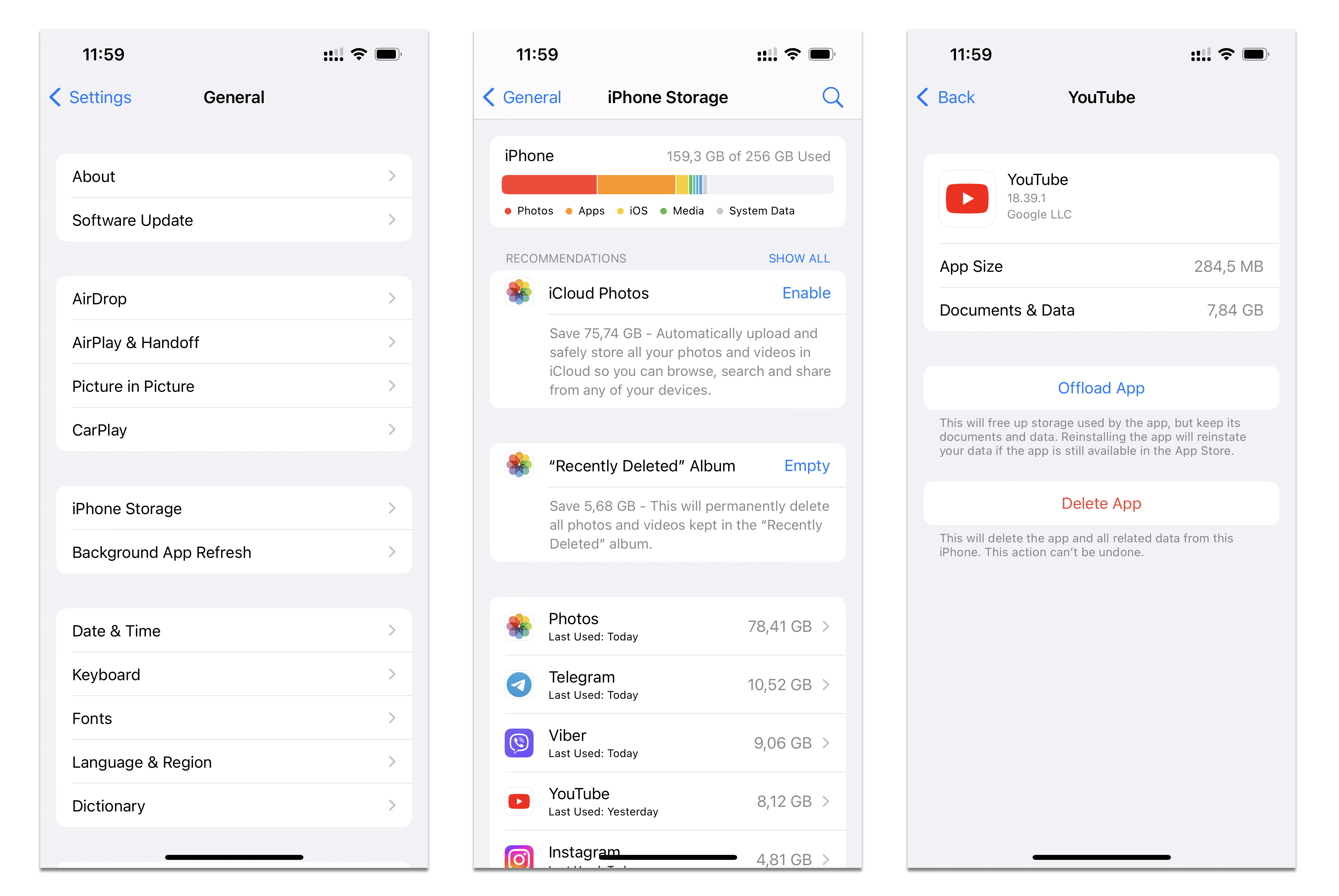
If you’re an iOS user, you might be wondering how to clear the cache on the YouTube app. Unfortunately, unlike Android, iOS doesn’t allow direct cache clearing. But don’t worry! There’s a workaround that’s super easy and effective.
Here’s what you need to do:
- Delete the YouTube App: Press and hold the YouTube app icon until you see the option to Remove App. Tap it, then confirm that you want to delete the app.
- Reinstall YouTube: Go to the App Store and search for YouTube. Download and install it again. This fresh install will clear out the old cache.
And that’s it! By deleting and reinstalling the app, you’ve not just cleared the cache, but you’re also getting the latest version of YouTube. It's a quick fix that can really enhance your viewing experience.
Benefits of Clearing Cache Regularly
Caching is a process that helps apps run faster by storing data that you use frequently. However, as beneficial as caching can be, it can also lead to a bloated app experience over time. That's where clearing cache comes into play! Here are some fantastic benefits of clearing your YouTube app cache regularly:
- Improved Performance: Clearing the cache often can help your YouTube app to run smoother and load faster. By removing unnecessary files, the app has fewer data to sift through, making your video streaming experience much more enjoyable.
- Free Up Storage Space: Cached data can take up a considerable amount of storage on your device. Regularly clearing this data helps you reclaim valuable space on your phone or tablet for other applications, photos, and videos.
- Fix Glitches: If the app is freezing, crashing, or you’re encountering playback issues, clearing the cache can often resolve these annoying problems. It helps refresh the app’s data and eliminate any corrupted files.
- Updated Recommendations: Sometimes the recommendations and trending videos might not be as relevant. Clearing cache allows the app to load new data, thus improving your video suggestions based on your current viewing habits.
- Enhanced Privacy: Occasionally, cached data might store your viewing history or preferences. Clearing the cache helps enhance your privacy by deleting these stored bits of information.
So, if you haven't cleared your YouTube app cache recently, it might just be the time to do so for a smoother and more efficient experience!
Troubleshooting Common Issues After Clearing Cache
After clearing the cache on your YouTube app, you might encounter some hiccups. Don't fret! Here are some common issues users face post-cache clearing, along with simple troubleshooting steps:
| Issue | Troubleshooting Steps |
|---|---|
| App Crashes |
|
| Slower Load Times |
|
| No Recommendations |
|
Remember, while clearing cache can solve many issues, if you continue to face problems, it's always a good idea to reach out to support or consult online forums for more specific advice!
How to Clear Cache on the YouTube App for Better Performance
Clearing the cache on the YouTube app is a crucial step towards optimizing its performance. Over time, cached data can accumulate, potentially causing slow loading times, glitches, or even crashing issues. By clearing the cache, you free up storage space and enhance the overall functionality of the application. Here’s how you can clear the cache on various devices:
For Android Devices:
- Open the Settings app on your device.
- Scroll down and select Apps or Applications.
- Find and tap on YouTube.
- Choose Storage.
- Click on Clear Cache.
For iOS Devices:
iOS does not have a direct cache clearing option. However, you can:
- Delete the YouTube app.
- Reinstall the app from the App Store.
For Desktop (Web Browser):
If you're using YouTube on a web browser, follow these steps:
- Open your browser's settings.
- Look for Privacy and Security.
- Select Clear Browsing Data. Ensure cached images and files are selected.
- Click on Clear Data.
Regularly clearing the cache can significantly enhance the performance of the YouTube app. By following these steps, you can ensure a smoother streaming experience and reduce the likelihood of encountering problems.
Conclusion: Clearing the cache on the YouTube app is a simple but effective method to improve its performance, ensuring a more enjoyable viewing experience.










