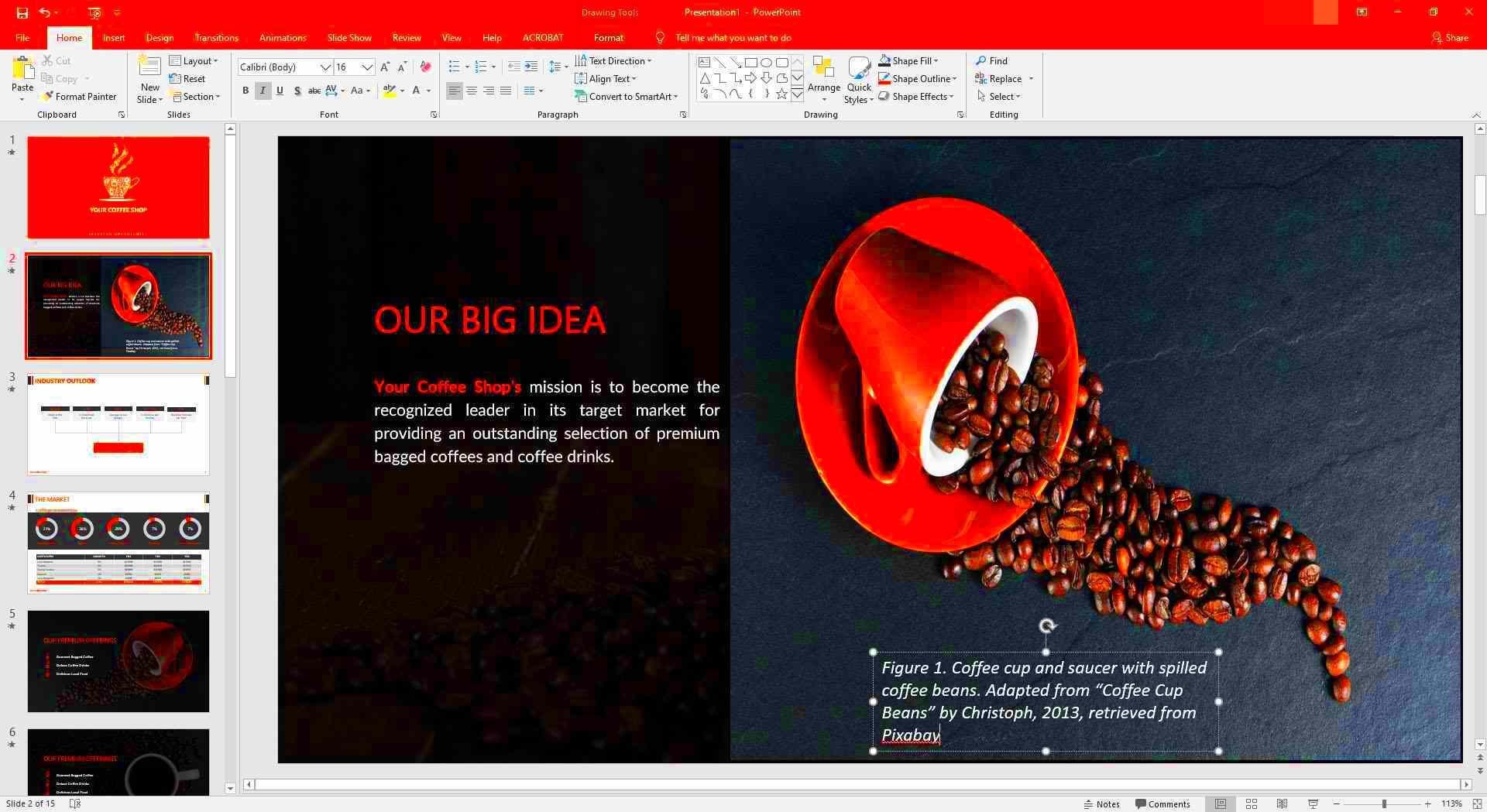When you're putting together a PowerPoint presentation, using images can greatly enhance your message. However, it’s important to remember that not all images are free to use. To stay on the right side of the law and avoid ethical issues, you need to properly cite any images you include. Citing images shows respect for the creators of the content and helps you avoid potential copyright violations.
In this section, we'll discuss the basics of citing images in PowerPoint. Whether you're creating a professional presentation or a school project, understanding how to credit images is essential. Let's dive into why and how you should cite images in your slides.
Why Citing Images in PowerPoint is Important
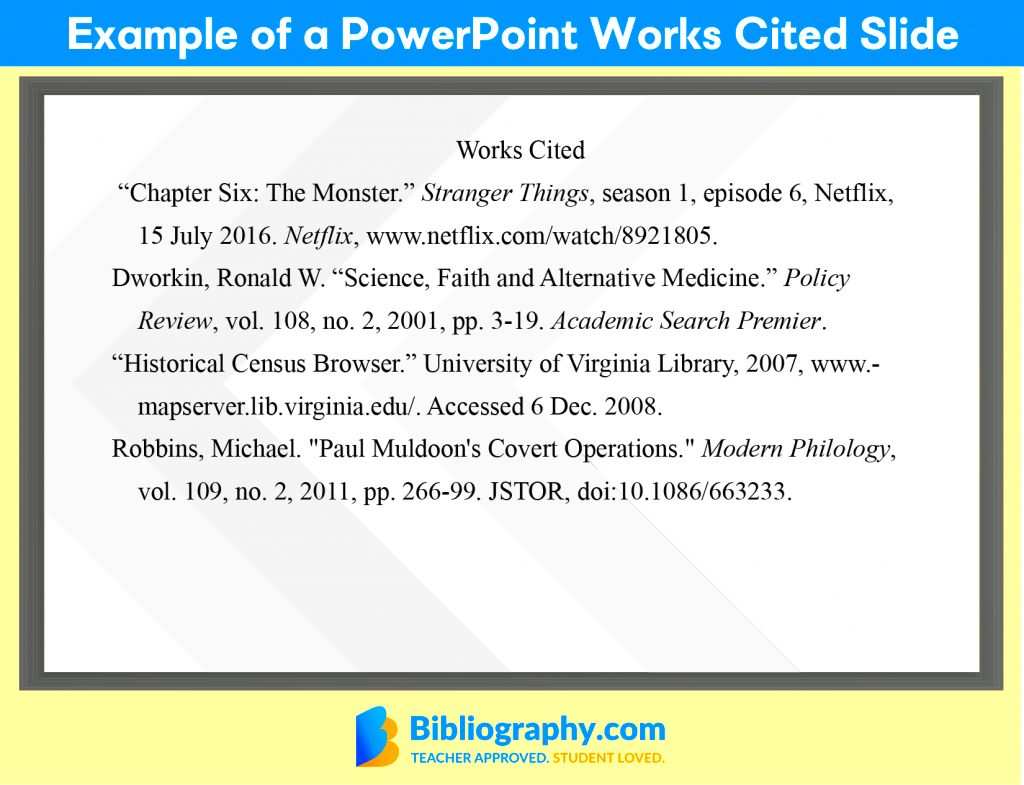
Properly citing images in your PowerPoint presentations is crucial for several reasons:
- Legal Protection: Using an image without proper permission or citation can lead to legal issues, including fines or lawsuits. By citing images, you demonstrate that you've followed copyright laws.
- Ethical Responsibility: Giving credit to image creators is the right thing to do. It acknowledges the time and effort they put into creating their work.
- Avoiding Plagiarism: Using images without citing them is considered plagiarism. Citations ensure you don't take someone else’s work as your own.
- Building Credibility: When you cite images correctly, your audience sees that you value intellectual property and academic or professional integrity.
By citing images, you are protecting both yourself and your work, while also showing respect for the people who create these valuable resources.
Also Read This: How to Create a Project on Behance and Showcase Your Best Work
Basic Rules for Citing Images in PowerPoint
Citing images in PowerPoint is a straightforward process, but it’s important to follow the right steps to make sure you do it properly. Here are the basic rules you should follow:
- Include Relevant Information: Always include the image's creator, the title of the image (if available), the source of the image (such as a website or book), and the date it was created or accessed.
- Use the Correct Format: Different citation styles (APA, MLA, Chicago) have specific formats for citing images. Be sure to choose the right style for your presentation and stick to it consistently.
- Placement of Citation: You can place the citation directly under the image as a caption or in a references slide at the end of your presentation. Make sure it’s clear and easy to read.
- Follow Copyright Guidelines: Only use images that you have permission to use, or ones that fall under fair use. Always cite the source, even if the image is royalty-free.
These rules help ensure your image citations are accurate and clear, making your PowerPoint presentation both professional and legally sound. The next step is understanding how to implement these rules effectively.
Also Read This: Is iStock Legitimate? An Honest Review of the Popular Stock Photo Platform
Different Ways to Cite Images on PowerPoint Slides
When it comes to citing images in PowerPoint presentations, you have several options. The method you choose depends on your style preferences, the type of presentation, and the amount of space you have available. Here are some of the most common ways to cite images on your slides:
- Caption Below the Image: One of the easiest ways to cite an image is by adding a caption directly below the image. This keeps your citation close to the image, making it easy for your audience to see where the image came from.
- Reference Slide: For more formal presentations, you can include a reference slide at the end of your PowerPoint. This slide should list all the sources you've used, including images, with proper citations.
- Footnotes: If you prefer not to clutter the slide with a full citation, you can add a footnote at the bottom of the slide. This allows you to keep the slide clean while still providing credit to the image source.
- Hyperlinking: If you're using digital images that are linked online, you can insert a clickable hyperlink under the image that takes the audience to the original source. This method works well if you're presenting a digital version of your PowerPoint.
No matter which method you choose, make sure the citation is clear and easy to read. If you’re unsure which option works best, a reference slide is always a safe choice. It ensures all sources are accounted for without crowding the individual slides.
Also Read This: How to Get Getty Images for Free Without Watermarks: Legal Methods
Where to Find Legal Images for PowerPoint Presentations
Finding the right image for your PowerPoint presentation is only part of the job. You also need to make sure that the image is legal to use. Fortunately, there are several trustworthy sources where you can find images that are free to use, or images you can purchase the rights to. Here's where you can look:
- Stock Image Websites: Websites like Shutterstock, Adobe Stock, and Getty Images offer high-quality images for purchase. These sites provide licensing information to help ensure you're using images legally.
- Creative Commons Images: Creative Commons (CC) is a public domain license that allows creators to share their work legally. Websites like Flickr, Pexels, and Unsplash offer images that are free to use under certain conditions, often with attribution required.
- Government Websites: Some government websites provide images that are free to use, especially those under public domain. The U.S. government’s website (like NASA or the Library of Congress) often features high-quality, free images.
- Educational Platforms: Many educational websites offer free-to-use images for presentations. Some universities even have their own image libraries for public use.
When using images from these sources, always check the licensing terms. Some images may require attribution, while others may not be available for commercial use. It’s important to follow the terms to avoid legal trouble.
Also Read This: Designing Sublimation Images: Essential Tips
How to Handle Copyrighted Images in PowerPoint
Copyrighted images come with restrictions, and it’s essential to know how to handle them properly in your PowerPoint presentations. Here’s how you can manage copyrighted images while staying within the bounds of the law:
- Get Permission: The safest way to use a copyrighted image is to get permission from the image owner. This may involve paying for the image or requesting explicit consent to use it in your presentation.
- Use Fair Use: Fair use allows the use of copyrighted materials for educational or non-commercial purposes without permission. However, there are strict guidelines on what qualifies as fair use. Be sure your use of the image fits within these limits (e.g., using it for commentary or analysis).
- Use Licensed Images: When using copyrighted images, ensure they are properly licensed for your intended use. Many stock photo sites offer licenses that specify how the image can be used, such as for commercial, editorial, or personal use.
- Provide Proper Attribution: If you’re using an image under a Creative Commons license, make sure you credit the creator correctly. This usually involves adding the creator's name, the title of the image, and the license type.
It’s always best to err on the side of caution when handling copyrighted images. If you’re unsure, consider using images that are in the public domain or licensed under Creative Commons to avoid any legal complications. Properly handling copyrighted material not only keeps you legally safe but also respects the hard work of image creators.
Also Read This: Flickr as Social Media – What You Need to Know?
Common Mistakes to Avoid When Citing Images
Citing images correctly in PowerPoint is crucial, but it’s easy to make mistakes. Whether you’re new to citing or just need a refresher, here are some common errors to avoid:
- Not Including a Citation: The most obvious mistake is forgetting to cite the image at all. If you use an image, always provide credit to the source. Failing to do so could lead to plagiarism or copyright issues.
- Using Incorrect Citation Format: Different citation styles, such as APA, MLA, or Chicago, have specific formats for citing images. Mixing up the format or using an incomplete citation can make your work appear unprofessional or legally questionable.
- Placing Citation in the Wrong Location: Placing the citation in a location that’s hard to find or understand can confuse your audience. Always put the citation where it’s easy to spot—either under the image, in the footnotes, or in a reference slide.
- Using Low-Quality or Watermarked Images: Using low-quality images or those with visible watermarks is another mistake to avoid. It can make your presentation look unprofessional and can violate the image owner’s rights.
- Ignoring License Restrictions: Some images come with specific licensing terms, such as requiring attribution or limiting commercial use. Ignoring these restrictions could lead to legal consequences.
By being aware of these mistakes, you can ensure your PowerPoint presentations are not only legally sound but also look polished and professional.
Also Read This: How to Resize Images for Perfect Fit
How Citing Images Properly Can Improve Your Presentation
Citing images properly in your PowerPoint presentations isn’t just about staying legal—it can also improve the overall quality and impact of your presentation. Here’s how:
- Increases Credibility: Proper citations show that you've done your research and are committed to academic or professional integrity. Your audience will trust your work more when they see you properly credit sources.
- Demonstrates Professionalism: A well-cited presentation looks polished and organized. It reflects positively on you and your presentation skills, making you appear more professional.
- Avoids Legal Issues: By following proper citation practices, you avoid legal troubles like copyright infringement or plagiarism. This gives you peace of mind when sharing your work, whether in a corporate, academic, or casual setting.
- Enhances Visual Appeal: Properly cited images, especially those from reliable sources, can enhance the visual appeal of your slides, making them more engaging and informative. It also gives your audience confidence that your visuals are accurate and trustworthy.
- Boosts Ethical Standards: Citing images is an ethical practice. It ensures that creators are properly credited for their work, which helps to maintain respect and fairness in the creative community.
In short, citing images properly can make a significant difference in the quality, credibility, and effectiveness of your PowerPoint presentations. It ensures you stay legally compliant and boosts the professional standard of your work.
Also Read This: How to Resize an Image in Photopea for Custom Graphics and Design
Frequently Asked Questions
Here are some common questions people have when it comes to citing images in PowerPoint presentations:
- Do I need to cite images from Google? Yes, images found on Google should be cited, but make sure you have permission to use them. Google itself is not a source; the website hosting the image is. Always check the licensing information.
- Can I use images from social media in my PowerPoint? Only if you have permission from the creator or if the image is shared under a license that allows reuse. Otherwise, it’s best to avoid using social media images unless you know you have the rights to do so.
- What if I use an image from a public domain? Public domain images do not require attribution, but it’s still a good practice to mention the source whenever possible to ensure transparency.
- How do I know if an image is copyrighted? Copyrighted images are generally protected by law. If an image has a watermark, a credit line, or is listed as “copyrighted,” it’s likely protected. To be sure, check the licensing terms or obtain permission from the creator.
- Can I use images in my PowerPoint if I’m not making money off it? Even if your PowerPoint is for non-commercial purposes, you still need to follow copyright rules. However, you may be able to use images under the “fair use” doctrine for educational or non-profit presentations.
By addressing these common questions, we hope to clear up any confusion around citing images. Always make sure to double-check the terms of use for any image you plan to include in your PowerPoint.
Conclusion
In conclusion, citing images in your PowerPoint presentations is essential for maintaining legal and ethical standards. Whether you’re using images for educational, professional, or personal purposes, proper citation ensures you respect copyright laws and give credit to the original creators. By following the correct citation methods, choosing images from trusted sources, and understanding copyright guidelines, you not only protect yourself from potential legal issues but also enhance the credibility and professionalism of your work. Remember, citing images is a simple task that can make a significant difference in how your audience perceives your presentation. So, always make sure to include the right credits and stay on the right side of copyright law.